If you want to perform Android Debug Bridge (ADB) with Google Nexus devices, you would need the Google USB Driver for your Windows system.
Quick Fix: Install & update drivers automatically
Repair your driver-related issues in one click!
Table of contents
How to download the Google USB Driver
There are two ways to download the Google USB drivers on your Windows computer.
Download the driver manually
Go to the official website to get the latest Google USB Driver ZIP file.
- Go to developer.android.com.
- Click the link and follow the onscreen instruction.

- Check the condition box and click DOWNLOAD.
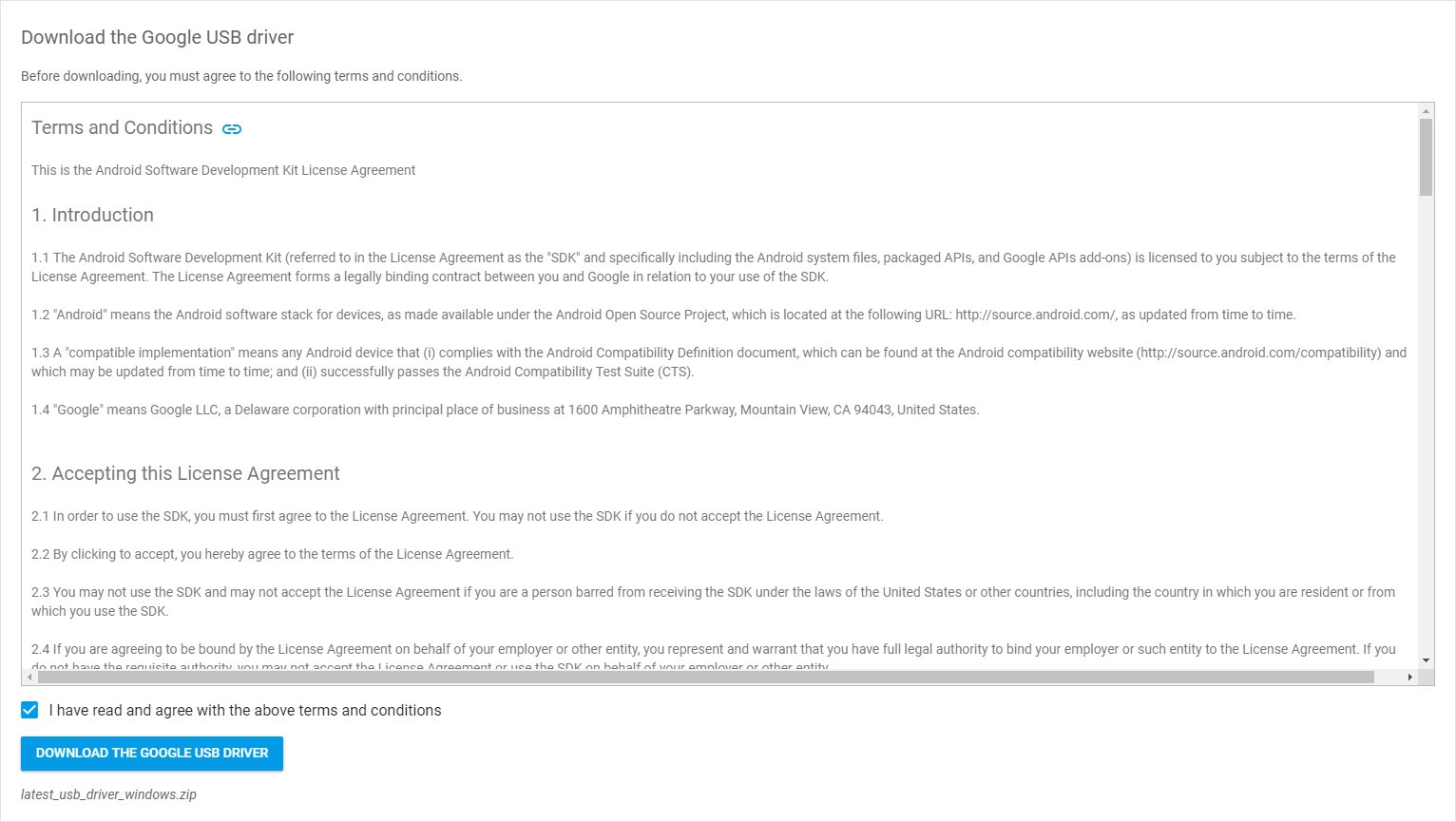
Download via Android SDK manager
After you installed the Android SDK Manager (click here to download), then you can follow the below steps to download and install Google USB drivers. By using this method, you can get an instant update in the future.
- Run Android Studio.
- Click Tools > Android > SDK Tools.
- Select Google USB Driver and click OK.
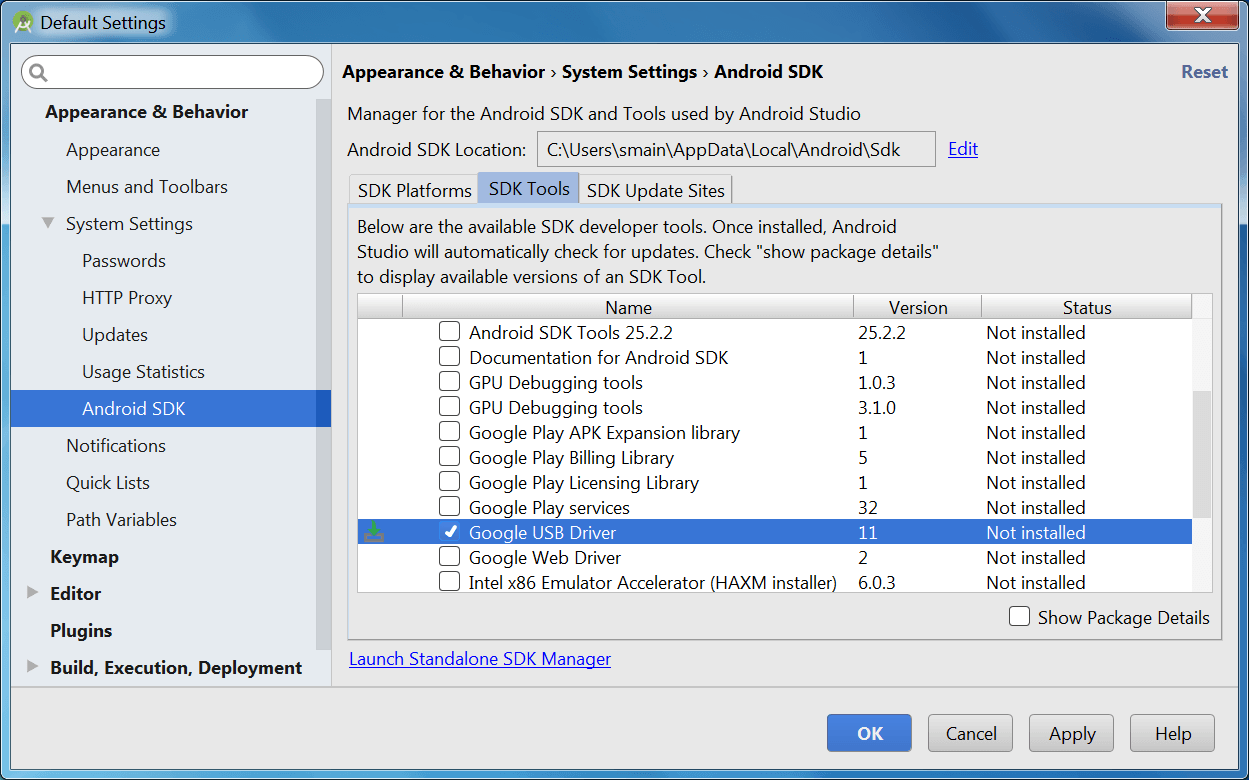
- Finish the process.
- The driver files are downloaded into your local files directory.
How to install Google USB Driver
Follow the below steps to install the Google USB driver on Windows 10:
- Press the Windows logo key + R together to open the Run box.
- Type “devmgmt.msc” and press Enter.

- Expand Portable Devices.
- Right-click your device’s name and select Update driver.
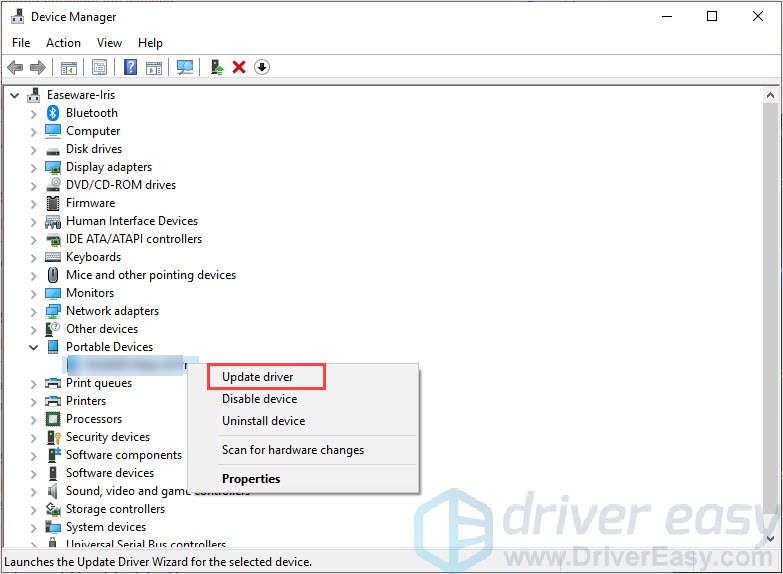
- Select Browse my computer for driver software and then choose the file location.
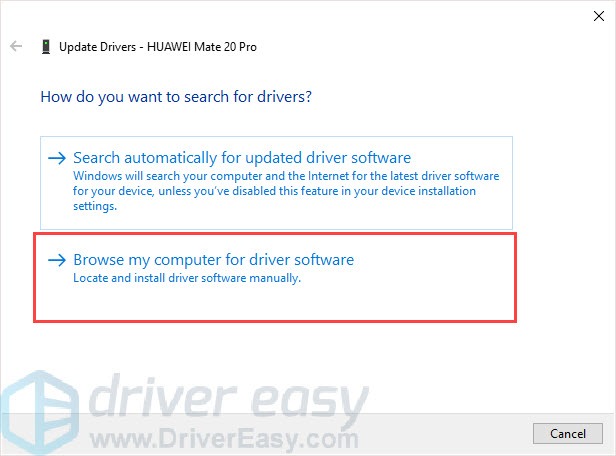
- Click Next to install the driver.
That’s it! Hope this information can help. If you have any suggestions or questions, please feel free to leave your comment below.





