Windows 10 and 11 have built-in USB 3.0 drivers. So you can use USB devices through USB 3.0 ports directly without installing USB 3.0 drivers manually. Due to this reason, many manufacturers haven’t updated USB 3.0 drivers for Windows 10 and 11. In this post, you will learn how to download and update the Intel® USB 3.0 eXtensible Host Controller driver in Windows 10/11 if you have to install the driver manually.
There are 2 ways introduced here you can use to download the official Intel USB 3.0 drivers. Just choose an easier way on your case.
- Way 1: Download and Install the Drivers from Manufacturers Manually
- Way 2: Download and Update the Driver Automatically (Recommended)
Way 1: Download and Install the Drivers from Manufacturers Manually
When you download drivers manually, ensure that you download the drivers from official manufacturers, which are definitely safe for your computer. The official manufacturers could be your PC manufacturer (Dell, HP, Lenovo, Acer, Asus, etc.) and the device manufacturer (Intel).
It is recommended to go to your PC manufacturer’s website to check for the latest USB driver for Windows 10/11 first, as they may customize the driver. Before you get started, ensure that you know the PC model and the specific operating system that you are using (Windows 10/11 64-bit or Windows 10/11 32-bit). The PC manufacturer may not release Windows 10/11 drivers for your PC model, in this case, go to Intel’s official website to download the driver.
If no Windows 10 or 11 Intel USB 3.0 drivers can be found from manufacturers, download the driver for Windows 7 instead, which is always compatible with Windows 10/11.
The downloaded driver is always in self-installer format. If you fail to install the Windows 7 driver in Windows 10/11 using the setup file (.exe), you may need to install the driver manually step by step using the .inf file. If this is your case, follow these steps to install the Windows 7 driver.
- Unzip the downloaded driver file to a specific location.
- On your keyboard, press the Windows key and the R key at the same time, then type devmgmt.msc and hit Enter.

- Expand the Universal Serial Bus controllers category and find Intel® USB 3.0 eXtensible Host Controller. Note if the driver is missing or corrupted, you will see a yellow mark next to the device. Probably, the device name will be “Unknown USB Device”.
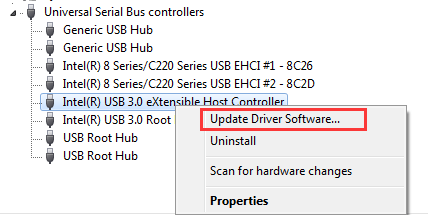
- Select Browse my computer for driver software.
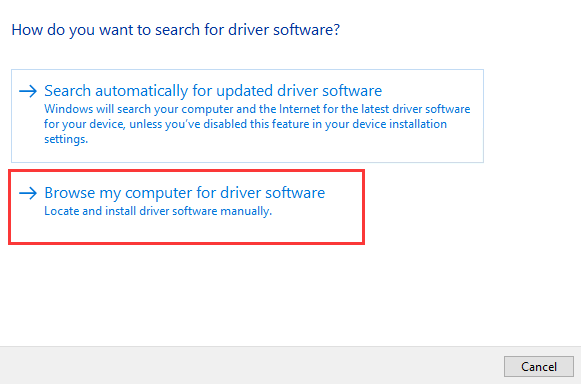
- Select Let me pick from a list of device drivers on my computer.
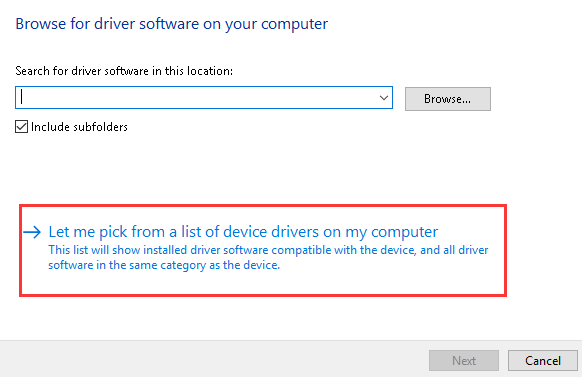
- Click the Have Disk… button.
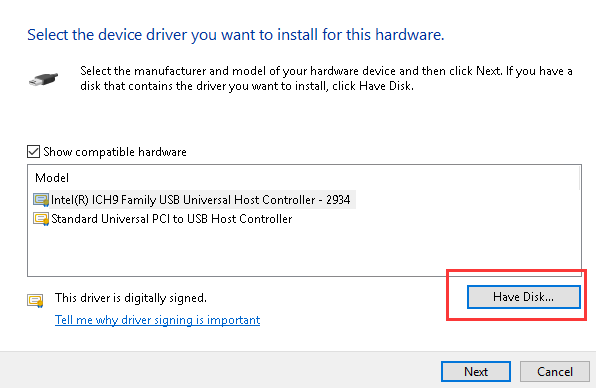
- Click the Browse… button to navigate to the folder where you saved the unzipped downloaded driver file.
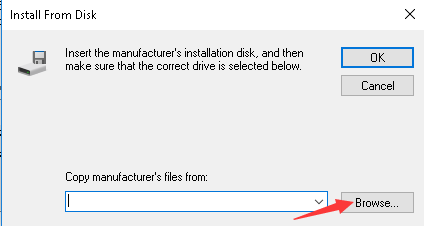
- Select the .inf file then follow the on-screen instructions to install the driver.
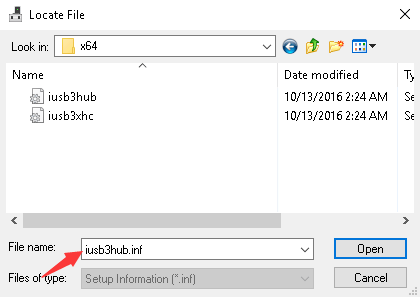
Way 2: Download and Update the Driver Automatically
If you don’t have the patience, time or computer skills to update the driver manually, you can do it automatically with Driver Easy.
Driver Easy will automatically recognize your system and find the correct drivers for it. You don’t need to know exactly what system your computer is running, you don’t need to risk downloading and installing the wrong driver, and you don’t need to worry about making mistakes when installing.
You can update your drivers automatically with either the 7 days free trial or the Pro version of Driver Easy. It takes just 2 clicks, and you get full support and a 30-day money-back guarantee with the Pro version:
- Download and install Driver Easy.
- Run Driver Easy and click the Scan Now button. Driver Easy will then scan your computer and detect any problem drivers.

- Click the Activate & Update button next to the flagged device to automatically download and install the correct version of this driver.
Or click Update All to automatically download and install the correct version of all the drivers that are missing or out of date on your system (You’ll need the Pro version for this – when you select Update All, you’ll get a prompt to upgrade. If you’re not prepared to purchase the Pro version yet, Driver Easy provides a 7-day trial at no cost, granting access to all Pro features like fast downloads and easy installation. No charges will occur until after your 7-day trial period ends.)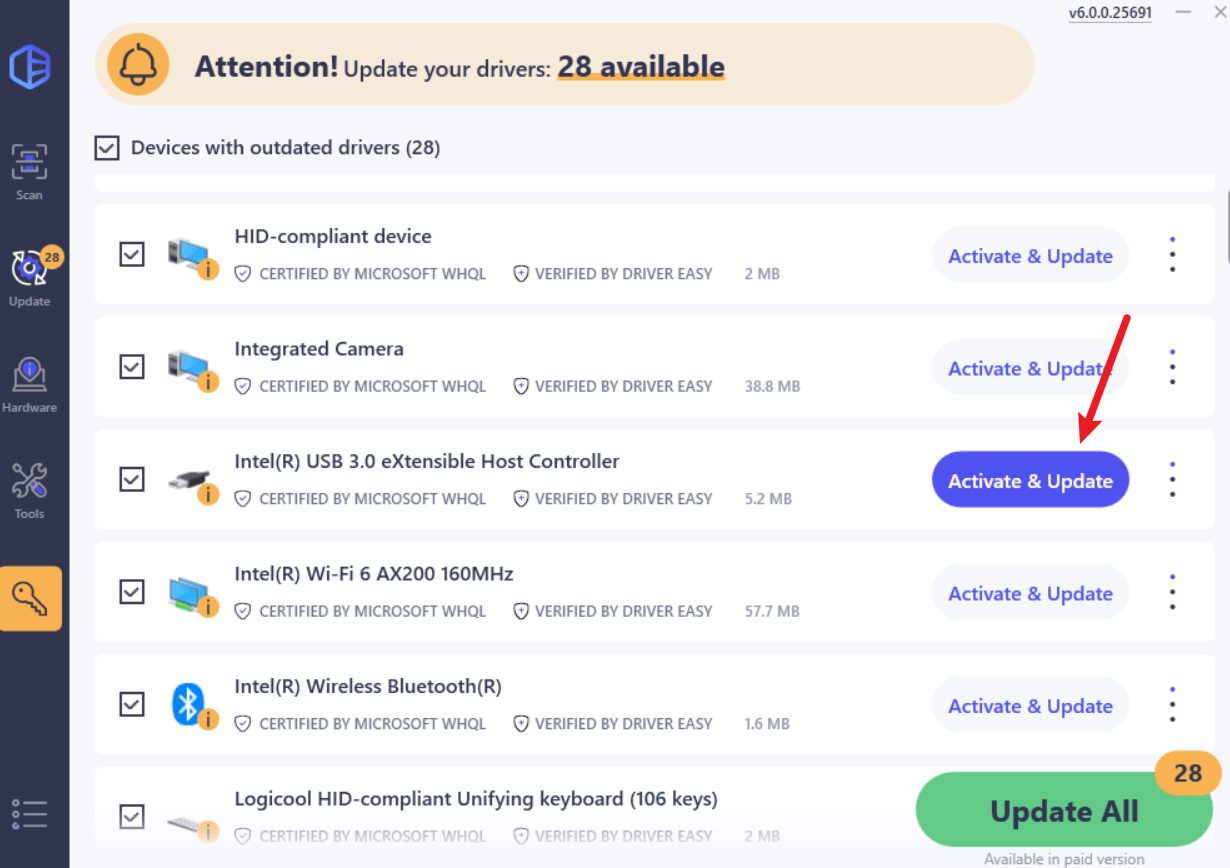
- After updating, restart your computer to take effect.





