
If you are experiencing driver issues related to your Xbox wireless adapter such as Windows not recognizing the device, this article is definitely written for you. Rest assured that you are not alone – many people have reported a similar problem to yours. Now you just need to follow this tutorial and find out whether it does the trick or not.
How to download and install your Xbox wireless adapter drivers
Generally there are two ways you can update your Xbox wireless adapter drivers:
Option 1 – Automatically (Recommended) – This is the quickest and easiest option. It’s all done with just a couple of mouse clicks – easy even if you’re a computer newbie.
Option 2 – Manually– You’ll need some computer skills and patience to update your driver this way, because you need to find exactly the right driver online, download it and install it step by step.
Option 1 – Automatically update your Xbox wireless adapter driver
For some people, the process of updating drivers can be really time-consuming and error-prone. If that’s the case with you, we highly recommend you to update your Xbox wireless adapter driver with Driver Easy, a reliable driver updater tool.
Driver Easy will automatically recognize your system and find the correct drivers for it. You don’t need to know exactly what system your computer is running, you don’t need to risk downloading and installing the wrong driver, and you don’t need to worry about making a mistake when installing. Driver Easy takes care of it all.
You can update your Xbox wireless adapter driver automatically with either the FREE or the Pro version of Driver Easy. But with the Pro version it takes just 2 clicks (and you get full support and a 30-day money back guarantee):
- Download and install Driver Easy.
- Run Driver Easy and click the Scan Now button. Driver Easy will then scan your computer and detect any problem drivers.
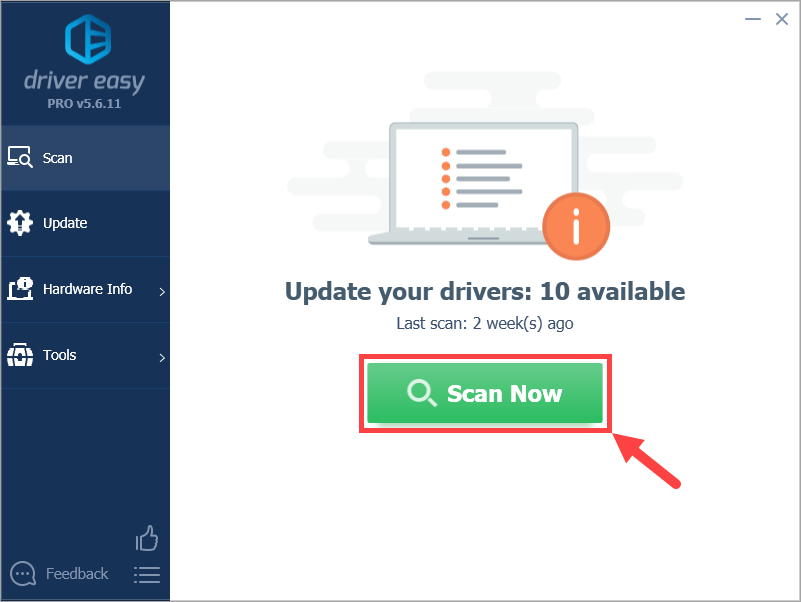
- Click Update All to automatically download and install the correct version of all the drivers that are missing or out of date on your system (this requires the Pro version – you’ll be prompted to upgrade when you click Update All). Or if you just want to update your Xbox wireless adapter driver for now, simply click the Update button next to it.
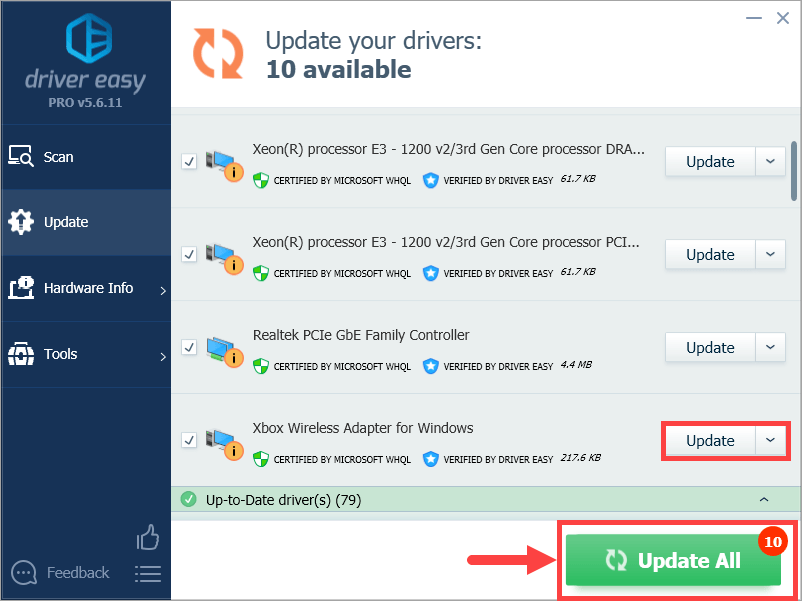
Note: you can do it for free if you like, but it’s partly manual.
Option 2 – Update your Xbox wireless adapter driver manually
To update your Xbox wireless adapter driver manually, please complete the following procedure:
- Go to Microsoft Update Catalog.
- In the search box located in the upper right corner of the site, type Xbox wireless and click Search.
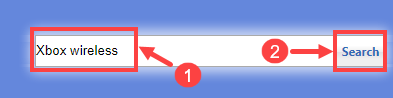
- On the next page, you’ll be presented with a list of Xbox wireless adapter drivers. Scroll through the list until you find the one compatible with your Windows version. Then click the Download button next to it.
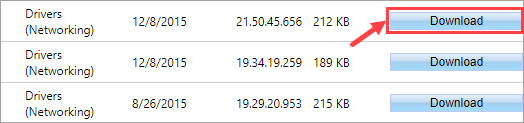
- After the driver has been downloaded, open that destination folder where you’ve saved the driver file. Usually the file should be a compressed one.
- Extract the downloaded driver file.
- Plug in the wireless receiver of your Xbox adapter. Then, on your keyboard, Press the Windows Logo Key and R at the same time to invoke the Run dialog box. Type devmgmt.msc and click OK.

- Here pops up your Device Manager. Double-click on the Other devices node and you’ll find the faulty device there, usually appearing as an unknown device named “XBOX ACC”.
- Right-click on XBOX ACC and select Update driver from its context menu.
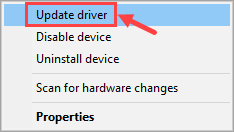
- In the next window, select Browse my computer for driver software.
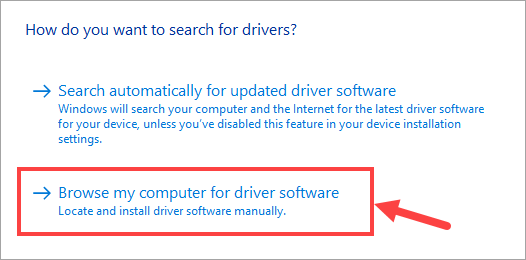
- Click Browse… to select the folder where you’ve extracted the driver file. Then click Next.
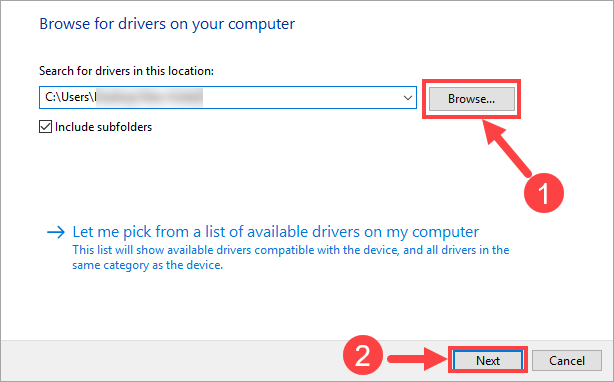
- Now Windows will search for the driver and install it automatically. When everything’s done, click Finish. Then restart your computer for the changes to take effect even if you’re not asked to.
Hopefully you’ll find this post useful. Please feel free to leave a comment below if you have any follow-up questions or ideas. Thanks for reading!






