Fallout 4 crashes on startup and you don’t know what you’ve done to cause the problem? Don’t worry! There are solutions to fix the issue. This article introduces 5 easy ways to fix the Fallout 4 crashing on startup.
Why is Fallout 4 crashing on startup?
The reasons causing Fallout 4 crashing can be different, as some players have Fallout 4 crashing on loading, and some have Fallout 4 crashing after a few minutes. But generally speaking, the Fallout 4 crashes because of the video resolution, the graphics card issues or because of the hardware issues (ensure that your computer meets the minimum requirements to play Fallout 4).
How to fix Fallout 4 crash on startup?
- Install the latest patch
- Set the graphics options to low
- Update your graphics card driver
- Temporarily disable the antivirus program
- Configure settings in your Fallout 4
1. Install the latest patch
The bugs in the game can cause the crashing issue, and that’s why the developers keep releasing the latest updates for the game. The updates contain important changes to improve the performance, stability and security of the applications that run on your computer. Installing them ensures that your software continues to run safely and efficiently.
Therefore, you should check the latest patch for Fallout 4 in your computer, and install the latest patch to keep your game up to date.
After updating, restart your computer, and open Fallout 4 to see if the crashing issues have been fixed.
2. Set the graphics options to low
As you may know, the video settings in your game can cause the Fallout 4 crashing in your Windows computer, so you should pay attention to the graphics settings in your Fallout 4 to fix the issue.
You can set your Fallout 4 to Windowed Mode, and also tweak the video settings using the lower settings. This varies from computers and hardware and software combinations, so we won’t cover it here.
3. Update your graphics card driver
The missing or outdated graphics card driver can cause Fallout 4 crashing, so you make sure that your video card and its driver both work correctly. There are two ways to update your graphics card driver: manually and automatically.
You can update your drivers manually from the manufacturer’s website, download the latest correct driver and install it in your computer. This requires time and computer skills.
If you don’t have the time, patience or computer skills to update your drivers manually, you can, instead, do it automatically with Driver Easy. Driver Easy will automatically recognize your system and find the correct drivers for it. You don’t need to worry about making a mistake when installing.
You can update your drivers automatically with either the FREE or the Pro version of Driver Easy. But with the Pro version it takes just 2 clicks (and you get full support and a 30-day money back guarantee):
1) Download and install Driver Easy.
2) Run Driver Easy and click the Scan Now button. Driver Easy will then scan your computer and detect any problem drivers.
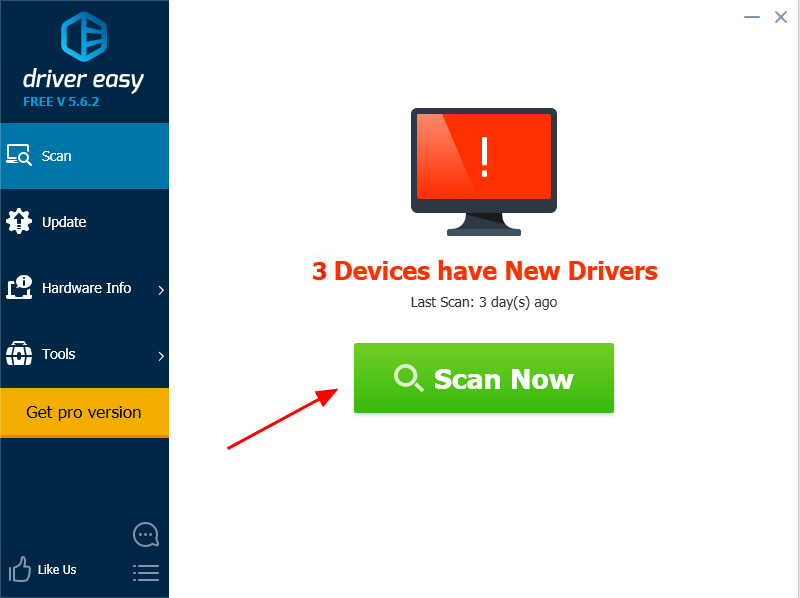
3) Click the Update button next to a flagged graphics device to automatically download the correct version of their driver (you can do this with the FREE version). Then install it in your computer.
Or click Update All to automatically download and install the correct version of all the drivers that are missing or out of date on your system (this requires the Pro version – you’ll be prompted to upgrade when you click Update All).

4) Restart your computer and open your Fallout 4.
4. Temporarily disable the antivirus program
As known, the antivirus program in your computer is possible incompatible with your Steam games, including Fallout 4. So you can check your antivirus program. To do so, follow these steps:
1) Temporarily disable the antivirus programs installed in your computer.
2) Open your Fallout 4 in your computer to see if it works.
3) If your Fallout 4 restarts to works, it should be an issue with your antivirus program, and you should add Fallout 4 into the exception in your antivirus program.
If the issue persists, try the following method.
5. Configure settings in your Fallout 4
Sometimes the improper settings in your Fallout 4 can lead to the crash problem. You should check the settings below:
1) Check your computer resolution and the resolution set in your Fallout 4, and make sure the both resolution is the same.
2) Go to the Graphics Adapter and Resolution settings in your Fallout 4, and check Windowed Mode and Borderless.
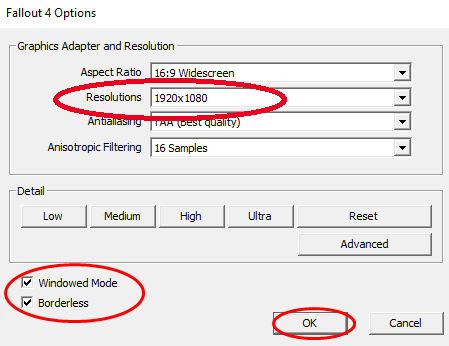
3) Uncheck Enable Intro Video (or check Disable Intro Video) in your Fallout 4 settings.
4) Uncheck Enable God rays in your Fallout 4 settings.
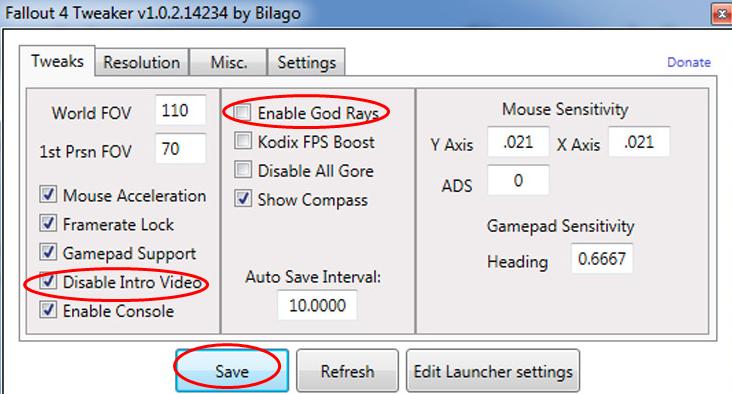
Save the settings and restart your Fallout 4 to see if it works now.
These the the 5 easy solutions to fix Fallout 4 crash on startup. If you have any questions, feel free to leave a comment below.





