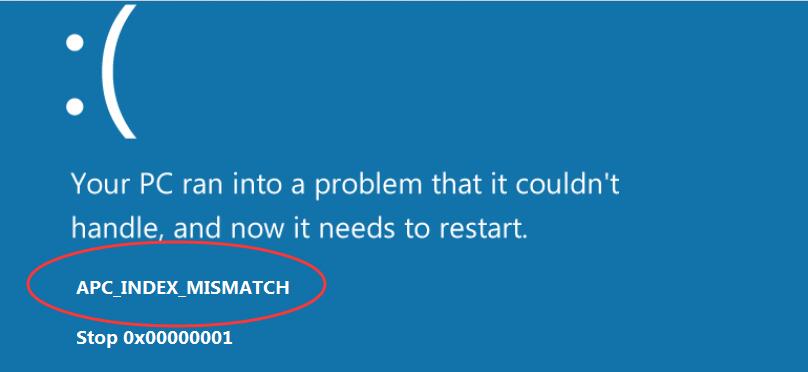
APC_INDEX_MISMATCH Blue Screen Error always comes with your incompatible video driver. Here in this article, we will be showing you how to update the video driver on Windows computer to solve the APC_INDEX_MISMATCH error.
To update your graphics driver, you can choose either the manual way or the automatic way.
Manual driver update – You can update your video driver manually by going to the manufacturer’s website for your video card, and searching for the most recent correct driver for each. Be sure to choose only driver that is compatible with your variant of Windows system version.
Automatic driver update – If you don’t have the time, patience or computer skills to update your video driver manually, you can, instead, do it automatically with Driver Easy. Driver Easy will automatically recognize your system and find the correct driver for your exact video card, and your variant of Windows system, and it will download and install them correctly:
1) Download and install Driver Easy.
2) Run Driver Easy and click the Scan Now button. Driver Easy will then scan your computer and detect any problem drivers.
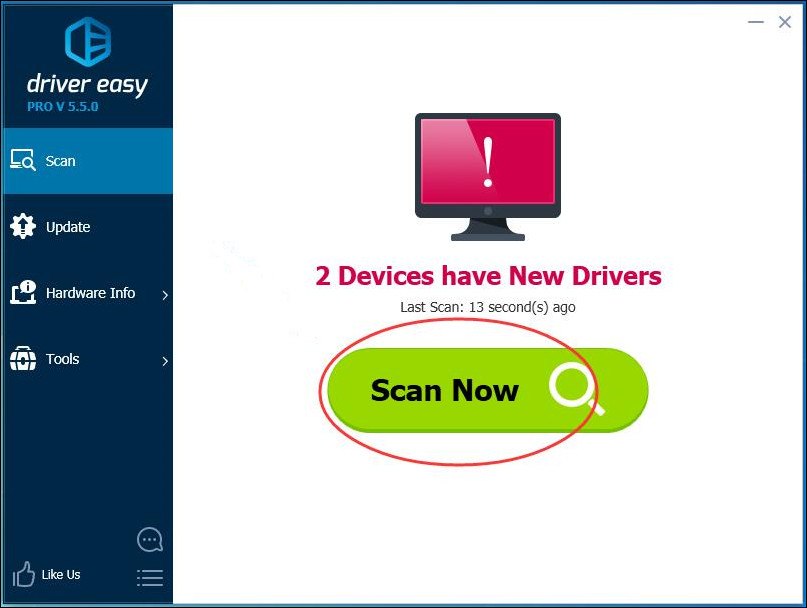
3) Click the Update button next to the flagged video driver driver to automatically download and install the correct version of that driver (you can do this with the FREE version).
Or click Update All to automatically download and install the correct version of all the drivers that are missing or out of date on your system. (This requires the Pro version which comes with full support and a 30-day money back guarantee. You’ll be prompted to upgrade when you click Update All.)
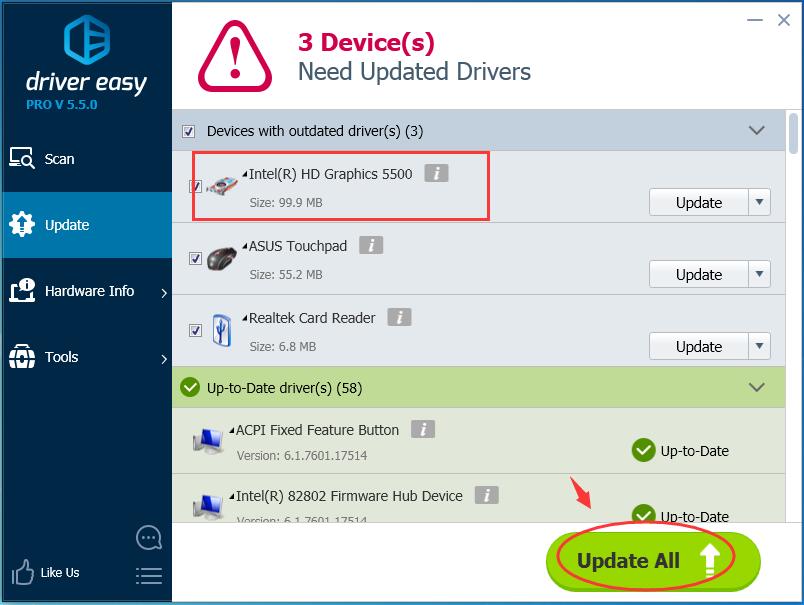
4) Restart your computer and see if the blue screen disappears.





