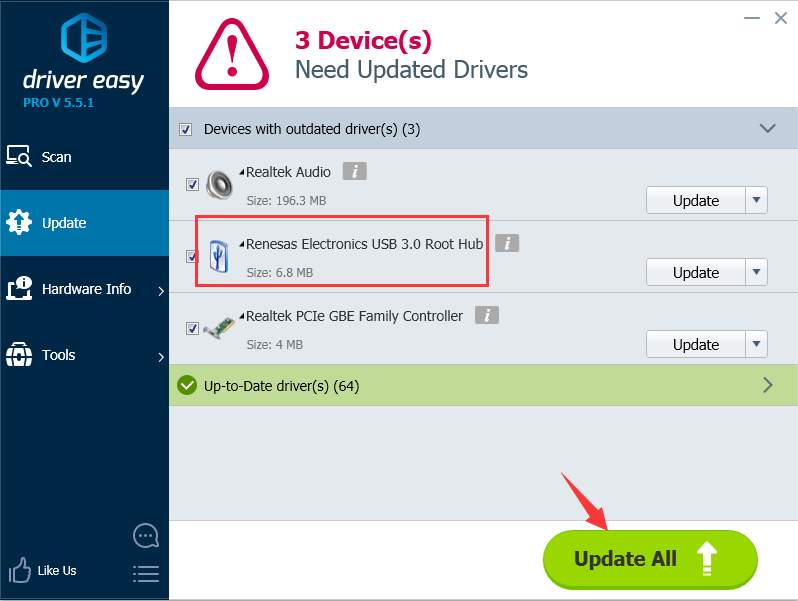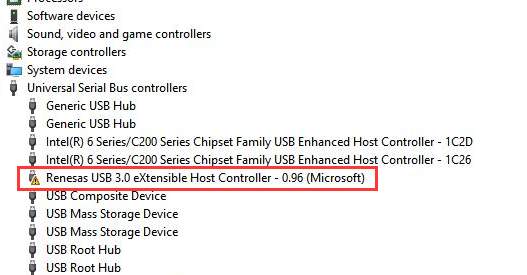
If you are having problem with Renesas USB 3.0 eXtensible Host Controller on Windows 10, you may not use the USB 3.0 ports properly. To fix the problem, use the solutions below.
Before you get started, ensure that you can use the mouse or touchpad. If you are using a USB mouse and it stops working due to this driver issue
, you can plug it into the USB 2.0 port.
Solution 1: Update the Driver via Device Manager
Follow steps below:
1) On your keyboard, press
Win+R (Windows logo key and R key) at the same time to invoke the run box.
2) Type
devmgmt.msc and tap the
OK button.
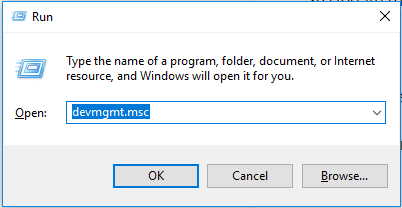
3)
In Device Manager, right-click on the Renesas USB 3.0 eXtensible Host Controller and select Update Driver Software…
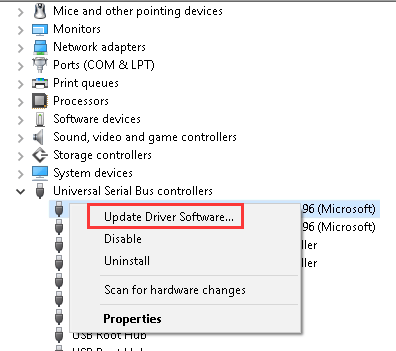
4. Select
Search automatically for updated driver software.
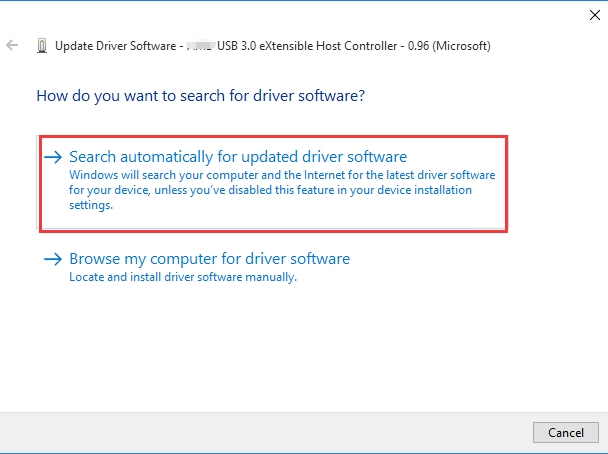
Solution 2: Uninstall then reinstall the driver
Uninstall the driver and reboot your PC, then Windows will reinstall the driver automatically.
Follow steps below:
1) Open Device Manager again.
2)
Right-click on the Renesas USB 3.0 eXtensible Host Controller and select
Uninstall.
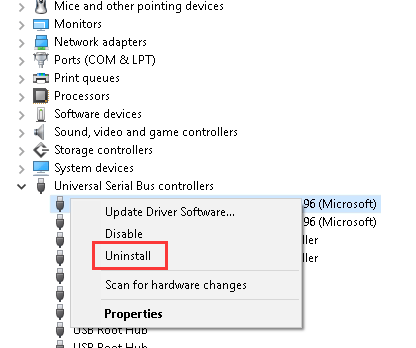
3) Click
OK to confirm the uninstall.
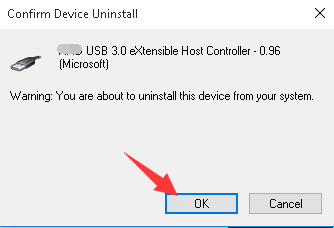
4) Reboot your computer. Then Windows will reload the driver automatically.
Solution 3: Download the chipset drivers from the manufacturer’s website
To fix the problem, you can try downloading the Renesas USB 3.0 driver manually. You can visit the PC or the motherboard manufacturer’s website and download the chipset drivers. To download the correct drivers, you need to know the PC model or the motherboard model, and the version of Windows 10 (see
How to Get Operating System Version).
Solution 4: Update the drivers using Driver Easy
If you don’t have the time, patience or computer skills to update teh driver manually, you can do it automatically with
Driver Easy.
Driver Easy will automatically recognize your system and find the correct drivers for it. You don’t need to know exactly what system your computer is running, you don’t need to risk downloading and installing the wrong driver, and you don’t need to worry about making a mistake when installing.
You can update your drivers automatically with either the FREE or the Pro version of Driver Easy. But with the Pro version it takes just 2 clicks (and you get full support and a 30-day money back guarantee):
1)
Download and install Driver Easy.
2) Run Driver Easy and click
Scan Now. Driver Easy will then scan your computer and detect any problem drivers.
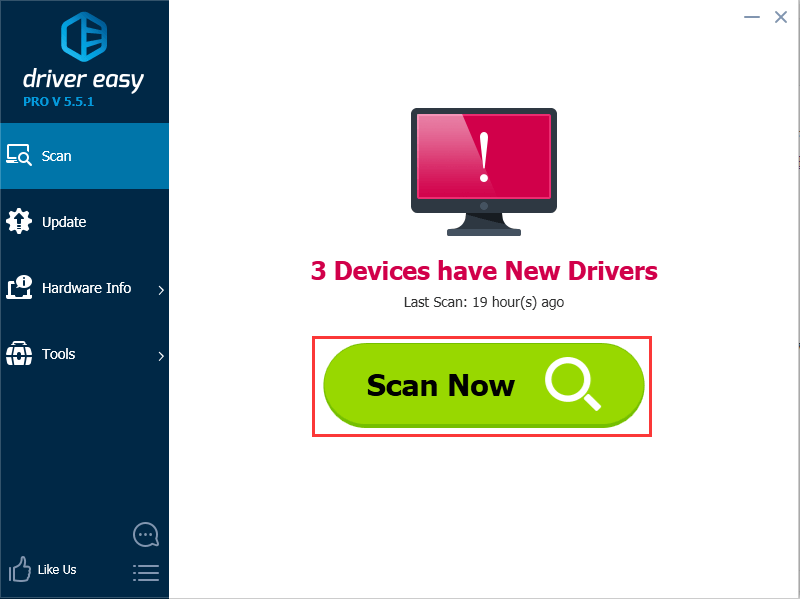
3) Click the
Update button next to a flagged Renesas Electronics USB 3.0 driver to automatically download and install the correct version of this driver (you can do this with the FREE version).
Or click
Update All to automatically download and install the correct version of all the drivers that are missing or out of date on your system (this requires the Pro version – you’ll be prompted to upgrade when you click Update All)
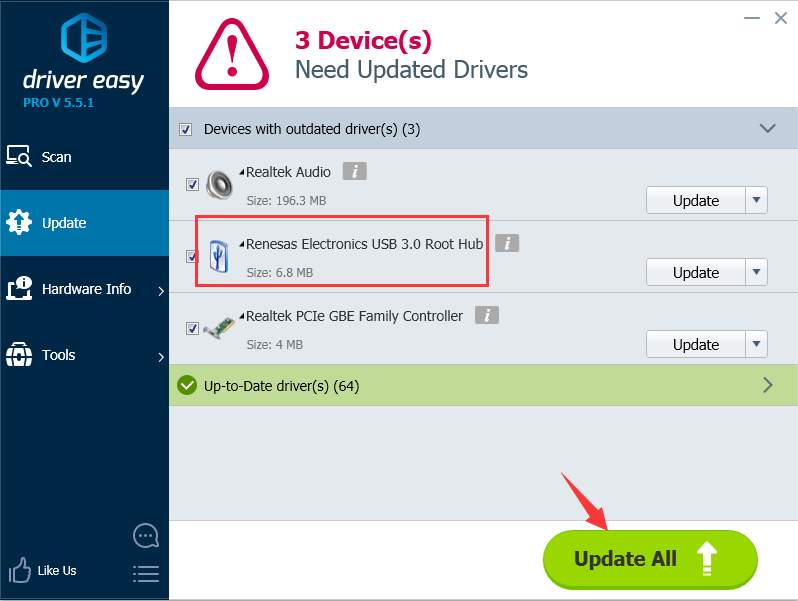
Hope the solutions here help you fix the Renesas USB 3.0 driver not working issue on Windows 10.
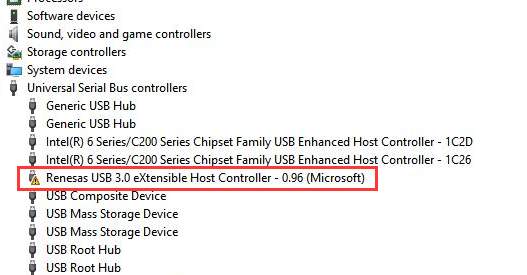
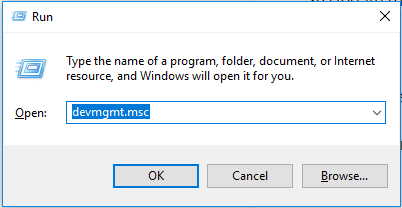
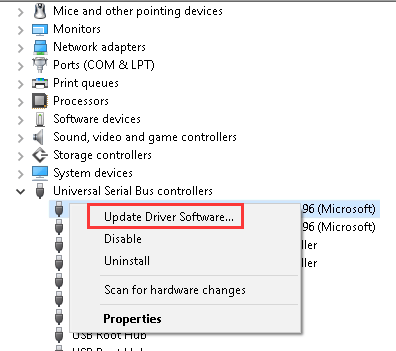
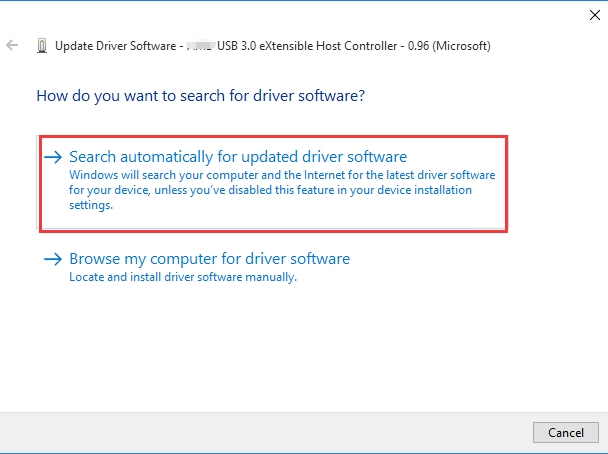
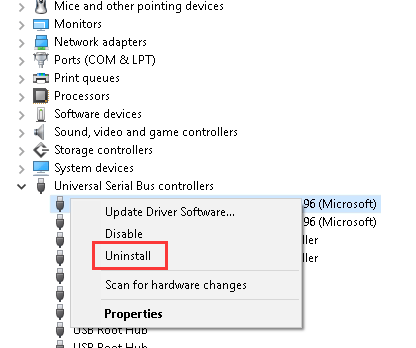
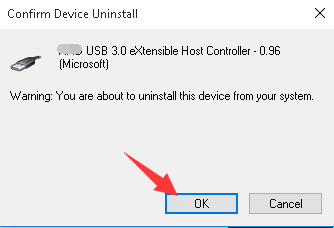
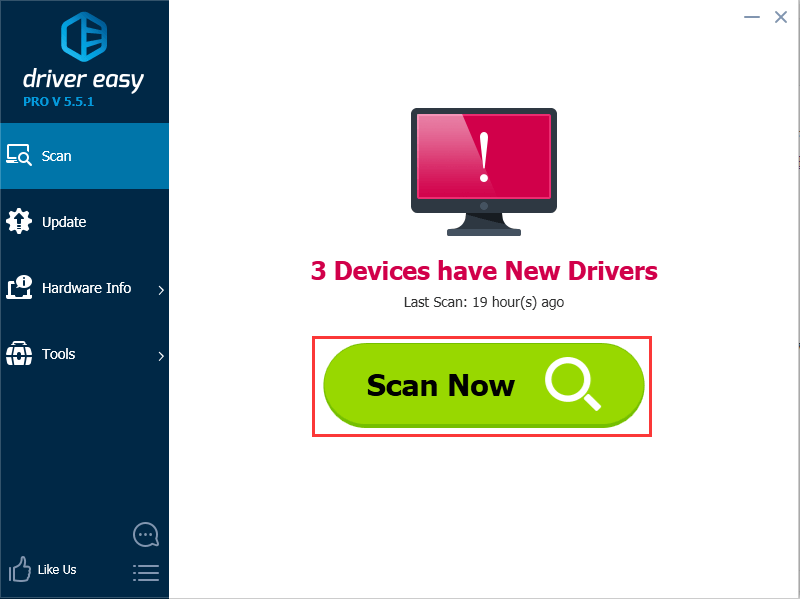 3) Click the Update button next to a flagged Renesas Electronics USB 3.0 driver to automatically download and install the correct version of this driver (you can do this with the FREE version).
Or click Update All to automatically download and install the correct version of all the drivers that are missing or out of date on your system (this requires the Pro version – you’ll be prompted to upgrade when you click Update All)
3) Click the Update button next to a flagged Renesas Electronics USB 3.0 driver to automatically download and install the correct version of this driver (you can do this with the FREE version).
Or click Update All to automatically download and install the correct version of all the drivers that are missing or out of date on your system (this requires the Pro version – you’ll be prompted to upgrade when you click Update All)