Does this look familiar?
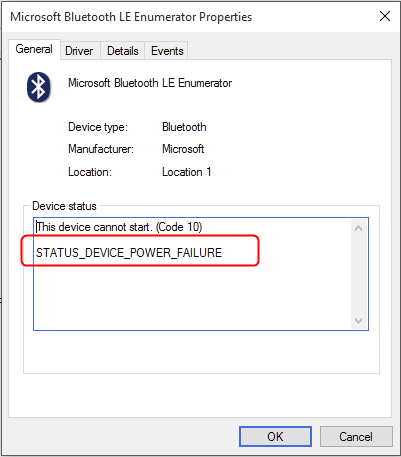
If you find your Bluetooth device stop working and it shows Status_Device_Power_Failure error of your Bluetooth driver in Device Manager, don’t worry!
We have a quick fix for you.
Step 1. Uninstall the Bluetooth driver you have
- On your keyboard, press the Windows logo key + X together to open the quick-access menu.
- Click Device Manager.
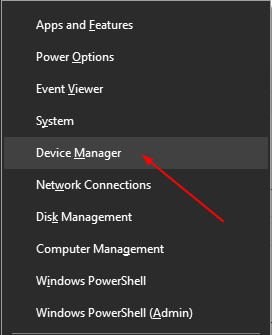
- On the open window, double-click Bluetooth. Then right-click on the Bluetooth driver you have and choose Uninstall device.
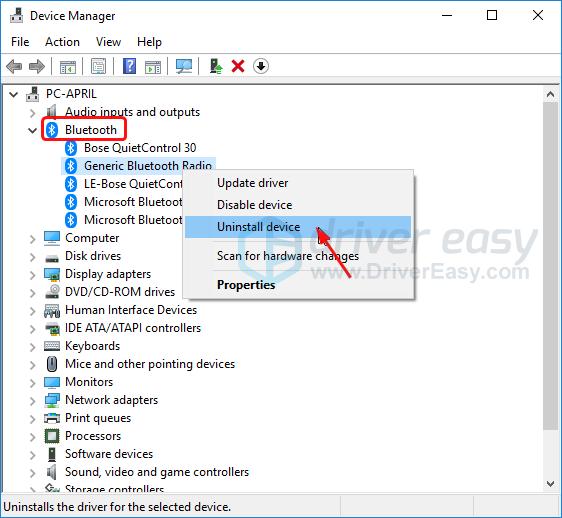
Step 2. Install the latest Bluetooth driver on your Windows 10
To get the correct latest Bluetooth driver, you can download the correct one from the manufacturer’s website. Or you can reboot Windows 10 to let Windows 10 reinstall the driver for you.
If you don’t have the time, patience or computer skills to update the xxx driver manually, you can do it automatically with Driver Easy.
Driver Easy will automatically recognize your system and find the correct drivers for it. You don’t need to know exactly what system your computer is running, you don’t need to risk downloading and installing the wrong driver, and you don’t need to worry about making a mistake when installing.
You can update your drivers automatically with either the FREE or the Pro version of Driver Easy. But with the Pro version it takes just 2 clicks:
- Download and install Driver Easy.
- Run Driver Easy and click Scan Now button. Driver Easy will then scan your computer and detect any problem drivers. Your Bluetooth driver is no exception.
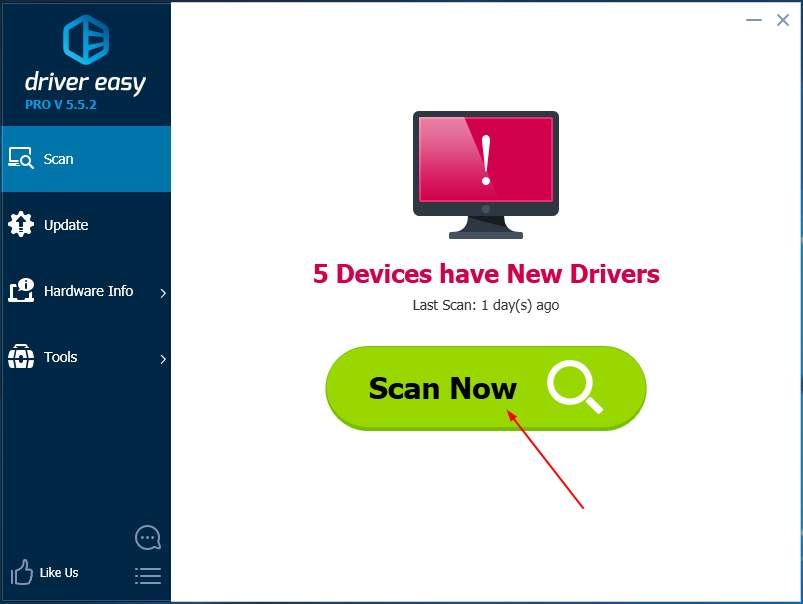
- Click Update All to automatically download and install the correct version of all the drivers that are missing or out of date on your system (this requires the Pro version – you’ll be prompted to upgrade when you click Update All).
Note: You can do it for free if you like, but it’s partly manual.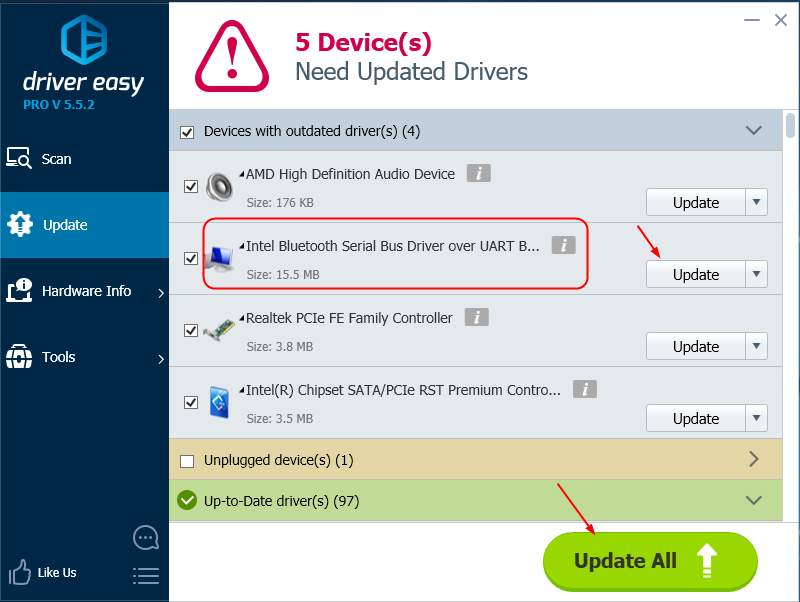
Hopefully this helps. Feel free to comment below with your own experiences.





