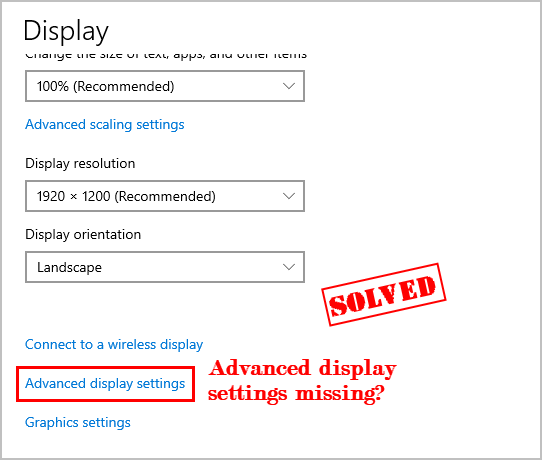
Windows 10 users have reported that the Advanced display settings is missing from Windows 10 display settings, especially after Windows 10 Creators Update (v1703) update. If you have the same issue, don’t worry. There is something you can do.
Try these fixes:
Fix 1: Update your graphics card driver
A missing or outdated graphics card driver can lead to your advanced display settings missing in your computer. So updating your video card driver is always a go-to option to fix the problem.
There are two ways to update your graphics card driver: manually and automatically.
Manually update your driver – You’ll need to go to the manufacturer’s website of your graphic card, find the latest correct driver to download and install it in your computer. This requires the time and computer skills.
Automatically update your driver – If you don’t have the time or patience, you can do it automatically with Driver Easy.
Driver Easy will automatically detect the problem drivers in your system. You don’t need to know exactly what system your computer is running, you don’t need to risk downloading and installing the wrong driver, and you don’t need to worry about making a mistake when installing. Driver Easy handles it all.
Driver Easy supports the FREE and Pro version. You just need two clicks to update all your drivers if you use the Pro version (and you’ll get a 30-day money back guarantee).
1) Download and install Driver Easy in your computer.
2) Run Driver Easy and click the Scan Now button. Driver Easy will then scan your computer and detect any problem drivers.
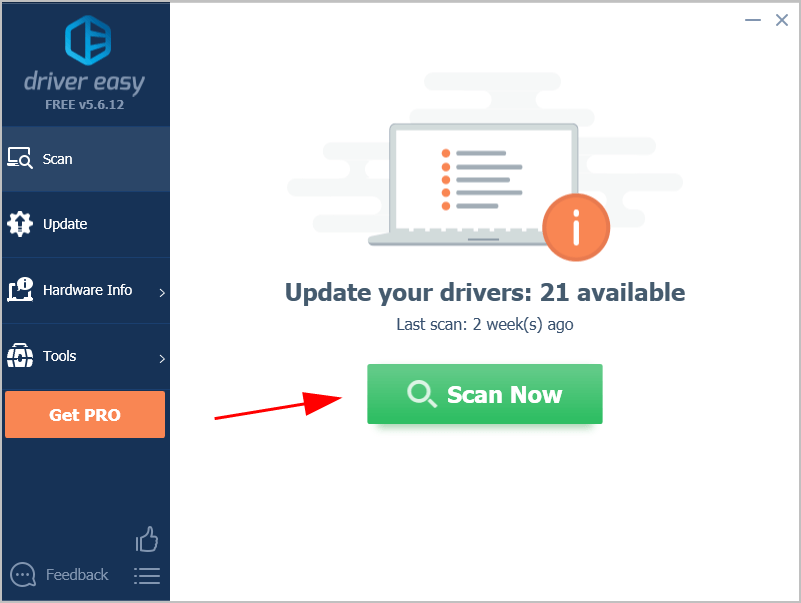
3) Click the Update button next to your graphics card to download the correct version of its driver, then manually install it.
Or click Update All to automatically update all the driver (this requires the Pro version – you’ll be prompted to upgrade when you click Update All).
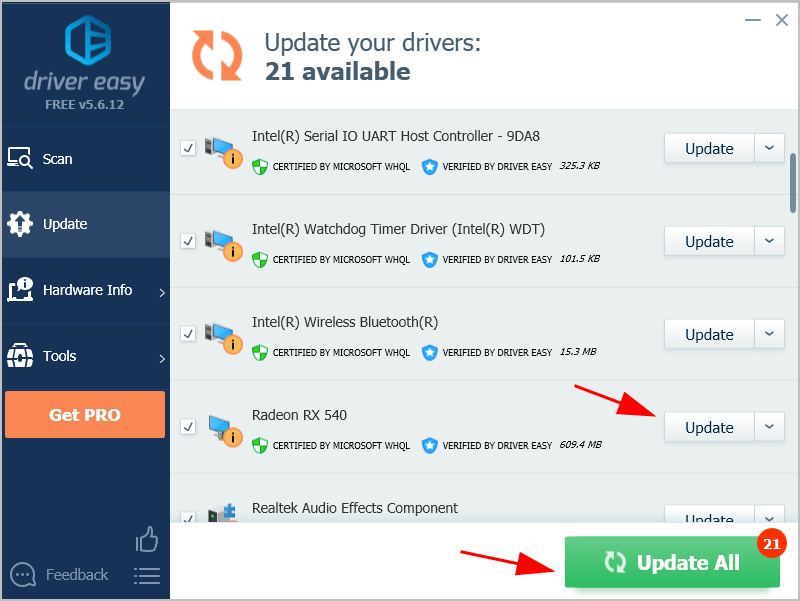
4) Restart your computer to take effect.
Now head to the display settings in your Windows 10 computer and see if the Advanced Display Settings is there.
Fix 2: Find the Display settings via Display Adapter Properties
If the advanced display settings still is missing, don’t worry. Try to find it via Display Adapter Properties.
Here’s how to do it:
1) Press the Windows logo key and I at the same time to invoke the Settings app.
2) Click System.

3) Click Display on the left.
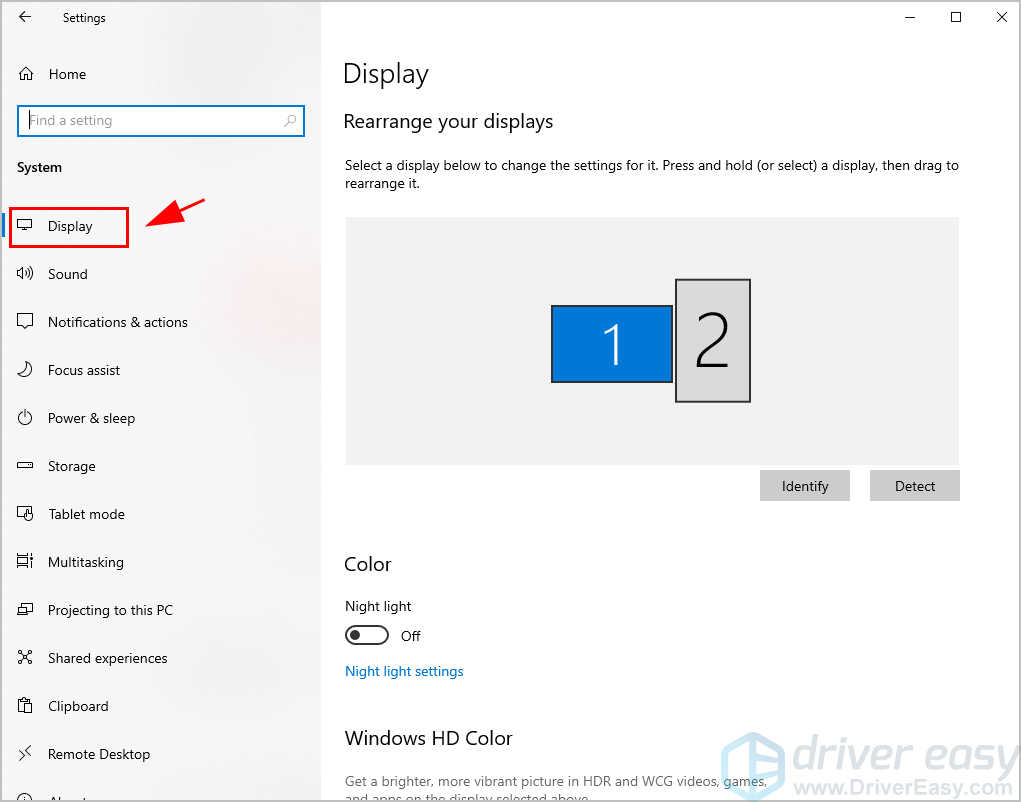
If you want to change the size of your text and apps, click Advanced scaling settings or Scale and layout, then you should be able to customize your settings.
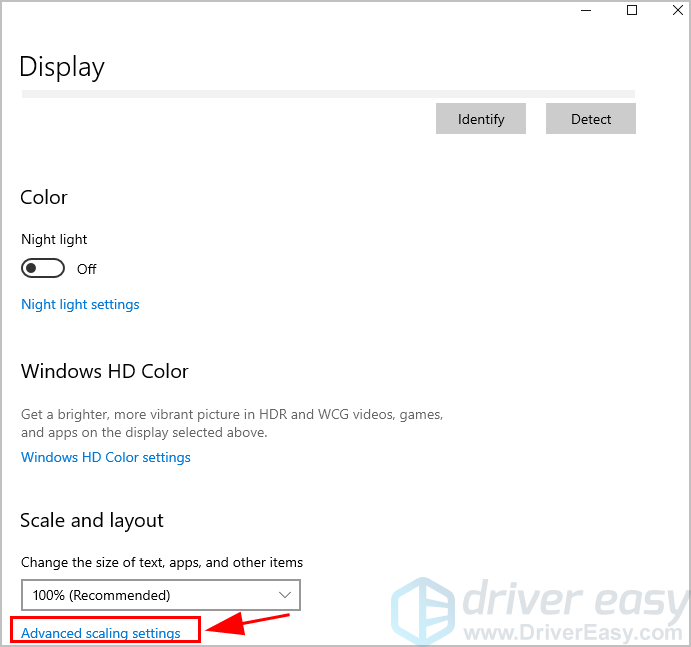
If you want to change your screen resolution, click the drop-down menu of Display resolution, and choose the appropriate resolution you want.
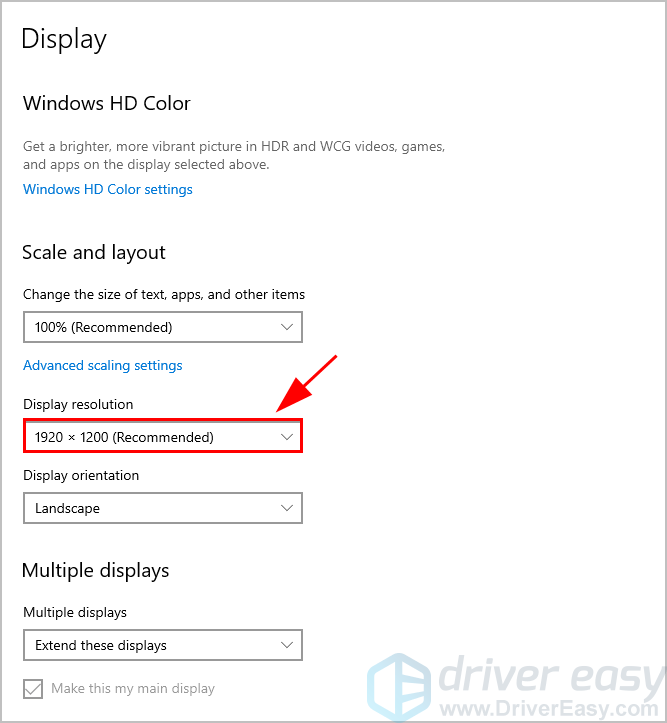
If you want to modify the color management, type Calibrate display color in the search box in Settings, and open the Color Management pane, then you can configure the display color settings.
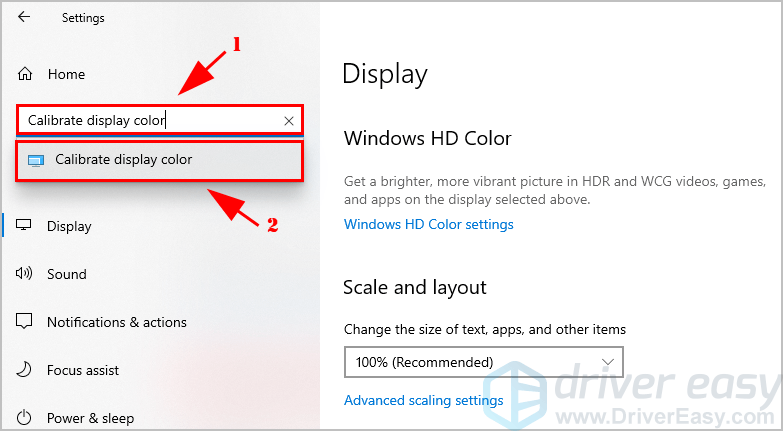
So that’s it. If you have any questions relevant to advanced display settings in Windows 10, feel free to leave your comment below and we’ll see what more we can do.





