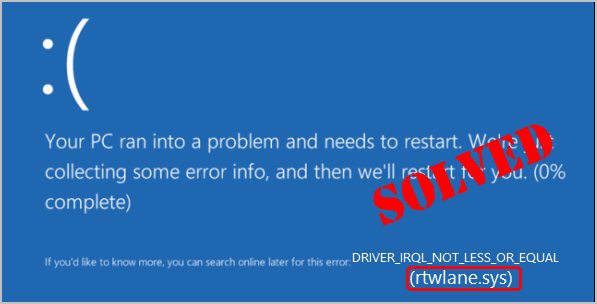
Are you getting the rtwlane.sys blue-screen error in Windows? There’s nothing scarier, in the Windows world! But don’t worry. You’re not alone, and (luckily) you’re not stuck with it forever. The rtwlane.sys error is quite common, but it’s also usually quite simple to fix.
Usually you’ll see rtwlane.sys coming along with DRIVER_IRQL_NOT_LESS_OR_EQUAL like the image shown above. rtwlane.sys refers to the Realtek PCIE Wireless LAN PCI-E NIC driver. So when you’re seeing the Blue screen error saying rtwlane.sys, you need to update the Realtek wireless LAN card driver on your computer to fix the issue.
2 Fixes for rtwlane.sys Blue screen error:
Update your Realtek PCIE Wireless LAN PCI-E NIC driver in Device Manager
Update your Realtek PCIE Wireless LAN PCI-E NIC driver through Driver Easy
Fix 1: Update your Realtek PCIE Wireless LAN PCI-E NIC driver in Device Manager
Windows will detect and find the correct driver for your Realtek wireless LAN card. You can achieve the update through Device Manager.
To do so, follow these steps:
On your keyboard, hold down the Windows logo key, then press Pause.
Click Device Manager.
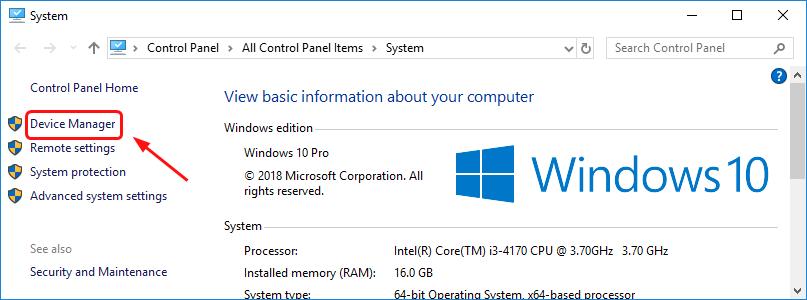
Double-click Network adapters.
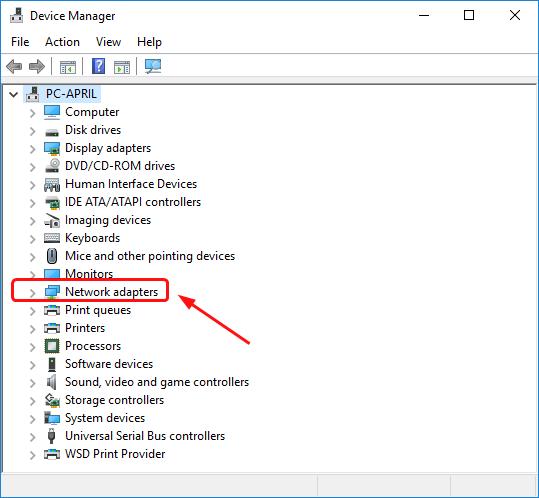
Right-click on your Realtek PCIE Wireless LAN PCI-E NIC driver to select Update driver.
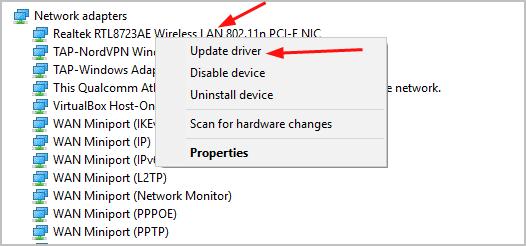
- Select Search automatically for updated driver software.
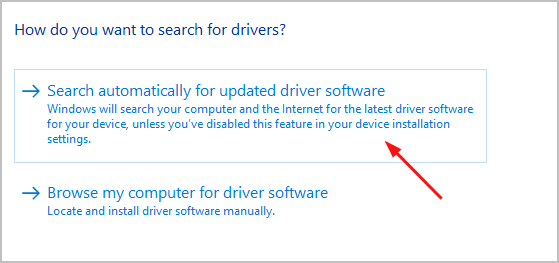
Windows should then detect any update for your device driver. Somehow, Windows might not find the update, and tells you that The best drivers for your device are already installed.
In this case, you should update the driver manually through downloading the latest driver from the official Realtek website. Alternatively, if you don’t have the time, patience or computer skills to update your Realtek PCIE Wireless LAN PCI-E NIC driver manually, you can do it automatically with Driver Easy. Move onto Fix 2 then.
Fix 2: Update your Realtek PCIE Wireless LAN PCI-E NIC driver through Driver Easy
Driver Easy will automatically recognize your system and find the correct drivers for it. You don’t need to know exactly what system your computer is running, you don’t need to risk downloading and installing the wrong driver, and you don’t need to worry about making a mistake when installing.
You can update your drivers automatically with either the FREE or the Pro version of Driver Easy. But with the Pro version it takes just 2 clicks:
Download and install Driver Easy.
Run Driver Easy and click the Scan Now button. Driver Easy will then scan your computer and detect any problem drivers.
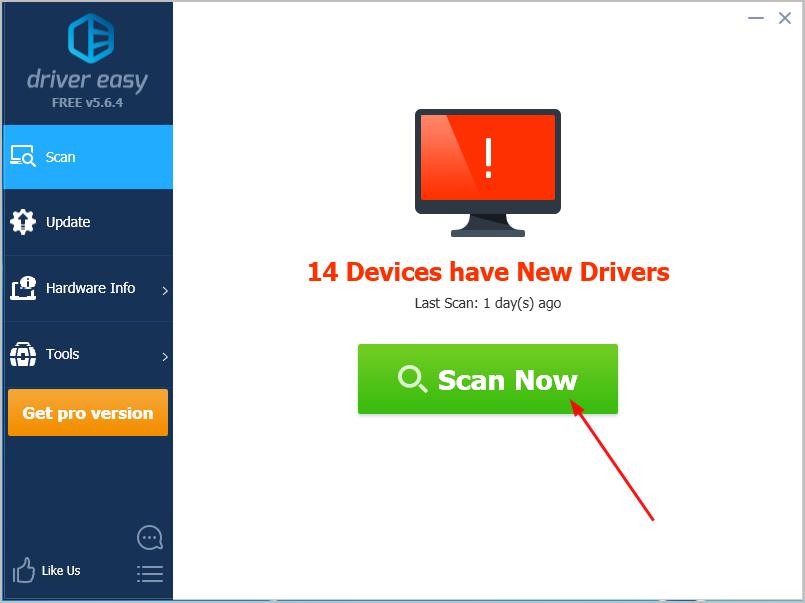
Click Update All to automatically download and install the correct version of all the drivers that are missing or out of date on your system (this requires the Pro version – you’ll be prompted to upgrade when you click Update All).
Note: You can do it for free if you like, but it’s partly manual.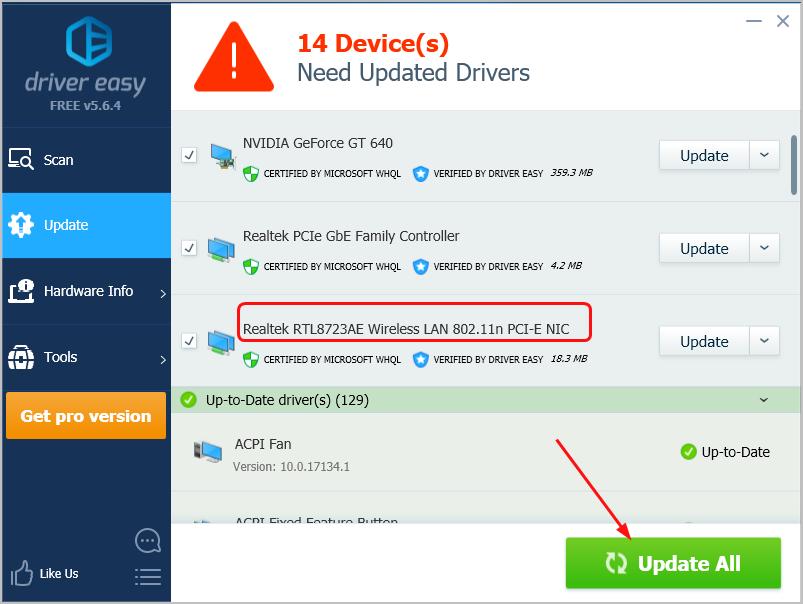
Did you successfully solve the rtwlane.sys blue screen error? Hopefully this post helps. Feel free to comment below with your own experiences.





