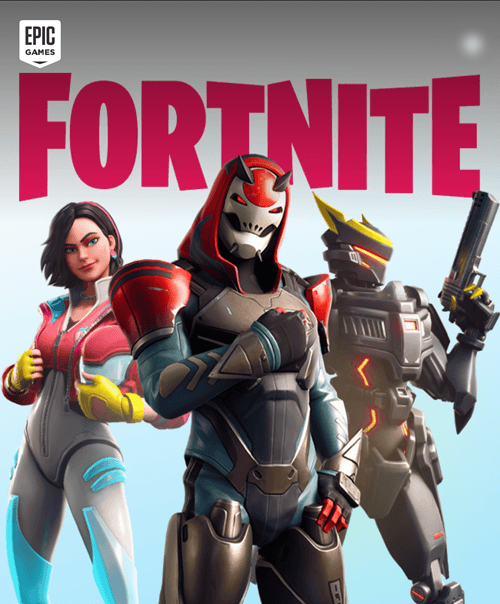
Unable to connect to Fortnite servers, or Fortnite login failed? When running into these issues, you may wonder if Fortnite is down. If you don’t know how to check the Fortnite servers status, don’t worry.
After reading this post, you’ll be able to check if Fortnite is down or not on your own quickly & easily!
To check the Fortnite servers status:
Visit status.epicgames.com
You can visit the official website of Epic Games to check the status of Fortnite servers. Here’s its URL: https://status.epicgames.com.
1) When you arrive at this website, from the top of the webpage, you can tell if all the system of Fortnite servers are operational. Click the + icon next to Fortnite to expand the list so that you can check each function of the game works fine or not.
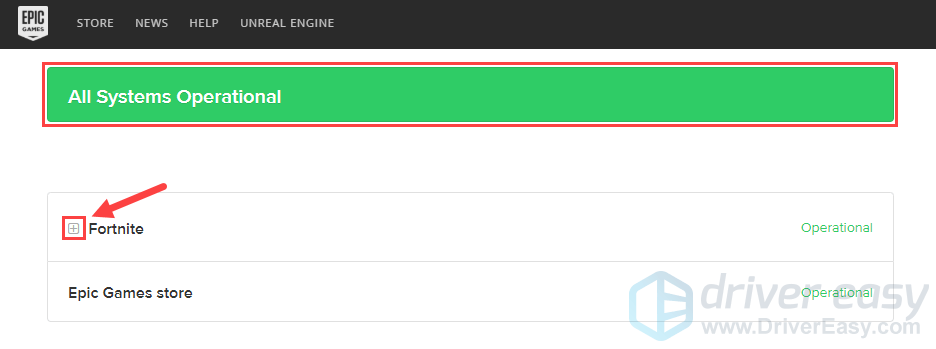
2) Move your mouse cursor to the question mark bubble to view more information.
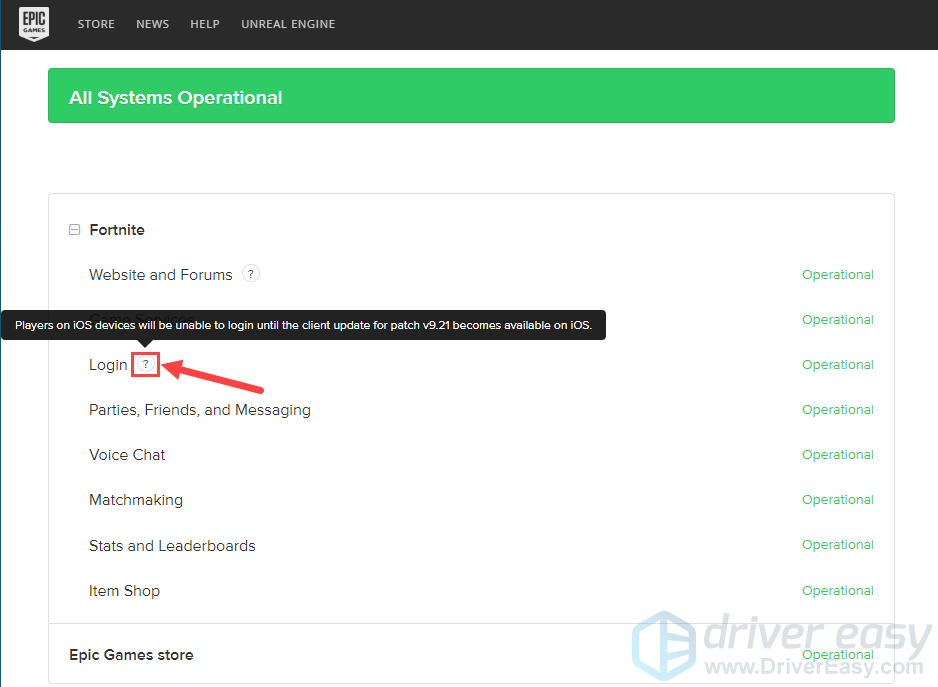
3) Pay attention to the Past Incidents section. From there, you can see the status of Fortnite servers incidents.
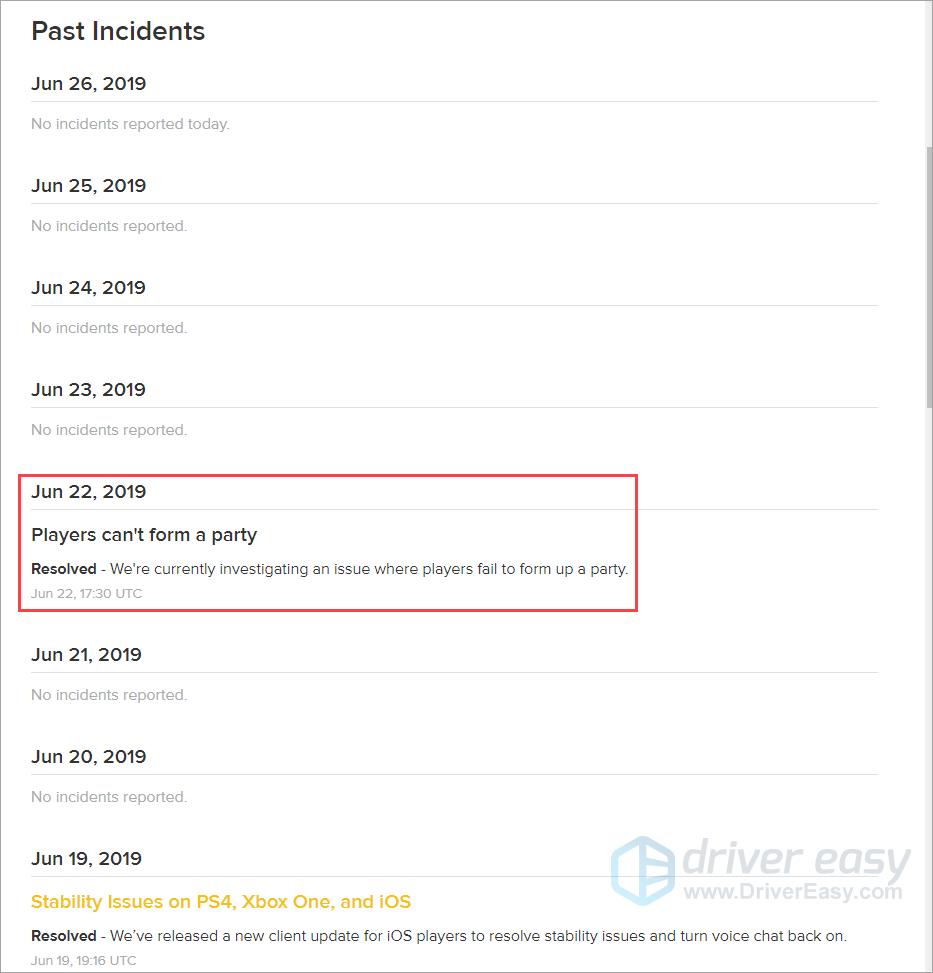
Bonus tip: The Fortnite servers status is OK but I still cannot play Fortnite?
Fix 1: Reboot your network
If the Fortnite servers are fine, but you’re still unable to connect to Fortnite servers, or Fortnite login fails, you should check your network status.
You can try rebooting your network to see if those issues persist. Here’s how to do it:
1) Unplug your modem (and your wireless router, if it’s a separate device) from power for 60 seconds.


2) Plug in your network devices again and wait until the indicator lights are back to its normal state.
3) Launch Fortnite again.
See this fix works. If those issues persist, try the next fix, below.
Fix 2: Update your network drivers
Some Fortnite players reported that those issues can be fixed by updating the network driver to the latest version.
There’re two methods to update your network drivers: manually or automatically.
Manually update your network driver – You can update your network driver manually by going to the manufacturer’s website, and searching for the latest driver for your network adapter.
Or
Update your network driver automatically – If you don’t have the time, patience or computer skills to update your network driver manually, you can, instead, do it automatically with Driver Easy. You don’t need to know exactly what system your computer is running, you don’t need to risk downloading and installing the wrong driver, and you don’t need to worry about making a mistake when installing. Driver Easy handles it all.
1) Download and install Driver Easy.
2) Run Driver Easy and click the Scan Now button. Driver Easy will then scan your computer and detect any problem drivers.
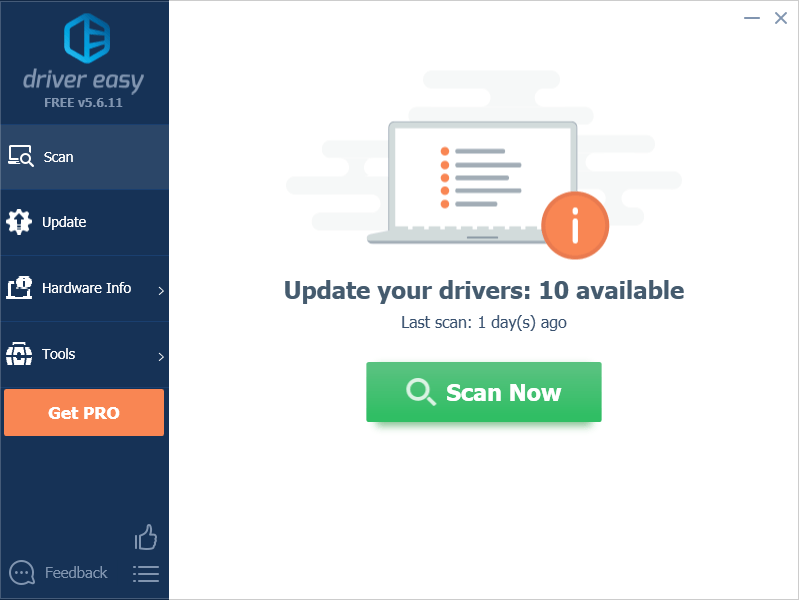
3) Click Update All to automatically download and install the correct version of all the drivers that are missing or out of date on your system. You need the Pro version of Driver Easy to do this, so you’ll be prompted to upgrade. Don’t worry; it comes with a 30-day money-back guarantee, so if you don’t like it you can get a full refund, no questions asked.
Alternatively if you’re comfortable manually installing drivers, you can click ‘Update’ next to each flagged device in the free version to automatically download the correct driver. Once it’s downloaded, you can manually install it.
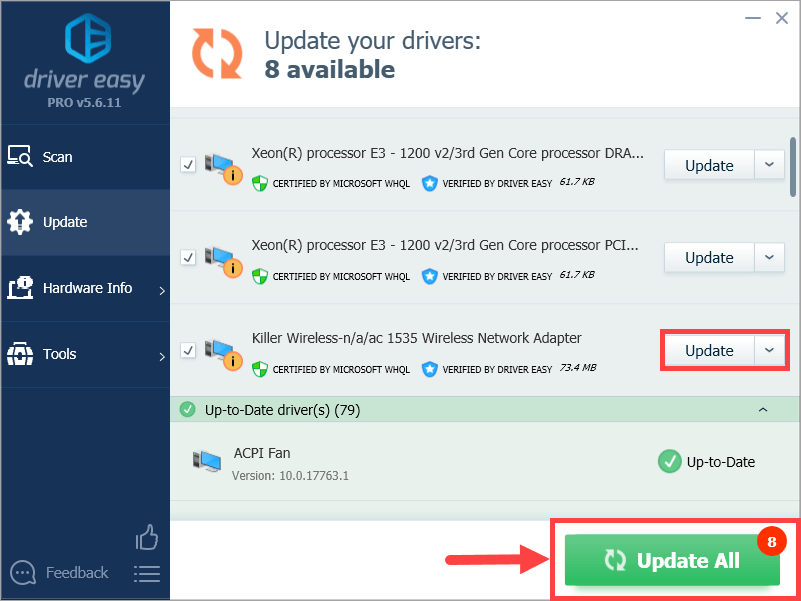
Hopefully, you find this post helpful. If you have any questions or suggestions, please feel free to leave comment below.
DRIVEREASY to support us so that we can continue to create more high-quality content. In connection with Epic Games’ Support-A-Creator Program, we may receive a commission from certain in-game purchases.




