If you ever run into the Acer laptop screen flickering issue, don’t worry. It’s often not hard to fix at all…
3 Fixes For Acer Laptop Screen Flickering In Windows
Here are 3 fixes that have helped other users resolve the screen flickering on Acer laptop issue. Just work your way down the list until you find the one that works for you.
Fix 1: Change the screen refresh rate
Changing the screen refresh rate to 60 Hertz is an effective way reported by many users to fix the Acer laptop screen flickering problem.
Here is how to change the screen refresh rate:
I’m using Windows 10:
1) Right-click on the empty area of your desktop screen and click Display settings.
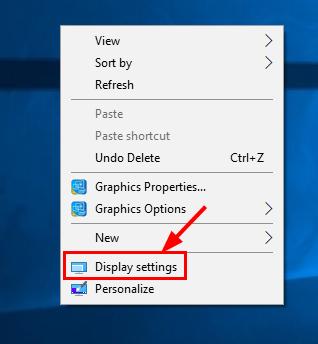
2) Scroll down to Multiple displays and click Advanced display settings.
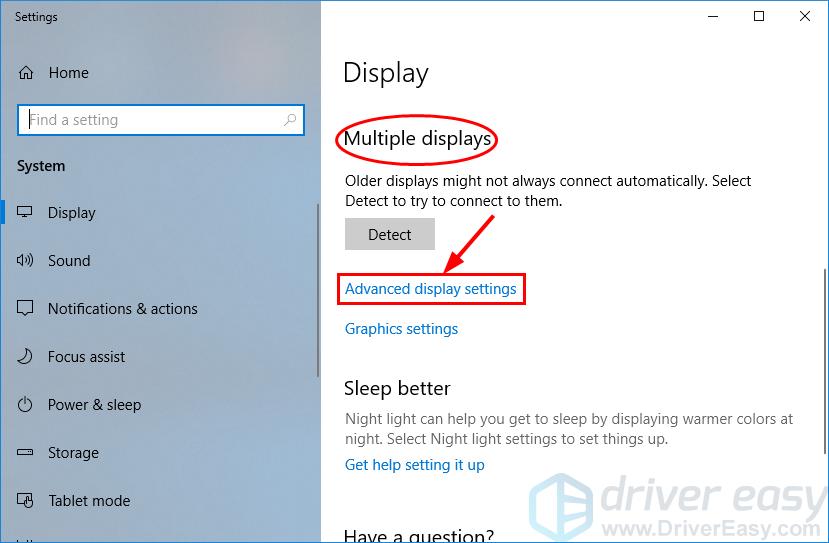
3) Click Display adapter properties for Display 1.
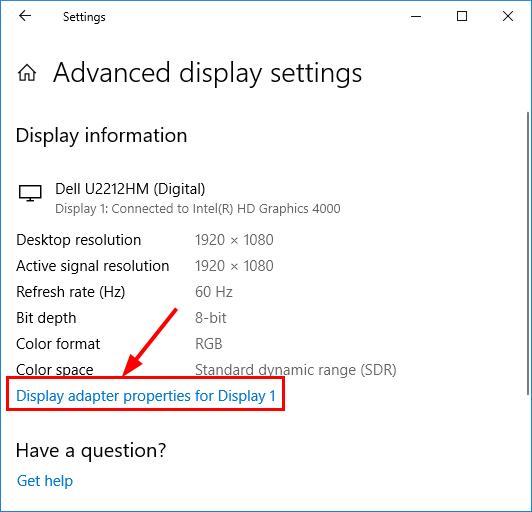
4) Click the Monitor tab, select 60 Hertz in Screen refresh rate. Then click Apply > OK.
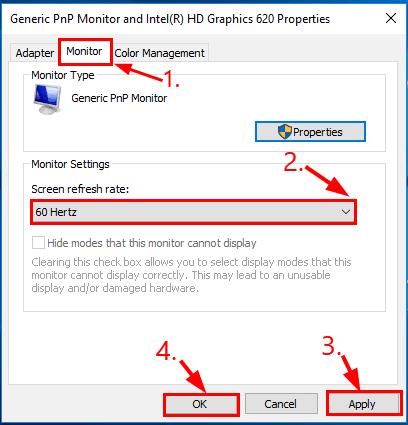
5) Check to see if your Acer laptop screen flickering problem has been resolved. If yes, then congrats! If the issue remains, please try Fix 2.
I’m using Windows 7:
1) Right-click on the empty area of your desktop screen and click Screen resolution.

2) Click Advanced settings.
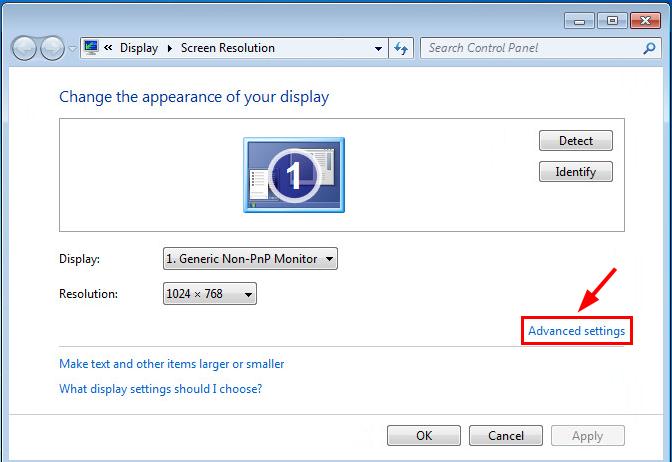
3) Click the Monitor tab, select 60 Hertz in Screen refresh rate. Then click Apply > OK.
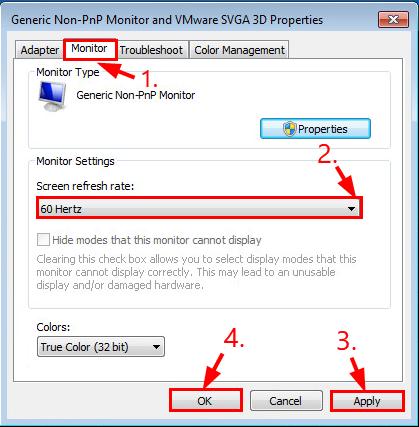
4) Check to see if your Acer laptop screen flickering problem has been resolved. If yes, then congrats! If the issue remains, please try Fix 2.
Fix 2: Update or delete incompatible apps
1) On your keyboard, press Ctrl, Shift and Esc at the same time to open Task Manager.
2) See if the Task Manager window is flickering:
- If yes, please move on to Fix 3.
- If no, then chances are some apps are incompatible in your Windows system. Think of any recently installed apps and try to update or delete them to see if it solves the Acer laptop screen flickering issue.
Fix 3: Update your graphics driver
This problem may occur if you are using the wrong graphics driver or it’s out of date. So you should update these drivers to see if it fixes your problem. If you don’t have the time, patience or skills to update the driver manually, you can do it automatically with Driver Easy.
Driver Easy will automatically recognize your system and find the correct drivers for it. You don’t need to know exactly what system your computer is running, you don’t need to be troubled by the wrong driver you would be downloading, and you don’t need to worry about making a mistake when installing. Driver Easy handles it all.
You can update your drivers automatically with either the FREE or the Pro version of Driver Easy. But with the Pro version it takes just 2 clicks (and you get full support and a 30-day money back guarantee):
1) Download and install Driver Easy.
2) Run Driver Easy and click the Scan Now button. Driver Easy will then scan your computer and detect any problem drivers.

3) Click Update All to automatically download and install the correct version of ALL the drivers that are missing or out of date on your system (this requires the Pro version – you’ll be prompted to upgrade when you click Update All).

4) Restart your computer for the changes to take effect.
5) Check to see if the Acer laptop screen flickering issue has been solved.
Hopefully you have successfully resolved the Acer laptop screen flickering issue by now. If you have any questions, ideas or suggestions, please let me know in the comments. Thanks for reading!






