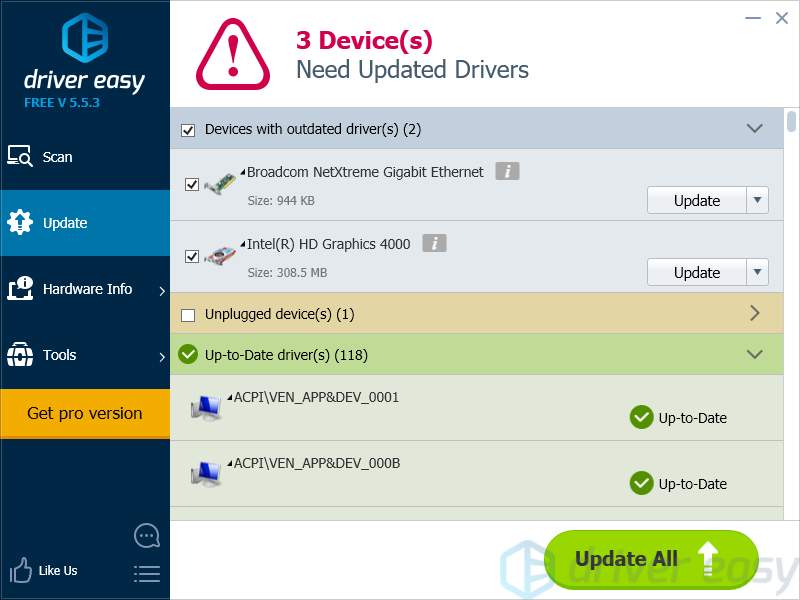Many Windows users have encountered a Blue Screen of Death (BSOD) error with an error message that says “DRIVER_OVERRAN_STACK_BUFFER“. The error usually occurs at random or when they launch some games, and some of them get this error quite frequently.
This is an annoying issue. Your computer is almost unusable in this situation. And you are probably thinking what are you supposed to do to get rid of this error.
But not to worry! It is possible to get rid of this error. Here are some tricks you should try:
Method 1: Run Check Disk
Method 2: Check for system updates
Method 3: Update your drivers
Method 1: Run Check Disk
You may get the DRIVER_OVERRAN_STACK_BUFFER error because of the corruption issues on your hard drive. Check Disk utility can test the integrity and fix the errors of your hard drive, and therefore can help you get rid of the error. To run this utility:
1) Click the Start menu (the Windows logo) at the bottom left of your screen, then type “cmd“. When you see “Command Prompt” appear in the menu above, right click it and then select “Run as administrator“.
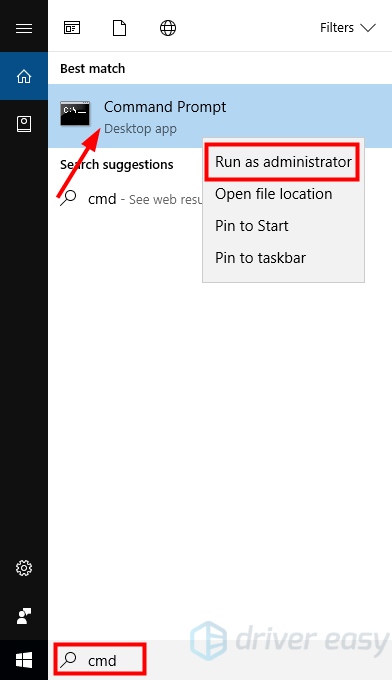
2) In Command Prompt, type “chkdsk /r” and press Enter.
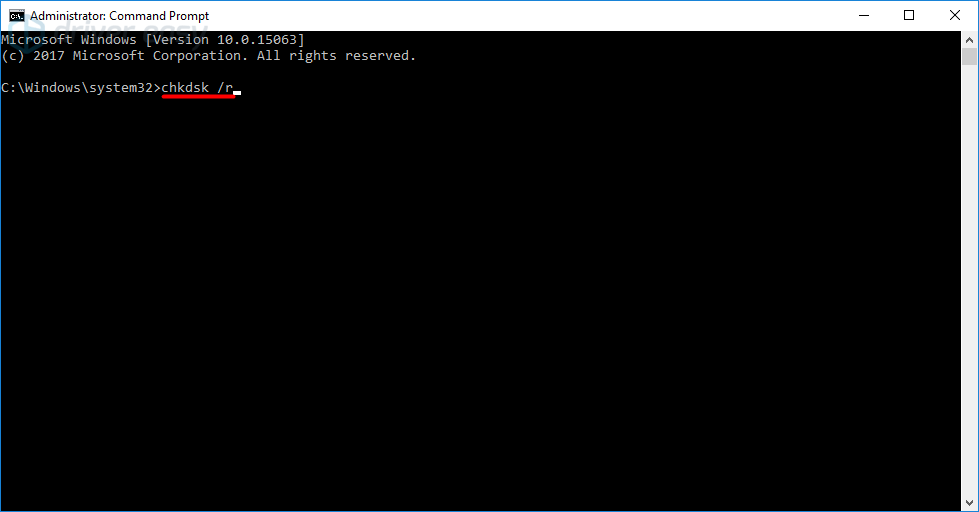
3) When you are asked whether to run the check the next time the system restart, press Y and then Enter.
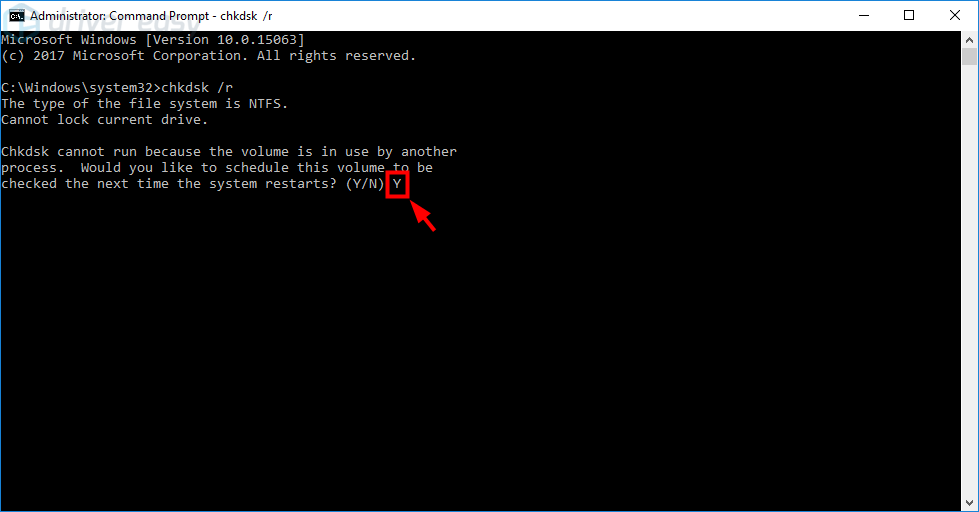
4) Close Command Prompt and restart your computer. The system will run the check the next time the computer restarts.
Method 2: Check for updates
It is possible the DRIVER_OVERRAN_STACK_BUFFER error results from the defects on your operating system. You should download and install the updates for your system to solve this problem. To do so:
1) Click the Start menu (the Windows logo) at the bottom left, then type “update“. When you see “Check for updates” appear in the menu above, click this item.
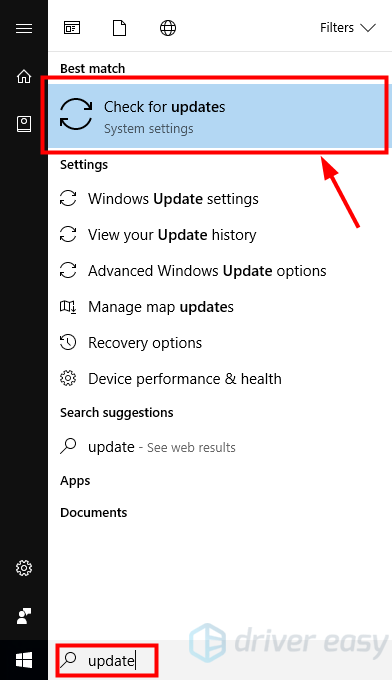
2) In the Windows Update setting, check for the updates for your operating system. If there are updates available, download and install these updates.
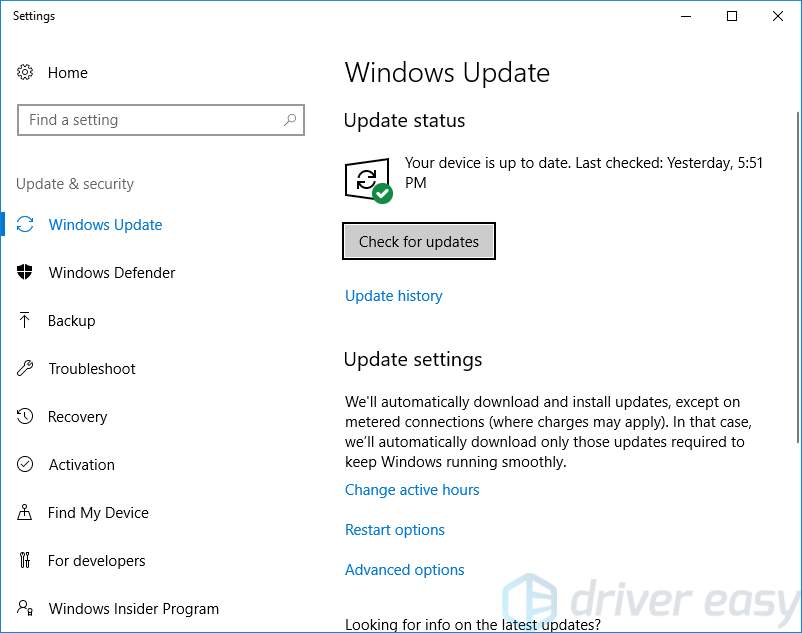
3) Restart your computer. If this method works for you, you will no longer see the BSOD error.
Method 3: Update your drivers
You may get the blue screen error if you are using the wrong drivers or they are out of date. You should update your drivers to see if it fixes your problem. If you don’t have the time, patience or skills to update drivers manually, you can do it automatically with Driver Easy.
Driver Easy will automatically recognize your system and find the correct drivers for it. You don’t need to know exactly what system your computer is running, you don’t need to risk downloading and installing the wrong driver, and you don’t need to worry about making a mistake when installing.
You can download and install your drivers by using either Free or Pro version of Driver Easy. But with the Pro version it takes only 2 clicks (and you get full support and a 30-day money back guarantee):
1) Download and Install Driver Easy.
2) Run Driver Easy and hit Scan Now button. Driver Easy will then scan your computer and detect any problem drivers.
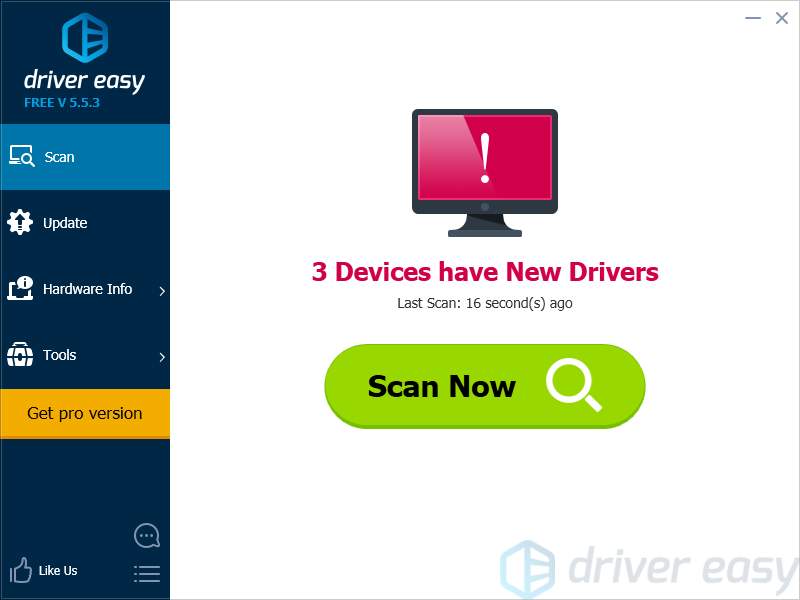
3) Click the Update button next to each of your devices to download the latest and correct driver for it. You can also hit Update All button at the bottom right to automatically update all outdated or missing drivers on your computer (this requires the Pro version — you will be prompted to upgrade when you click Update All).