
Has your Razer Kraken headset’s microphone suddenly stopped working? You’re not alone. Many users have reported this issue occurring unexpectedly — even during their first use.
It’s incredibly frustrating when you invest in a headset to communicate, only to find the mic unresponsive. But don’t worry; your headset might not be faulty, and there’s a good chance you can fix it yourself.
Before proceeding, it’s essential to check if you accidentally pressed the mute button on your headset. Although it seems sounlikely, many usersr have reported this as the culprit.
If the mute function isn’t the problem, the following steps might help restore your microphone’s functionality.
How to fix Razer Kraken Mic Not Working
Here are two fixes for you to try. You may not have to try them all. Just work your way down the list until you find the one that works for you.
- Check your microphone device settings
- Update your audio driver
- Make sure apps have access to the microphone
Method 1: Check Your Microphone Device Settings
Your Razer Kraken mic may not be working because it’s disabled or not set as the default device on your computer. Or the microphone volume is set to a very low value so it can’t record your sound clearly. To check these settings:
1) On your keyboard, press the Windows logo key + R to bring up the Run dialog, then type control and press Enter.
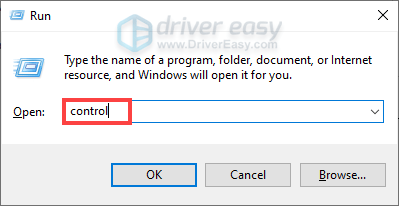
2) In Control Panel, select Large icons from the View by drop down menu. Then select Sound.
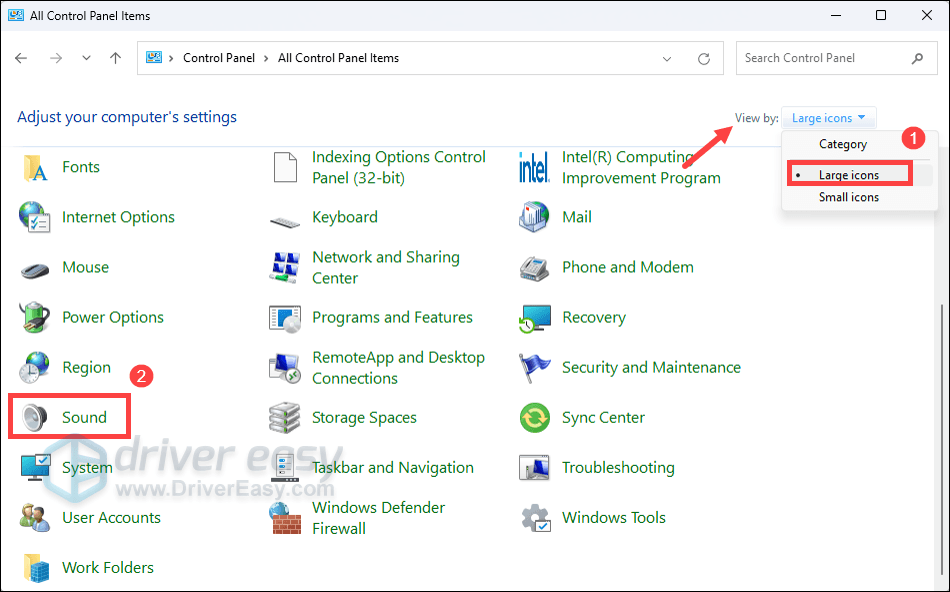
3) Select the Recording tab, then right click on any empty place inside the device list and tick Show Disabled Devices.

4) Right click the Headset Microphone and click Enable.

5) Right click it again and select Set as Default Device.

6) Right click Headset Microphone and click Properties.

7) Click the Levels tab, then drag the volume slider towards the largest value. Then click Apply > OK.

Now that the microphone of your headset is enabled and set as the default device, and you’ve turned up your microphone volume, try it and see if it works. If it does, then you’ve solved the problem. But if not, you may need to…
Method 2: Update Your Audio Driver
The mic on your Razer Kraken headset won’t function properly if you’re using an incorrect or outdated audio driver. So you should update the driver to see if that fixes the issue.
You can update the audio driver through the Device Manager or Windows Update. Or you can do it automatically with Driver Easy. It’s a handy tool designed to simplify the process of updating drivers. It will automatically detect the outdated device drivers, then download and install the latest versions that are corresponding with your system.
1) Download and install Driver Easy.
2) Run Driver Easy and click the Scan Now button. Driver Easy will scan your computer and detect any problem drivers.

3) Check if your device is flagged in the scan results. If it is, click Activate & Update to download and install the latest audio driver.

You can also click the Update All button at the bottom right to automatically update all outdated or missing drivers on your computer. (You’ll need the Pro version for this – when you select Update All, you’ll get a prompt to upgrade. If you’re not prepared to purchase the Pro version yet, Driver Easy provides a 7-day trial at no cost, granting access to all Pro features like fast downloads and easy installation. No charges will occur until after your 7-day trial period ends.)
Once you’ve updated the driver for your Razer Kraken headset, restart your computer and check if your mic is picking up sound properly. If your issue persists, proceed to the next method.
Method 3: Make Sure Apps Have Access to the Microphone
It’s crucial to ensure that applications have permission to access your microphone. Otherwise, Windows privacy settings may block apps from using the microphone, preventing communication tools like Zoom or Discord to detect any audio input.
To verify and adjust these settings:
1) On your keyboard, press the Windows logo key + I to open Settings.
2) Select Privacy & security. Scroll down to the App permissions section, find Microphone and click on it.
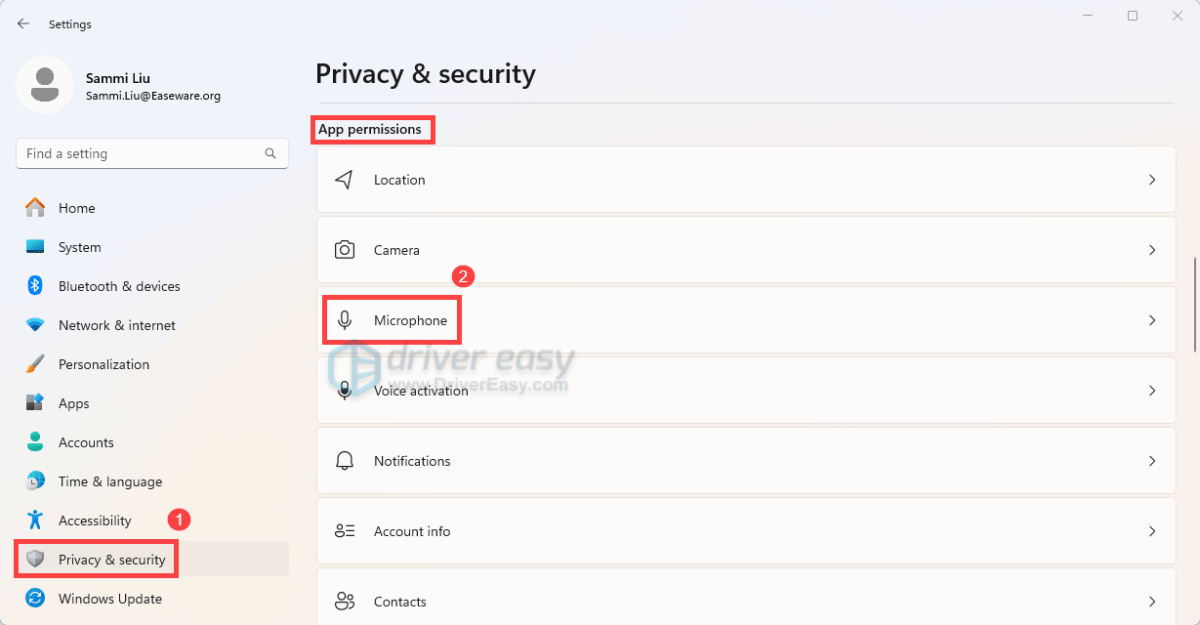
3) Ensure that both Microphone access and Let apps access your microphone are toggled On. Then, scroll down and verify that all apps you wish to grant microphone access to are enabled.
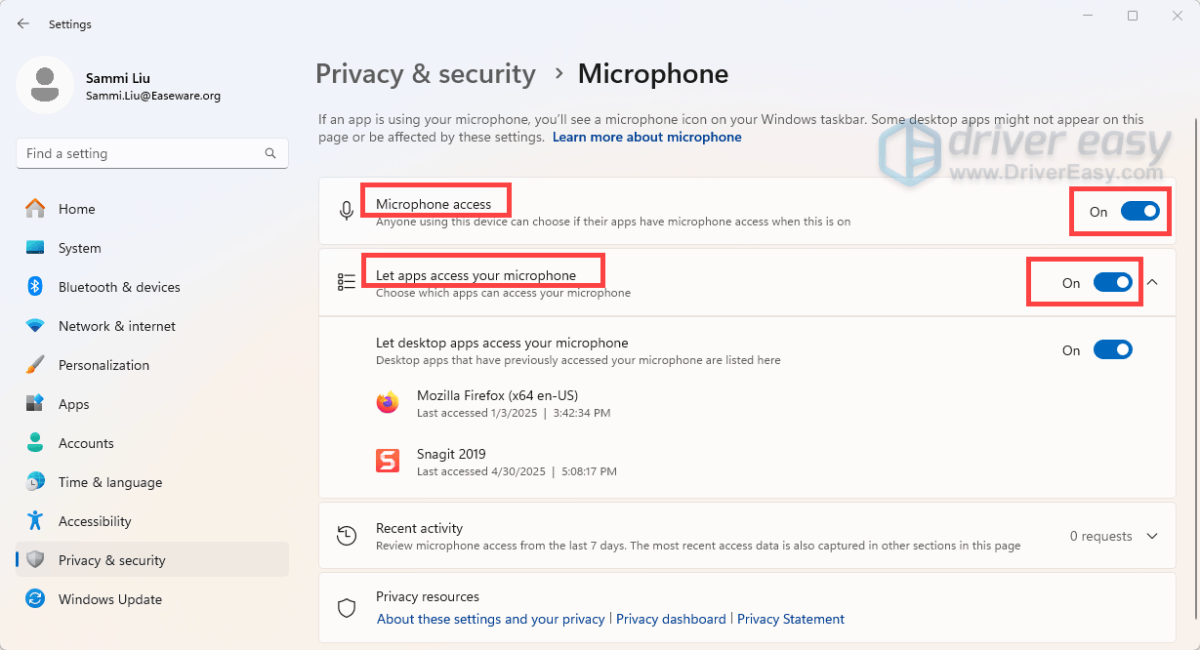
After making the changes, relanuch the app you’re using and test the mic.
To further troubleshoot, download and install Razer Synapse, Razer’s proprietary software that allows users to customize and control their Razer devices. Once done, launch Razer Synapse, navigate to the mic settings and make sure it’s toggle on and click on slider to adjust the mic volume.
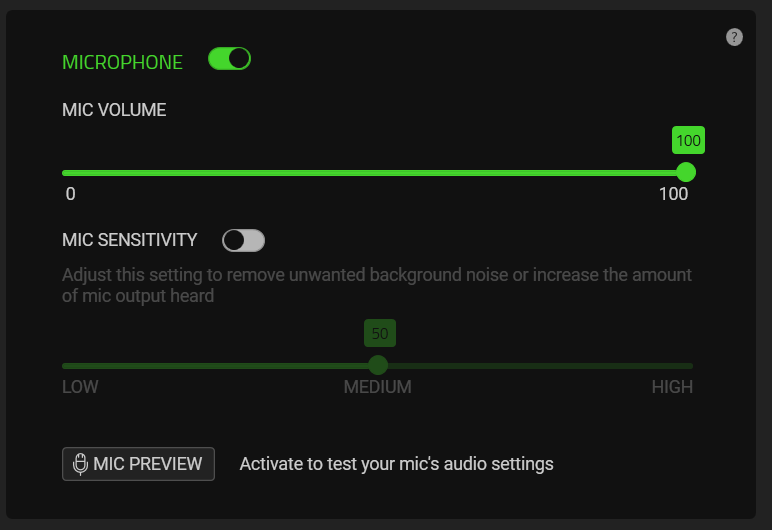
So that wraps up the full guide to troubleshoot your Razer Kraken mic not working issue. If you have additional questions, do not hesitate to drop us a line in the comment section below. And we’ll get back to you ASAP.





