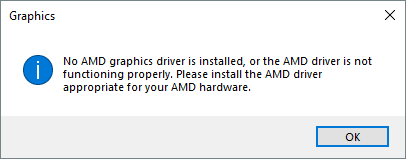
If your AMD graphics card isn’t detected on Windows 10, you can fix the problem by trying the methods below.
Solution 1: Update the AMD graphics driver
There are two ways to update your AMD graphics driver: manually and automatically.
Manual driver update — You can update your AMD graphics driver manually by going to the AMD website, and searching for the most recent correct driver. Be sure to choose the driver that’s compatible with your exact graphics card model and your version of Windows.
Automatic driver update — If you don’t have the time, patience or computer skills to update your AMD graphics driver manually, you can, instead, do it automatically with Driver Easy.
Driver Easy will automatically recognize your system and find the correct drivers for it. You don’t need to know exactly what system your computer is running, you don’t need to be troubled by the wrong driver you would be downloading, and you don’t need to worry about making a mistake when installing. Driver Easy handles it all.
- Download and install Driver Easy.
- Run Driver Easy and click Scan Now. Driver Easy will then scan your computer and detect any problem drivers.
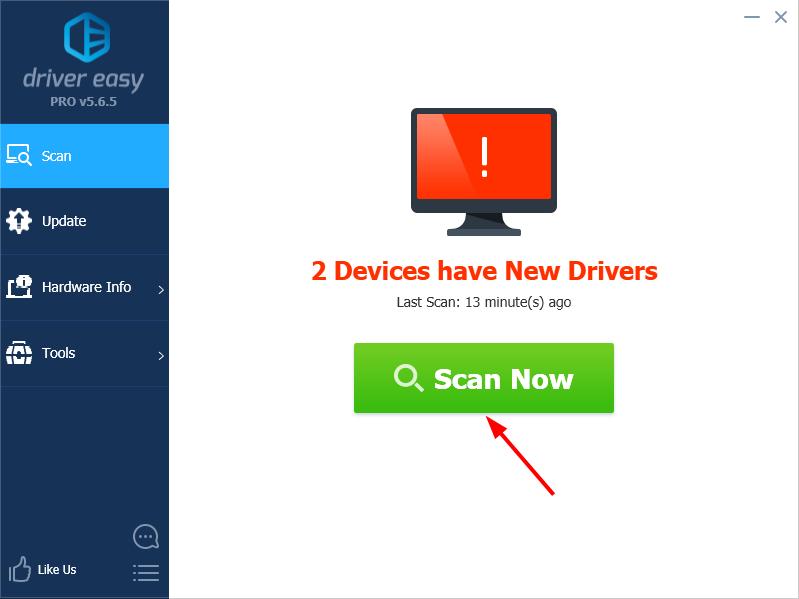
- Click the Update button next to your AMD graphics card to automatically download the correct version of its driver, then you can manually install it (you can do this with the FREE version).
Or click Update All to automatically download and install the correct version of all the drivers that are missing or out of date on your system. (This requires the Pro version which comes with full support and a 30-day money back guarantee. You’ll be prompted to upgrade when you click Update All.)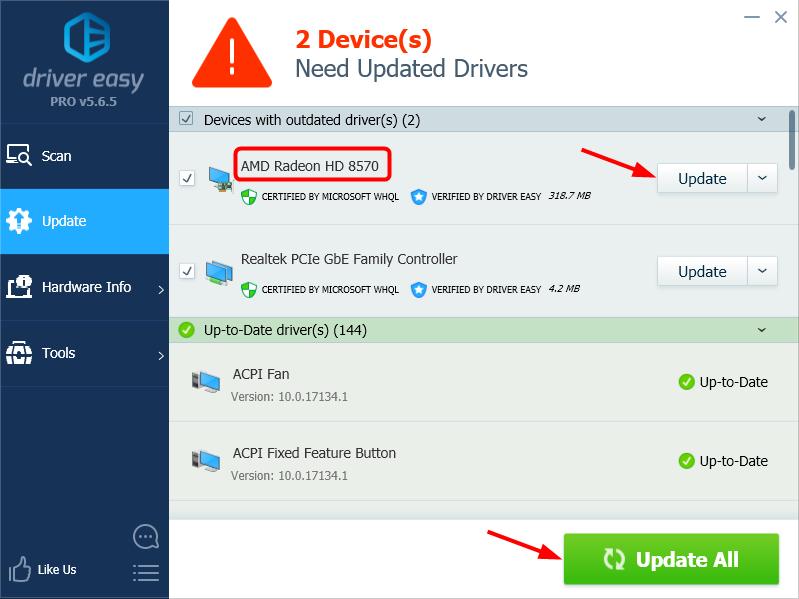 Note: If you need assistance, please contact Driver Easy’s support team at support@drivereasy.com.
Note: If you need assistance, please contact Driver Easy’s support team at support@drivereasy.com.
Solution 2: Reinstall the AMD graphics driver
If updating the AMD graphics driver doesn’t work for you, you can then try reinstalling the driver via Device Manager.
- Start your PC in Safe Mode.
- Right-click the Start button, then select Device Manager.
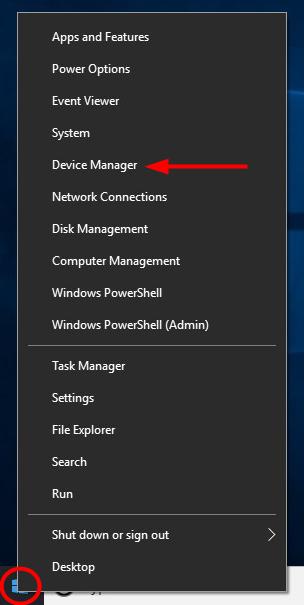
- Expand Display adapters.
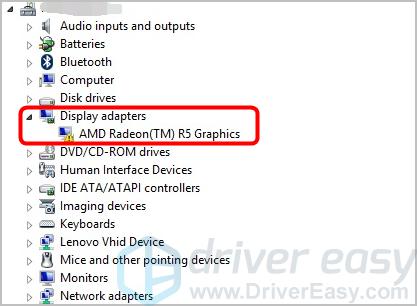
- Right-click on your AMD graphics device, then select Uninstall device.
- Windows may prompt you to confirm the uninstallation. Check the Delete the driver software for this device checkbox and click OK.
- Restart your computer and check if the problem is resolved.
Just have a try now!
Please feel free to leave a comment below to share your results or any other suggestions.





