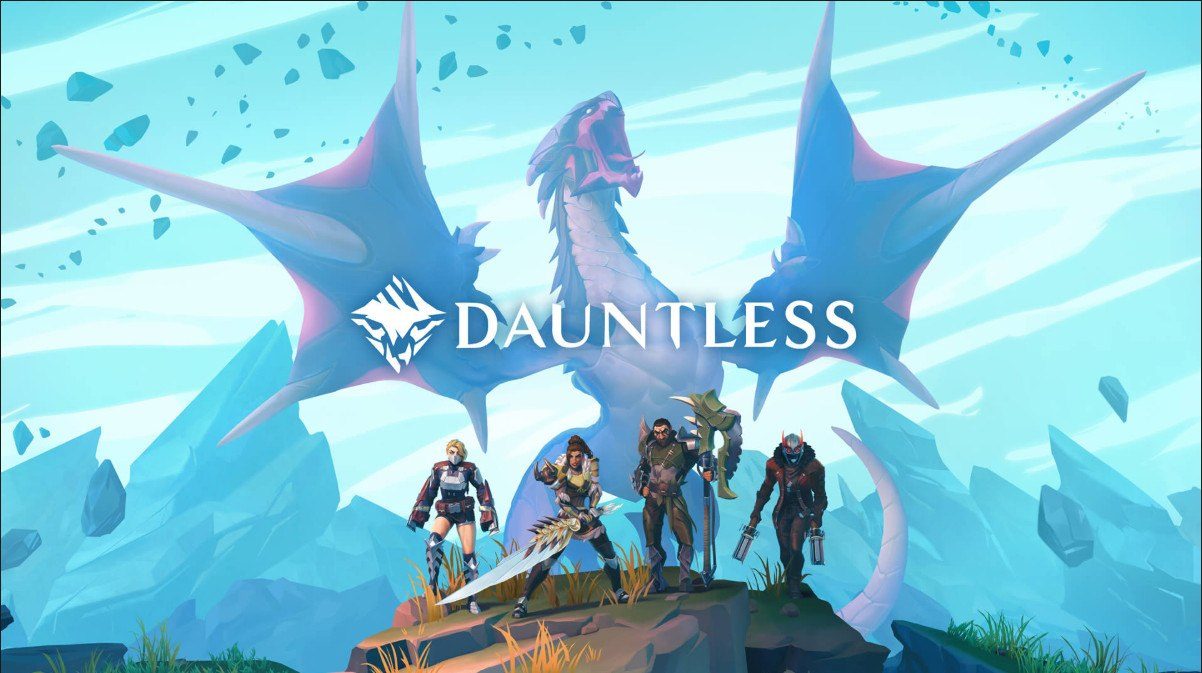Dauntless crashes on your computer? Don’t worry. While this can be a very frustrating issue, it’s often not hard to fix at all…
How to fix Dauntless Crash On PC
Here are six fixes that have helped other users resolve the Dauntless crashing on PC problem. You may not have to try them all; just work your way down the list until you find the one that works for you.
- Verify game integrity
- Underlock your GPU
- Update your graphics driver
- Close the background programs
- Disable your antivirus program
- Run Dauntless on the dedicated graphics card
Fix 1: Verify game integrity
You may encounter this issue if some files of your game installation are corrupt. If this is the case, you should verify the integrity of game files to fix the issue.
Here is how to verify the integrity of Dauntless:
1) In Epic Game Launcher, click Library.
2) On the right pane, locate Dauntless, then click the three dots icon next to Dauntless and click VERIFY.
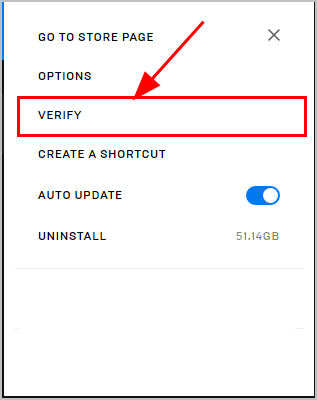
3) Once completed, click to run Dauntless, then check if it plays properly. If yes, then congrats! If the issue still remains, please try Fix 2, below.
Fix 2: Underlock your GPU
Overlocking the GPU is a good method to try if you wish for a faster and smoother game performance. But pushing it too high may cause the game crashing issue.
If you ever overlocked you GPU and encounter the game crashing issue,
you can try lowering it back to the default setting. If not, or it doesn’t help with the situation, you should move on to Fix 3, below to see if it fixes the issue.
Fix 3: Update your graphics driver
This problem may occur if you are using the wrong graphics driver or it’s out of date. So you should update your graphics driver to see if it fixes your problem. If you don’t have the time, patience or skills to update the driver manually, you can do it automatically with Driver Easy.
Driver Easy will automatically recognize your system and find the correct drivers for it. You don’t need to know exactly what system your computer is running, you don’t need to be troubled by the wrong driver you would be downloading, and you don’t need to worry about making a mistake when installing. Driver Easy handles it all.
You can update your drivers automatically with either the FREE or the Pro version of Driver Easy. But with the Pro version it takes just 2 steps (and you get full support and a 30-day money back guarantee):
1) Download and install Driver Easy.
2) Run Driver Easy and click the Scan Now button. Driver Easy will then scan your computer and detect any problem drivers.

3) Click Update All to automatically download and install the correct version of ALL the drivers that are missing or out of date on your system (this requires the Pro version – you’ll be prompted to upgrade when you click Update All).

4) Restart your computer for the changes to take effect.
5) Launch the game again to see if runs smoothly without the error. If yes, then great and enjoy the game! If Dauntless still crashes, please try Fix 4, below.
Fix 4: Close the background programs
Your Dauntless may crash because of interference issues from some programs running in the background. They include utility programs provided by your hardware manufacturers that can improve your game performance. To see if that’s the case for you, close all those programs before you run your game. Then check to see if this is able to stop your crashing issue.
Hopefully your Dauntless crashing issue is resolved by now. If it’s still no joy, please move on to Fix 5, below.
Fix 5: Disable your antivirus program
Running Dauntless consumes lots of memory and CPU usage, so it’s possible that your antivirus program may detect it as some sort of threat and prevent it from running smoothly. So you might need to disable your antivirus temporarily and check if the crashing issue persists.
If the antivirus program is the cause of the problem, you can add Dauntless to the program’s list of exclusions to bypass the issue.
Dauntless still crashes? Don’t worry, you have one more fix to try.
Fix 6: Run Dauntless on the dedicated graphics card
Your gaming PC may have a graphics chip as well as a graphics card with dedicated memory in it. If this is the case, you should make sure games run on the graphics card to see if the crashing problem can be mitigated.
Here are the steps on how to set your game to run on Nvidia graphics card:The steps on how to run Dauntless on Intel and AMD graphics cards are similar. You can follow the steps below for reference.
1) On your keyboard, press the Windows logo key![]() and R at the same time, then type control and press Enter to open Control Panel.
and R at the same time, then type control and press Enter to open Control Panel.
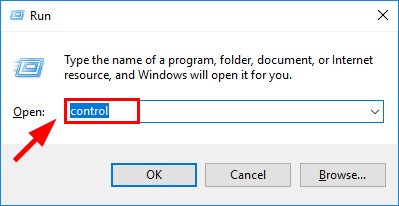
2) In View by, choose Large icons. Then click Nvidia Control Panel to open it.
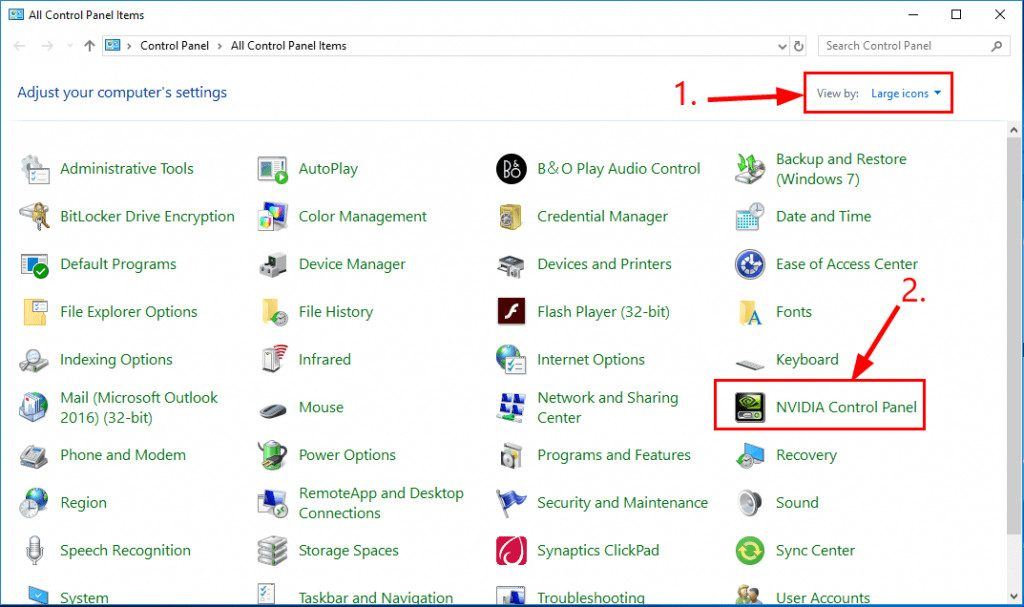
3) In Nvidia Control Panel, click Manage 3D Settings > Program Settings > Add.
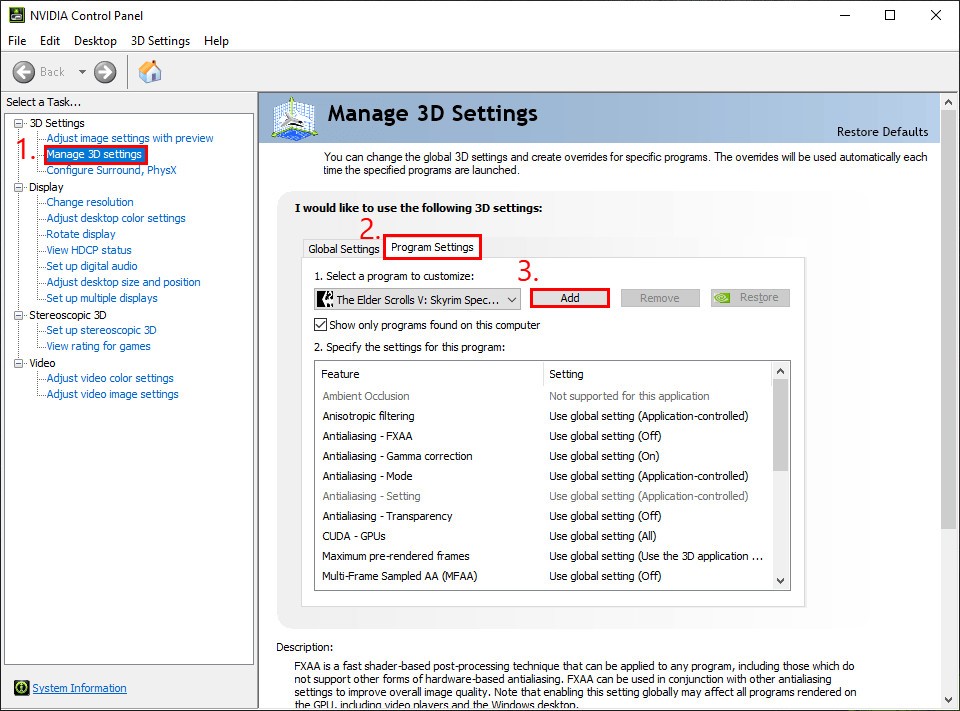
4) In the window that opens, choose your Dauntless game, then click Add Selected Program.
5) In Select the preferred graphics processor for this program, select High-performance NVIDIA processor. Then click Apply.
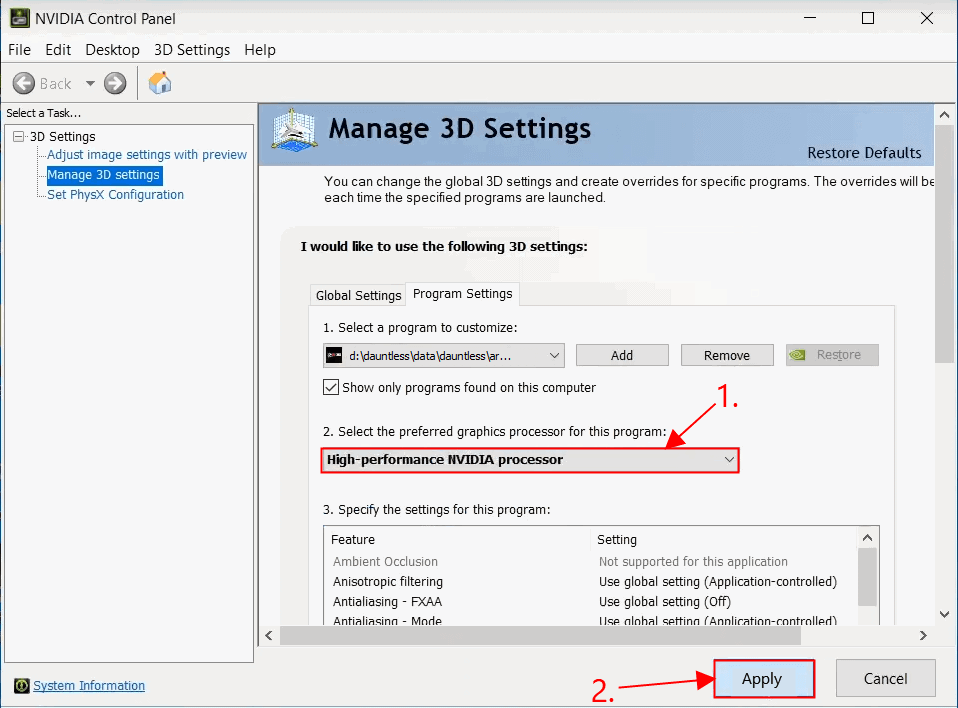
6) Launch Dauntless and check to see if the crashing issue is fixed.
Hopefully the article has pointed you in the right direction in resolving the Dauntless crashing on PC issue. If you have any questions, ideas or suggestions, please let me know in the comments. Thanks for reading!