If your Epson scanner no longer works in Windows 10 or Windows 11, don’t worry. You’re not alone. Many Windows users have reported this issue. You can fix the problem by following the instructions below.
First, verify Epson Scan is not set to Compatibility Mode
The Epson Scan might be set to Compatibility Mode automatically. So the first thing you can do is verify Epson Scan is not set to Compatibility Mode when Epson Scan doesn’t work.
Follow these steps:
- Right-click on the Epson Scan icon on the desktop, then click Properties.
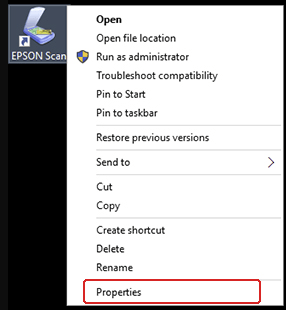
- Go to the Compatibility tab. If the check box next to Run this program in compatibility mode for, uncheck it. Then click the OK button.
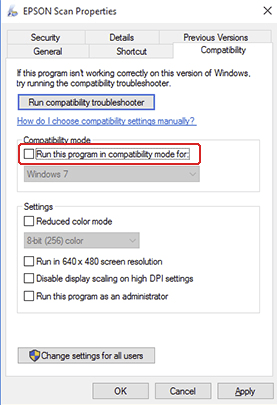
- On your keyboard, press the Windows logo key and R key at the same time. Type services.msc and click Enter to open the Services window.
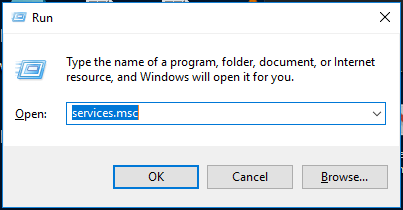
- Right-click Windows Image Acquisition (WIA), then click Properties.
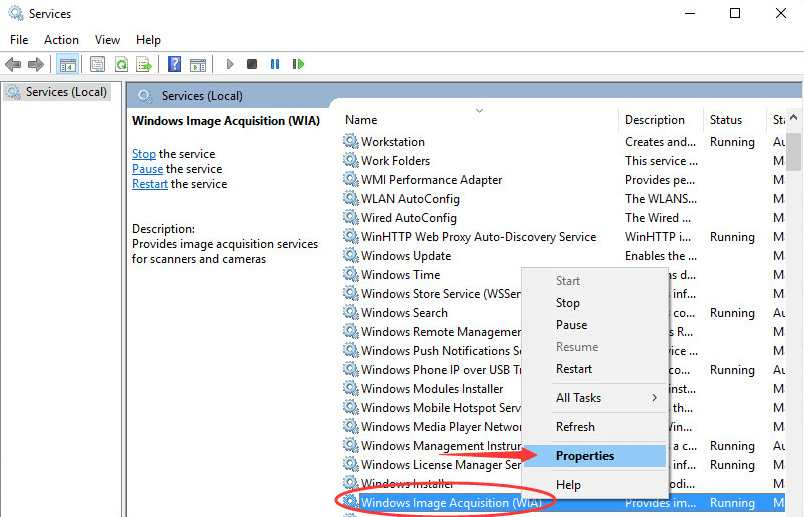
- Make sure the Startup type is set to Automatic and the Service status to Running, the click Apply > OK.
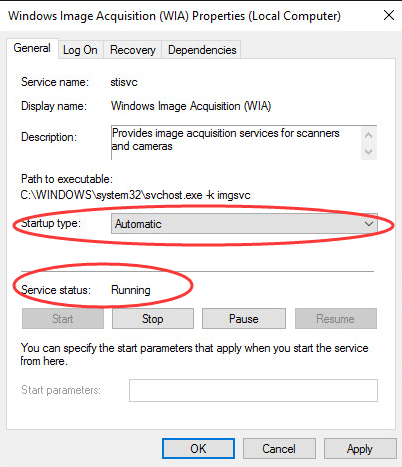
Check to see if your Epson scanner works. If the problem remains, please move on.
Update Scanner Drivers
The scanner driver may be removed after upgrading to Windows 10. Or the installed drivers may be not compatible with Windows 10. So to fix the problem, you can try to update the scanner drivers.
There are two ways you can get the right drivers for your Epson scanner: manually or automatically.
Manual driver update – You can update your Epson scanner driver manually by going to Epson official website to download and search for the most recent Windows 10 driver. Be sure to choose only driver that is compatible with your variant of Windows 10.
Automatic driver update – If you don’t have time, patience, or computer skills to update drivers manually, you can do it automatically with Driver Easy.
Driver Easy will automatically recognize your system and find the correct drivers for it. You don’t need to know exactly what system your computer is running, you don’t need to risk downloading and installing the wrong driver, and you don’t need to worry about making a mistake when installing.
- Download and install Driver Easy.
- Run Driver Easy and click the Scan Now button. Driver Easy will then scan your computer and detect any problem drivers.

- Click Update All to automatically download and install the correct version of all the drivers that are missing or out of date on your system.
(This requires the Pro version which comes with full support and a 30-day money-back guarantee. You’ll be prompted to upgrade when you click Update All. If you’re not ready to buy the Pro version, Driver Easy offers a 7-day free trial which includes access to all the Pro features such as high-speed download and one-click install. You won’t be charged anything until your 7-day trial has ended.)
- Restart your computer for the changes to take effect.
If you need assistance, please contact Driver Easy’s support team at support@drivereasy.com.
Hope the instructions above help you fix your Epson scanner not working issue. If you have any ideas or suggestions, please leave your comment. We’d love to hear of any ideas.





