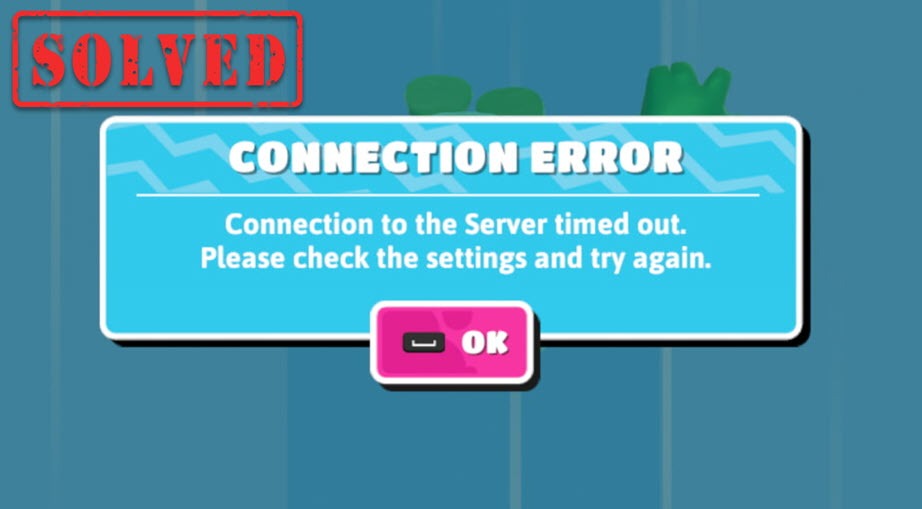Fall Guys has become one of the most popular games in 2022. While it’s surely fun bouncing around, it could also be frustrating if you keep seeing the Disconnecting from Server error. If you’re like many others experiencing connection issues with fall guys, here’re some working solutions you can try.
Try these fixes:
You might not need to try all of them. Simply work you way down the list until you find the one that does the trick.
- Reboot your network
- Use an Ethernet connection
- Disable the WLAN AutoConfig service
- Update your network driver
- Change your DNS servers
- Close bandwidth-hogging programs
- Check if it’s a server issue
- Use a VPN
Fix 1: Reboot your network
Restarting your network is usually the easiest and quickest solution to network issues. It allows your network equipment to recover from overloading or overheating. You can try this basic step before digging into any complicated fixes.
And here’s how to reboot your network:
- At the back of your modem and router, unplug the power cords.

Modem 
Router - Wait at least 2 minutes and plug the cords back in. Make sure the indicators are back to their normal state.
- Open your web browser and test the Internet. Once you’re back online, join a game in Fall Guys and test your gameplay.
If you’re still seeing the “disconnected from server” error, please continue to the next fix.
Fix 2: Use an Ethernet connection
If you’re playing Fall Guys on WiFi, shifting to a wired connection might very well solve your connection issue.
When it comes to PC gaming, almost every aficionado will choose a wired connection over WiFi. Surely WiFi is convenient, but it’s not stable enough for gaming. The common symptoms include and not limited to poor reception, channel conflicts and constant packet loss.
If you’re still seeing connection errors with a wired connection, please jump to the fourth fix.
However, if you don’t have access to Ethernet, check out the next fix and learn how to improve your wireless connection.
Fix 3: Disable the WLAN AutoConfig service
If you’re currently unable to use a wired connection, you can try this method to improve your wireless stability.
The WLAN AutoConfig service manages how your computer scans and connects to wireless hotspots. Lately there’re reports that this service might trigger network instability. So you can try disabling this service and see how things go.
- On your keyboard, press the Windows logo key and R at the same time to invoke the Run box. Type or paste services.msc and click OK.
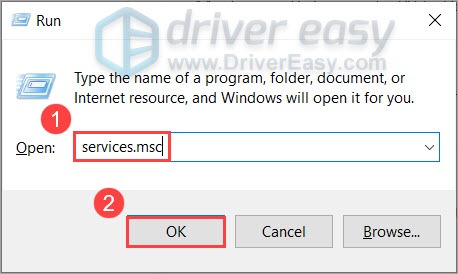
- Right-click WLAN AutoConfig and select Stop.
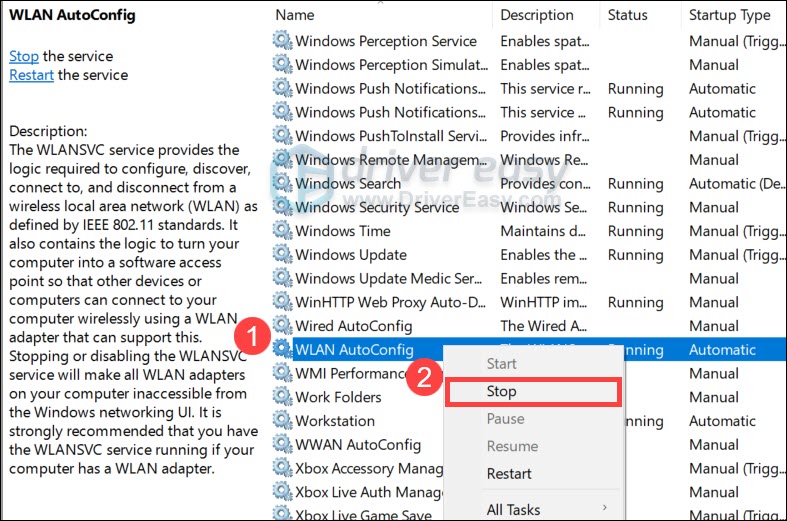
- Launch Fall Guys and see if you disconnect again.
If this fix doesn’t give you any luck, you can take a look at the next one.
Fix 4: Update your network driver
Connection issues are sometimes driver-related. It may indicate that you’re using a faulty or outdated network driver. If you don’t remember the last time you updated your network driver, you need to have a check right now.
This is true especially when you spend top dollar on your gaming rig, and some of the killing features need to be unlocked by additional drivers.
You can do this manually, if you like, by visiting your motherboard manufacturer’s download page, finding the right driver, etc. But that takes time and computer skills. If you’re not comfortable playing with device drivers, we recommend using Driver Easy. It’s a tool that detects, downloads and installs any driver updates your computer needs.
- Download and install Driver Easy.
- Run Driver Easy, then click Scan Now. Driver Easy will then scan your computer and detect any problem drivers.

- Click Update All to automatically download and install the correct version of all the drivers that are missing or out of date on your system.
(This requires the Pro version – you’ll be prompted to upgrade when you click Update All. If you don’t want to pay for the Pro version, you can still download and install all the drivers you need with the free version; you just have to download them one at a time, and manually install them, the normal Windows way.)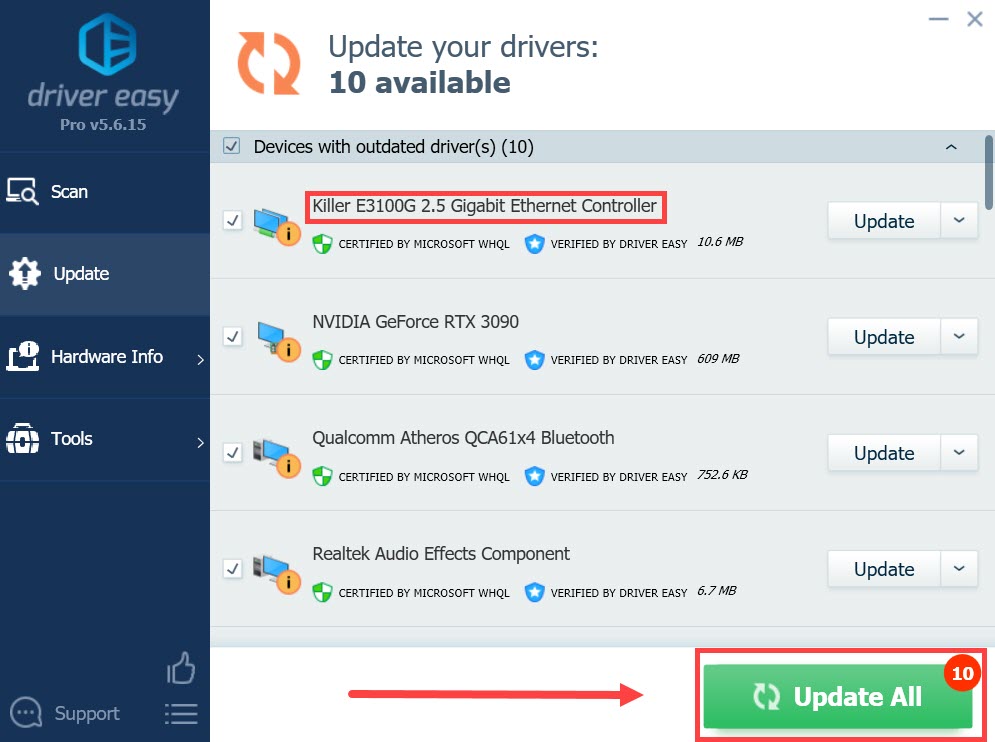
Once you’ve updated your network driver, restart your PC and start a game in Fall Guys to check your connection.
If this fix doesn’t work for you, simply check out the next one.
Fix 5: Change your DNS servers
In simpler terms, when you type “www.google.com” or “www.facebook.com” in your browser, a DNS server is the agent that finds the correct IP addresses for those sites.
In most cases we’re using DNS servers assigned by our ISP (Internet Service Provider), which could be faster but more inaccurate. Changing DNS servers to the popular and secure ones could speed up your Internet and protect your privacy.
Here’s how:
- On your keyboard, press the Windows logo key and R at the same time to invoke the Run box. Type or paste control ncpa.cpl and click OK.
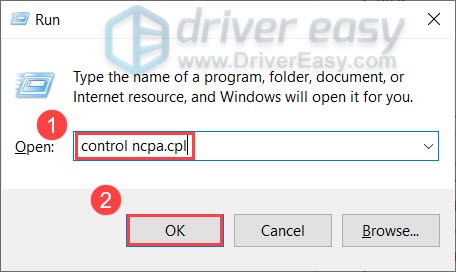
- Right-click your current Ethernet and select Properties.
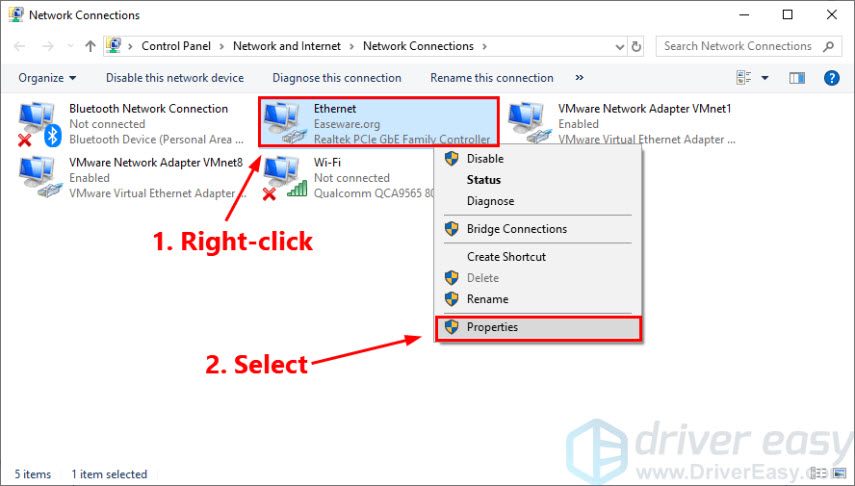
- Double-click Internet Protocol Version 4 (TCP/IPv4).
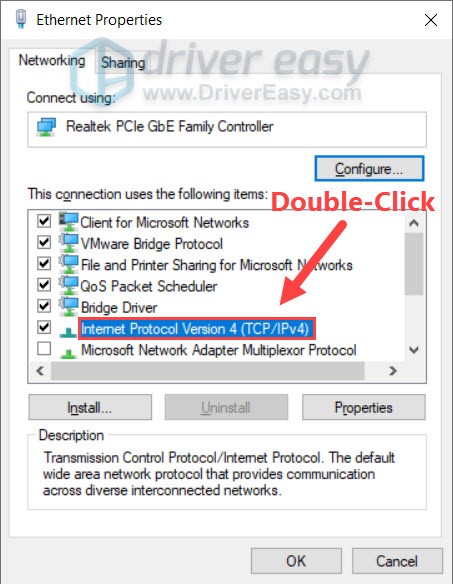
- Select Use the following DNS server addresses:. For Preferred DNS server, type 8.8.8.8; and for Alternate DNS server, type 8.8.4.4. Click OK to save the changes.
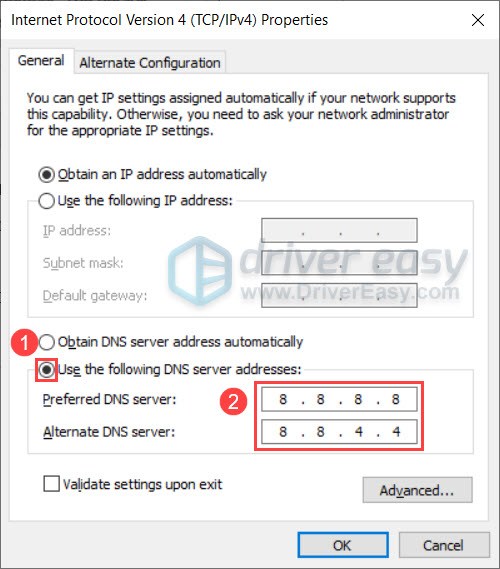 8.8.8.8 and 8.8.4.4 are the most popular DNS servers by Google.
8.8.8.8 and 8.8.4.4 are the most popular DNS servers by Google. - For the changes to take effect, you need to flush the DNS cache. On your taskbar, type cmd in the search box. Select Run as administrator.

- In the pop-up window, type ipconfig /flushdns. Press Enter.
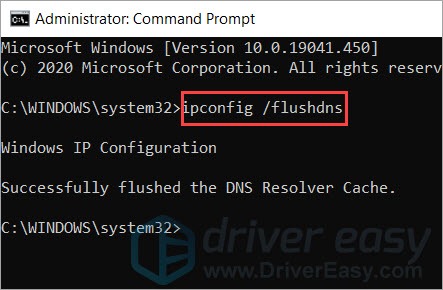
After changing your DNS server, open Fall Guys and check if the connection is stable.
If this method doesn’t work for you, check out the next trick.
Fix 6: Close bandwidth-hogging programs
One of the possible causes of disconnection is that you have some background tasks eating up your bandwidth. If you’re running programs that require lots of traffic, such as Chrome, torrent downloaders or Windows Update, you can try to close them and see how things go.
Fix 7: Check if it’s a server issue
You shouldn’t worry too much, if you’ve tried all the methods above and none works. Most of the time, it’s just a server issue. It’s a common issue with indie games, as developers usually can’t afford expensive dedicated servers. To determine whether it’s just a server issue, you can check out the Fall Guys Server Owl Twitter or the Fall Guys Reddit page for details.
Fix 8: Use a VPN
In some cases it would be a regional server issue. You can change the Server Region in Settings.
However, connecting to another region directly could lead to high ping and stuttering. The best way to maintain a stable connection is to use a VPN. With tons of servers scattered around the world, you can get a better international connections with a VPN.
But note that we don’t recommend free VPNs as their servers are crowdy and insecure. Even a cheapest subscription gives you the first-tier speed and protection.
And here’re some VPNs we recommend for gaming:
Hopefully this post helps you fix your “Fall Guys disconnected from server” issue. If you have any questions or suggestions, don’t hesitate to leave a comment.