
If you’re looking for the HP DeskJet 3700 driver, you’ve come to the right place! After reading this, you’ll know exactly how to install or update the driver.
There are two ways you can do this:
Option 1 – Download and install the driver manually
HP keeps updating drivers. To get the latest HP DeskJet 3700 driver. Follow the instructions below:
1) Go to the HP support website.
2) Type deskjet 3700 in the search box, then select the name of your product from the list.
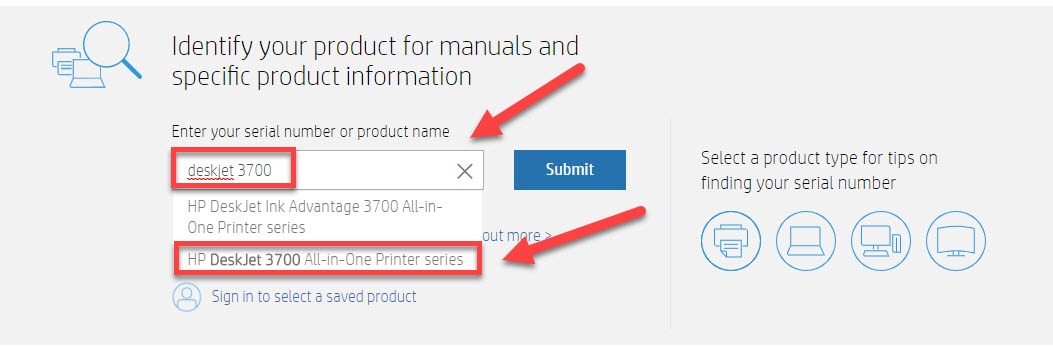
3) Click Software, Drivers and Firmware.
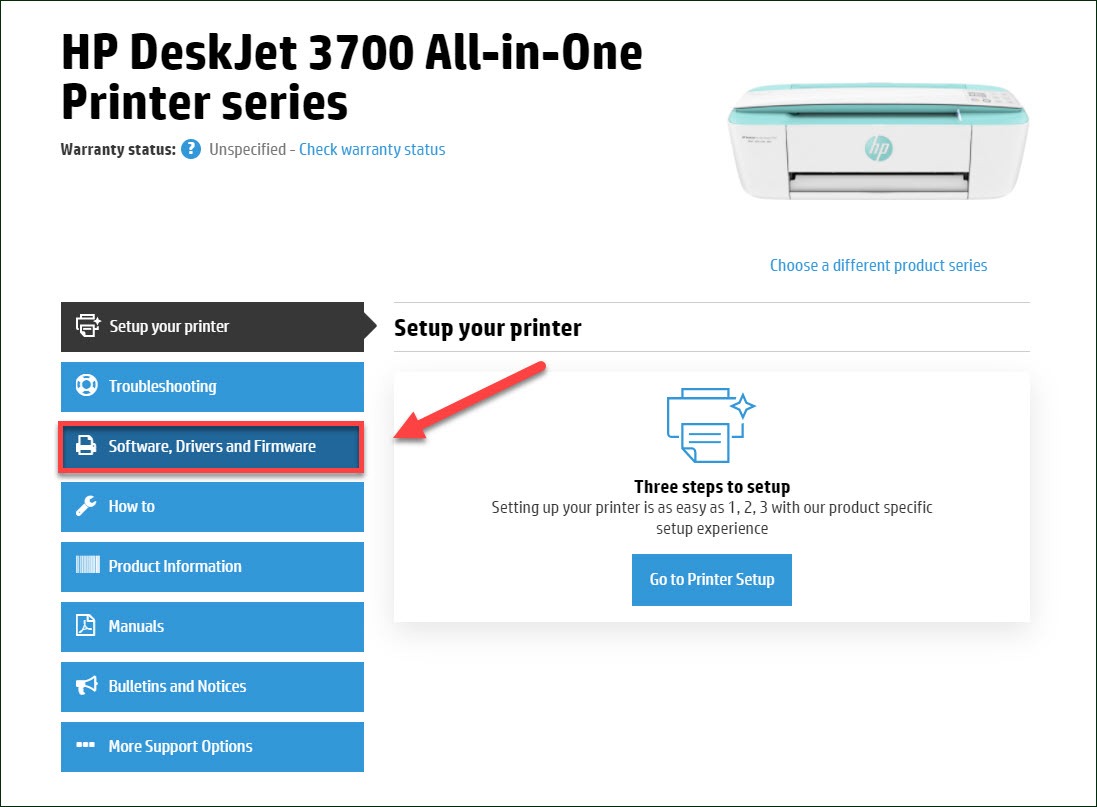
4) Check the Operating system shown is correct. (If it’s not, click on the drop-down menu and select your specific flavor of Windows version, for example, Windows 32 bit. Then, click Drivers > Basic Drivers >Download.
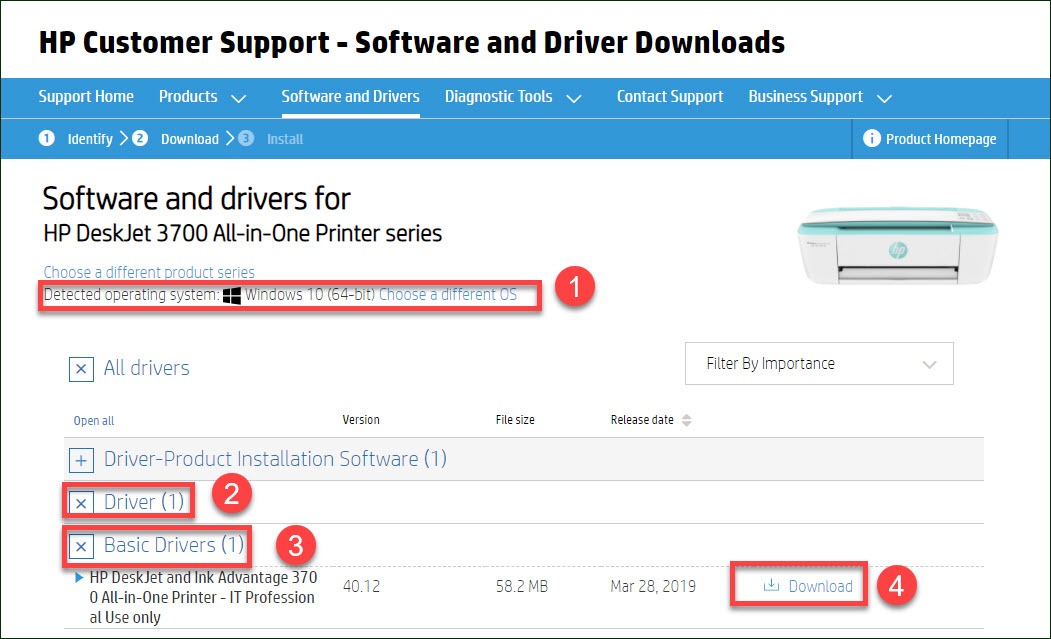
5) Once you’ve downloaded the correct driver for your system, double-click on the downloaded file and follow the on-screen instructions to install the driver.
You’ll need some computer skills and patience to update your driver this way, because you need to find exactly the right driver online, download it and install it step by step. If you don’t have the time, patience or computer skills to update the HP DeskJet 3700 driver manually, you can do it automatically with Driver Easy.
Option 2 – Automatically update the HP DeskJet 3700 driver
This is the quickest and easiest option. It’s all done with just a couple of mouse clicks – easy even if you’re a computer newbie.
Driver Easy will automatically recognize your system and find the correct drivers for it. You don’t need to know exactly what system your computer is running, you don’t need to risk downloading and installing the wrong driver, and you don’t need to worry about making a mistake when installing.
You can update your drivers automatically with either the FREE or the Pro version of Driver Easy. But with the Pro version it takes just 2 clicks:
1) Download and install Driver Easy.
2) Run Driver Easy and click the Scan Now button. Driver Easy will then scan your computer and detect any problem drivers.
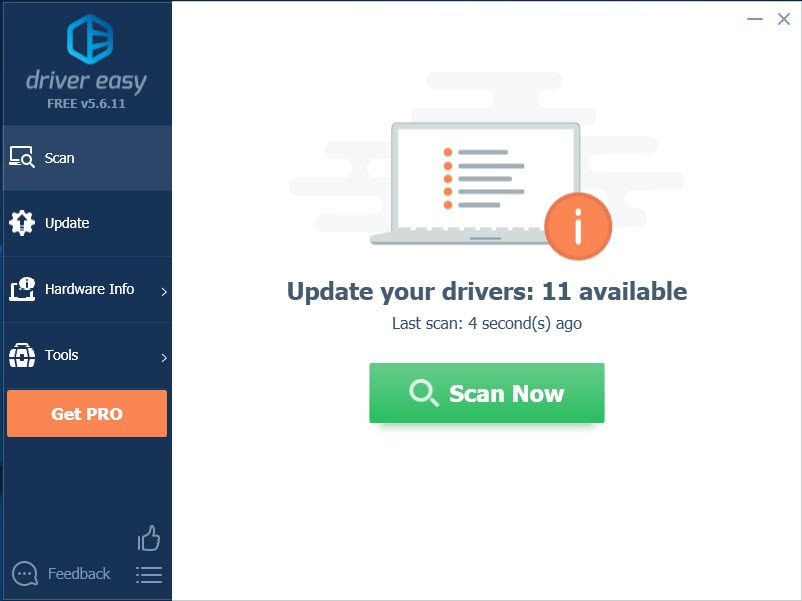
3) Click the Update button next to the driver you need, then you can install it to your computer manually.
Or, click Update All to automatically download and install the correct version of all the drivers that are missing or out of date on your system (this requires the Pro version– you’ll be prompted to upgrade when you click Update All).
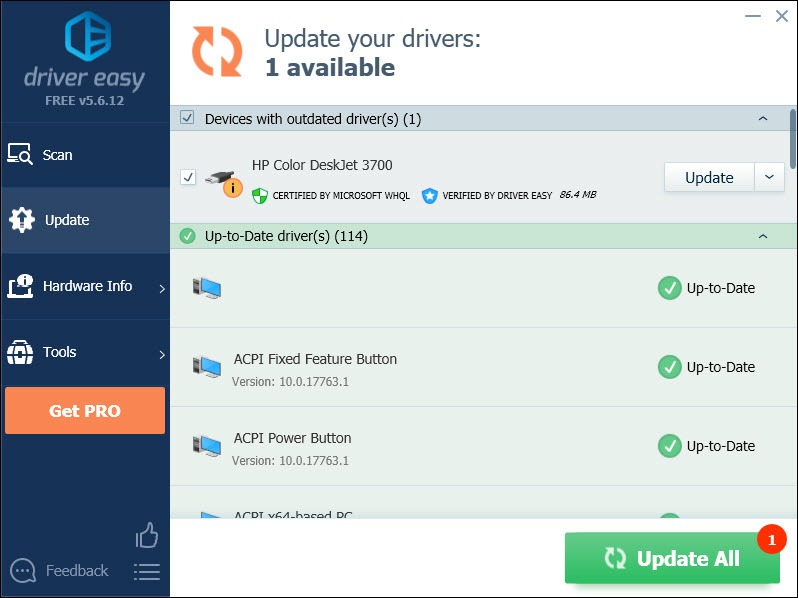
If you need assistance, please contact Driver Easy’s support team at support@drivereasy.com.
Hopefully, this article helped! Please feel free to leave a comment below if you have any questions and suggestions.





