If you’re having the LG monitor driver issue in your computer, don’t worry! You can solve the issue by easily downloading and installing the correct LG monitor driver in your Windows 10, 8, 7, Vista and XP.
How to install LG monitor driver
Here are the solutions you can try to download and install the LG monitor driver in your Windows. You don’t need to try them all; just work your way down until you have installed the correct and latest driver for your LG monitor in your computer.
- Download and install the LG monitor driver manually
- Download and install the LG monitor driver automatically (Recommended)
Method 1: Download and install the LG monitor driver manually
You can manually download and install the LG display driver for your computer by searching on the Internet.
Before you search for the correct LG monitor driver, you should know for sure the model of your LG display.
When you download the LG monitor drivers like LG LED monitor driver, ensure that you download the drivers from the official manufacturer’s website, which is definitely safe to your computer
1) Go to the LG Software and Driver website.
2) Click Browse by Product, or Search by Model to find the correct driver for your LG monitor.
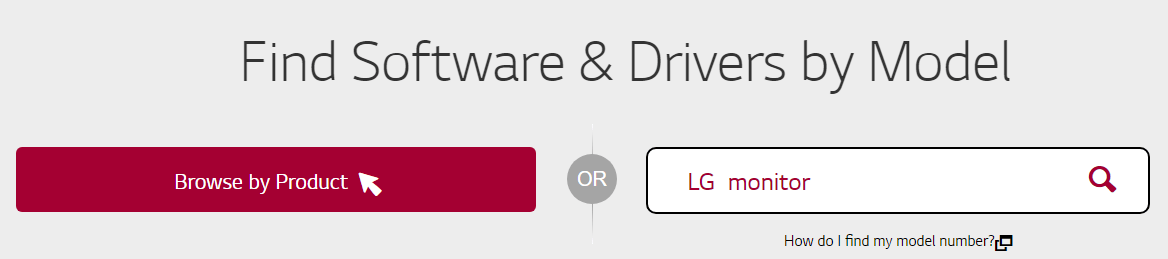
3) Download the latest driver package for your monitor. If it’s a zip file, unzip it in your computer.
4) Run the downloaded .exe file, and follow the pop up wizard to install the driver for your LG monitor.
Note: Sometimes you may not be able to find the correct driver for your LG monitor, and you may see this error notification on the LG website:
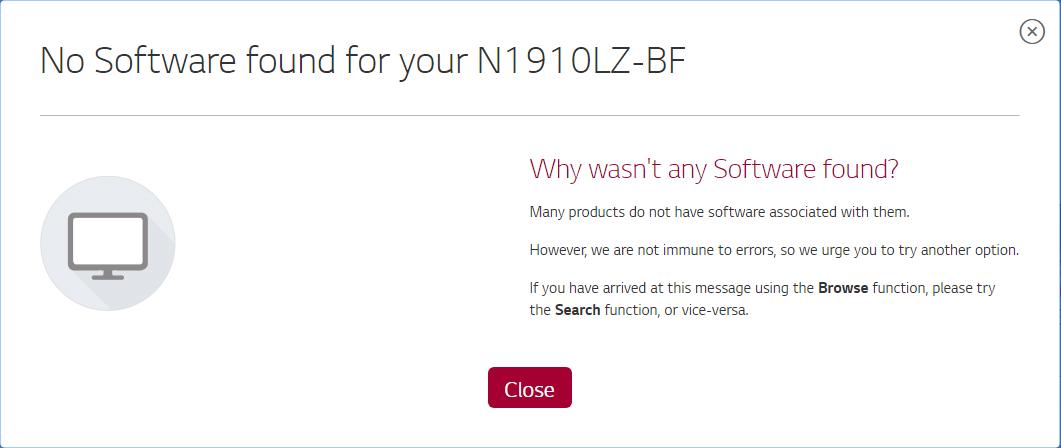
Don’t panic, and you can try Method 2 below to automatically scan and download the correct driver for your LG monitor.
Method 2: Download and install the LG monitor driver automatically (Recommended)
Manually downloading the LG monitor driver requires the time and computer skills. If you don’t have time or computer skills, you can install the LG monitor driver automatically with Driver Easy.
Driver Easy will automatically recognize your system and find the correct drivers for it. You don’t need to know exactly what system your computer is running, you don’t need to risk downloading and installing the wrong driver, and you don’t need to worry about making a mistake when installing.
You can update your drivers automatically with either the FREE or the Pro version of Driver Easy. But with the Pro version it takes just 2 clicks (and you’ll have a 30-day money back guarantee):
1) Download and install Driver Easy.
2) Run Driver Easy and click Scan Now button. Driver Easy will then scan your computer and detect any problem drivers.

3) Click the Update button next to the your LG monitor device to automatically download and install the correct version of this driver (you can do this with the FREE version).
Or click Update All to automatically download and install the correct version of all the drivers that are missing or out of date on your system (this requires the Pro version – you’ll be prompted to upgrade when you click Update All).
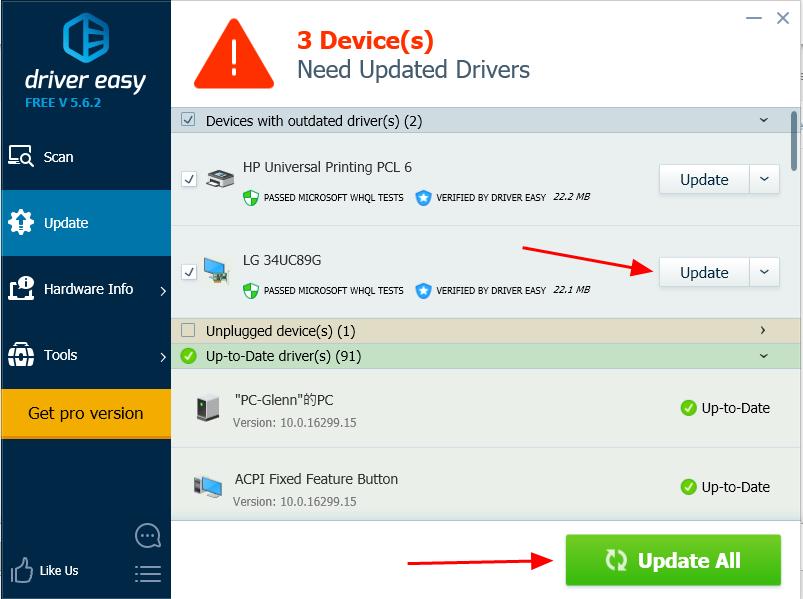
4) Restart your computer after updating, and your LG Monitor driver should be working.
So there you have it – two ways to solve the LG monitor driver issue in your Windows computer, and install the correct and latest LG monitor driver for your computer.
Feel free to leave us a comment below to tell us which method helps, and let us know if you have any questions.





