NBA 2K21, a basketball sports simulation video game, is definitely a great pick for basketball enthusiasts. While immersing in the game’s thrilling moments, lags are noticeable too. If you’re experiencing the lag issue in NBA 2K21, don’t worry. You can minimize or get rid of lags by trying the methods in this post.
Try these fixes
You might not need to try them all; simply work your way down the list until you find the one that works.
- Make sure your computer meets the specs for the game
- Check the server status
- Update your network adapter driver
- Temporarily disable background programs
- Temporarily turn off Windows Automatic Updates
- Use a wired connection
- Change in-game settings
Fix 1: Make sure your computer meets the specs for the game
Before diving into any troubleshooting, you need to make sure that your computer meets the requirements listed on the game’s system requirements.
MINIMUM System Requirements:
| OS | Windows 7 64-bit, Windows 8.1 64-bit, or Windows 10 64-bit |
| Processor | Intel® Core™ i3-530 @ 2.93 GHz / AMD FX 4100 @ 3.60 GHz or better |
| Memory | 4 GB RAM |
| Graphics | NVIDIA® GeForce® GT 450 1GB / ATI® Radeon™ HD 7770 1GB or better |
| DirectX | Version 11 |
| Storage | 80 GB available space |
RECOMMENDED System Requirements:
| OS | Windows 7 64-bit, Windows 8.1 64-bit or Windows 10 64-bit |
| Processor | Intel® Core™ i5-4430 @ 3 GHz / AMD FX-8370 @ 3.4 GHz or better |
| Memory | 8 GB RAM |
| Graphics | NVIDIA® GeForce® GTX 770 2GB / ATI® Radeon™ R9 270 2GB or better |
| DirectX | Version 11 |
| Storage | 80 GB available space |
How to get detailed information about your PC
To take a detailed look at your system information, you can follow the steps below:
1) On your keyboard, press the Windows logo key and R at the same time to invoke the Run box.
2) Type dxdiag and press Enter.
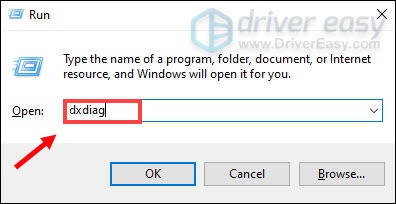
3) Under the System tab, you can check your Operating System, Processor, Memory and DirectX Version.
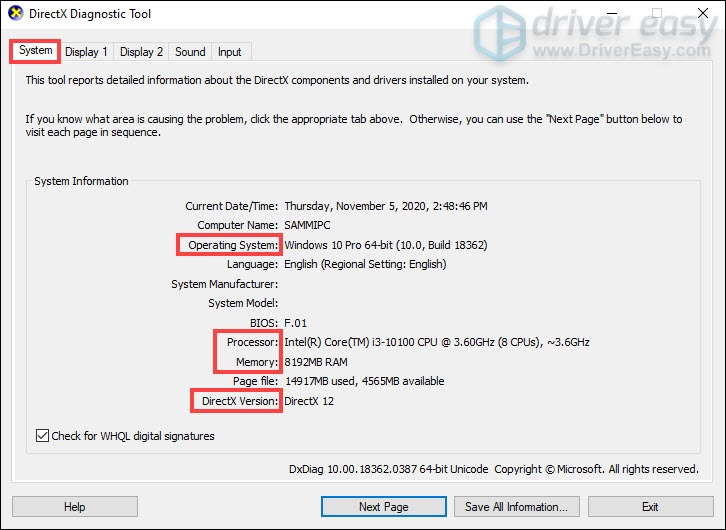
To check what graphics card (GPU) is on your PC, simply select the Display tab.
Fix 2: Check the server status
Game servers may sometimes go down or encounter glitches that can cause NBA 2K21 to lag. To check if that’s your case, visit the official website to get server status information.
If everything is working well on the server side, try the other fix listed below.
Fix 3: Update your network adapter driver
Reports show that lag spikes are quite common in NBA 2K21. But updating the network adapter driver can help you minimize game lags. Because chances are you’re using an outdated driver, which can negatively affect the networking performance.
To update your network adapter driver, you can either do it manually via the Device Manager or head to the manufacturer’s driver download page to download and install the exact driver for your system. This requires a certain level of computer knowledge and can be a headache if you aren’t tech-savvy. Therefore, we would like to recommend you use an automatic driver updater such as Driver Easy. With Driver Easy, you don’t need to waste your time hunting for driver updates as it will take care of the busy work for you.
Here’s how to update drivers with Driver Easy:
1) Download and install Driver Easy.
2) Run Driver Easy and click the Scan Now button. Driver Easy will then scan your computer and detect any devices with missing or outdated drivers.

3) Click Update All. Driver Easy will then download and update all your outdated and missing device drivers, giving you the latest version of each, direct from the device manufacturer.
(This requires the Pro version which comes with full support and a 30-day money-back guarantee. You’ll be prompted to upgrade when you click Update All. If you don’t want to upgrade to the Pro version, you can also update your drivers with the FREE version. All you need to do is to download them one at a time and manually install them.)

After updating your drivers, restart your PC and then test your gameplay. If your problem persists, move on to the next fix.
Fix 4: Temporarily disable background programs
If your computer runs several resource-hogging applications in the background, your game will be more likely to be laggy. What’s more, they are consuming your bandwidth, which you need for your online gaming. So to minimize your game lags, you need to stop apps from running in the background.
1) On your keyboard, press the Windows logo key and R at the same time to invoke the Run box.
2) Type taskmgr and press Enter.

3) Under the Processes tab, select the programs that are CPU-intensive. Right-click on them and select End task.
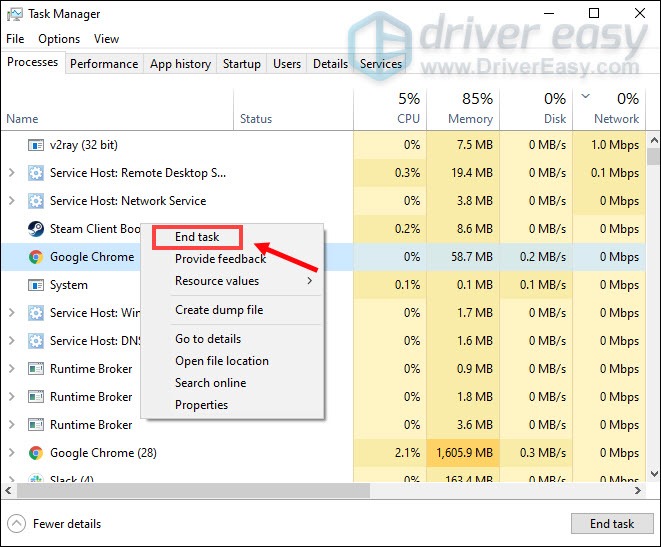
If you don’t want some programs running automatically, you can select the Startup tab, right-click on them and select Disable.
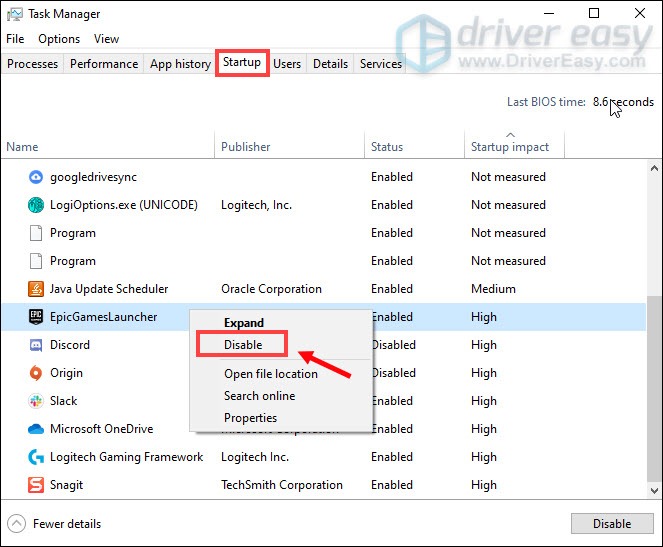
Once you’ve disabled programs running in the background, launch your game to check if it’s still lagging.
Fix 5: Temporarily turn off Windows Automatic Updates
Although you need to keep your computer up-to-date, there is nothing wrong with turning off updates for a moment. The updates could sabotage your bandwidth and will likely cause lag in your game.
Here’s how you can temporarily turn off Windows Automatically Updates:
1) In the Search box, type windows update. Click Windows Update settings from the results.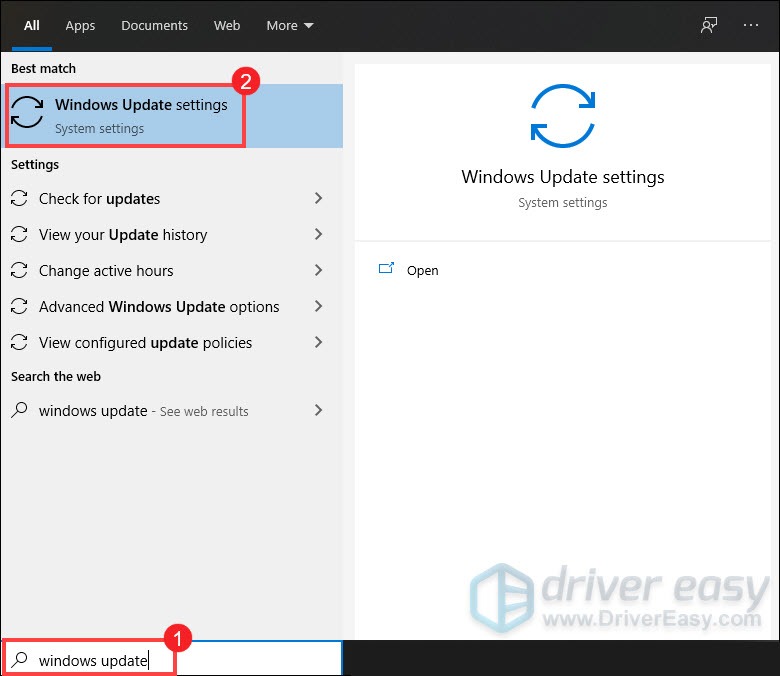
2) In the Windows Update tab, click Advanced options.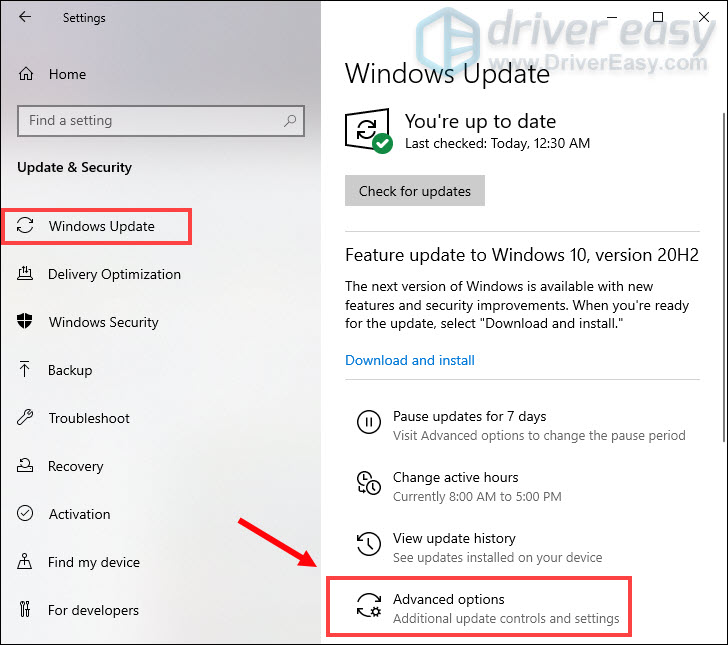
3) Under the Pause updates section, use the Pause until drop-down menu, and select when to resume automatic updates.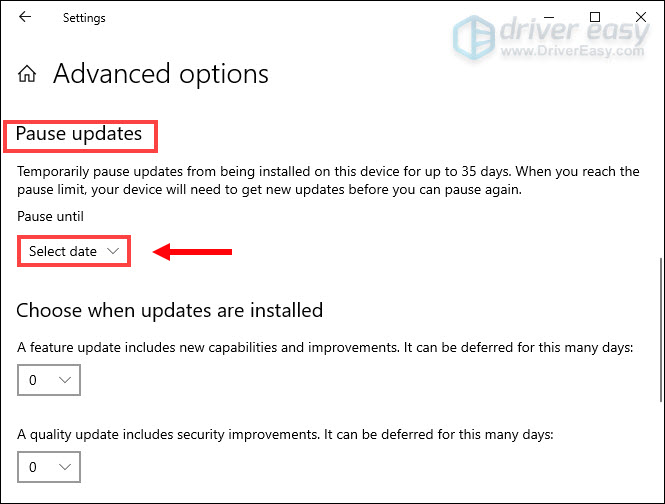
After taking these steps, your game should be less laggy.
Fix 6: Use a wired connection
If you’re using Wi-Fi or a wireless connection on your PC, it’s time for you to see if a wired connection will improve the situation. To do that, use a LAN cable to connect your device to the router and restart the game to check if it resolves your issue.
Fix 7: Change in-game settings
By tweaking the game settings in the options menu, you’ll see a positive difference. To do this, follow the instructions below:
1) Select FEATURES.
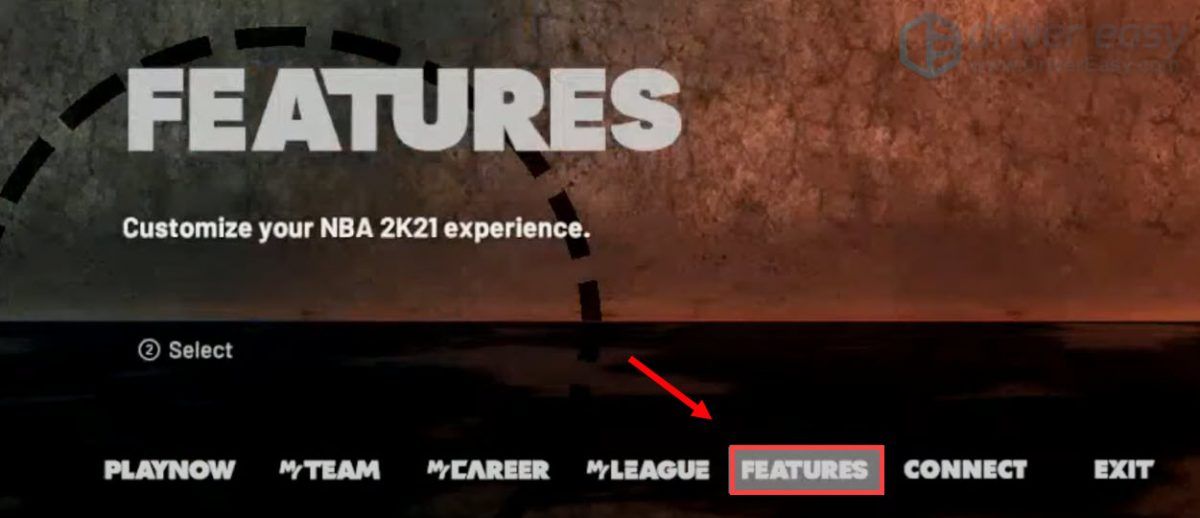
2) Select VIDEO SETTINGS.
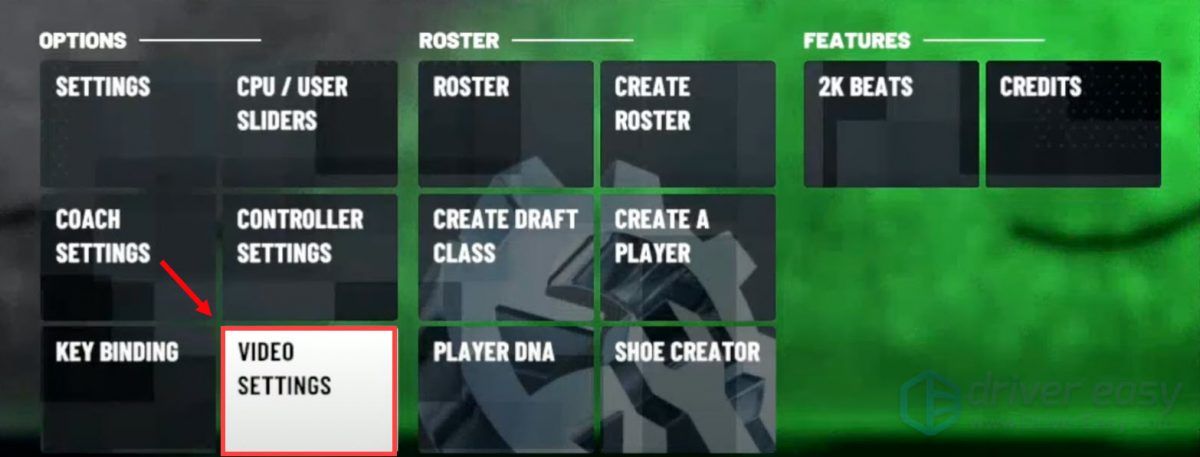
3) Turn Off Vertical Sync and make sure Overall Quality is set to Low.
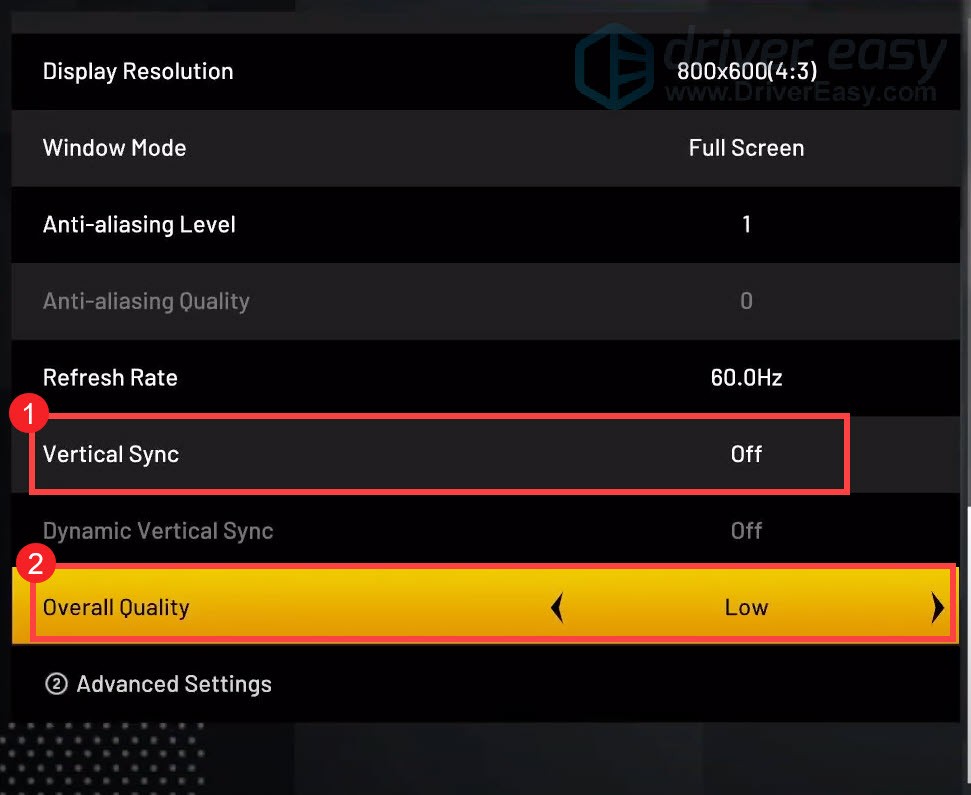
When there is a prompt asking for confirmation, click YES.
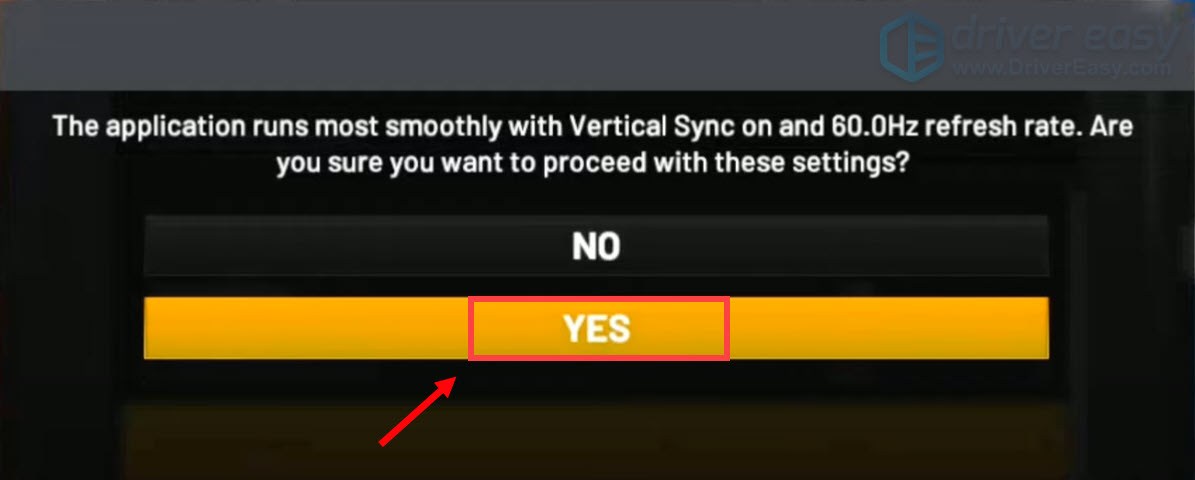
4) Now play your game and it should be faster and smoother than before.
To conclude, lags in NBA 2K21 are mainly caused by the down server and poor Internet connection. Tweaks on the game settings can make your game smoother, too.
Hopefully, the fixes provided in this post can work for you. If you have any ideas or questions, please leave us a comment below.






