Resident Evil Village is a magnificent tribute, but it also comes with bugs and glitches. Recently, players have encountered audio issues such as the sound is out-of-sync or there is a delay especially during cutscenes. For some, they even cannot hear any of the voices from any of the characters. This could be infuriating as sound plays a fundamental role in this horror blockbuster. While it will take time for the devs to roll out patches, you can try these methods to fix your issues:
- Verify integrity of game files
- Update your device drivers
- Disable ray tracing
- Turn off virtual surround
- Switch to a different audio device
- Enable DirectPlay on Windows

1. Verify integrity of game files
Any missing or corrupted game files could lead to a wide variety of issues. To make sure your game files are intact, you need to repair your game:
1) Open your Steam client. Under LIBRARY, right-click your game title and select Properties.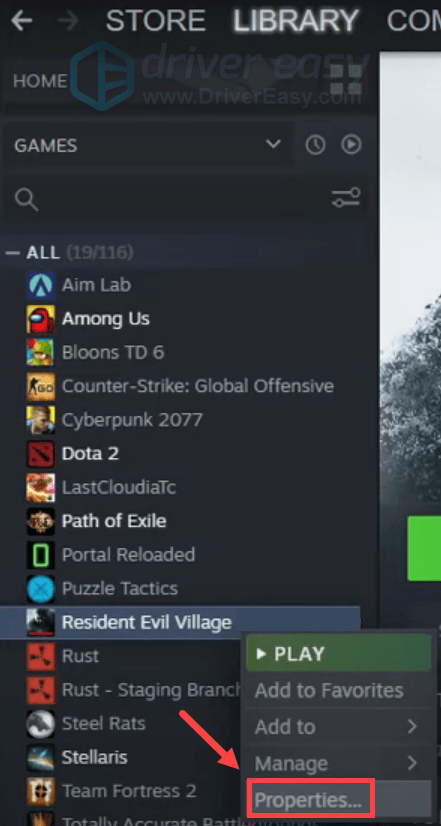
2) Select the LOCAL FILES tab. Then click Verify integrity of game files…. This process may take several minutes to complete.
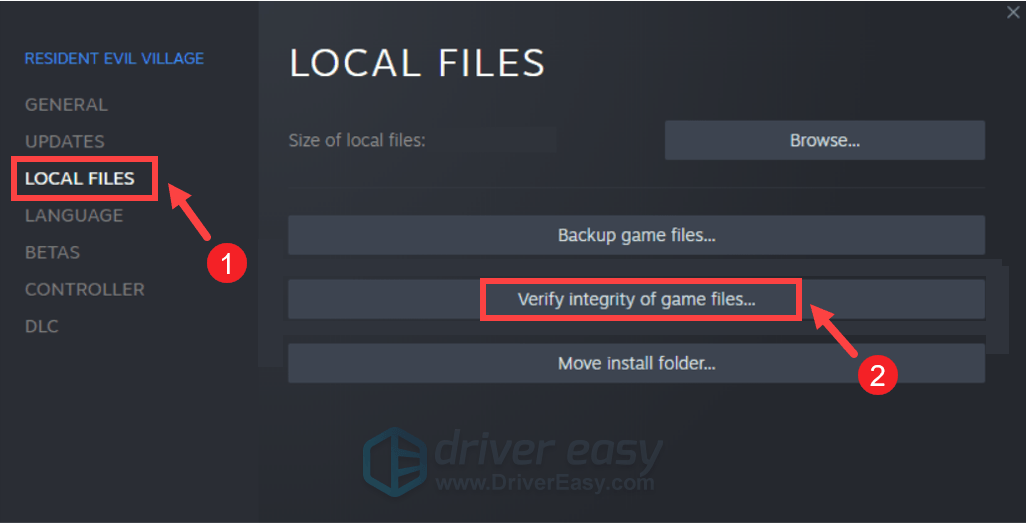
If your problem persists, move on to the next fix.
2. Update your device drivers
A driver is an essential piece of software that lets your system communicate with your hardware. If the device drivers are outdated, it would cause noticeable performance problems. Specifically, when your audio is out of sync or delayed, the drivers you need to update are audio and graphics drivers.
To update your audio and graphics drivers, you can either do it manually via the Device Manager or head to the manufacturer’s driver download page to download and install the exact drivers for your system. This requires a certain level of computer knowledge and can be a headache if you aren’t tech-savvy. Therefore, we would like to recommend you use an automatic driver updater such as Driver Easy. With Driver Easy, you don’t need to waste your time hunting for driver updates as it will take care of the busy work for you.
Here’s how to update drivers with Driver Easy:
1) Download and install Driver Easy.
2) Run Driver Easy and click the Scan Now button. Driver Easy will then scan your computer and detect any devices with missing or outdated drivers.

3) Click Update All. Driver Easy will then download and update all your outdated and missing device drivers, giving you the latest version of each, direct from the device manufacturer.
(This requires the Pro version which comes with full support and a 30-day money-back guarantee. You’ll be prompted to upgrade when you click Update All. If you don’t want to upgrade to the Pro version, you can also update your drivers with the FREE version. All you need to do is to download them one at a time and manually install them. )
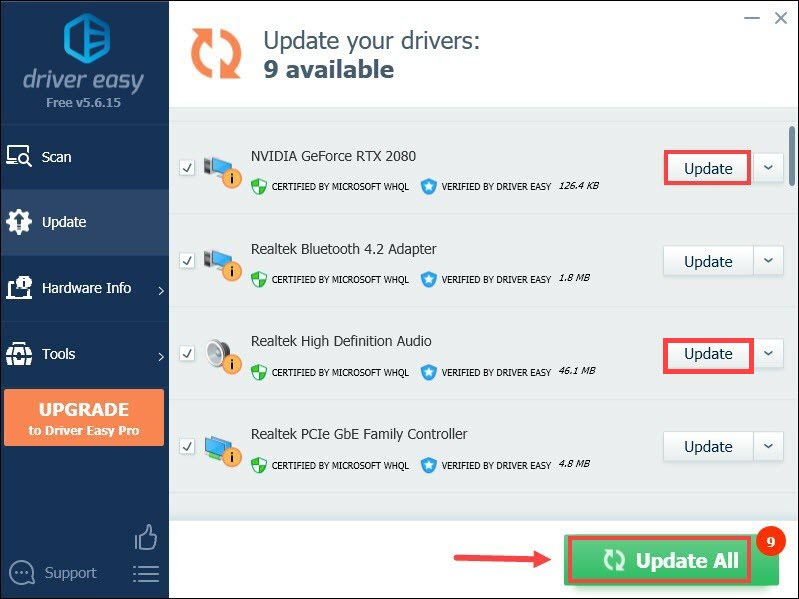
After updating drivers, restart your PC and test the gameplay. If your problems haven’t been resolved, proceed to the next fix.
3. Disable ray tracing
Resident Evil Village is on the growing list of titles with real-time ray tracing support. Most of the time, it causes no problem. But during some intense scenes, problems may arise. To avoid these problems from happening, you can disable ray tracing. Even without RT effects, your game can still look mighty impressive.
To disable Ray Tracing, follow the steps below:
1) Start your game and open the Options menu.
2) Select Display. Scroll down to the Ray Tracing section and then click on the arrow to turn it Off.

After applying the changes, test your gameplay. If your problems persist, move on to the next fix.
4. Turn off virtual surround
Virtual surround aims to provide a more accurate sense of space to your gaming audio. But deactivating this feature wouldn’t make your gameplay less fun and it can actually fix the audio issues you’re having. So you can attempt to turn off virtual surround and check how it works:
1) Start your game and open the Options menu.
2) Select Audio. Look for the Virtual Surround section and then click on the arrow to turn it Off.
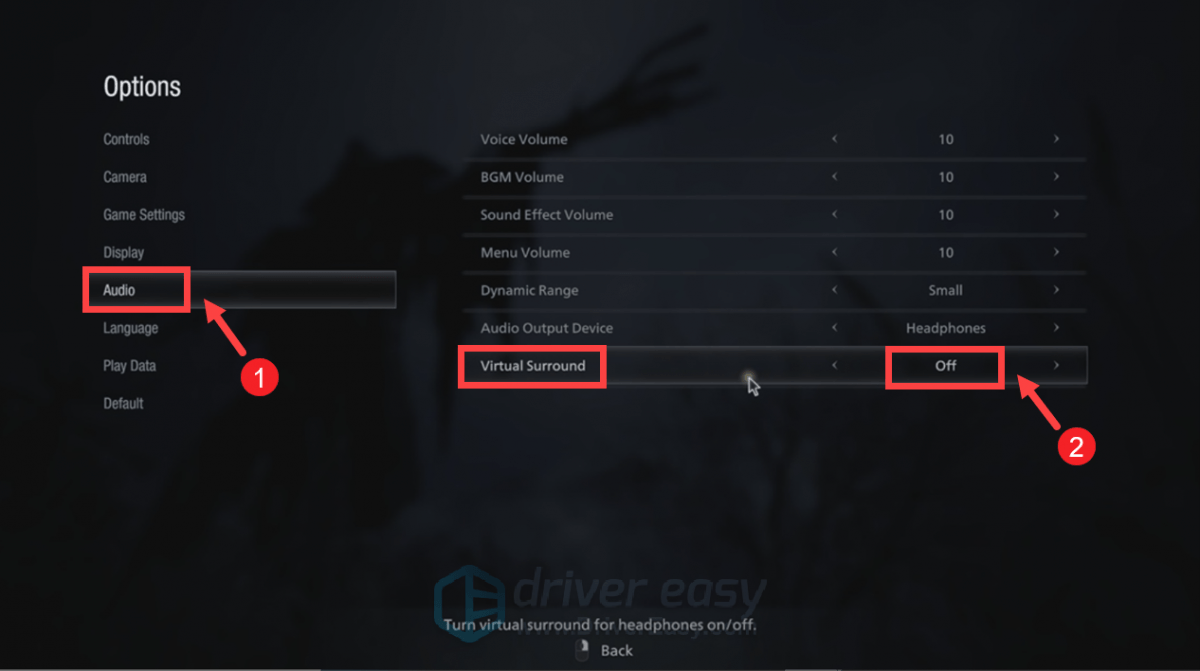
If that didn’t help, try the next fix below.
5. Switch to a different audio device
Some players did find that setting headphones as the audio output device instead of TV can actually mitigate their problems. So you may want to try it and see if it works for you:
1) Start your game and open the Options menu.
2) Select Audio. Look for the Audio Output Device section and then click on the arrow to switch to Headphones.
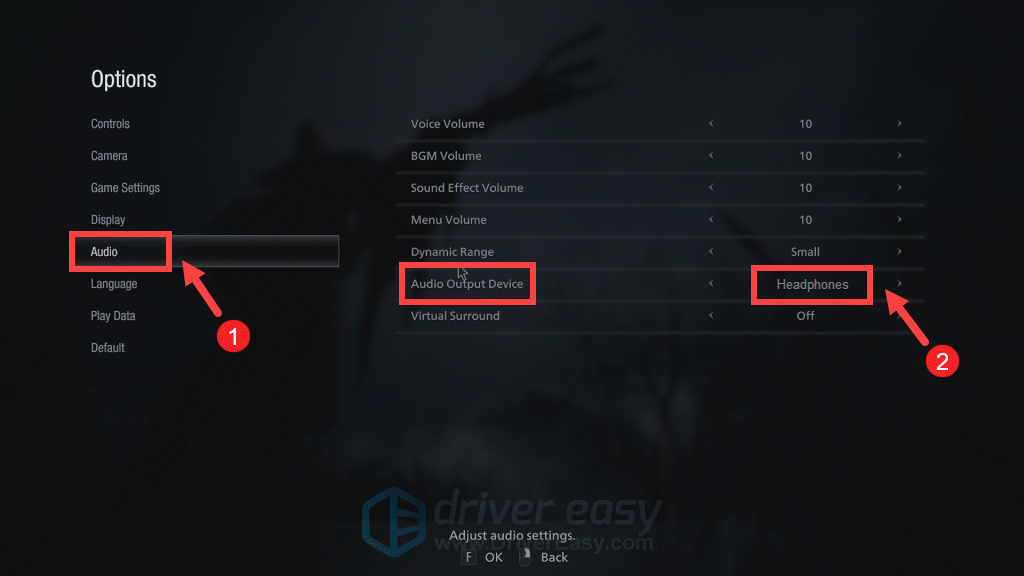
After saving the changes, test your gameplay.
6. Enable DirectPlay on Windows
DirectPlay is a popular API library of Windows that allows multiplayer feature in PC games. To take advantage of this feature, you can activate DirectPlay and you might notice that the audio in-game works as supposed:
1) On your keyboard, press Windows + R keys simultaneously to invoke the Run box.
2) Type or paste control panel and press Enter to open the Control Panel. 
3) Click Programs.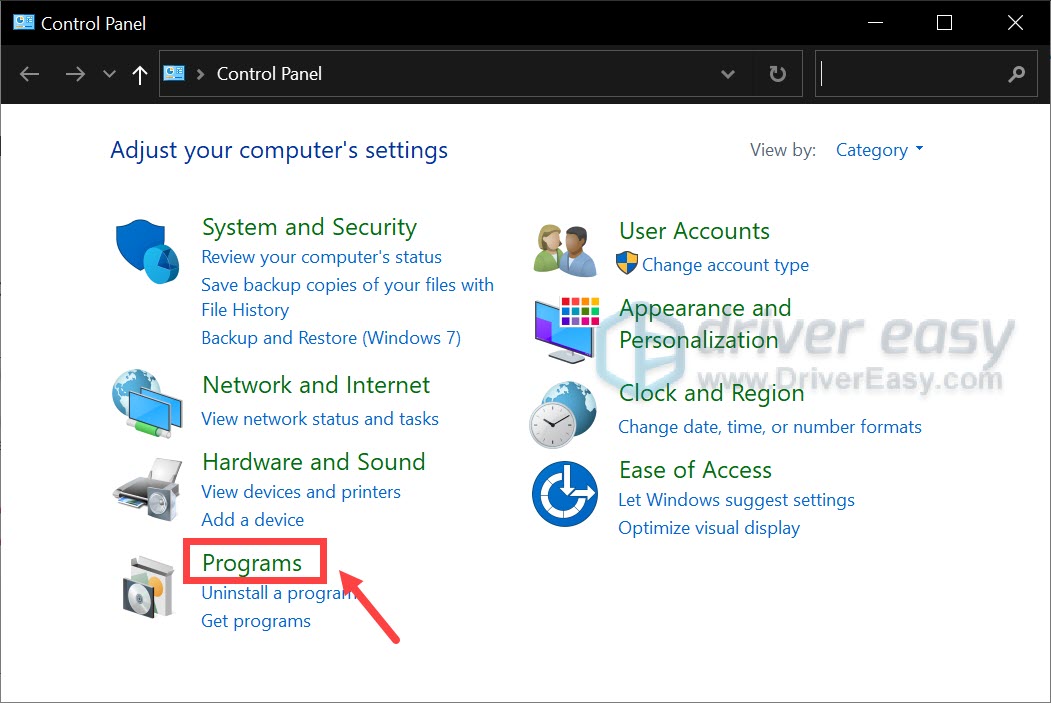
4) Click Turn Windows features on or off under the Programs and Features section.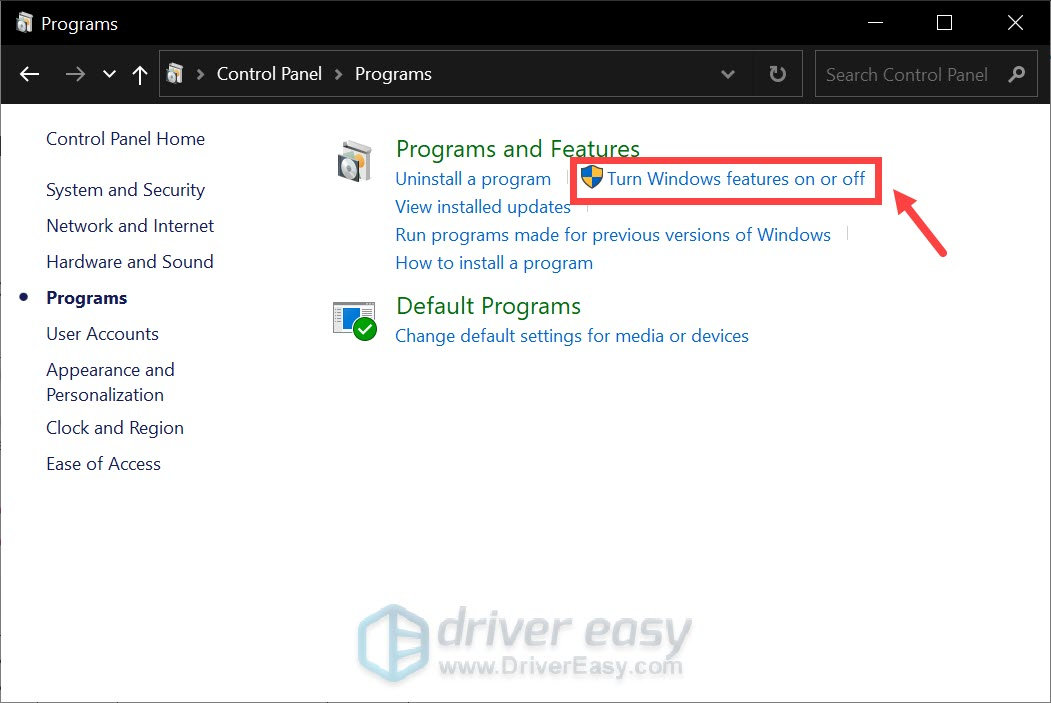
5) Scroll down and find Legacy Components. Make sure you double-click it and expand the list. Then select the DirectPlay checkbox and click OK. 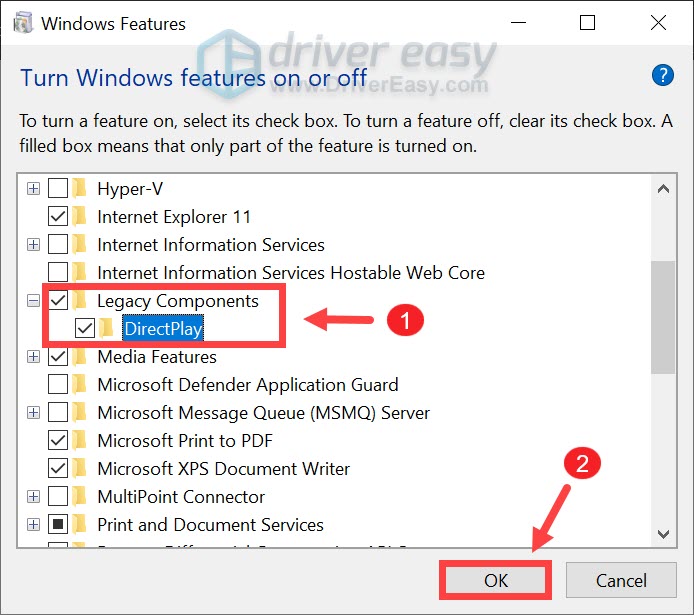
Play Resident Evil Village and you should be able to start your adventure without having any audio issues.
That’s it. Feel free to drop a comment below to let us know any fixes listed above worked for you. We also welcome alternate methods in case you’ve found one that worked for you.





