
Want to download Toshiba laptop drivers in your Windows laptop? You’ve come to the right place. This post will show you how to download or update Toshiba laptop drivers in Windows.
Updating device drivers in your Toshiba laptop can help enhance your hardware performance and provide better experience. So it’s recommended to keep your Toshiba laptop drivers up to date.
How to download or update
Toshiba laptop drivers
- Download Toshiba laptop drivers manually
- Update Toshiba laptop drivers via Device Manager
- Update Toshiba laptop drivers automatically
1. Download Toshiba laptop drivers manually
You can manually download the drivers for your Toshiba laptop from the Toshiba support center. Here’s how to do it:
Before getting started, you should know clearly your model or serial number. On laptops you can find the model number and serial number on the bottom case of the Laptop as either a printed sticker or cover.
1) Go to Toshiba Support center.
2) Enter the product model or serial number, and select the operating system.
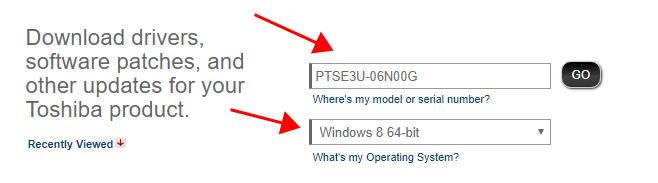
3) Select the device driver that you want to download, and download the driver package in your computer.
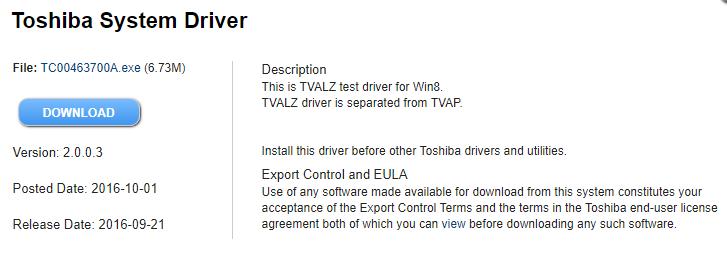
4) Run the downloaded file and follow the on-screen instructions to install the driver in your computer.
This requires time and computer skills.
2. Update Toshiba laptop drivers via Device Manager
You can also update the device driver via Device Manager from Windows. Device Manager enables you to view and manage the hardware device and driver software in your Windows laptop.
1) Open Device Manager in your computer (by running devmgmt.msc).
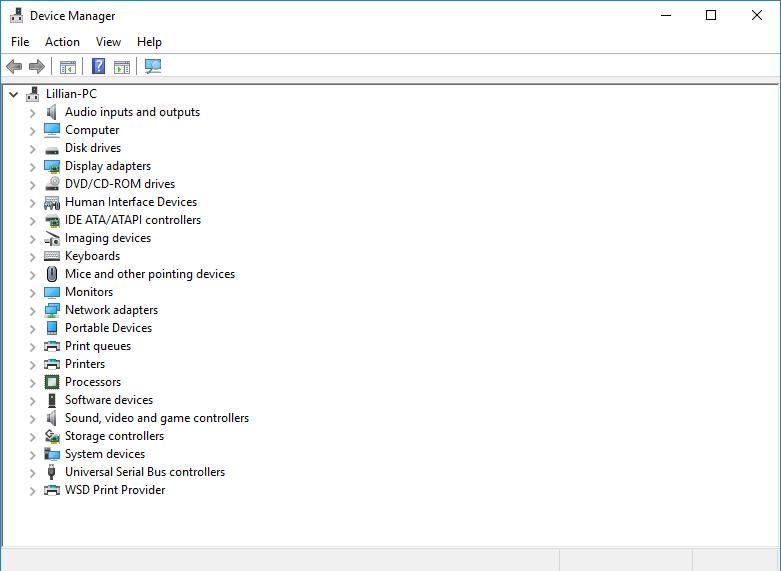
2) Find the device that you want to update, and right click on it to select Update driver.

3) Choose Search automatically from updated driver software. Then follow the on-screen instructions to finish.

Still no luck? Okay, there’s one more thing to do.
3. Update Toshiba laptop drivers automatically
If you don’t have time or patience, you can also update Toshiba laptop drivers automatically with Driver Easy.
Driver Easy will automatically recognize your system and find the correct drivers for it. You don’t need to know exactly what system your computer is running, you don’t need to risk downloading and installing the wrong driver, and you don’t need to worry about making a mistake when installing.
You can update your drivers automatically with either the FREE or the Pro version of Driver Easy. But with the Pro version it takes just 2 clicks (and you get full support and a 30-day money back guarantee):
1) Download and install Driver Easy.
2) Run Driver Easy and click the Scan Now button. Driver Easy will then scan your computer and detect any problem drivers.
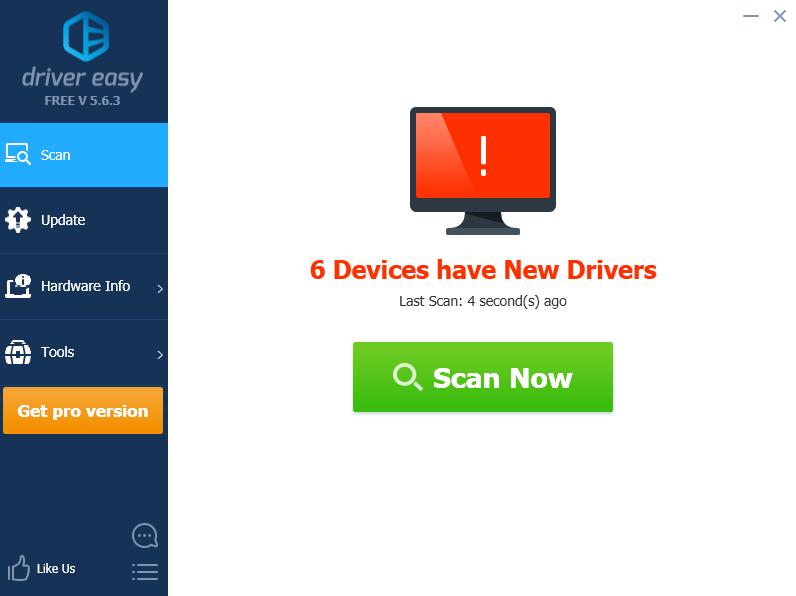
3) Click the Update button next to the flagged devices to automatically download the correct version of their driver (you can do this with the FREE version), then install it in your computer.
Or click Update All to automatically download and install the correct version of all the drivers that are missing or out of date on your system (this requires the Pro version – you’ll be prompted to upgrade when you click Update All).
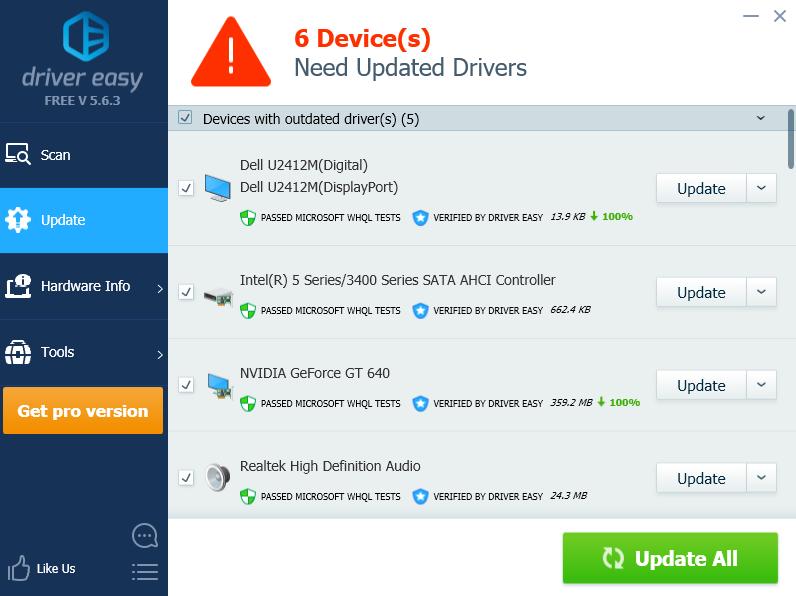
4) Restart your computer to take effect.





