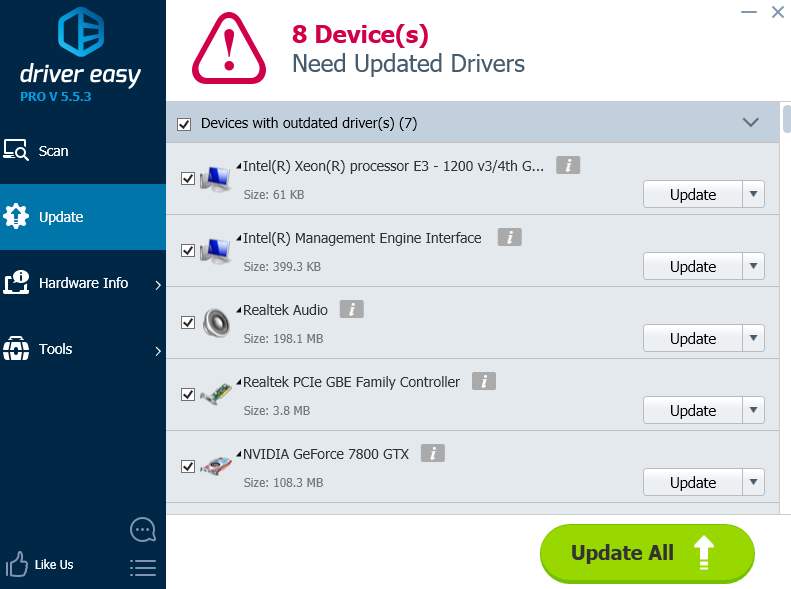You may have seen Vulkan Runtime Libraries on your PC without knowing what it is. This concern worries a lot of Windows users, you’re not alone. Read on to know more about it.
What is Vulkan RunTime Libraries?
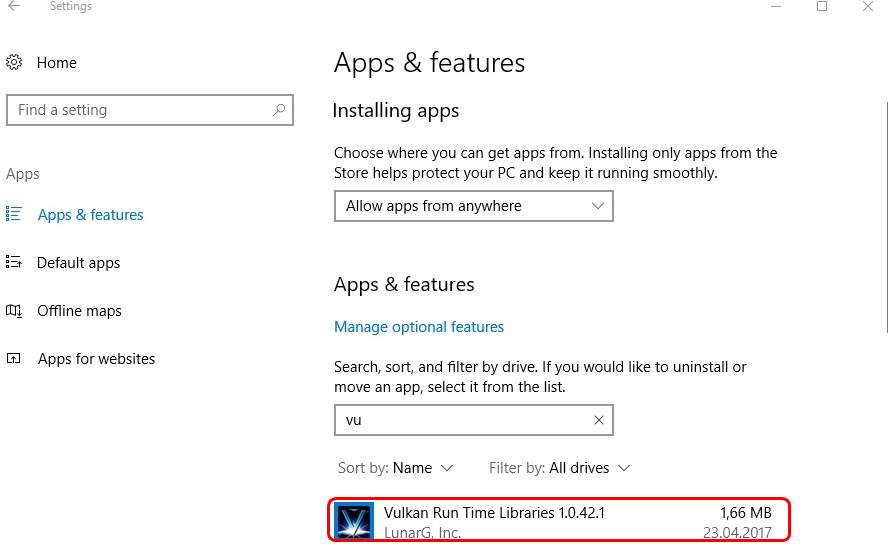
Conclusion first: Vulkan Run Time Libraries is no virus and you’re well off just leave it where it is.
Vulkan RunTime Libraries, also known as Vulkan Run time Libraries or VulkanRT, is installed by display card manufacturers such as NVIDIA, Intel or AMD the last time you updated your video driver. It’s not a malware or virus, instead, it’s a 3D graphics and compute API by Khronos Group.
It aims to provide lower overhead, more direct control over the GPU and lower CPU usage. You can compare it with Direct3D and Mantle if it helps with the understanding. Some mentioned that it might be required eventually in new games (such as Steam) or graphical applications.
Now you know more about the Vulkan Run Time Libraries listed in your Programs and Features window, you should know that there’s nothing for you to worry about. Feel free to use your updated graphic card as usual.
What to do with Vulkan Run Time Libraries?
As mentioned, you don’t need to do anything about Vulkan Run Time Libraries. It’s not a malware nor a virus, rather, it’s the new graphics PAR render with a simpler, thinner driver, and efficient CPU multi-threading capabilities.
You should know that not all games use Vulkan, and if you’re sure that no games in your PC use Vulkan, you may uninstall it as you like.
But note that Vulkan Run Time Libraries cannot be manually installed after you remove it from your operating system. You need to install the most recent version of the graphics adapter driver which ships with Vulkan to get it back.
PRO TIP: If you are having problem downloading and updating your NVIDIA graphics card driver, we recommend Driver Easy.
Driver Easy will automatically recognize your system and find the correct drivers for it. You don’t need to know exactly what system your computer is running, you don’t need to risk downloading and installing the wrong driver, and you don’t need to worry about making a mistake when installing.
You can update your drivers automatically with either the FREE or the Pro version of Driver Easy. But with the Pro version it takes just 2 clicks (and you get full support and a 30-day money back guarantee):
1) Download and install Driver Easy.
2) Run Driver Easy and click the Scan Now button. Driver Easy will then scan your computer and detect any problem drivers.
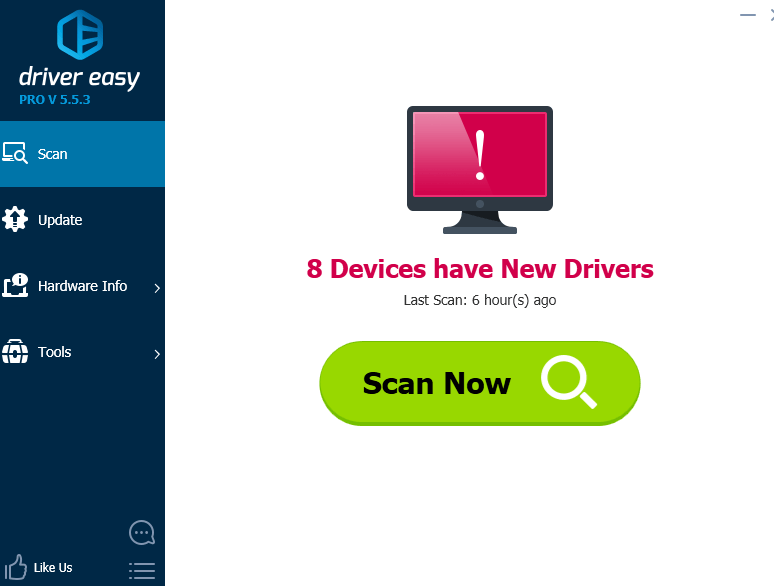
3) Click the Update button next to a flagged NVIDIA driver to automatically download and install the correct version of this driver (you can do this with the FREE version).
Or click Update All to automatically download and install the correct version of all the drivers that are missing or out of date on your system (this requires the Pro version – you’ll be prompted to upgrade when you click Update All).