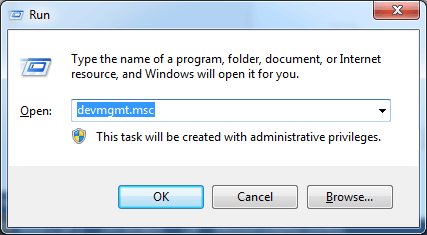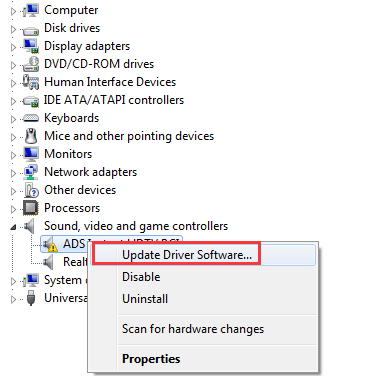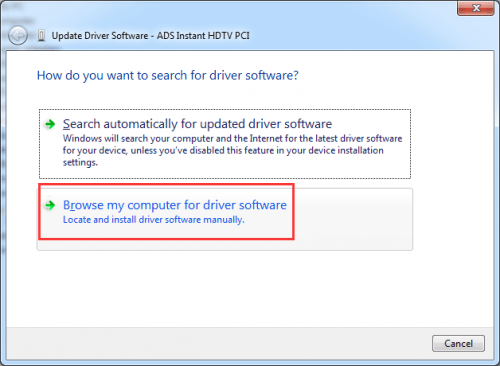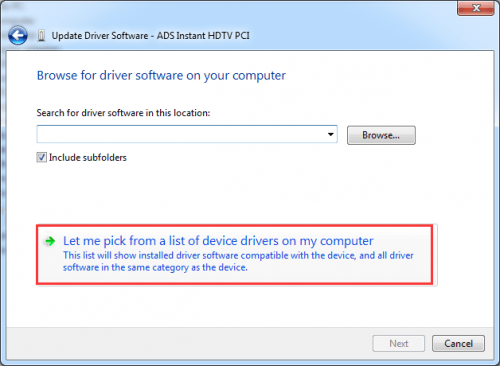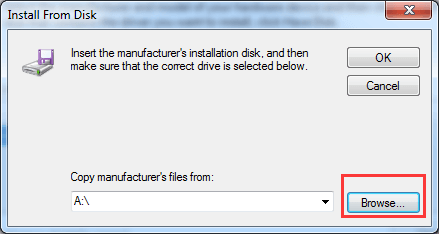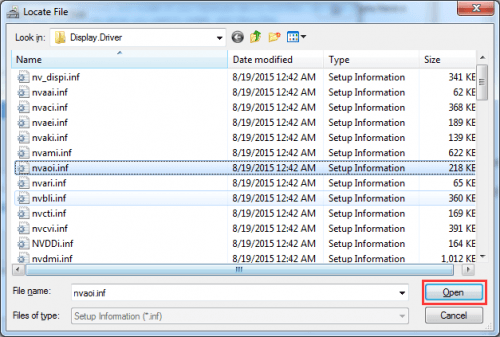If you can’t update drivers successfully with the .exe file, you can update it with the inf file. We’ve put together two methods below to update the driver successfully. You can choose the easier way for you.
Way 1: Update the driver via Device Manager
Way 2: Update the driver using Driver Easy
Way 1: Update the driver via Device Manager
You can update the driver manually with the inf file via Device Manager. To update the driver, here’s what you need to do:
1) On your keyboard, press the Windows key and R (Windows logo key and the R key at the same time) to invoke the Run box.
2) Type devmgmt.msc into the run box, and click OK.
3) Expand the categories and locate the device you want to update driver for, then right-click on the device name. A context menu will pop up. Select Update Driver Software from the menu.
4) Click Browse my computer for driver software.
5) Click Let me pick from a list of device drivers on my computer.
6) Click Have Disk…
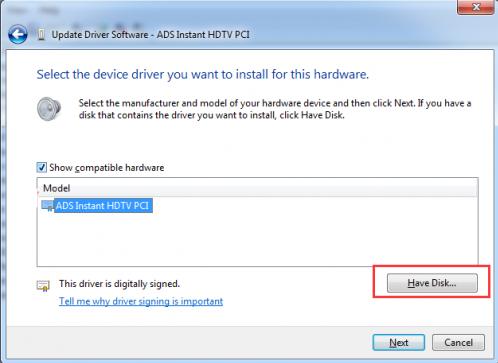
7) Click the Browse… button. Then find the folder where you saved the downloaded driver.
8) Windows will look for the .inf files in the folder to install the driver. After selecting the .inf file, click the Open button. Then follow the on-screen instructions to install the driver. Note: If you can’t find any .inf files, the driver pack is not available. You may need to download a new driver file.
9) Reboot your computer for the changes to take effect.
Way 2: Update the driver using Driver Easy
A way we recommend to update your driver is using Driver Easy.
Driver Easy will automatically recognize your system and find the correct drivers for it. You don’t need to know exactly what system your computer is running, you don’t need to risk downloading and installing the wrong driver, and you don’t need to worry about making a mistake when installing.
You can update your drivers automatically with either the FREE or the Pro version of Driver Easy. But with the Pro version it takes just 2 clicks (and you get full support and a 30-day money back guarantee):
1) Download and install Driver Easy.
2) Run Driver Easy and click Scan Now. Driver Easy will then scan your computer and detect any problem drivers.
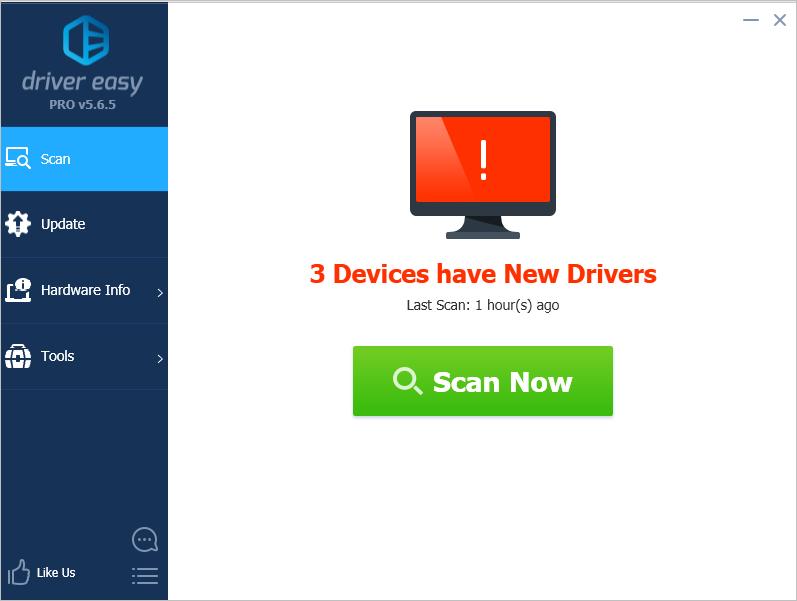
3) Click the Update button next to the devices to automatically download the correct version of their drivers, then you can manually install the drivers (you can do this with the FREE version).
Or click Update All to automatically download and install the correct version of all the drivers that are missing or out of date on your system (this requires the Pro version – you’ll be prompted to upgrade when you click Update All).
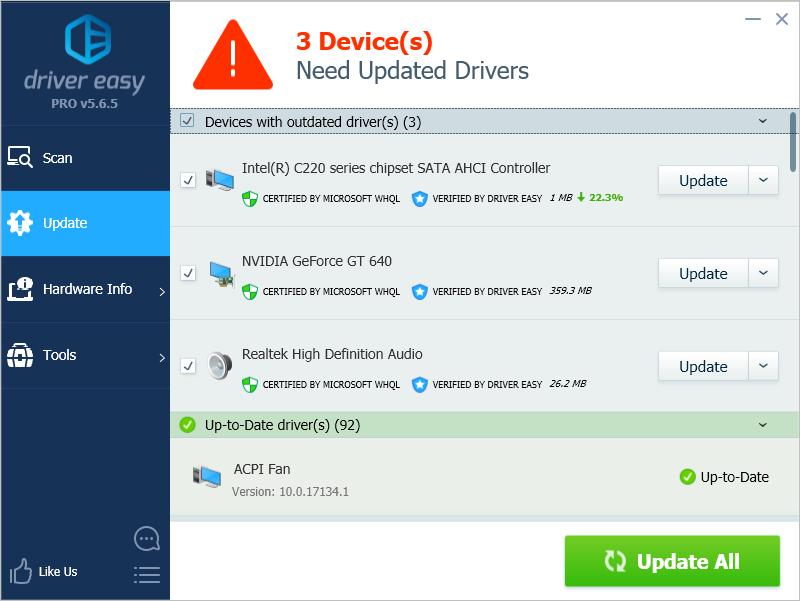
If you have any questions, please feel free to leave your comments below. Thanks.