
If you have an AOC E1659FWU LED monitor, you may want to update the driver for your monitor, so as to maintain the best experience and fix any relevant problems.
How to update AOC E1659FWU driver?
You can update your AOC E1659FWU driver in two ways:
Note: the screenshots below come from Windows 10, and fixes apply to Windows 8.1 and Windows 7.
Method 1: Update AOC E1659FWU driver manually
AOC provides users with drivers for their products, and keeps releasing new new updates for monitor drivers. So you can manually download and install AOC E1659FWU driver for your monitor from AOC support.
Here’s what you can do:
1) Open AOC Support page on your browser.
2) Type AOC E1659FWU and search AOC E1659FWU.

3) You’ll be redirected to the product page. Click Dirvers and Software on the top.
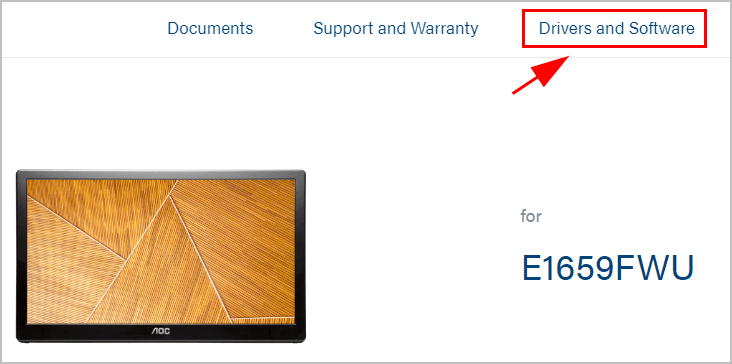
4) Click the driver you need to download.
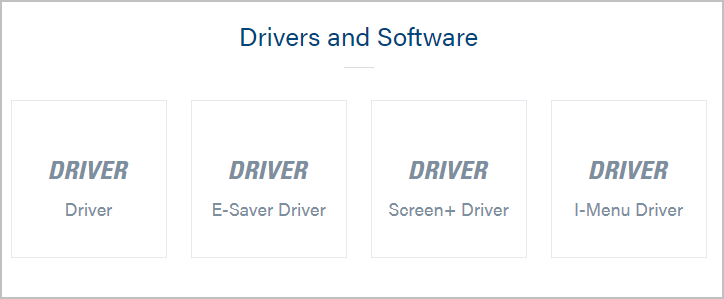
5) Once downloaded, double click the downloaded file to install the driver.
6) Restart your computer.
Now you should have updated your AOC E1659FWU driver to the latest version.
If this method doesn’t work for you. Move on to the next method.
Method 2: Update AOC E1659FWU driver automatically
If you don’t have the time, patience, or computer skills to manually update your AOC E1659FWU driver, you can do it automatically with Driver Easy.
Driver Easy will automatically recognize your system and find the correct drivers for it. You don’t need to know exactly what system your computer is running, you don’t need to risk downloading and installing the wrong driver, and you don’t need to worry about making a mistake while installing.
You can update your drivers automatically with either the FREE or the Pro version of Driver Easy. But with the Pro version it takes just 2 clicks.
1) Download and install Driver Easy.
2) Run Driver Easy and click the Scan Now button. Driver Easy will then scan your computer and detect any problem drivers.
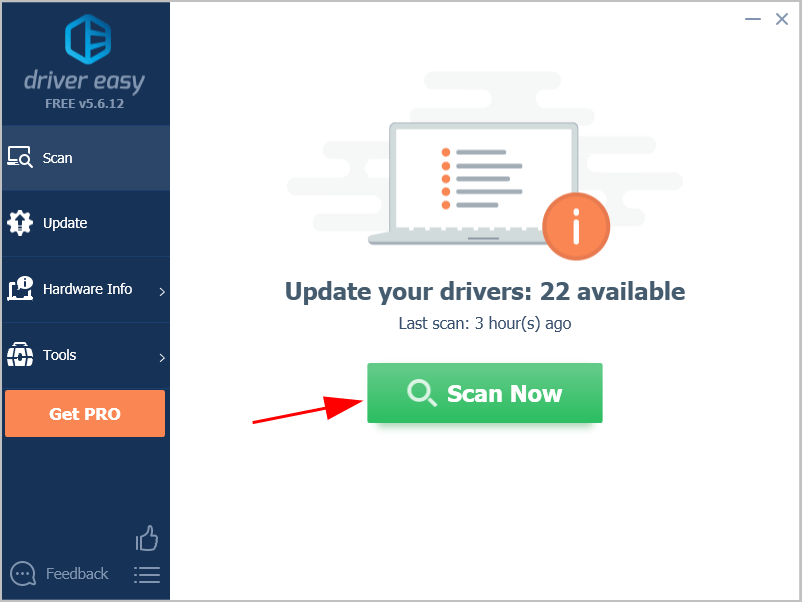
3) Click the Update button next to the flagged monitor to download the correct driver (you can do this with the FREE version), then manually install it.
Or click Update All to automatically download and install the correct version of all the drivers that are missing or outdated on your system (this requires the Pro version – you’ll be prompted to upgrade when you click Update All).
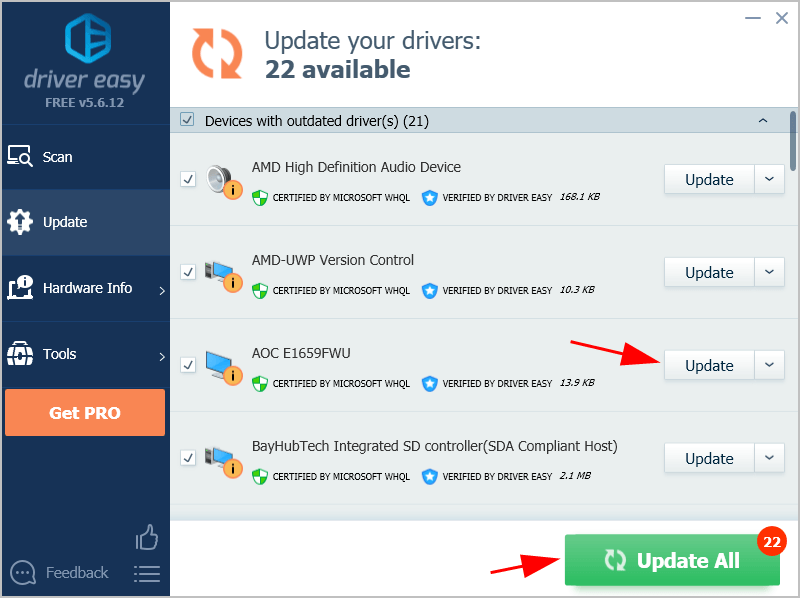
4) Restart your computer to take effect.
If you need assistance, please contact Driver Easy’s support team at support@drivereasy.com.
If you have any questions or suggestions, please tell us by leaving your comment below. Thanks in advance.





