If you have a Gigabyte motherboard driver issue in your computer, such as a missing or outdated Gigabyte motherboard driver, don’t worry. There are solutions to fix the driver issue in your Windows.
What is a Gigabyte Motherboard Driver? Gigabyte Motherboard drivers enable your Motherboard hardware in your computer to communicate with your Windows system software. So it’ll be beneficial to keep your Gigabyte Motherboard drivers up to date, enhancing the Windows performance and avoiding crashes.
You can try the following fixes to download and install the Gigabyte Motherboard driver on your computer.
How to download the Gigabyte Motherboard driver?
- Manually install your Gigabyte Motherboard driver
- Automatically install your Gigabyte Motherboard driver
Way 1: Manually install your Gigabyte Motherboard driver
Gigabyte keeps releasing new drivers for their Motherboards, so you can go to the Gigabyte website and check for the latest drivers for your Motherboard, then download and install the correct drivers for your Windows.
Just go to the Gigabyte website, search for the correct Motherboard that you want to update the driver for, and then follow the on-screen wizard to download the driver you need.
Way 2: Automatically install your Gigabyte Motherboard driver
Manually installing drivers requires time and computer skills. If you are not familiar with playing around with drivers, you can do that automatically with Driver Easy.
Driver Easy will automatically recognize your system and find the correct drivers for it. You don’t need to know exactly what system your computer is running, you don’t need to be troubled by the wrong driver you would be downloading, and you don’t need to worry about making a mistake when installing. Driver Easy handles it all.
You can update your drivers automatically with either the 7 days free trial or the Pro version of Driver Easy. It takes just 2 clicks, and you get full support and a 30-day money-back guarantee with the Pro version:
- Download and install Driver Easy.
- Run Driver Easy and click the Scan Now button. Driver Easy will then scan your computer and detect any problem drivers.

- Click the Activate & Update button next to the flagged device to automatically download and install the correct version of this driver.
Or click Update All to automatically download and install the correct version of all the drivers that are missing or out of date on your system (You’ll need the Pro version for this – when you select Update All, you’ll get a prompt to upgrade. If you’re not prepared to purchase the Pro version yet, Driver Easy provides a 7-day trial at no cost, granting access to all Pro features like fast downloads and easy installation. No charges will occur until after your 7-day trial period ends.)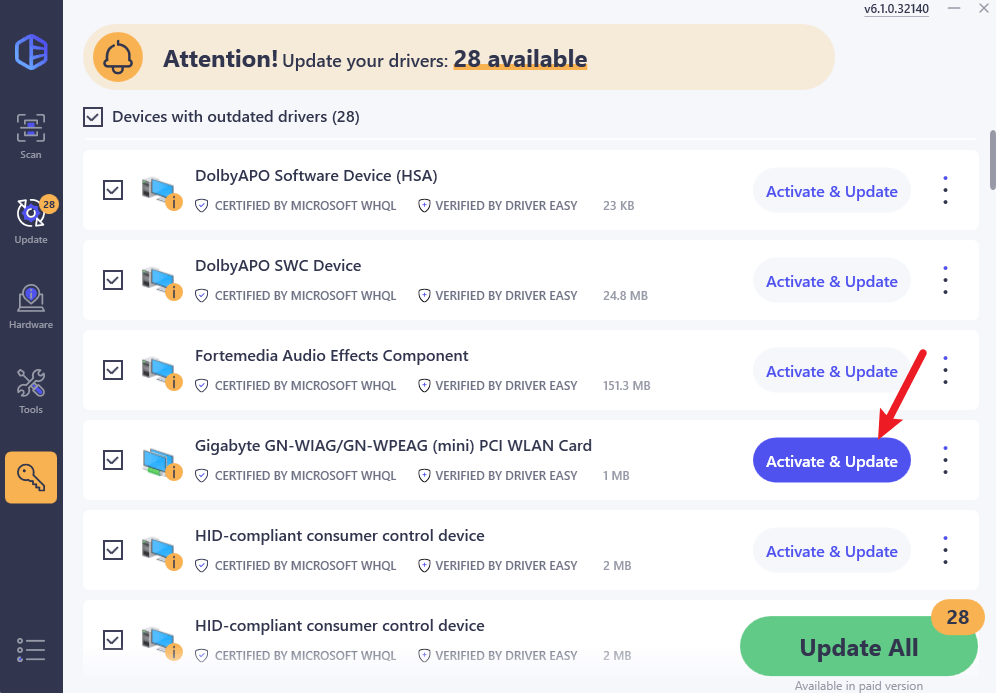
- Restart your computer for the change to take effect.
These are the two effective solutions to fix the Gigabyte Motherboard driver issue in your computer, then help download and install the latest driver for your Gigabyte Motherboard.
If you have any thoughts or questions, feel free to leave us a comment below and we’ll see what more we can do to further help.





