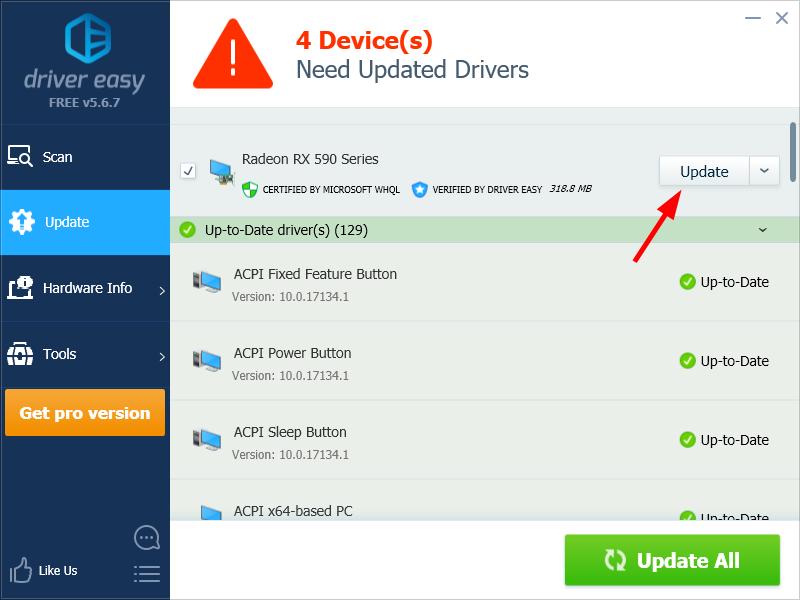ASUS MultiFrame is a free program developed by ASUS. This program helps ASUS monitor users manage their monitor display.
What is ASUS MultiFrame?
ASUS MultiFrame is a window organizing program exclusively for ASUS monitor users (it CAN’T be used on other brands of monitors). It allows ASUS monitor users to organize how multiple windows are displayed at the same time on their desktop.
There are eight ways you can displaying multiple windows on a single monitor display with ASUS MultiFrame. By using this feature, you can display up to four windows at the same time in a neat and non-overlapping way on your ASUS monitor.
How to download ASUS MultiFrame?
To download ASUS MultiFrame is easy. Just go to the ASUS MultiFrame page and click the ASUS MultiFrame Software link to download this program. Then open the downloaded file and follow the on-screen instructions to install it on your computer.
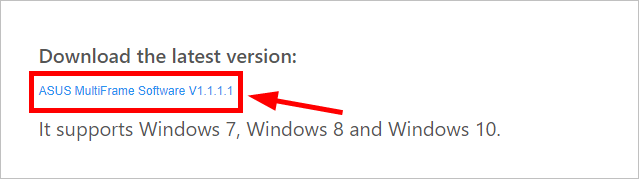
To make sure MultiFrame works properly on your computer, you should keep the drivers for your graphics adapter and monitor up to date. If you don’t have the time, patience or computer skills to update your drivers manually, you can, instead, do it automatically with Driver Easy. You don’t need to know exactly what system your computer is running, you don’t need to risk downloading and installing the wrong driver, and you don’t need to worry about making a mistake when installing. Driver Easy handles it all.
- Download and install Driver Easy.
- Run Driver Easy and click the Scan Now button. Driver Easy will then scan your computer and detect any problem drivers.

- Click the Update button next to your device to download the correct version of its driver, then you can manually install it. Or click the Update All button at the bottom right to automatically update all the drivers. (This requires the Pro version — you will be prompted to upgrade when you click Update All. You get full support and a 30-day money back guarantee.)