
When loading games or launching programs in Windows, you may get the error below. Don’t panic. This is a common Windows issue and you can fix msvcr120.dll is missing easily and quickly.
The program can’t start because MSVCR120.dll is missing from your computer. Try reinstalling the program to fix this problem.
How to fix MSVCR120.dll missing
To know how to fix MSVCR120.dll is missing, follow the given solutions below. You don’t need to try them all; just work your way down until your problem is solved.
- Restore MSVCR120.dll
- Do a clean installation of the program
- Copy the file from a trusted computer
- Run a virus scan for your system
- Bonus Tip
Fix 1: Restore MSVCR120.dll
The MSVCR120.dll file is part of the Microsoft Visual C++ Redistributable for Visual Studio 2013, which is a core runtime library required by many Windows applications and games. If this file is missing or corrupted, programs that depend on it won’t start and will throw the error:
“The program can’t start because MSVCR120.dll is missing from your computer.”
Restoring this file ensures that your system has the correct runtime components to support software built using Visual C++ 2013. Without it, certain applications simply can’t run.
You can restore the missing MSVCR120.dll either automatically or manually, depending on your comfort level:
Option 1 – Automatically with Driver Easy (Recommended)
If you’d rather avoid the manual hassle, you can use Driver Easy to do it automatically. While known for driver updates, it also scans for missing or outdated system components like the Visual C++ Redistributables, which include essential DLLs such as MSVCR120.dll that many programs rely on to run properly.
Driver Easy’s Scan Devices Automatically feature will:
- Detect missing or outdated DLL files and runtime libraries
- Identify exactly which redistributables (like MSVCR120.dll) are needed
- Download and install them for you with just a few clicks
This is a quick and safe way to resolve the error without having to dig through download pages yourself.
All it takes is just a few clicks:
- Download and install Driver Easy.
- Run Driver Easy.
- Click Settings > Scan & Update. Then enable the Scan devices automatically option.
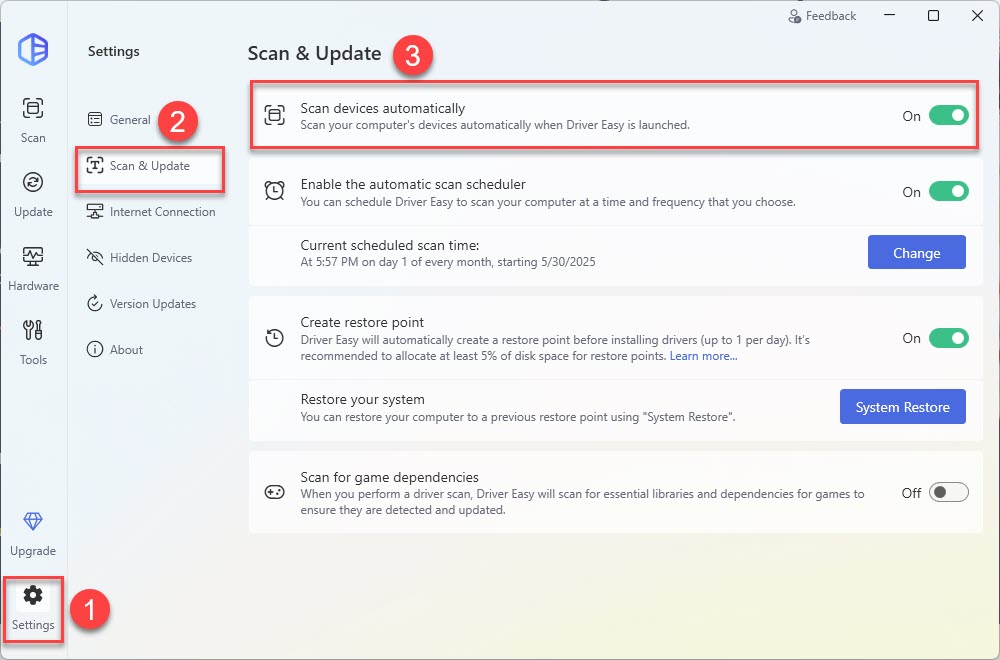
- Click Scan > Scan Now.
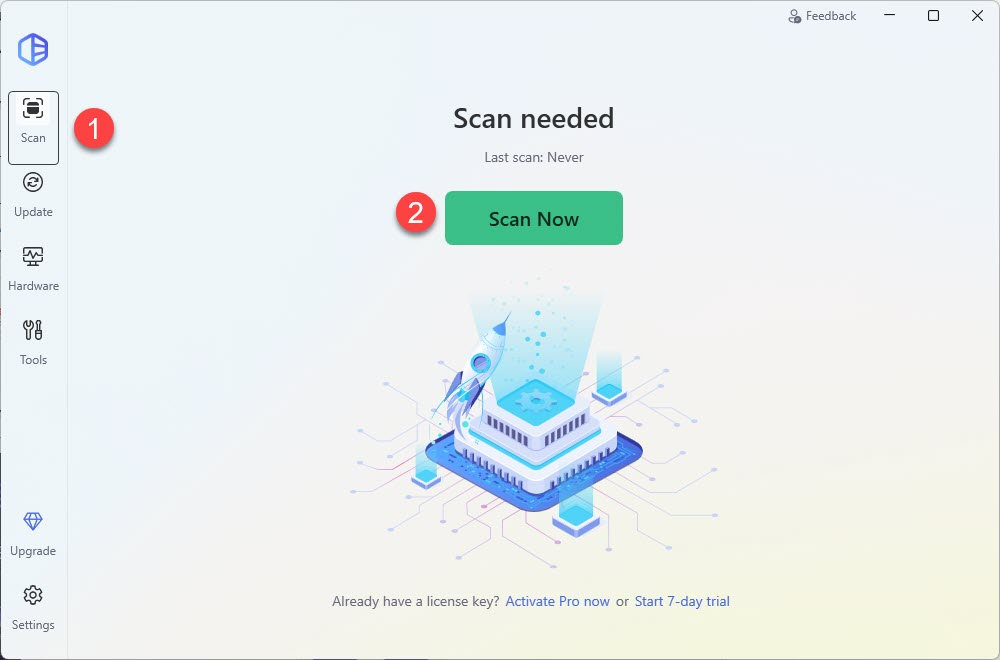
- Check if Microsoft Visual C ++ is flagged in the list of scan results. If yes, click Activate & Update to start a 7-day free trial or upgrade to Driver Easy Pro. Either option will automatically update Microsoft Visual C++ for you..
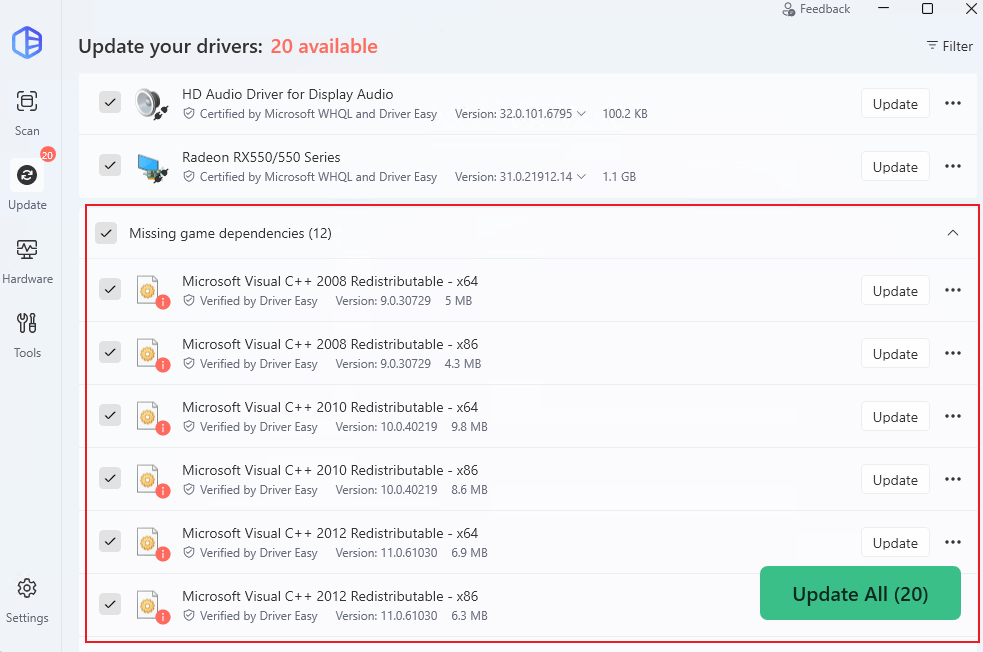
- Restart your computer for the changes to take effect.
Option 2 – Manually via Microsoft’s Official Redistributable
If you prefer to handle it yourself, you can manually install the Microsoft Visual C++ Redistributable for Visual Studio 2013, which includes the MSVCR120.dll file.
Here’s how:
- Download the redistributable files from Microsoft:
- Install both versions — even on a 64-bit system, some 32-bit apps require the x86 version.
- Restart your computer and re-launch the problematic program.
⚠ While some websites offer direct DLL downloads (e.g., DLL-files.com), using Microsoft’s full redistributable ensures that all required dependencies are properly installed and registered.
Once done, check your computer to see if the MSVCR120.dll missing issue is fixed. If the problem persists, simply try Fix 2, below.
Fix 2: Do a clean installation of the program
As suggested in the error message, you can try to reinstall the program to fix it. The program file may be corrupted when installing, so a clean reinstallation to have a complete and correct file may solve the problem.
- On your keyboard, press the Windows logo key + R at the same time. Type appwiz.cpl in the Run box, and press Enter.
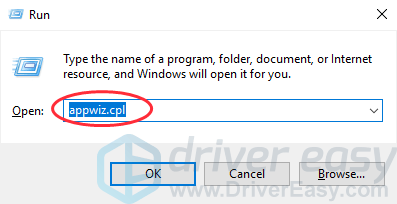
- Right-click the program that gives the error, then click Uninstall. In my case, the program that gives the error is Python, so I right-click Python and click Uninstall.
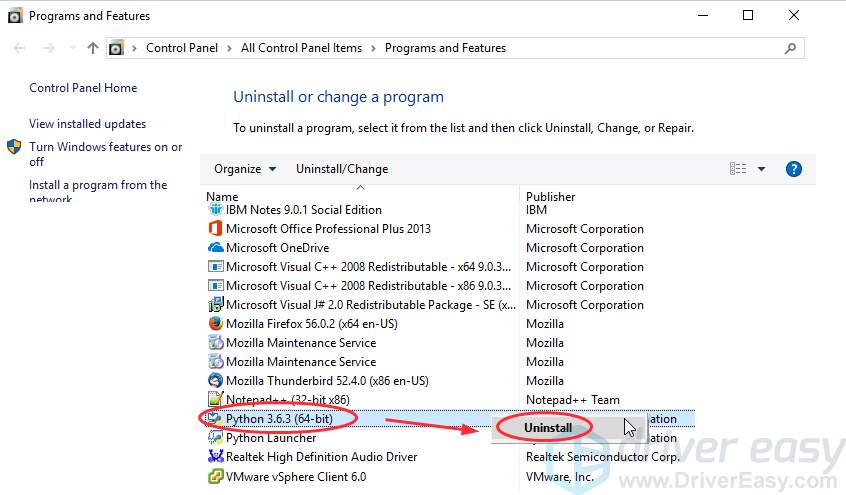
- Follow the popup instructions to confirm the deletion.
- Restart your computer, reinstall the program, and open it to see if it works.
Fix 3: Copy the file from another computer
You can also fix this error by copying the same file from another computer and paste it to your own. To do so:
- Find another computer that runs the same operating system as yours.
The versions (Windows 11/10/8/7) and architectures (32-bit/64-bit) of both operating systems must be the same. - On that computer, open File Explorer (by pressing the Windows logo key and E on your keyboard), then go to C:WindowsSystem32 and copy the msvcr120.dll there.

- Paste the copied file to the same location (C:WindowsSystem32) on your own computer. (You may need an external storage device, like a flash drive.)
Try launching the program again and it should be working.
Fix 4: Run a virus scan for your system
A virus or malware infection in your system could also stop the .dll file from running. Some errors like dll not found or dll is missing, are related to malware, such as Trojan, that pretends to be the dll files.
To check this possibility, run a full system check with your anti-virus program. Windows Defender alone might not be able to help, so you can try other anti-virus programs, such as Norton and AVG AntiVirus Free.
Run a complete virus scan for your entire Windows system, and this could take a few minutes. A quick system scan may not include many parts of your Windows PC, so please ensure to check every part of your computer.
After scanning, restart your PC. If unfortunately, your Windows has been infected by malware, follow the instructions shown by the anti-virus program to fix it. Then restart your computer and see if the problem is solved.
Bonus Tip: Update your drivers
A missing or outdated device driver can bring various problems to your computer, so updating device drivers should always be an always go-to option to prevent your computer from further issues.
You can update your drivers manually or automatically. The manual process is time-consuming, technical and risky, so we won’t cover it here. Nor do we recommend it unless you have excellent computer knowledge.
If you don’t have time or patience to manually update drivers, you can automatically update drivers with Driver Easy. Driver Easy will automatically recognize your system and find the correct driver for your computer.
- Download and install Driver Easy.
- Run Driver Easy and click the Scan Now button. Driver Easy will then scan your computer and detect any problem drivers.
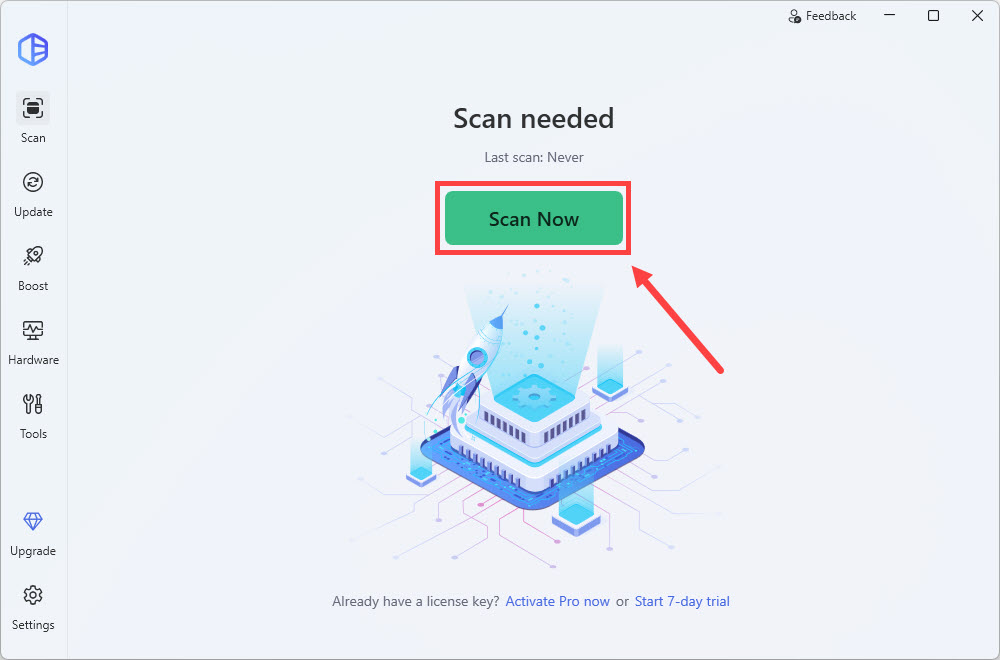
- Click Update All to automatically download and install the correct version of all the drivers that are missing or out of date on your system.
(This requires the Pro version which comes with full support and a 30-day money-back guarantee. You’ll be prompted to upgrade when you click Update All. If you’re not ready to buy the Pro version, Driver Easy offers a 7-day free trial which includes access to all the Pro features such as high-speed download and one-click install. You won’t be charged anything until your 7-day trial has ended.)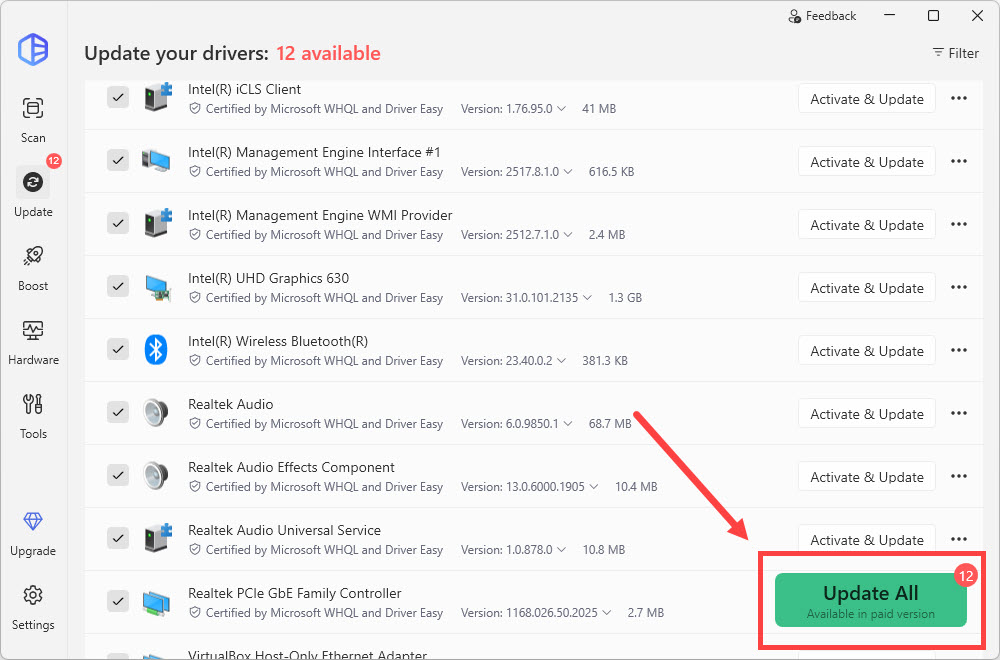
- Restart your computer for the changes to take effect.
These are the best solutions to fix msvcr120.dll is missing in your computer. Hope this can help. You can share with us which solution helps. If your problem still persists, feel free to let us know and we will see what more we can do to help.





