
Bless Unleashed is finally coming to PC! But many players have reported having extreme lags in gameplay, which can be really frustrating. If you also experience high ping in Bless Unleashed, no worries! We have a few working fixes you can try.
Try these fixes…
You don’t have to try them all; just work your way down until you find the one that does the trick!
1: Check your Internet connection
2: Close bandwidth-hogging programs
4: Configure your DNS settings
5: Install all Windows Updates
Twitter (PC)
Steam News Hub
Fix 1: Check your Internet connection
High ping and lag spikes are network-related issues, so the first thing you can do is to check your Internet connection. Here’s a few things you can do:
- Try to power cycle your router and modem. Unplug the power cables from your router and your modem, leave them disconnected for at least 30 seconds, then plug the cables back into both devices. When your Internet is working again, open Bless Unleashed to see if the game still lags.
- If you’re playing Bless Unleashed on Wi-Fi, make sure there’s no overcrowding. In other words, if your Wi-Fi is connected to multiple devices, disconnect the ones you don’t need at the moment.
- If possible, play on a wired connection. It’ll provide a more stable and reliable connection.
- If you have a low-speed Internet, it could lead to an unstable connection. You can google “Internet speed test” and pick a tool to test your Internet speed. However, when your Internet connection is unreasonably slow, consider contacting your Internet provider for help.
If it doesn’t seem like your Internet connection has caused your high ping and lag spikes problem, try the next fix.
Fix 2: Close bandwidth-hogging programs
It’s important to make sure you’re not playing the game while the background apps are hogging your bandwidth. You’ll need to look for the bandwidth-hogging programs and completely shut them off. Here’s how to do it:
- Right-click your taskbar, then click Task Manager.

- In the Network column, select the bandwidth-hogging program, then click End Task.
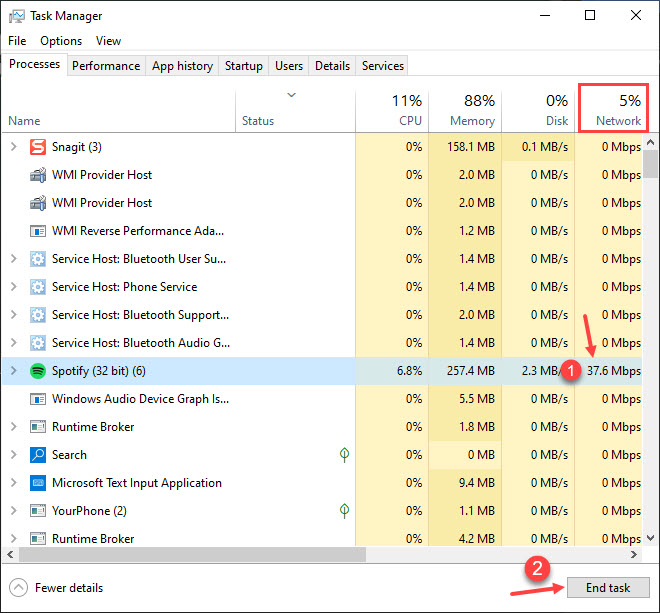
You can now open Bless Unleashed to see if you still get lag spikes or high ping in-game. If this doesn’t solve your problem, try the next fix.
Fix 3: Update your network driver
If your network driver is outdated or faulty, it could lead to stability issues in-game and therefore you may experience extreme lags. It’s important to make sure you’re using the latest network driver. If not, you would need to update it.
There are two ways you can get the right driver for your network adapter: manually or automatically.
Manual driver update – You can update your network driver via Device Manager. If Device Manager fails to detect an available update, you can go to the manufacturer’s website, and search for the most recent correct driver. Be sure to choose only the driver that is compatible with your Windows version.
Automatic driver update – If you don’t have the time, patience, or computer skills to update your drivers manually, you can, instead, do it automatically with Driver Easy. Driver Easy will automatically recognize your system and find the correct driver for your exact network adapter and your Windows version, then it will download and install the driver correctly:
1) Download and install Driver Easy.
2) Run Driver Easy and click the Scan Now button. Driver Easy will then scan your computer and detect any problem drivers.
3) Click the Update button next to the flagged network driver to automatically download the correct version of the driver, then you can manually install it (you can do this with the FREE version).
Or click Update All to automatically download and install the correct version of all the drivers that are missing or out of date on your system. For example, you can update your network driver AND your graphics driver here. (This requires the Pro version which comes with full support and a 30-day money-back guarantee. You’ll be prompted to upgrade when you click Update All.)
If you need assistance, please contact Driver Easy’s support team at support@drivereasy.com.
Restart your PC for the new drivers to take effect. If Bless Unleashed is still lagging, try the next fix.
Fix 4: Configure your DNS settings
If you use your ISP’s (Internet Service Provider) default DNS server, you might encounter issues like crowded cache, which could cause the lag spikes and high ping issues in Bless Unleashed. There are two things you can do to solve the problem: flushing your DNS cache or switching to a public DNS server. We recommend trying both options:
2: Switch to a public DNS server
1: Flush your DNS
By flushing your DNS, your DNS cache will be cleared. When your PC needs to access a website, it’ll need to obtain the address from the DNS server again. This may solve the lagging issue in Bless Unleashed if the DNS cache data was invalid or corrupt. Here’s how to do it:
- Press the Windows logo key and R on your keyboard to invoke the Run box.
- Type cmd, then press Shift and Enter at the same time. If prompted for permission, click Yes.

- Copy ipconfig /flushdns, and paste it in the pop-up window. Then press Enter.

- Your DNS cache is successfully cleared.

2: Switch to a public DNS server
We also recommend using a public DNS server to test the issue. Here we’ll use the Google DNS server as an example, since it may improve your ping. Here’s how:
- On your taskbar, right-click the network icon, then click Open Network & Internet settings.

- Click Change adapter options.

- Right-click the network you’re using, then click Properties.

- Select Internet Protocol Version 4 (TCP/IPv4), then click Properties.

- Select Use the following DNS server addresses, fill in the Google DNS server addresses as below, then click OK.
Preferred DNS server: 8.8.8.8
Alternate DNS server: 8.8.4.4
If changing the DNS settings doesn’t give you a lower ping time in-game, try the next fix.
Fix 5: Install all Windows Updates
Windows releases patches regularly and you’ll need to make sure you always install the available updates. It can help fix compatibility issues and sometimes bring a performance boost. If you’ve tried the fixes above but nothing worked, this last trick may give you some luck. Here’s how to do it:
- In the search bar next to your Start button, type update, then click Check for updates.
(If you don’t see the search bar, click the Start button and you’ll find it in the pop-up menu.)
- Windows will scan for any available updates. If there are no available updates, you’ll get a You’re up to date sign. You could also click View all optional updates and install them if needed.

- If there are available updates, Windows will automatically download the patches for you. Follow instructions to complete the installation if needed.

- Restart your PC to let it take effect.
Bonus tip: Use a VPN
If it’s peak time in your region, you’ll likely experience high ping. You can manually choose the server within the launcher itself if you want to play on another server. But if it doesn’t work or you can’t access other servers, we recommend trying a VPN.
VPN grants you access to different servers, helps prevent bandwidth throttling, and builds a stable connection. As long as you use a secure and reliable VPN, you won’t get a higher ping time. Note that free VPNs are not recommended, as they can be risky, will likely slow your connection down, and are probably on the blacklist of most games. Here are a few gaming VPN we recommend:
Hopefully this article helps and you can now play Bless Unleashed lag-free! Please feel free to leave a comment if you have any questions or suggestions.





