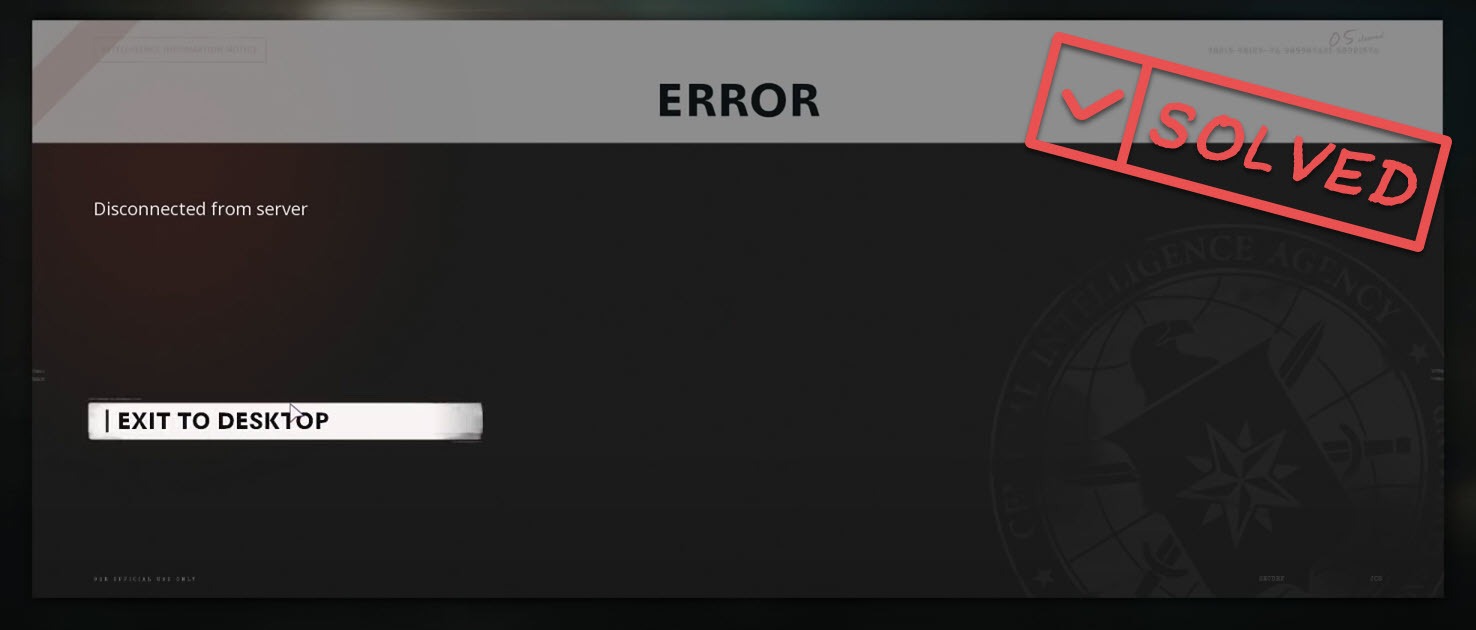Lately, many Call of Duty Cold War players are reporting the Disconnected from Server error at startup. That’s very annoying, as you can’t go online or do anything except exit the game. But don’t worry. After reading this post, you’ll learn some quick fixes for the issue.
Try these fixes:
You don’t need to try them all. Just work your way down the list until you find the one that solves the problem.
- Troubleshoot the network connection
- Link your Activision account and Blizzad.net account
- Update your network driver
- Close other background programs
- Verify the integrity of game files
- Change the DNS server
- Use a VPN
Fix 1 – Troubleshoot the network connection
The very first step to troubleshoot the network-related issues with your PC games should be rebooting the network, as this will refresh the device and clear the possibly clogged connection.
Turn off the router and modem and unplug it for at least 30 seconds, and then plug it back in.


Furthermore, if you’re playing CoD Black Ops Cold War with Wi-Fi, you should switch to a wired connection that is more reliable for online gaming.
Now check if the game is connected to server normally. If not, try the next fix below.
Fix 2 – Link your Activision account with the Battle.net account
Quite a few Cold War gamers are able to load the game only after they linked both the Activision and Battle.net accounts. You could give it a shot to see if that helps your case.
- Go to the official Activision website and log-in with your account.
- Click Profile at the upper right corner.
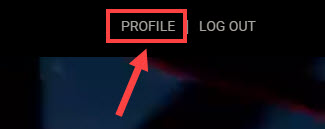
- Select Link With Battle.net Account.
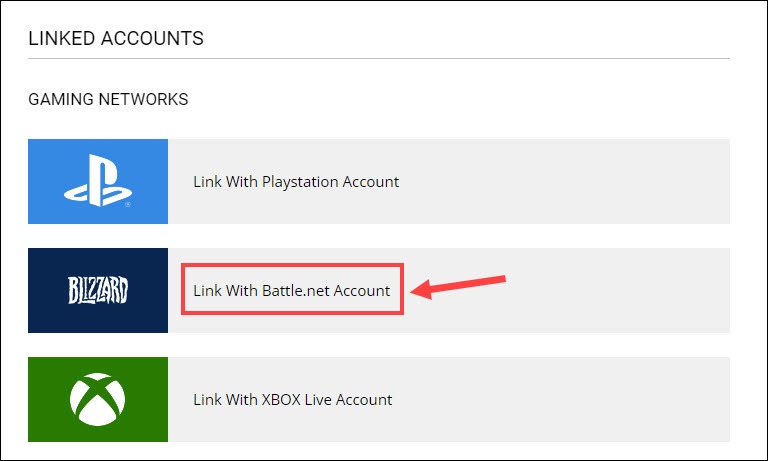
- Click Continue and you’ll be directed to the Battle.net login page.
- Log-in with your Blizzard Battle.net account and password to finish the linking.
Once it’s done, relaunch Black Ops Cold War to test. If the problem is not resolved, move on to the fixes below.
Fix 3 – Update your network driver
The disconnected from server error in Call of Duty Cold War may indicate your network driver is faulty or outdated. To improve the reliability of the connection and ensure smooth gameplay without lagging, you should keep your network driver up-to-date.
There are two ways for you to update the driver:
Manually – You can go to the manufacturer’s website of your computer or motherboard, then search for the most recent correct driver and install it manually.
Automatically – If you don’t have the time, patience or computer skills to update your network driver manually, you can, instead, do it automatically with Driver Easy.
Driver Easy will automatically recognize your system and find the exact correct network drivers corresponding with your Windows version, and it will download and install them correctly:
- Download and install Driver Easy.
- Run Driver Easy and click the Scan Now button. Driver Easy will then scan your computer and detect any problem drivers.
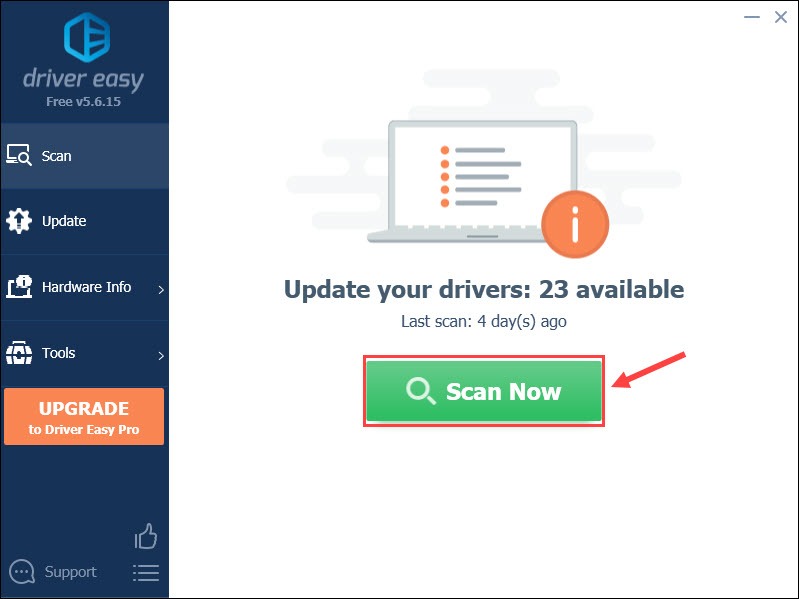
- Click the Update button next to the flagged network adapter driver to automatically download the correct version of that driver, then you can manually install it (you can do this with the FREE version).
Or click Update All to automatically download and install the correct version of all the drivers that are missing or out of date on your system. (This requires the Pro version which comes with full support and a 30-day money back guarantee. You’ll be prompted to upgrade when you click Update All.)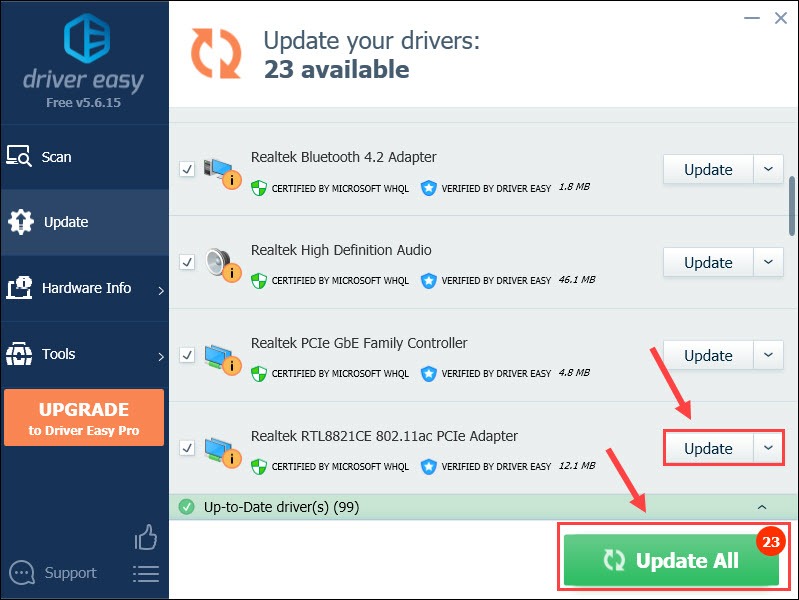
If you need assistance, please contact Driver Easy’s support team at support@drivereasy.com.
Launch Cold War to see if it starts properly. If the error still exists, check out more methods below.
Fix 4 – Close other background programs
If multiple programs are running in the background during your gameplay, you may run into software conflicts or decreased performance and can’t enjoy the game fully. To avoid this, we suggest you close all the unnecessary programs. Here’s how:
- Right-click the blank space on your taskbar and click Task Manager.
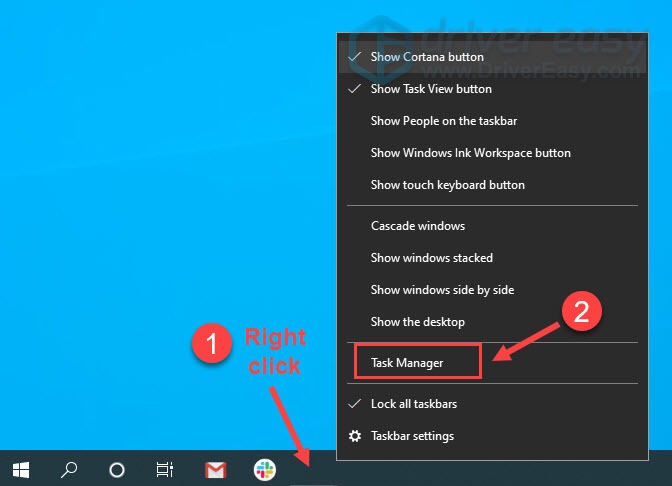
- Click the unwanted applications, especially those that consume the Network most, and click End task.
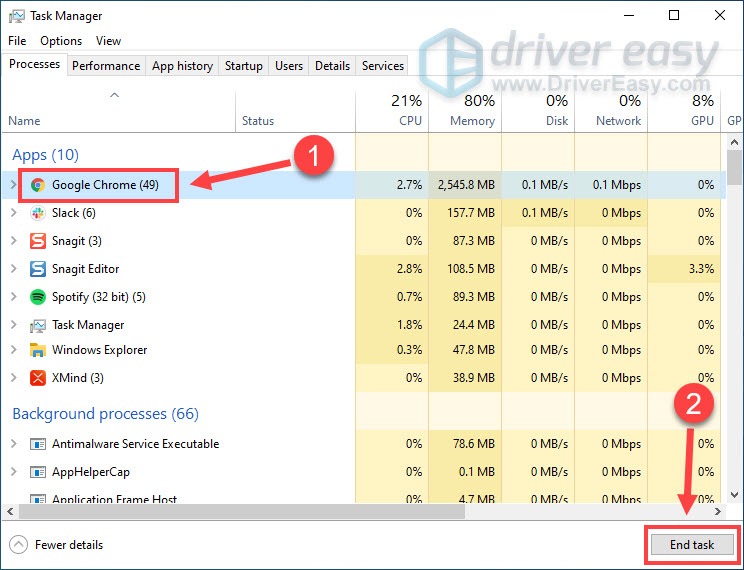
If CoD Black Ops Cold War still loses the connection to server, continue to Fix 5.
Fix 5 – Verify the integrity of game files
Corrupted and missing game files can lead to a variety of game issues including the disconnection from server. You can follow the instruction below to do an integrity check.
- Launch the Battle.net client.
- Select Call of Duty: BOCW from the left pane. Then, click Options > Scan and Repair.
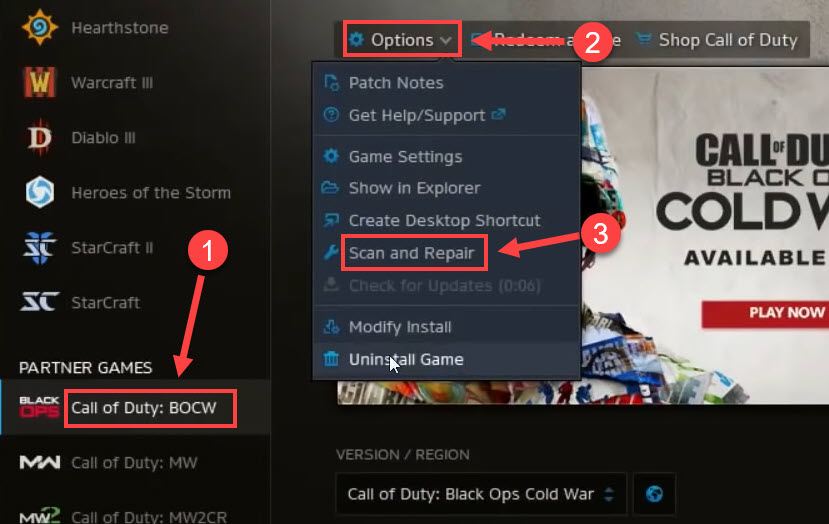
After the entire process completes, everything within your game should go back to normal. But if this method doesn’t work, don’t frustrate and try the last one.
Fix 6 – Change the DNS server
If you’re using the Internet Service Provider (ISP)’s default DNS servers, the connection will sometimes get slow and unstable, and thus your game can’t connect to the server. Preferably, you can use other secure ones like the Google Public DNS.
Here are the steps to change your DNS server:
- On your keyboard, press the Windows logo key and R at the same time to open the Run command.
- Type ncpa.cpl in the field and click OK.
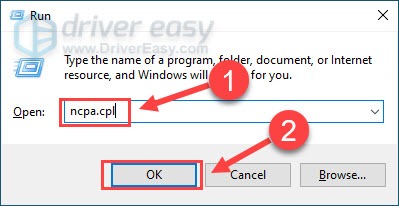
- Right-click your current network and click Properties.
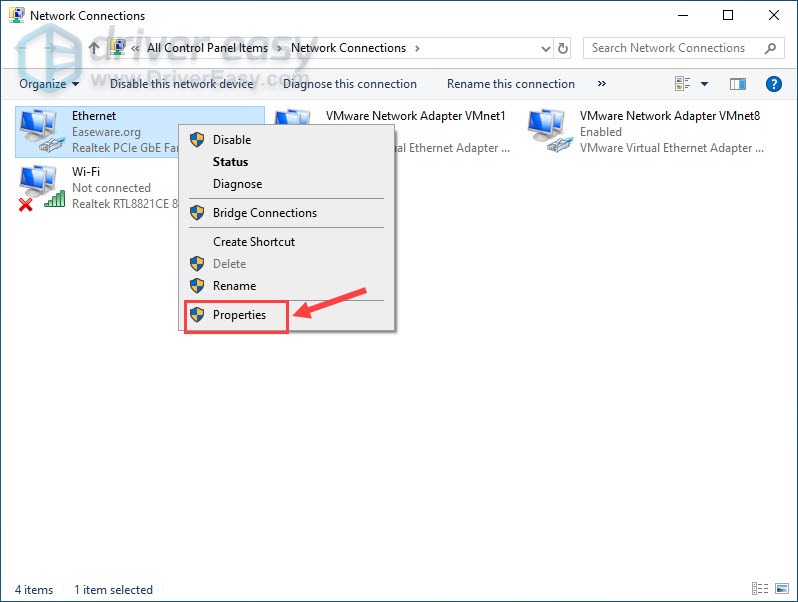
- Select Internet Protocol Version 4 (TCP/IPv4) from the list and click Properties.
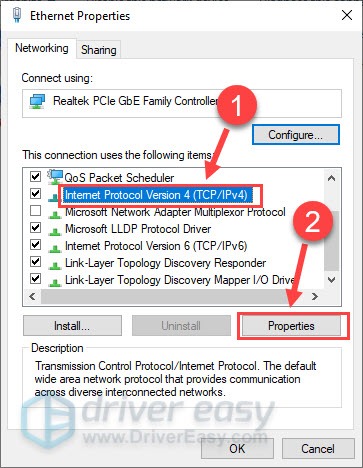
- Tick Use the following DNS server addresses. Then enter 8.8.8.8 for preferred DNS server and 8.8.4.4 for alternate DNS server, and click OK.
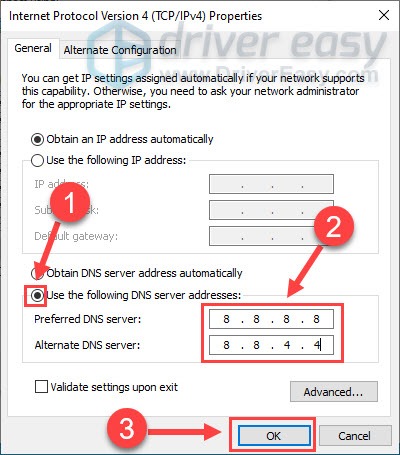
- Reboot your PC for the changes to take effect.
Now test the game again. Still no luck? Try the last method below.
Fix 7 – Use a VPN
If the fixes above fail to make your game connected properly, you may want to use a VPN to switch to another server. We don’t recommend using free VPNs as a paid and reliable service should guarantee a more stable connection, better security and faster speed. If you’re not sure which one to choose, here are some of the best gaming VPNs:
If all the methods above don’t work, the cause may be the server downtimes and you could check TreyarchStudios or Activision on Twitter to confirm.
So this is the full list of solutions for Call of Duty Cold War disconnected from server. If you have further questions or suggestions, please leave a comment below and we’ll be glad to help.