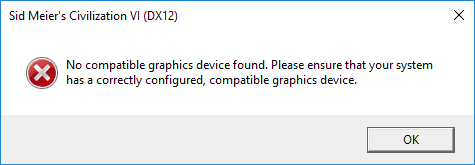
If you see an error message “No compatible graphics device found” when you try to launch Sid Meier’s Civilization VI, you are not alone. Many players are reporting it. But the good news is you can fix the error. Here are two fixes you should try:
Method 1: Update your graphics driver
Method 2: Run the game on DirectX 11
Method 1: Update your graphics driver
The error may occur because you are using the wrong graphics driver or it is out of date. You should try updating your graphics driver and see if this resolves your problem. If you don’t have the time, patience or computer skills to update the driver manually, you can do it automatically with Driver Easy.
Driver Easy will automatically recognize your system and find the correct drivers for it. You don’t need to know exactly what system your computer is running, you don’t need to risk downloading and installing the wrong driver, and you don’t need to worry about making a mistake when installing.
You can download and install your drivers by using either Free or Pro version of Driver Easy. But with the Pro version it takes only 2 clicks (and you get full support and a 30-day money back guarantee):
1) Download and Install Driver Easy.
2) Run Driver Easy and hit the Scan Now button. Driver Easy will then scan your computer and detect any problem drivers.

3) Click on the Update button next to the graphics card to download the latest and correct driver for it. You can also hit the Update All button at the bottom right to automatically update all outdated or missing drivers on your computer (this requires the Pro version — you will be prompted to upgrade when you click on Update All).

Method 2: Run the game on DirectX 11
You may also get the error because the game runs on DirectX 12 by default but your computer doesn’t support this version. You can try running it on DirectX 11. To do so:
1) Open File Explorer (on your computer, press the Windows logo key![]() and E at the same time).
and E at the same time).
2) Go to the root directory of your Civilization VI files (Sid Meier’s Civilization VI), then go to “Sid Meier’s Civilization VI\Base\Binaries\Win64Steam“.
3) In the Win64Steam folder, double click the filed named “Civilization VI” to launch the game.
4) If this work for you, the error won’t trouble you anymore.





