Many gamers are reporting an issue with World of Warcraft (WoW). What happens is that WoW lags so much that the game is almost unplayable. While this can be frustrating, don’t worry – it’s often not hard to fix…
5 Fixes for Wow Lagging
- Check if your PC meets the minimum system requirements for World of Warcraft
- Power cycle your network devices
- Update your device drivers
- Close the bandwidth hogging apps and set WoW to high priority
- Reset the WoW user interface
Fix 1: Check if your PC meets the minimum system requirements for World of Warcraft
This World of Warcraft lagging problem may occur if your system is unable to handle the game. Here we list out the both the minimum requirements and the recommended specifications (if you’re looking for a smoother and more enjoyable gaming experience) specifications for WoW.
All the information below are gathered from the official website of battle.net.com.
| MINIMUM | RECOMMENDED | |
| Operating system | Windows® 7 64-bit | Windows® 10 64-bit |
| Processor | Intel® Core™ i5-760 or AMD FX™-8100 or better | Intel® Core™ i7-4770 or AMD FX™-8310 or better |
| Graphics card | NVIDIA® GeForce® GTX 560 2GB or AMD™ Radeon™ HD 7850 2GB or Intel® HD Graphics 530 (45W TDP) | NVIDIA® GeForce® GTX 960 4GB or AMD™ Radeon™ R9 280 or better |
| Memory | 4 GB RAM (8GB for Intel HD Graphics 530) | 8 GB RAM |
If you’re not sure whether your PC meets the system requirements for WoW or not, just follow the instructions below to check the basic specs of your PC:
- On your keyboard, press the Windows logo key
 and R at the same time, then type dxdiag and press Enter.
and R at the same time, then type dxdiag and press Enter. 
- Under the System tab and you can check the Operating System and Memory information on your PC.

- Click the Display tab and you can check what graphics card your PC is using.

Fix 2: Power cycle your network devices
Power cycling your network devices (a modem, a router, both, or a combo of both, which will be referred to as the modem router below) can reset your Internet connection and hopefully solves the WoW lagging issue.
To do so:
- Power down or simply unplug the modem and the router.
- Power up the modem and router after 60 seconds.
- Plug in and turn on the modem and router, and allow them to completely boot up until the front panel connection lights on the modem show a steady connection. This usually takes no more than 5 minutes.
- Start the computer and allow it to completely boot up. Check if the WoW lagging problem has been worked out. If the problem still persists, you should try Fix 3, below.
Fix 3: Update your device drivers
This problem may occur if you are using the wrong or outdated device drivers. So you should update your the drivers to see if it fixes your problem.
If you don’t have the time, patience or skills to update the driver manually, you can do it automatically with Driver Easy.
Driver Easy will automatically recognize your system and find the correct drivers for it. You don’t need to know exactly what system your computer is running, you don’t need to be troubled by the wrong driver you would be downloading, and you don’t need to worry about making a mistake when installing. Driver Easy handles it all.
You can update your drivers automatically with either the 7 days free trial or the Pro version of Driver Easy. It takes just 2 clicks, and you get full support and a 30-day money-back guarantee with the Pro version:
- Download and install Driver Easy.
- Run Driver Easy and click the Scan Now button. Driver Easy will then scan your computer and detect any problem drivers.

- Click the Activate & Update button next to the flagged device to automatically download and install the correct version of this driver.
Or click Update All to automatically download and install the correct version of all the drivers that are missing or out of date on your system (You’ll need the Pro version for this – when you select Update All, you’ll get a prompt to upgrade. If you’re not prepared to purchase the Pro version yet, Driver Easy provides a 7-day trial at no cost, granting access to all Pro features like fast downloads and easy installation. No charges will occur until after your 7-day trial period ends.)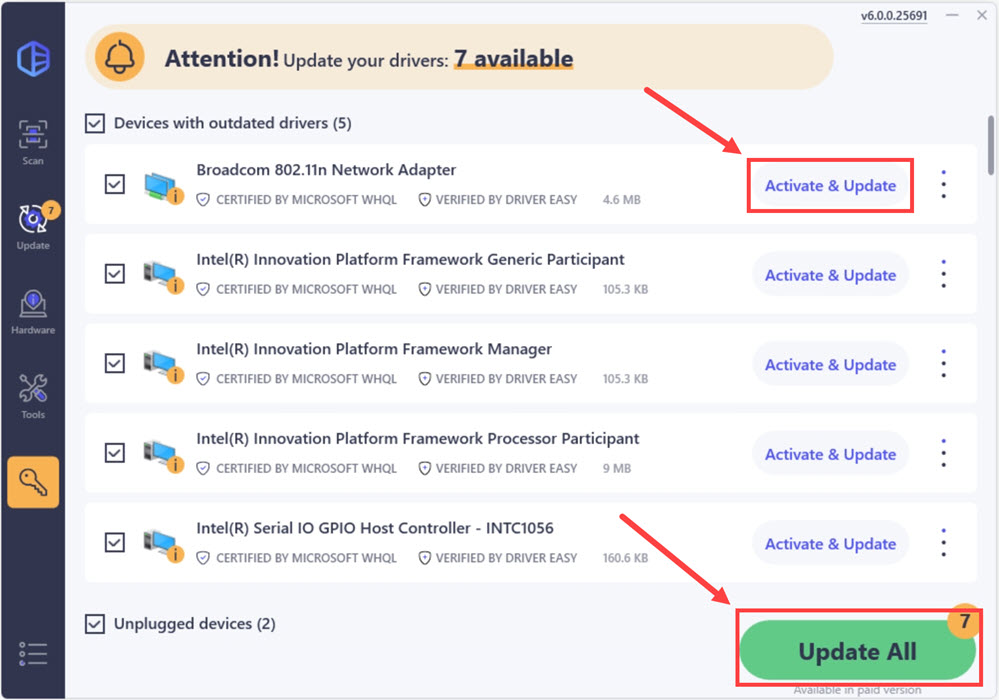
- Restart your computer and don’t forget to test if the WoW lagging issue has been resolved. If yes, then congrats! But if the problem still lingers on, move on to Fix 4, below.
Fix 4: Close the bandwidth hogging apps and set WoW to high priority
Apps such as Netflix, Twitch, Dropbox and YouTube are known bandwidth hungry programs that contribute to network lag issues on your PC. So you should close these apps and make sure you set WoW to high priority for it to run at a faster rate.
- To close the bandwidth hogging apps:
- On your keyboard, press the Ctrl, Shift and Esc keys at the same time to open Task Manager.
- Right-click on a bandwidth hogging app and click End Task.

- Repeat step 2) on every other bandwidth hogging programs.
- To set WoW to high priority:
- In Task Manager, click the Details tab. Then locate and double-click on Wow.exe. Click Set priority > High.

- Check to see if WoW lag issue has been mitigated.
- In Task Manager, click the Details tab. Then locate and double-click on Wow.exe. Click Set priority > High.
Fix 5: Reset the WoW user interface
You can also try resetting the WoW user interface to resolve the WoW lag issue. Here’s how:
- Completely exit World of Warcraft.
- Uninstall any addon managers and make sure no add-ons are added.
- In Blizzard battle.net, click Options and select Show in Explorer.

- Double-click on the World of Warcraft folder.

- Double-click on the _retail_ folder.

- Rename the Cache, Interface, and WTF folders to CacheOld, InterfaceOld, and WTFOld respectively.

- Re-launch World of Warcraft and see if the lag issue has been fixed.
How have the methods above helped you with the troubleshooting? Do you have any ideas or tips to share with us? Drop a comment below and let us know your thoughts.






