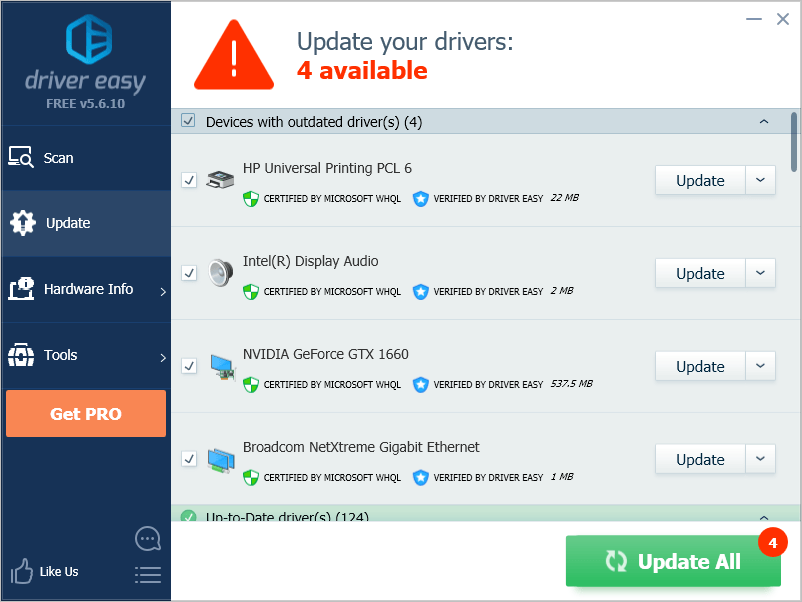Trying to know how your CPU is performing? You can run a CPU benchmark! This assesses your CPU performance by running a test (usually stress test) on your CPU
You can run a CPU benchmark test easily and quickly! You’ll do this with a benchmark program. Here are the programs you can try (for free):
To run a CPU benchmark test
Benchmark your CPU performance with UserBenchmark
UserBenchmark is a tool that can help you test the speed of your CPU and many other hardware components. To use it to benchmark your CPU:
1) Download UserBenchmark.
2) Open the downloaded file.

3) Click the Run button to start the benchmarks of your hardware components.
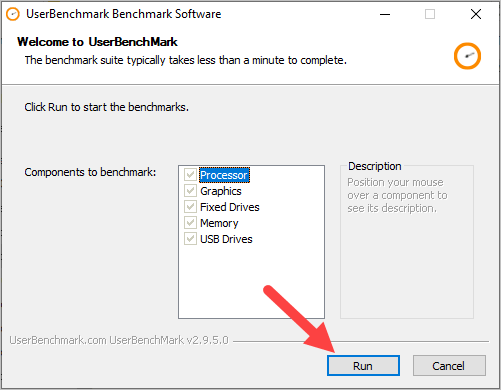
4) Wait for the benchmark process to be complete.
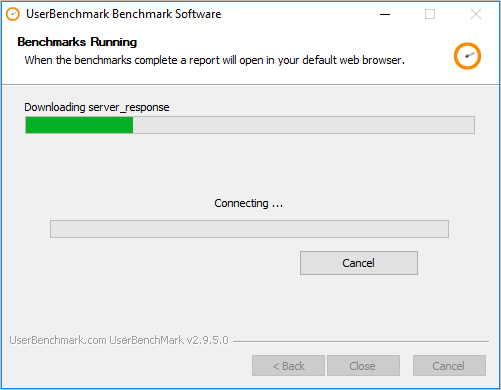
5) Copy the link of your report.
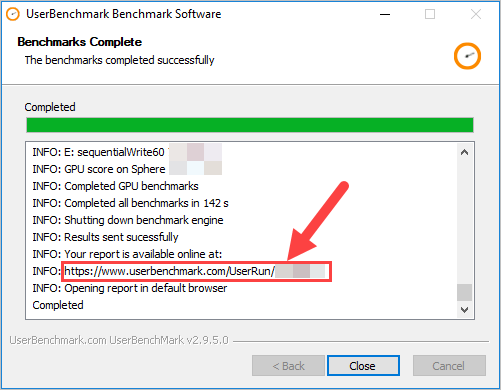
6) Open your web browser and paste the link to the address bar, then press Enter on your keyboard to go to that page.

You’ll see the report of your benchmark test. This is not just about the results of your CPU performance, but other components on your computer as well.
Benchmark your CPU performance with Prime95
Prime95 is a free program you can use to test your CPU stability. You can also use it to perform a benchmark test. To do so:
1) Download Prime95.
2) Extract the downloaded file to a new folder, then go to that folder.
3) Open prime95.

4) Click Just Stress Testing.
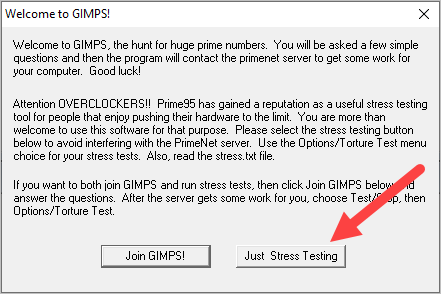
5) Click OK.
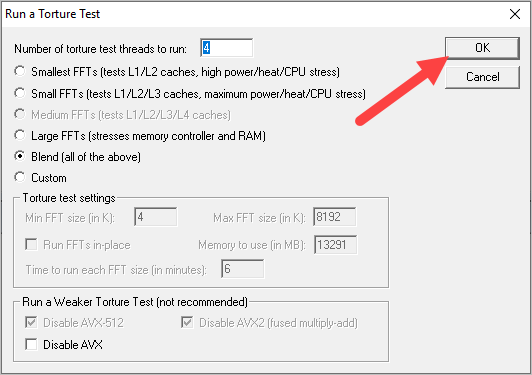
6) Click Options, then click Benchmark.
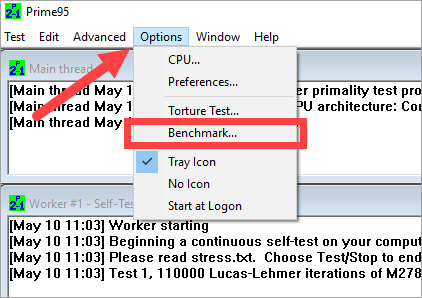
7) Click OK.
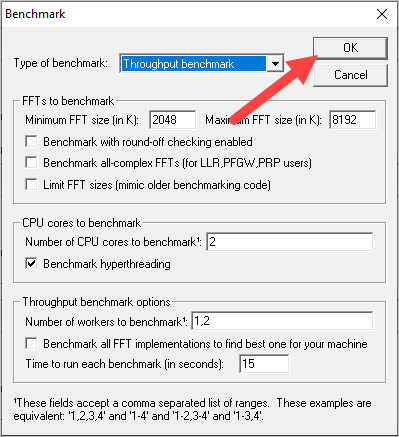
8) Wait for the benchmarking worker to complete the process.
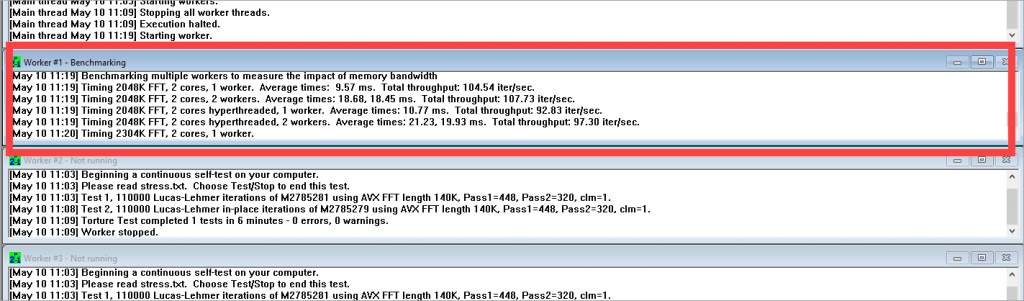
9) Go to the folder where you open the “prime95” program, then open
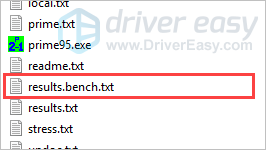
10) Find the proper result by viewing the date and time.
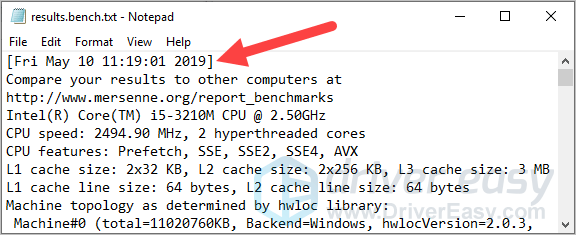
11) Go to http://www.mersenne.org/report_benchmarks, then compare your benchmark result to the CPU models there to see how your CPU is performing.
That’s how you can use Prime95 to benchmark your CPU.
Bonus tip: update your device drivers
Outdated or wrong drivers may cause issues with your hardware, especially under conditions like benchmarking, gaming or overclocking. It’s important for you to make sure your device drivers are up to date.
If you don’t have the time, patience or skills to update your drivers manually, you can do it automatically with Driver Easy.
You don’t need to know exactly what system your computer is running, you don’t need to risk downloading and installing the wrong driver, and you don’t need to worry about making a mistake when installing. Driver Easy handles it all.
1) Download and install Driver Easy.
2) Run Driver Easy and click the Scan Now button. Driver Easy will then scan your computer and detect any problem drivers.
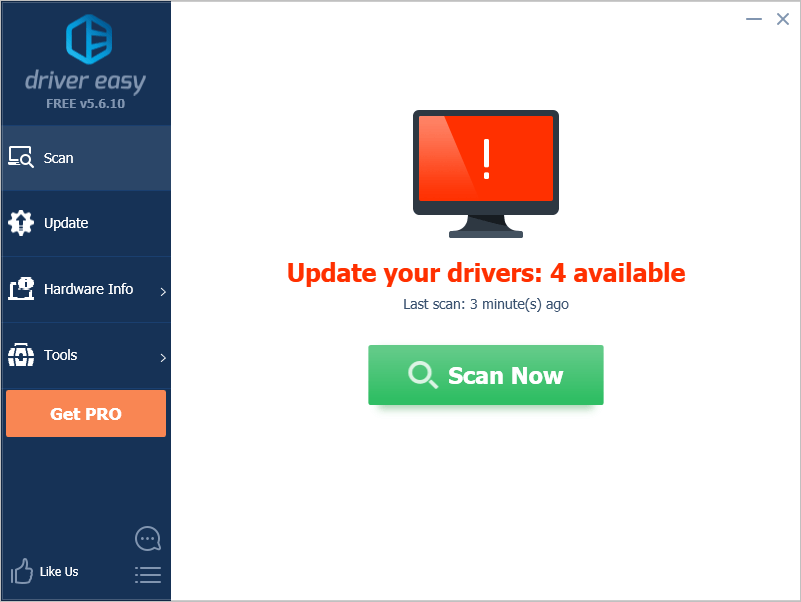
3) Click the Update button next to your devices to download the correct version of its driver, then you can manually install it. Or click the Update All button at the bottom right to automatically update all the drivers. (This requires the Pro version — you will be prompted to upgrade when you click Update All. You get full support and a 30-day money back guarantee.)