Before you get started, ensure that you have an available removable media, such as a USB flash drive and plug it to your computer.
1. Press Win+R (Windows logo key and R key) at the same time. A Run dialog box will appear.
2. Type control in the run box and click OK button. This is to open “Control Panel” window.
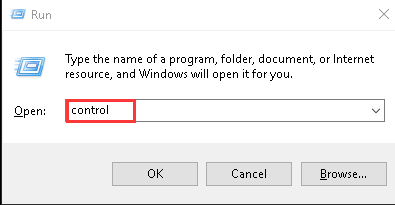
3. View by Category. (If you have already viewed by Category, skip this step.)
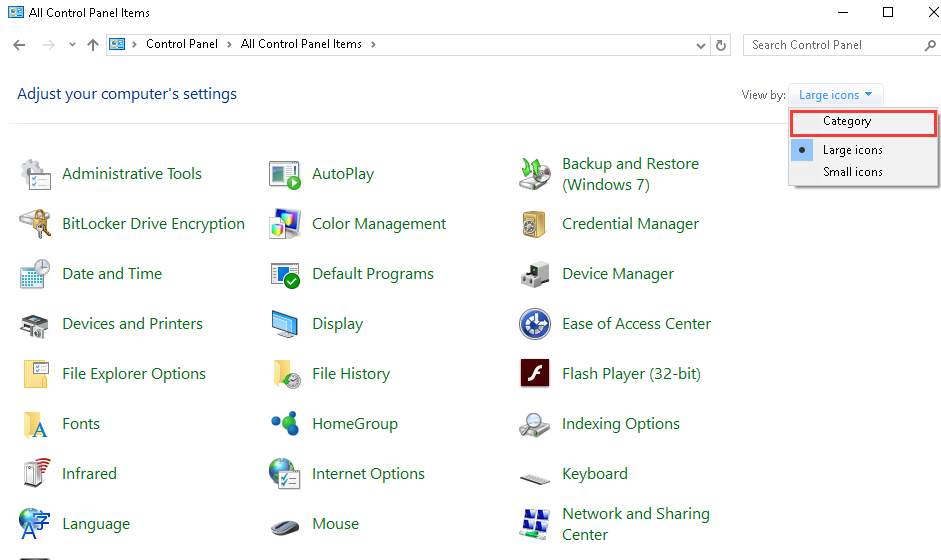
4. Click on User Accounts.
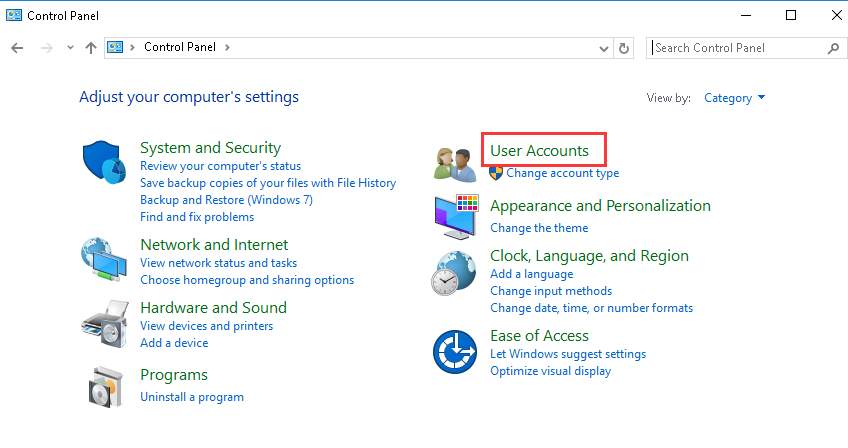
5. Continue to click on User Accounts.
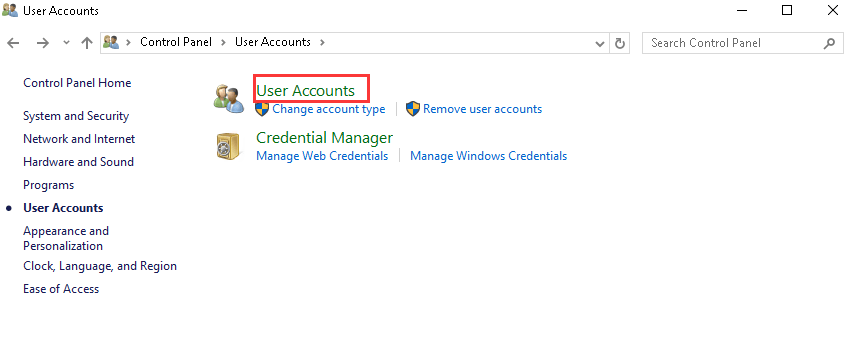
6. Select Create a password reset disk in left pane.
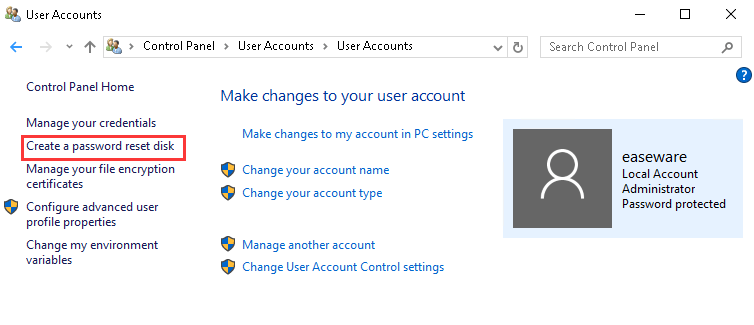
7. Click on Next button.
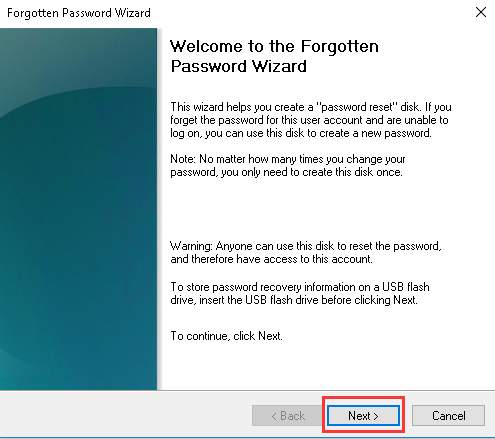
8. Choose a drive that you want to create a password reset disk to. If you have only plugged an removable drive to your computer, the drive will be selected by default. Then click on Next button.
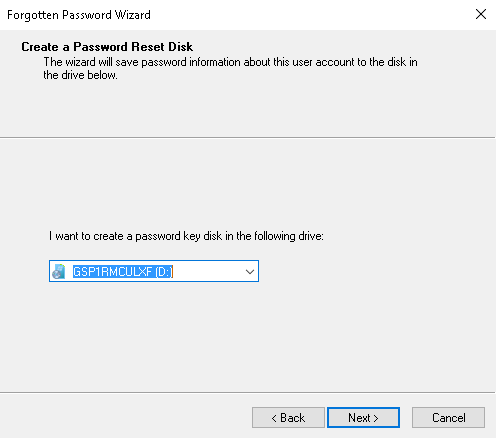
9. Type your Current user account password in the box and click on Next button to finish the process.
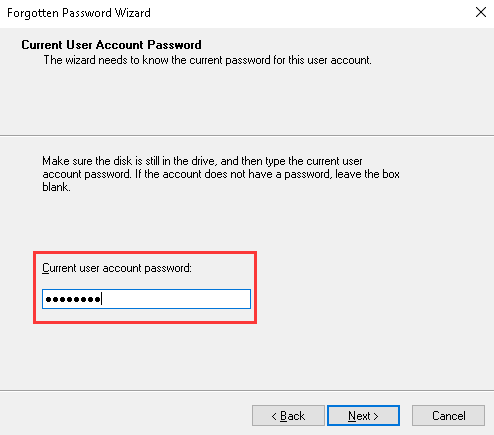
It is necessary and easy to create a password reset disk. Hope you find the instructions above helpful.





