Looking for the latest version of Direct3D for your computer’s system? Don’t worry. Here you’ll learn the correct way to download Direct3D. Read on and find out how…
In this post, you’ll learn:
What is Direct3D?
Direct3D is a graphics application programming interface(API) for Windows operating systems. Part of DirectX, Direct3D is used to render three-dimensional graphics in applications where performance is important, such as your video games. So, for the best performance of your apps like games, it’s important to keep the version of Direct3D that best matches your computer’s Windows system.
How do I download Direct3D?
You may know Direct3D is part of DirectX above. So you can download DirectX to get Direct3D.
DirectX is included in Windows systems. There is no stand-alone package. The updates are available through Windows Update.
Step 1. Check if you have the latest DirectX on your computer’s system
- On your keyboard, hold down the Windows logo key, then press R to bring up a Run box.
- Type dxdiag and click OK.
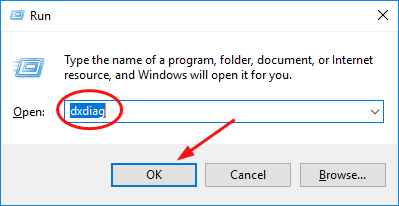
- You’ll then see the DirectX version of your computer. Check if it’s the latest one with the below table.
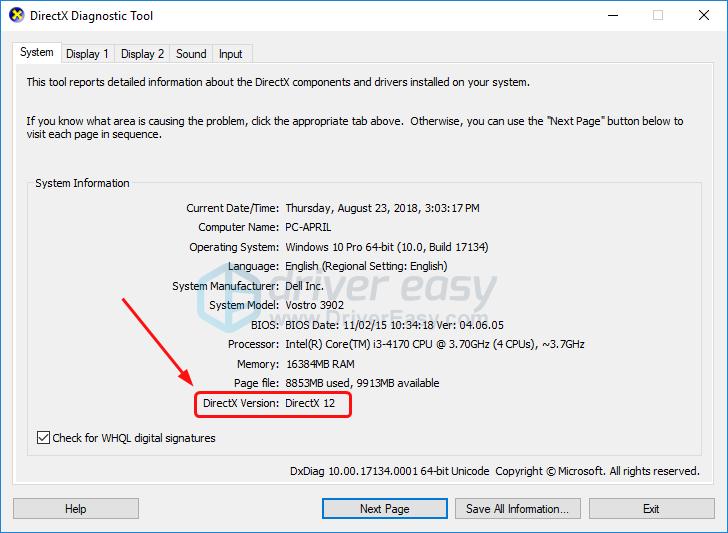
Here are the latest DirectX versions matching with the Windows system (6/30/2024 updated):
| Windows System Version | DirectX Version |
| Windows 11 | DirectX 12.2 |
| Windows 10 | DirectX 12.0 and 12.1 |
| Windows 8.1 | DirectX 11.2 |
| Windows 8 | DirectX 11.1 |
| Windows 7 | DirectX 11.0 |
If your DirectX is the latest one, great! You also get the latest Direct3D on your computer. If the DirectX version on your computer isn’t the latest one, follow Step 2 to check for Windows Update.
Step 2. Check for updates for your computer’s system
- On your keyboard, press the Windows logo key. Type check for updates. Then click Check for updates from the list of results.

- Click Check for updates.
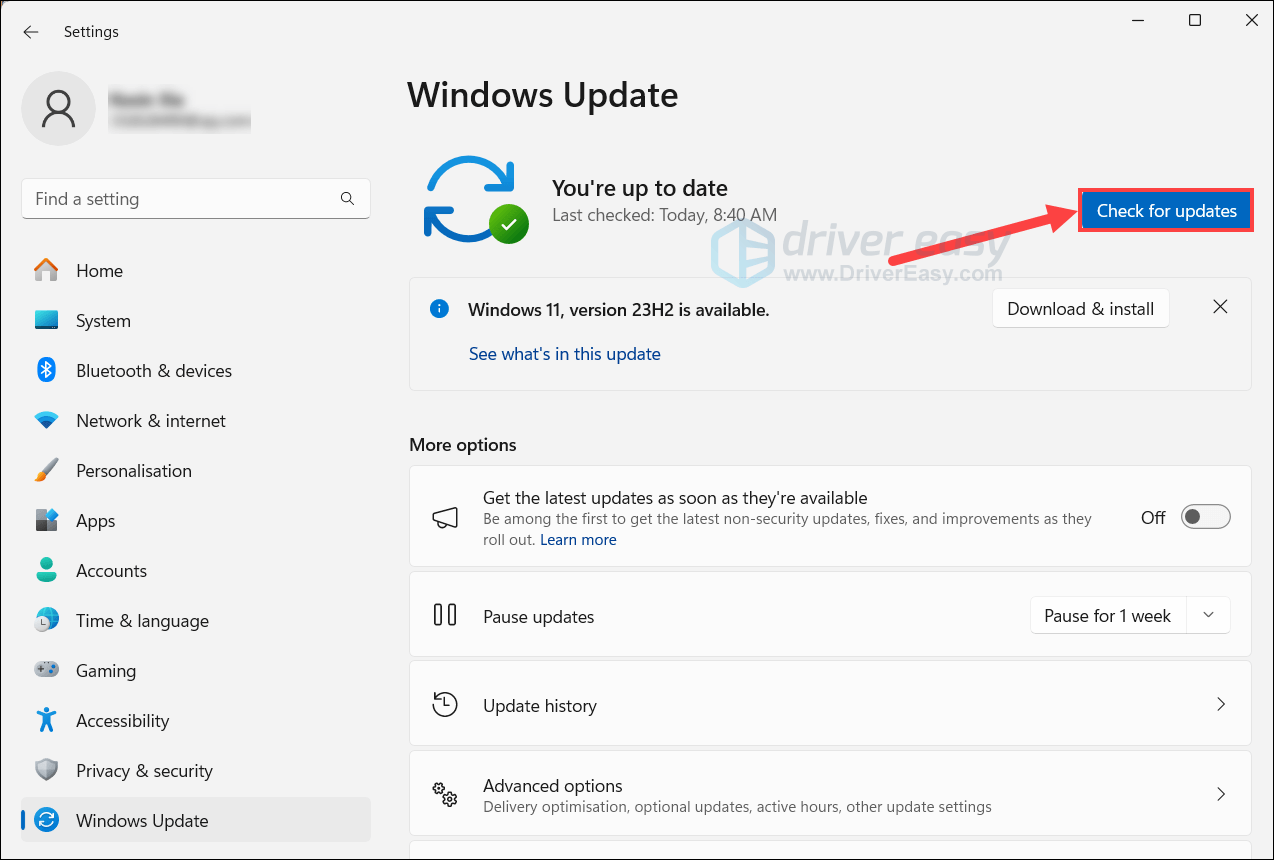
If Windows Update fails to update your DirectX for you, you can try to install the update manually.
Install DirectX End-User Runtime
As the error message suggested: DX11 feature level 10.0 is required to run the engine, you should install the latest DirectX in your Windows to support the game.
To do so, you need to install the DirectX End-User Runtime Web Installer from here: https://www.microsoft.com/en-us/download/details.aspx?id=35&msclkid=925e9033c66c11ec8cedbba96a57a2fb
Click the Download button, then run the execution file and follow the on-screen instructions to install the installer.
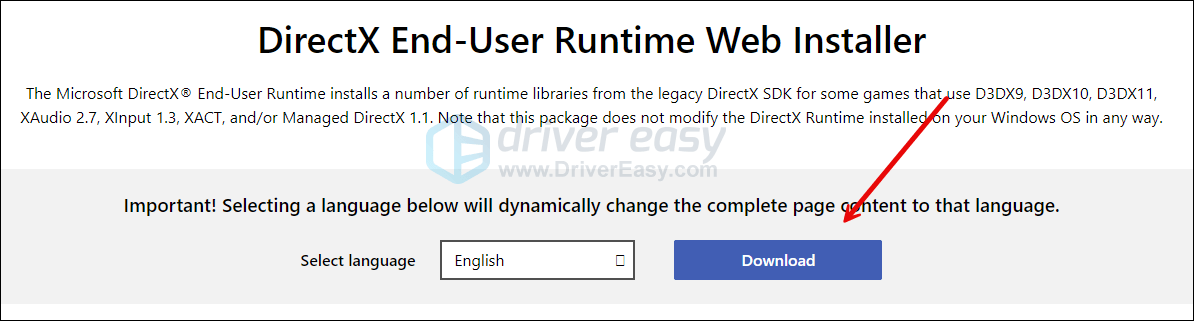
Then download DirectX Redist from here: https://www.microsoft.com/en-us/download/details.aspx?id=8109. After the download, double-click the downloaded file and extract it to wherever you prefer. When the file is extracted, double-click the DXSetup file to run the DirectX files installation.
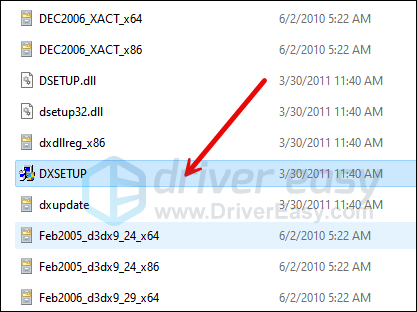
How do I fix the Direct3D related error?
If you’ve had the Direct3D error, like Failed to initialize Direct3D, Direct3D Acceleration not available, you’ll need to update your graphics card driver besides installing the latest DirectX;
Moreover, if you would like to improve the gaming experience or system performance of your computer, we highly recommend you always keep your device drivers up-to-date.
Whether you choose to update the device drivers manually, using Windows Update, or using a trusted third-party product, you must have the latest correct device drivers for your operating system at all times.
If you’re not comfortable playing with device drivers, we recommend using Driver Easy. It’s a tool that detects, downloads and (if you go Pro) installs any driver updates your computer needs.
You can update your drivers automatically with either the 7 days free trial or the Pro version of Driver Easy. It takes just 2 clicks, and you get full support and a 30-day money-back guarantee with the Pro version:
- Download and install Driver Easy.
- Run Driver Easy and click the Scan Now button. Driver Easy will then scan your computer and detect any problem drivers.

- Click the Activate & Update button next to the flagged device to automatically download and install the correct version of this driver.
Or click Update All to automatically download and install the correct version of all the drivers that are missing or out of date on your system (You’ll need the Pro version for this – when you select Update All, you’ll get a prompt to upgrade. If you’re not prepared to purchase the Pro version yet, Driver Easy provides a 7-day trial at no cost, granting access to all Pro features like fast downloads and easy installation. No charges will occur until after your 7-day trial period ends.)
- After updating, restart your computer to take effect.





