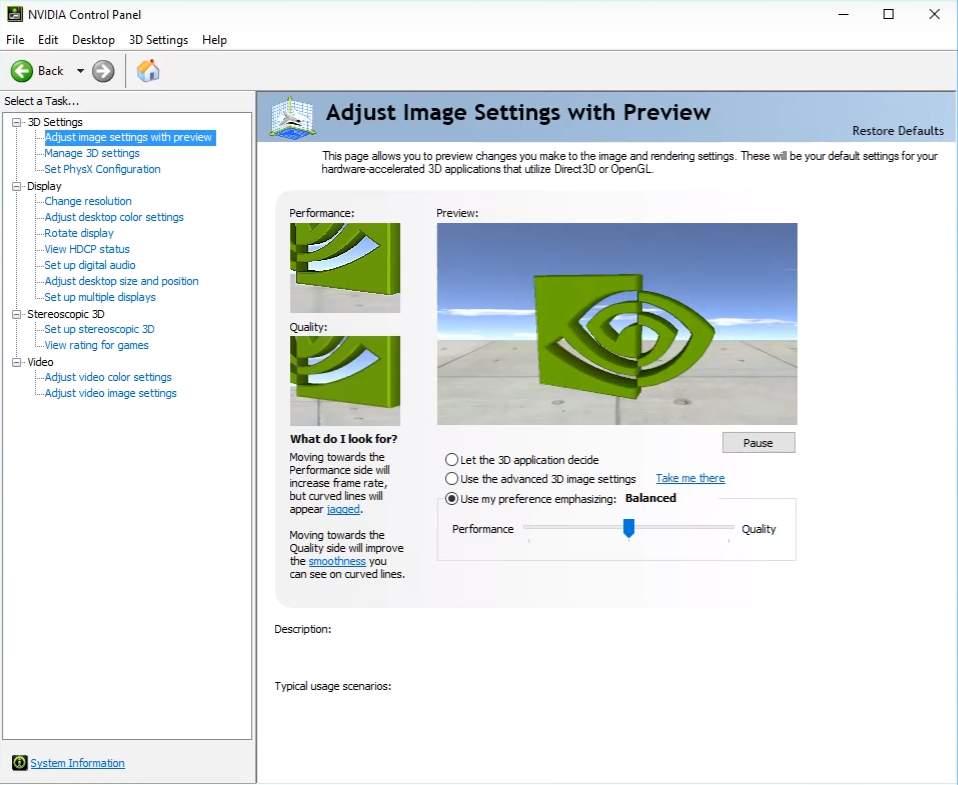
What is the NVIDIA Control Panel?
NVIDIA Control Panel is a hardware control application developed by NVIDIA. It provides a graphical interface for the NVIDIA users to adjust their video card settings on their Windows computers. This application is a part of the NVIDIA graphics driver package. It will be automatically installed on your computer when you install an NVIDIA graphics driver on your computer.
How to download the NVIDIA Control Panel?
NVIDIA Control Panel is part of the NVIDIA graphics driver package. So the only way to download and install this application is to update or reinstall your graphics driver.
There are two ways you can get an NVIDIA graphics driver:
Option 1 – Automatically (Recommended) – This is the quickest and easiest option. It’s all done with just a couple of mouse clicks – easy even if you’re a computer newbie.
OR
Option 2 – Manually – You’ll need some computer skills and patience to update your drivers this way because you need to find exactly the right driver online, download it and install it step by step.
Option 1 – Automatically update your NVIDIA graphics driver
If you don’t have the time, patience, or computer skills to update your NVIDIA graphics driver manually, you can do it automatically with Driver Easy.
Driver Easy will automatically recognize your system and find the correct drivers for it. You don’t need to know exactly what system your computer is running, you don’t need to risk downloading and installing the wrong driver, and you don’t need to worry about making a mistake when installing.
- Download and install Driver Easy.
- Run Driver Easy and click the Scan Now button. Driver Easy will then scan your computer and detect any problem drivers.

- Click Update All to automatically download and install the correct version of all the drivers that are missing or out of date on your system.
(This requires the Pro version which comes with full support and a 30-day money-back guarantee. You’ll be prompted to upgrade when you click Update All. If you’re not ready to buy the Pro version, Driver Easy offers a 7-day free trial which includes access to all the Pro features such as high-speed download and one-click install. You won’t be charged anything until your 7-day trial has ended.)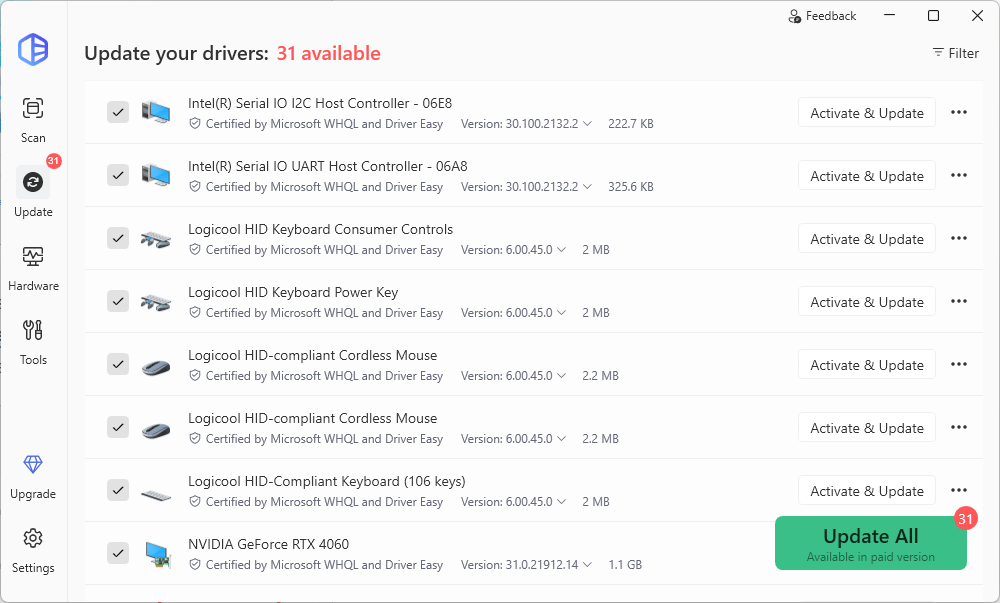
- Restart your computer for the changes to take effect.
Option 2 – Download and install your driver manually
NVIDIA keeps updating drivers. To get them, you need to go to the NVIDIA website, find the drivers corresponding with your specific flavor of Windows version (for example, Windows 32 bit) and download the driver manually.
Once you’ve downloaded the correct drivers for your system, double-click on the downloaded file and follow the on-screen instructions to install the driver.





