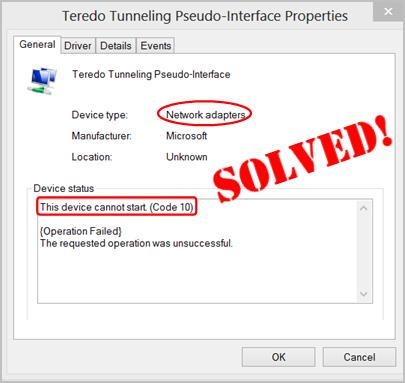
If you ever run into this This device cannot start. (code 10) in network adapter error, don’t panic. It’s usually quite easy to fix…
Fixes for This device cannot start. (code 10) in network adapter error
Both fixes below work in Windows 10 and 7. Just work your way down the list until this this device cannot start. (code 10) network adapter issue goes away.
Fix 1: Update your network adapter driver
Important: If you don’t have proper Internet access on the problem computer at the moment, you can connect your computer to a WiFi network to update your network adapter driver.
This device cannot start. (code 10) error may occur if you have the wrong network adapter driver or it’s out of date. So you should update your network adapter driver to see if it fixes the issue.
If you don’t have the time, patience or computer skills to update the network adapter driver manually, you can do it automatically with Driver Easy.
Driver Easy will automatically recognize your system and find the correct drivers for it. You don’t need to know exactly what system your computer is running, you don’t need to risk downloading and installing the wrong driver, and you don’t need to worry about making a mistake when installing. Driver Easy handles it all.
You can update your drivers automatically with either the FREE or the Pro version of Driver Easy. But with the Pro version it takes just 2 clicks (and you get full support and a 30-day money back guarantee):
- Download and install Driver Easy.
- Run Driver Easy and click the Scan Now button. Driver Easy will then scan your computer and detect any problem drivers.

- You can upgrade to the Pro version and click Update All to automatically download and install the correct version of ALL the drivers that are missing or out of date on your system.

You can also click Update to do it for free if you like, but it’s partly manual.
- Restart your computer and see if your network is working properly again.
Fix 2: Power cycle your PC
Sometimes the nonworking network adapter can be fixed by power cycling your PC, which is mainly about shutting down your PC and then disconnecting it from the power source before you turn it back on again. This is often used to refresh our Internet connection and hopefully fix our network adapter not working/responding issue. To do so:
I’m using a laptop:
I’m using a desktop
I’m using a laptop:
- Unplug the charger, power off your laptop and remove the battery.
- Long press the power button for at least 30 seconds and wait for 10 minutes.
- Put the battery back in, charge your laptop and boot it up.
- Check the network and see if it works.
I’m using a desktop:
- Power off your computer and remove ALL of the power cables.
- Long press the power button for at least 30 seconds and wait for 10 minutes.
- Plug the power cables back in and boot up your PC.
- Check the network and see if it works.
There you go – top 2 fixes for your network adapter This devcie cannot start. (code 10) error. Hope this helps and feel free to drop a comment below if you have any further questions or ideas to share with us. 🙂





