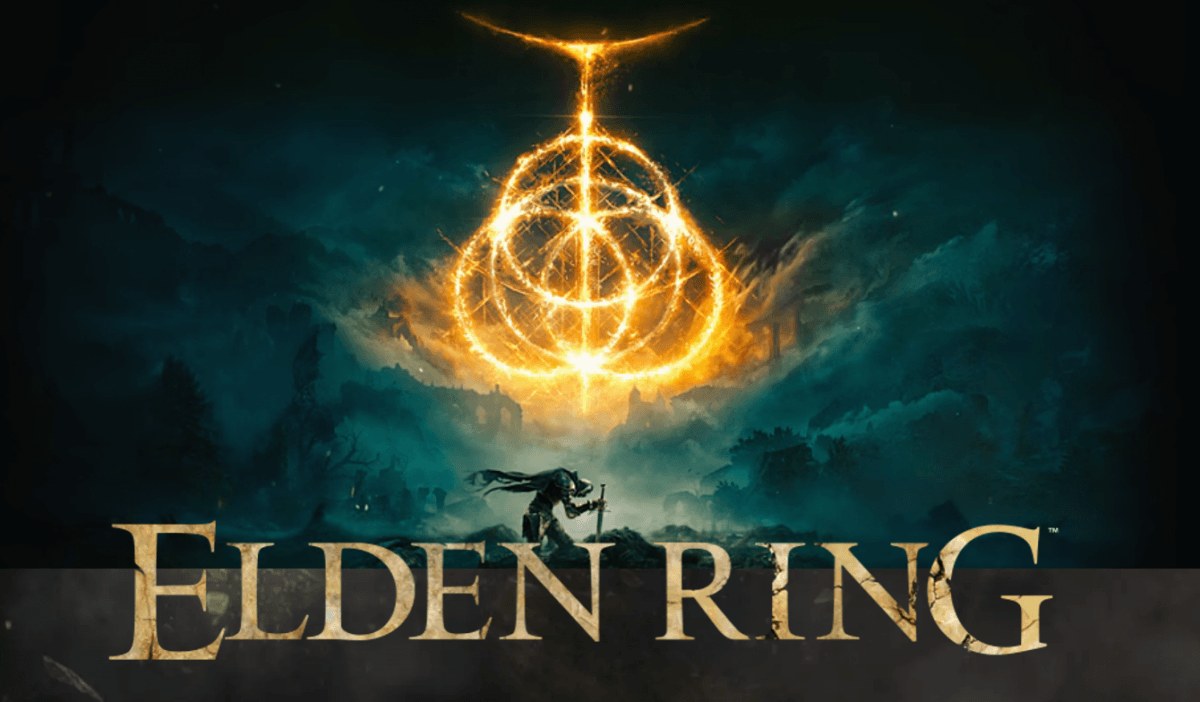
Elden Ring has finally arrived. However, many players are complaining that they encounter many performance issues when playing the game. And one of the issues that trouble many players is the black screen problem on startup. When this happens, players can see and move the game cursor and hear the music playing, but nothing else is displayed. If you’re facing the same issue, don’t worry. Here we’ve put together all the working fixes for you to try.
Try these fixes
You don’t have to try them all. Simply work your way down the list until you find the one that does the trick.
- Launch the game in windowed mode
- Restart your graphics driver
- Update your graphics driver
- Check for Windows updates
- Verify the integrity of game files
- Disable Steam overlay
Fix 1: Launch the game in windowed mode
Some players found that starting the game in windowed mode may fix the black screen issue in Elden Ring. When your game is running, you can press Alt+Enter at the same time to switch between the windowed mode and full-screen mode. If this doesn’t work, you can try setting launch options in Steam. Here’s how:
- Open your Steam Library.
- Right-click Elden Ring and select Properties….
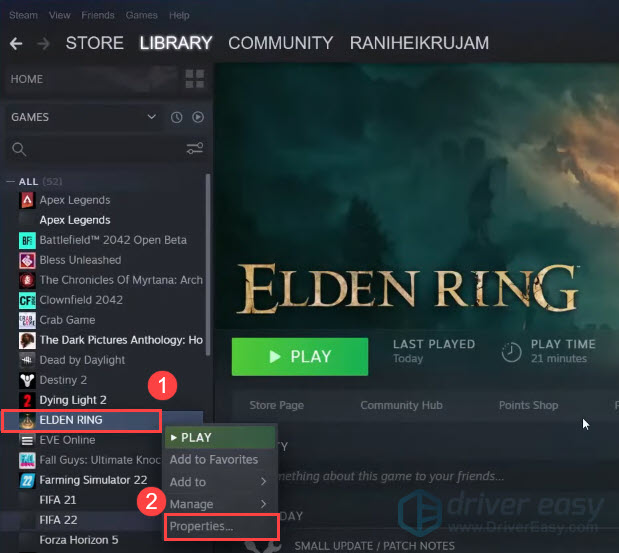
- On the General tab, you’ll find the Launch Options section. Then enter the following parameters to open the game in windowed mode:
-windowed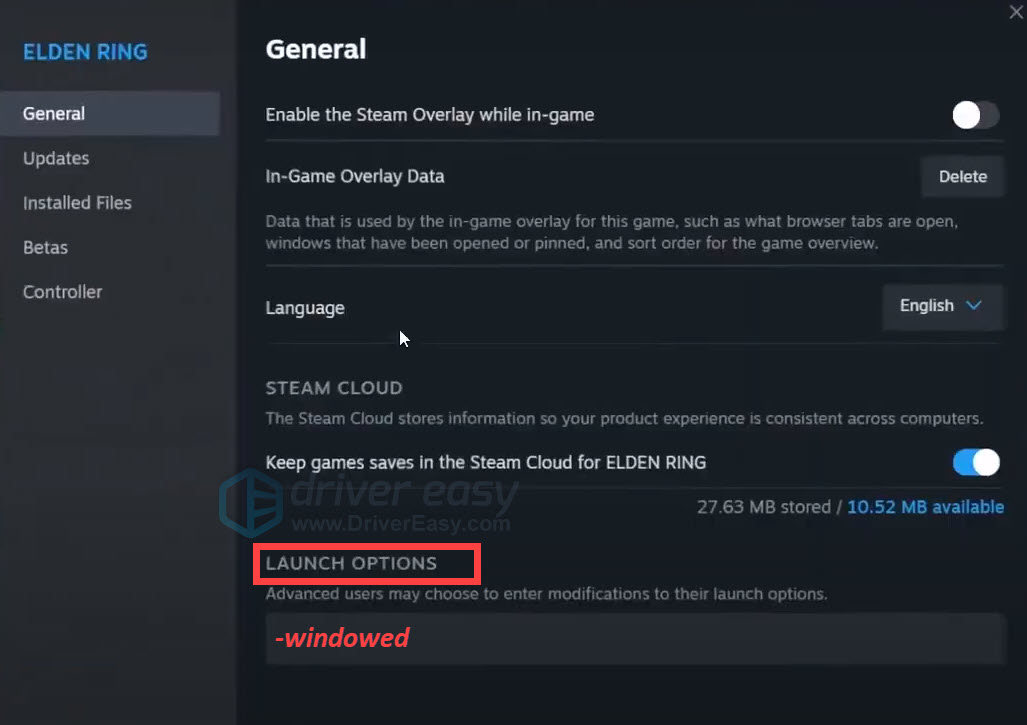
- Close the Properties window and launch the game.
If the black screen occurs again, don’t worry. There are still other fixes you can try.
Fix 2: Restart your graphics driver
When you get a black screen on your Windows PC, you can try using the keyboard shortcut Windows logo key + Ctrl + Shift + B to restart your graphics driver. If Windows is responsive, your screen will flash and then the game should work fine. But if not, go ahead with the next fix.
Fix 3: Update your graphics driver
The black screen issue may occur if you’re using a faulty or outdated graphics driver. To see if that’s the case, you should update your graphics driver to the latest version. This may not only fix the potential problem but also improve your game performance.
There are mainly two ways to update your graphics driver:
Manual driver update – You can update your graphics drivers manually by going to the manufacturer’s website (NVIDIA, AMD or Intel) for your graphics card, and searching for the most recent correct driver. Be sure to choose only drivers that are compatible with your Windows version.
Automatic driver update – If you don’t have the time, patience, or computer skills to update your graphics drivers manually, you can, instead, do it automatically with Driver Easy. Driver Easy will automatically recognize your system and find the correct drivers for your exact GPU, and your Windows version and it will download and install them correctly:
- Download and install Driver Easy.
- Run Driver Easy and click the Scan Now button. Driver Easy will then scan your computer and detect any problem drivers.

- Click Update All to automatically download and install the correct version of all the drivers that are missing or out of date on your system. (This requires the Pro version — you’ll be prompted to upgrade when you click Update All. If you don’t want to upgrade to the Pro version, you can also update your drivers with the FREE version. All you need to do is download them one at a time and manually install them.)

Once you’ve updated your graphics driver, restart your PC and launch Elden Ring again to see if your problem is resolved.
If updating your graphics driver doesn’t solve your problem, check the next fix below.
Fix 4: Check for Windows updates
Some new games may not work properly on an out-of-date operating system. To make sure there are no compatibility issues, you should keep your operating system up-to-date. To do so:
on Windows 10
- On your keyboard, press the Windows logo key and I at the same time to open Windows Settings. Then click Update & Security.

- Under Windows Update, click Check for updates. Windows will automatically download and install the available updates.

- Once you’ve installed all pending updates, restart your PC.
Launch Elden Ring again and check if you still get stuck on a black screen.
If the issue persists, move on to the next fix.
on Windows 11
- On your keyboard, press the Windows logo key. Type check for updates. Then click Check for updates from the list of results.

- Click on the Check for updates button.
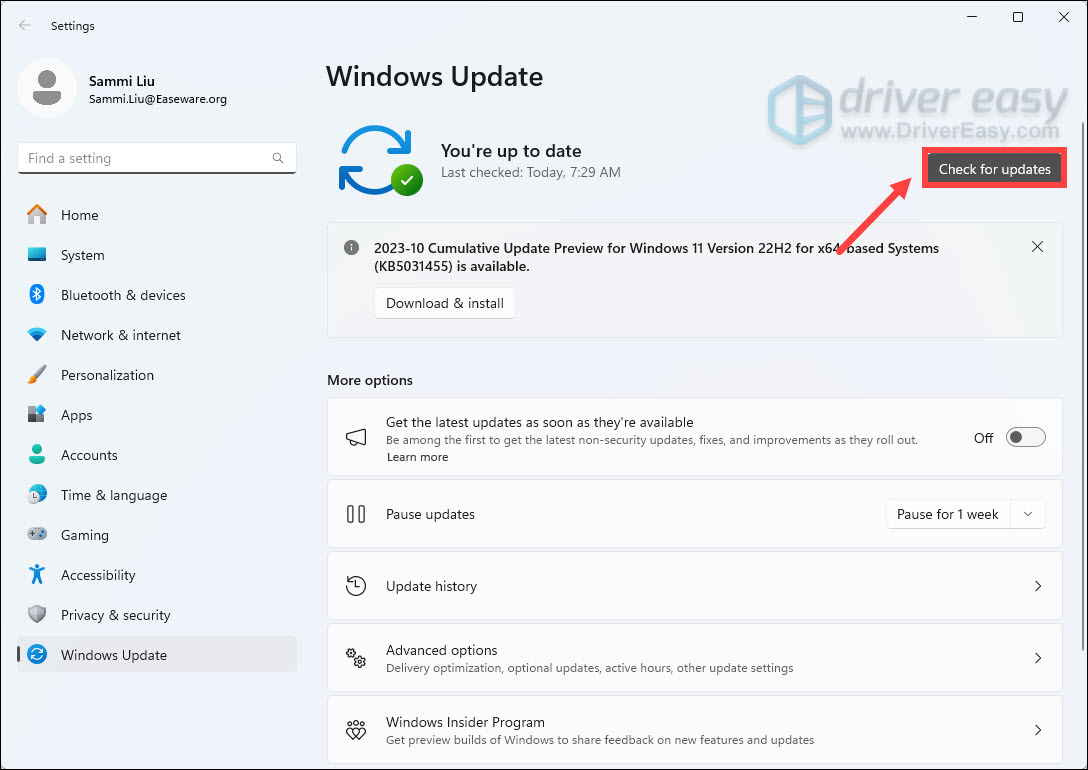
When updates are available, follow the on-screen instructions to download and install them.
Fix 5: Verify the integrity of game files
If your game files are missing or corrupted, you may encounter a black screen in Elden Ring. To fix the problem, you can verify the integrity of game files on Steam. Here’s how:
- Open your Steam Library.
- Right-click Elden Ring and select Properties….
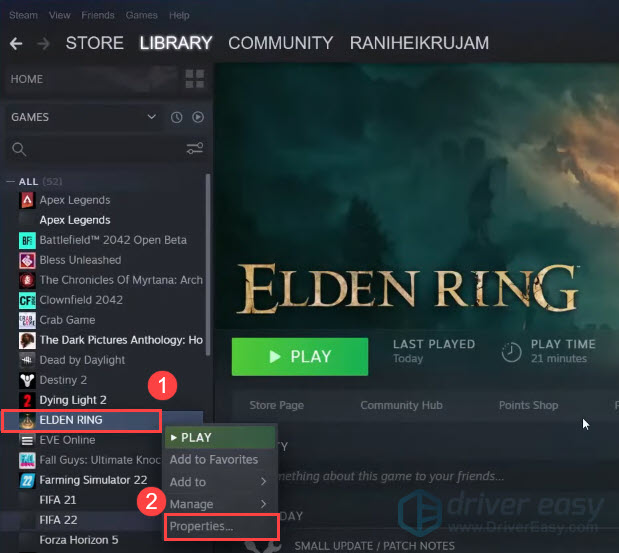
- Select the Install Files tab and click Verify integrity of game files.
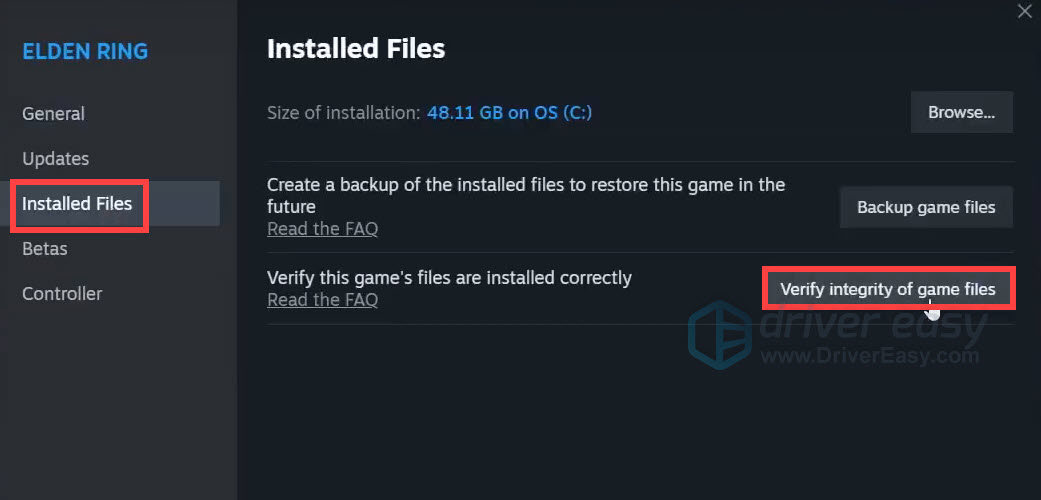
- Wait a few minutes for Steam to verify the game files.
Once the process is complete, relaunch the game and check to see if you can get past the black screen.
If the issue remains, take a look at the next fix.
Fix 6: Disable Steam overlay
Some overlay programs may cause your game to crash or black screen. Therefore, to ensure your game runs without issues, you may need to disable this feature in overlay software. Below are the steps you can follow to disable Steam overlay.
- Go to your Steam Library.
- Right-click Elden Ring and select Properties….
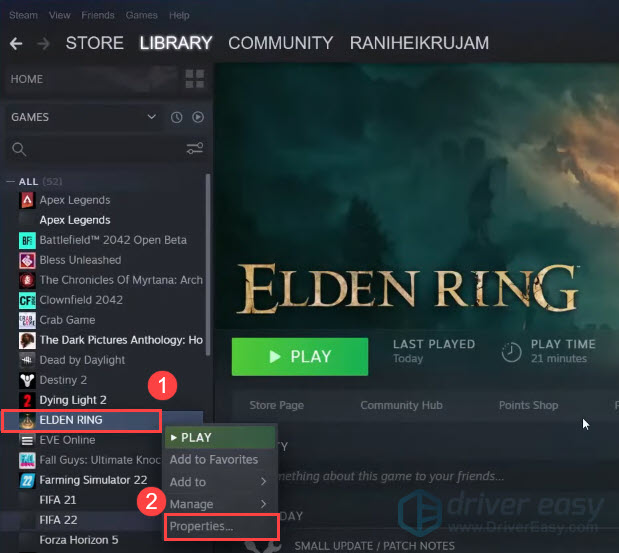
- On the General tab, toggle off Enable the Steam Overlay while in-game.
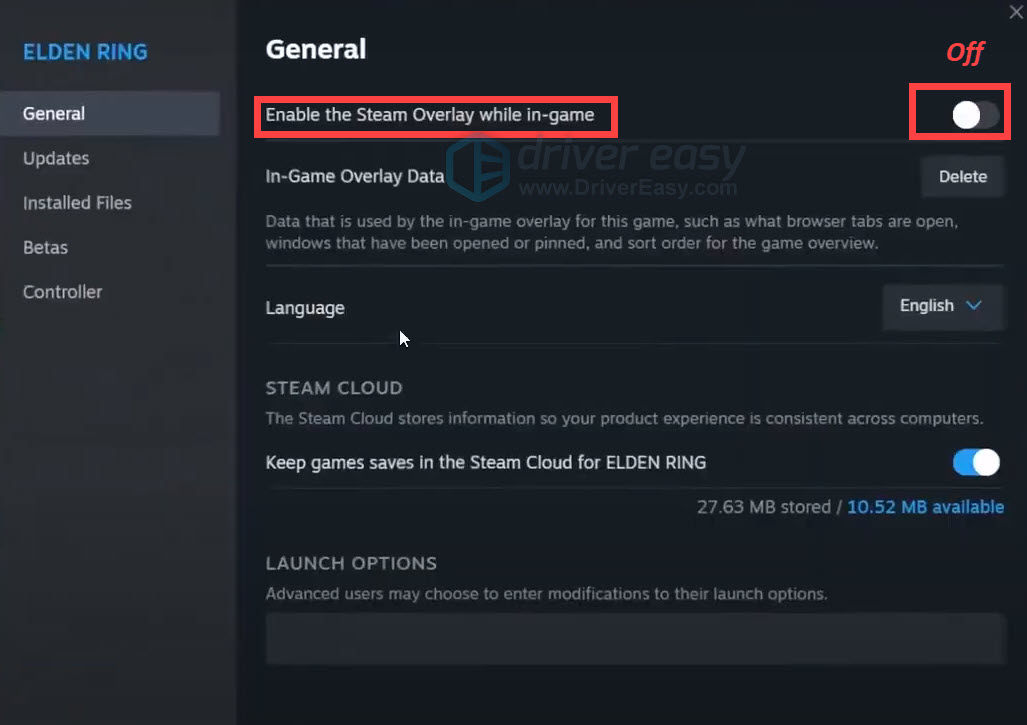
- Close the Properties window and launch the game.
Now check if the black screen issue has gone away.
If you have tried all the methods listed above and still get a black screen, you can contact the Elden Ring support team for more help.
That’s it. Hopefully, this post helped you fix the black screen issues in Elden Ring. If you have any other questions or suggestions, feel free to drop us a line.





