New Grounded patch is live! However, many players reported that Grounded keeps crashing and it’s literally unplayble. If you run into the same problem, don’t worry. Here’re 6 simple methods to fix it right away.
Try these fixes:
You may not try them all; just work from the top down until you find the one that does the trick for you.
- Make sure your PC meets the minimum specs for Grounded
- Temporarily disable your anti-virus programs
- Update your graphics driver
- Switch to DirectX 11 in the game setting
- Verify the integrity of game files
- Play single-player in the offline mode
Fix 1 – Make sure your PC meets the minimum specs for Grounded
Game crashes will occur if your machine isn’t powerful enough to play Grounded. So before we move on to more in-depth fixes, it’s necessary to confirm your PC meets the game’s minimum system requirements.
Here are Grounded’s minimum specs:
| Operating system | Windows 7 (SP1) 64bit |
| Processor | Intel Core i3-3225 |
| Memory | 4 GB RAM |
| Graphics | Nvidia GTX 650 Ti |
| Storage | 8 GB available space |
If you don’t know how to check your PC specs, follow the steps here:
1) On your keyboard, press the Windows logo key and R at the same time to invoke the Run box. Then, type dxdiag and click OK.
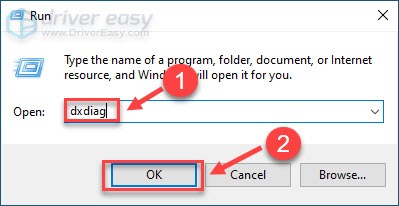
2) Check the information about your operating system, processor, and memory.
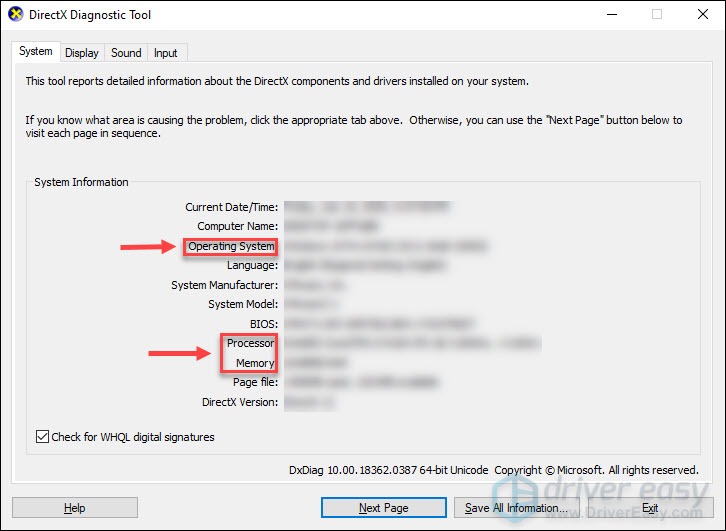
3) Select the Display tab and check your graphics card’s information.
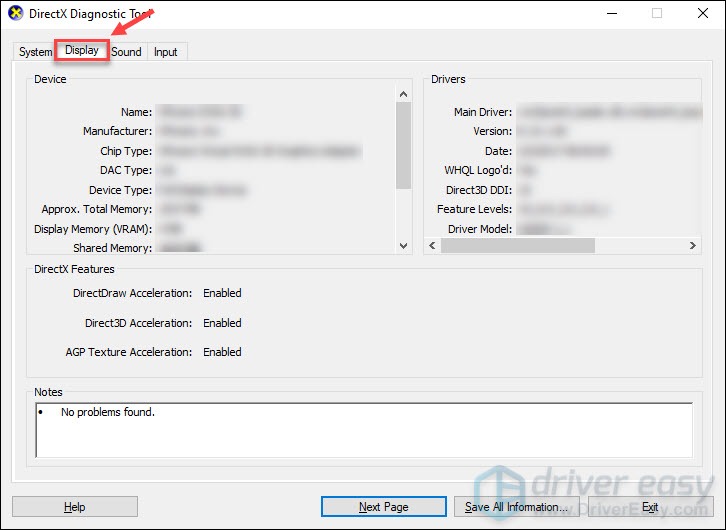
If your computer isn’t geared up for the game, then it’s time to upgrade your PC. If you have perfect PC specs but still see the crashing problem, then read on to find out more fixes below.
Fix 2 – Temporarily disable your anti-virus programs
Anti-virus programs can interfere with Grounded and stop it from running properly. To test if they’re the causes, you could temporarily disable your anti-virus programs and relaunch Grounded.
If you can play the game normally with antivirus turned off, you should add Grounded to the exception list of your anti-virus programs. Refer to the documentation of the antivirus or contact the vendor for further assistance if you don’t know how to do this.
If the problem persists, move towards the next fix.
Fix 3 – Update your graphics driver
An outdated or corrupt graphics driver could be the main culprit of Grounded crashing. To play Grounded smoothly and gain the best gaming experience, you should install the latest and correct graphics driver on your computer.
You can update the graphics driver in two ways: manually or automatically.
Option 1 – Update your graphic driver manually
Graphics card manufacturers keep updating drivers. To get them, you need to go to the manufacturer’s website (AMD or NVIDIA), find the drivers corresponding with your specific flavor of Windows version (for example, Windows 32 bit) and download the driver manually.
Once you’ve downloaded the correct driver for your system, double-click on the downloaded file and follow the on-screen instructions to install it.
Option 2 – Update your graphic driver automatically
If you don‘t have the time, patience or computer skills to update the graphics driver manually, you can do it automatically with Driver Easy.
Driver Easy will automatically recognize your system and find the correct driver for it. You don’t need to know exactly what system your computer is running, you don’t need to risk downloading and installing the wrong driver, and you don’t need to worry about making a mistake when installing.
You can update your graphics driver automatically with either the FREE or the Pro version of Driver Easy. But with the Pro version it takes just 2 clicks:
1) Download and install Driver Easy.
2) Run Driver Easy and click the Scan Now button. Driver Easy will then scan your computer and detect any problem drivers.
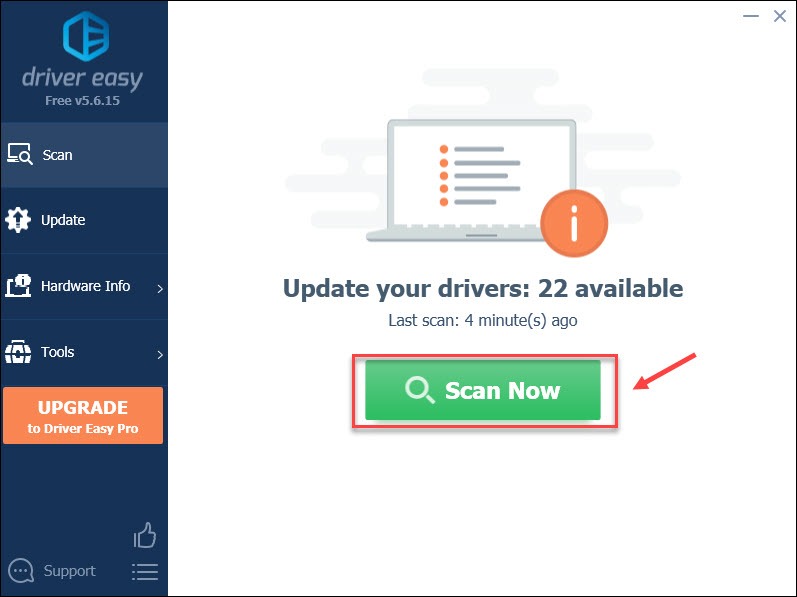
3) Click Update All to automatically download and install the correct version of all the drivers that are missing or out of date on your system (this requires the Pro version – you’ll be prompted to upgrade when you click Update All).
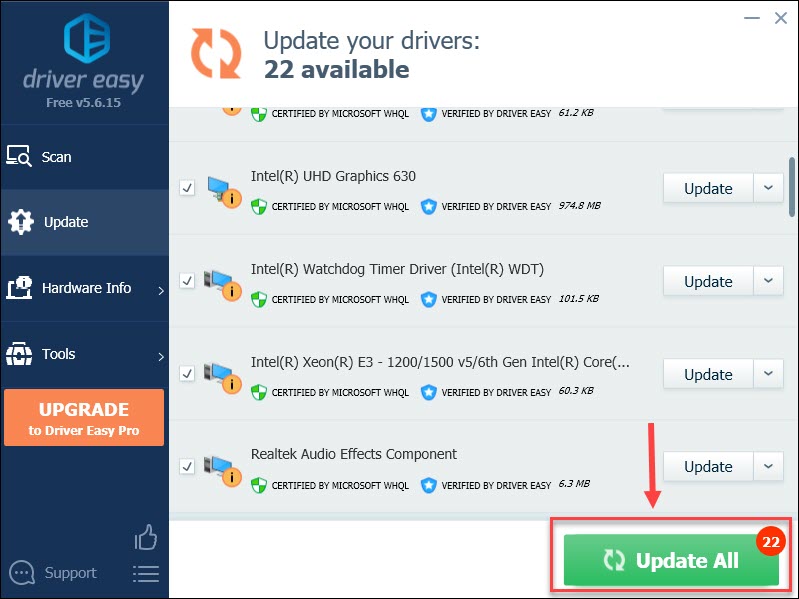
If you need assistance, please contact Driver Easy’s support team at support@drivereasy.com.
If updating the graphic driver doesn’t help with the Grounded crashing issue, try the next solution.
Fix 4 – Switch to DirectX 11 in the game setting
Many players reported that Grounded crashes in the DirectX 12 mode. In this case, you can force the game to run on DirectX 11 and see if the problem is solved.
1) On your keyboard, press the Windows logo key and R at the same time to open the Run box. Then, type dxdiag and press Enter.
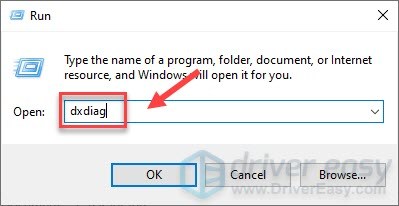
2) Check your DirectX version. If it’s DirectX 12, continue to step 3, or if you have DirectX 11, you can jump to fix 5.
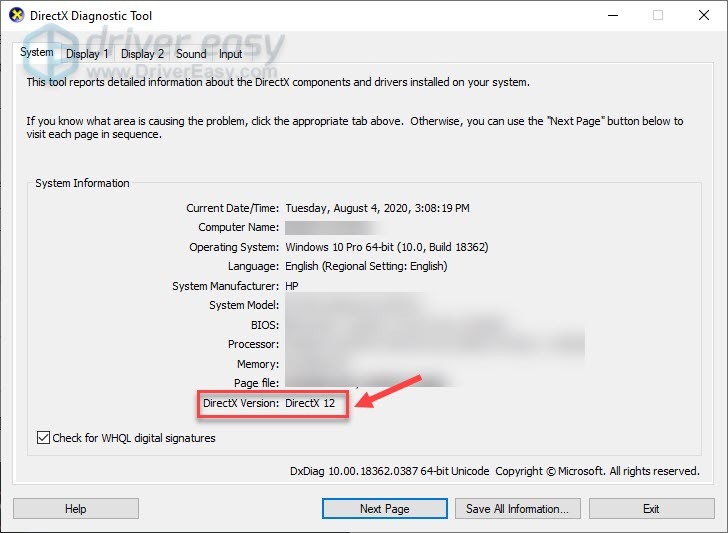
3) Launch Steam, and click the Library tab.
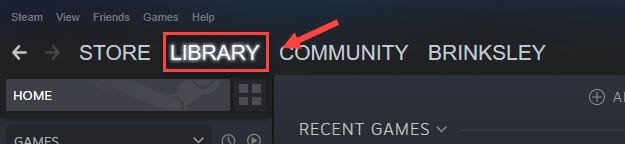
4) Locate Grounded on the game list, right click it and click Properties.
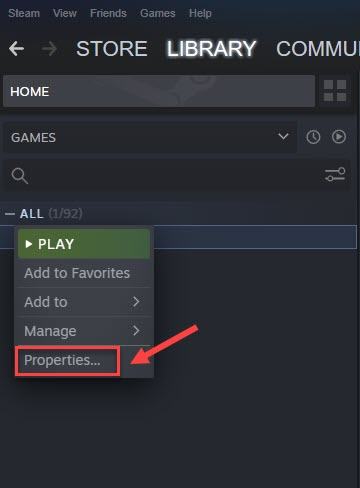
5) Click the General tab and click Set launch options.
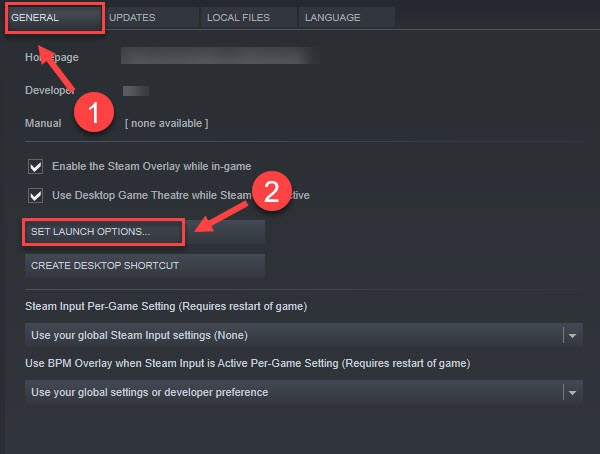
6) Type -dxlevel 110 in the field and click OK.
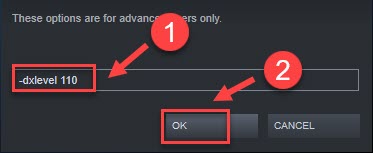
7) Click Close.
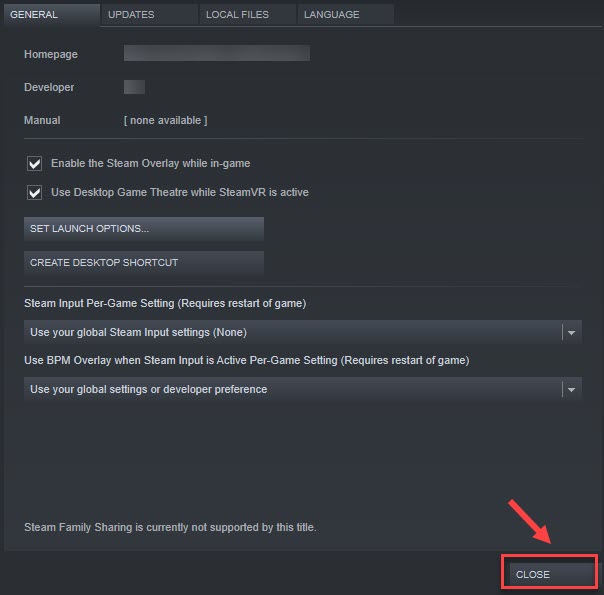
Relaunch Grounded to check if the issue is solved. If not, there’s another fix for you.
Fix 5 – Verify the integrity of game files
Game data that is missing or corrupted also results in the Grounded crashing issue. You can let Steam check and repair the game files and cache, and this takes a few steps.
1) Launch Steam, and click the Library tab.
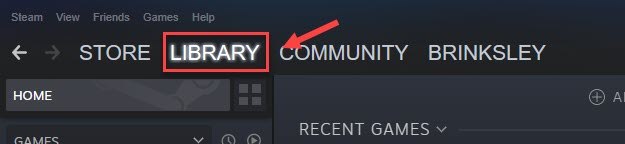
2) Right click Grounded on the game list, and click Properties.
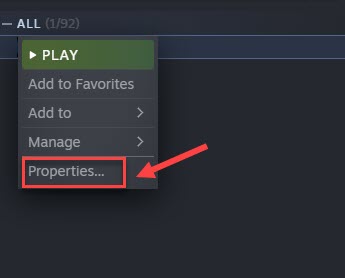
3) Click the Local files tab, and click Verify integrity of game files.
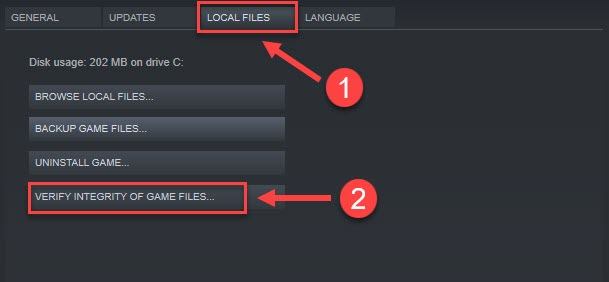
Wait for the process to complete. Then play Grounded to see whether the crashing problem goes away. If not, check out the fix below.
Fix 6 – Play single-player in the offline mode
Playing with friends is absolutely one of the most charming parts of Grounded. However, if you constantly run into crashing at the loading screen and couldn’t even complete a whole game, you could try playing single player in the offline mode.
1) Click Steam and then click Settings.
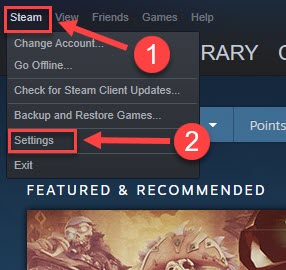
2) Ensure the Don’t save account credentials on this computer option isn’t ticked. Then, click OK.
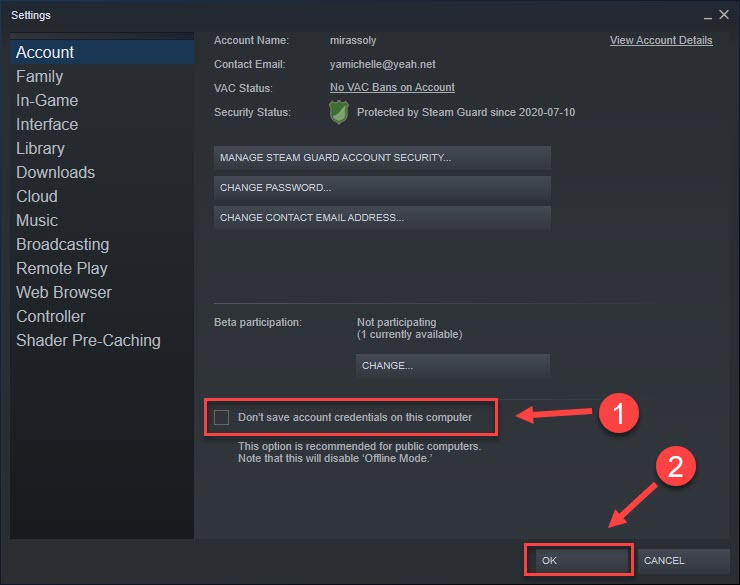
3) Click Steam and click Go offline.
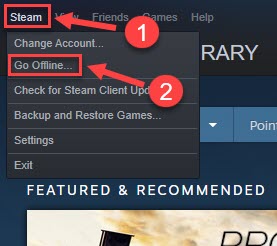
4) Click Restart in offline mode.
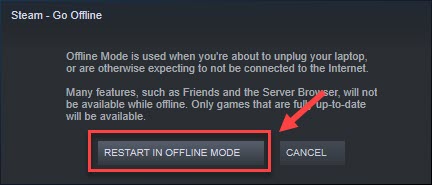
Launch Steam. Then, play the game in single-player and see how it works.
If none of the fixes above gets you out of the crashes, the last option is to wait for a new game patch. Since Grounded still works in progress, it’s expected the new game patches will fix the crashing issue and significantly improve the gaming experience.
Hopefully the Grounded crashing issue is resolved now and you’re back to the wild backyard. If you have any questions or suggestions, or if you want to share your experience of fixing Grounded crashing, feel free to leave a comment below.






