When you need to login to Windows as administrator, and unfortunately, you can’t use your general administrator account, you’ll need the built-in administrator account. The built-in administrator account has the full control of Windows, and has more privileges than the general accounts. It’s disabled by default in Windows. If you’d like to log on as built-in administrator, you need to activate it.
You can enable the built-in administrator account with a simple command. Follow steps below:
1) Run Command Prompt as administrator. If you’re not sure how to run command prompt as administrator, visit here for detailed steps.
2) Copy and paste the follow command, then press the Enter key on yohttps://www.drivereasy.com/ur keyboard.
net user administrator active: /yes
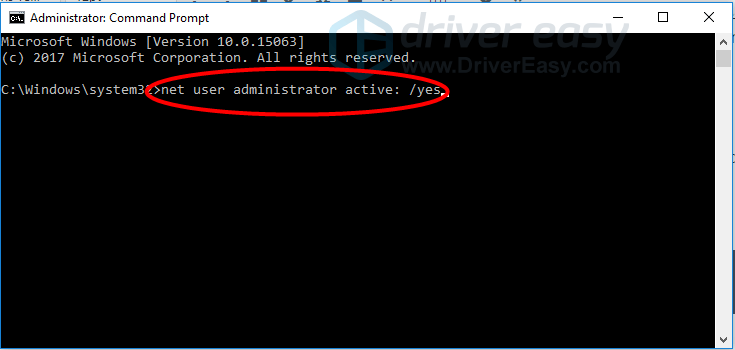
3) When you see the message “The command completed successfully“, it means the account has been activated.
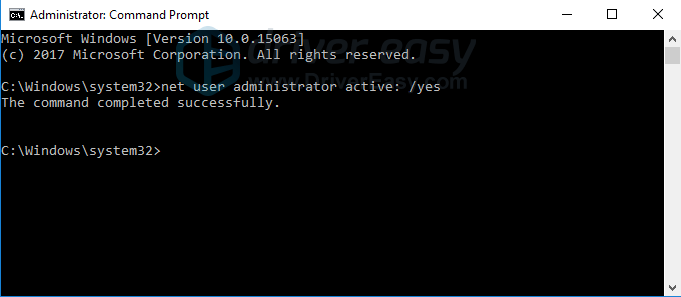
4) Log out and log in to Windows again. In the login screen, you should see you can choose either the regular accounts to log in or the built-in administrator account. Just click the Administrator account to log in to Windows. You don’t need a password to log on as built-in administrator account.
It’s not recommended to log in with the built-in administrator account while using computer in your daily work. If you no longer need the built-in administrator to troubleshoot some certain problems, you can disable it. Just open Command Prompt as administrator again and use the following command:
net user administrator active: /no
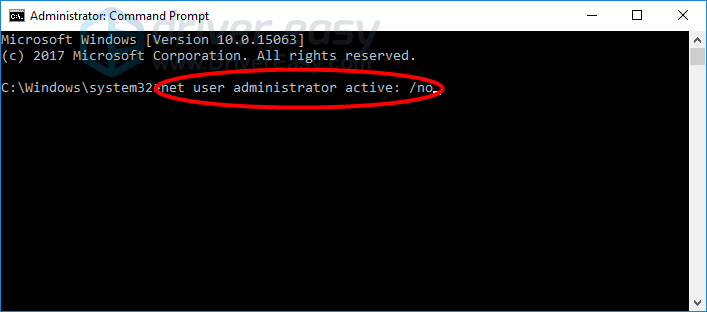
Hope you find this post helpful. If you have any questions, please leave your comment below. We’d love hear of any ideas and suggestions.





