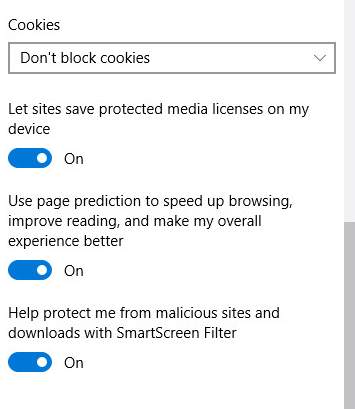Cookies are small files that websites use to store your personal preferences. If used correctly, they can improve your browsing experience, big time. But some cookies could pose some threats to your privacy too.
So, it is up to you whether to enable or disable the cookies on your browsers. Please choose as per your own needs.
Enable & Disable Cookies on Chrome
Enable & Disable Cookies on Firefox
Enable & Disable Cookies on Opera
Enable & Disable Cookies on Edge
Enable & Disable Cookies on Chrome
1) Open your Chrome browser, click the Tools button (the three-dot icon) on the top right corner, and then choose Settings.
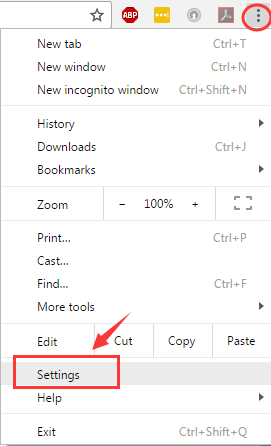
2) Scroll down to the bottom of this page and choose Show advanced settings….
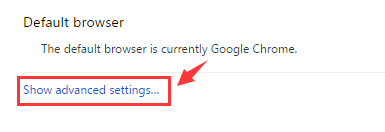
3) Under Privacy tab, click the Content settings… button.
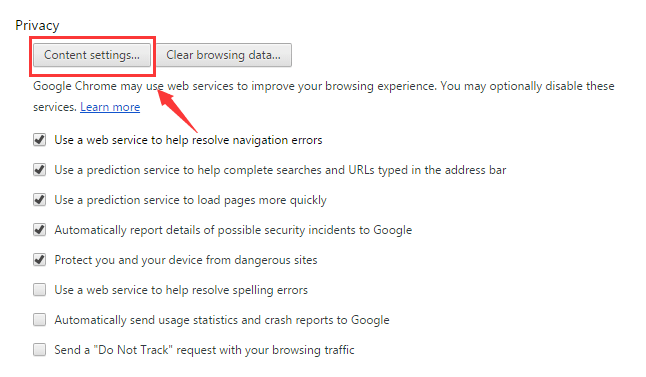
4) You will be able to see a category named Cookies. Select the options as per your own needs and then click Done to save and exit.
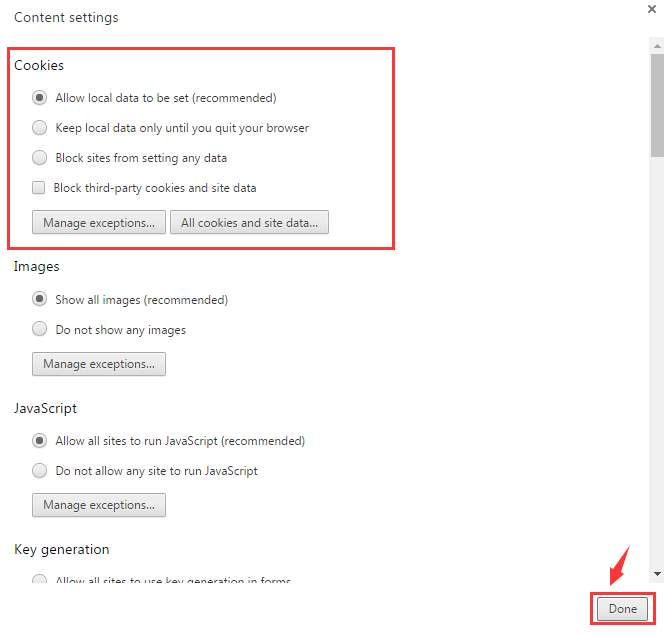
Enable & Disable Cookies on Firefox
1) Click the Settings button on the top right corner, and then choose Options.
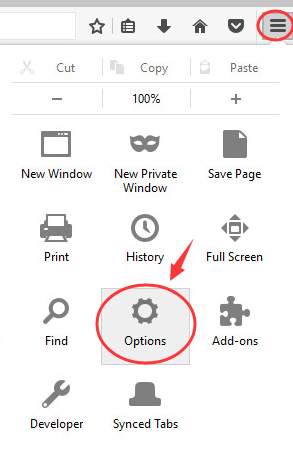
2) On the lest side of the pane, choose Privacy. Then under History category, choose Use custom settings for history from the drop-down menu.
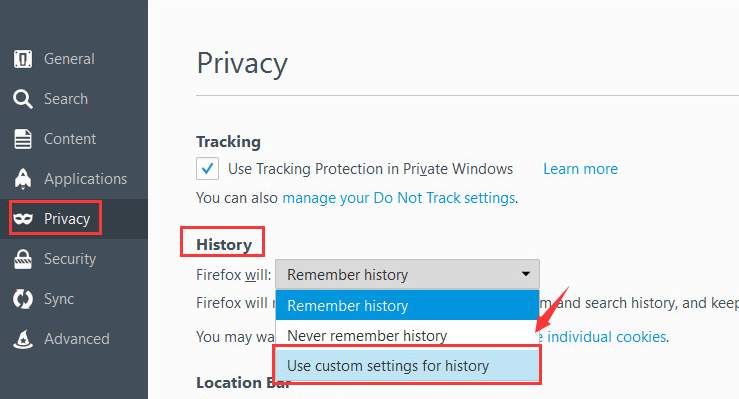
3) Change the settings as per your needs.

Enable & Disable Cookies on Opera
1) In Opera, click the settings icon (on the left side of the panel) and then choose Privacy & Security.

2) Scroll down a little bit, and then choose which kind of Cookies you want to allow to ban on your computer.
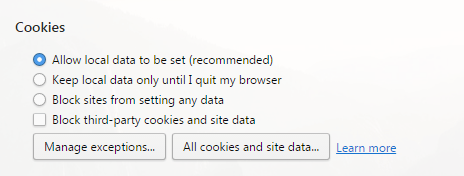
Enable & Disable Cookies on Edge
1) Click the three-dot icon on the top right corner and then choose Settings.
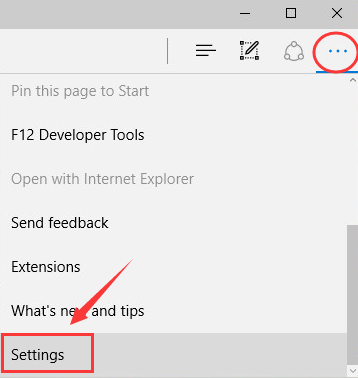
2) Scroll down a little bit, and then click the button View advanced settings.
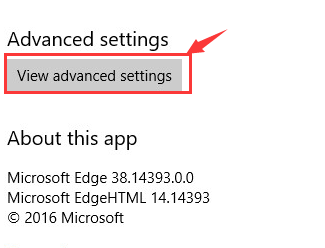
3) Scroll down a little bit to locate Cookies section. Choose accordingly the features you want.