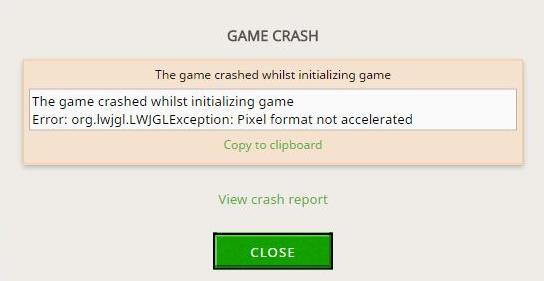
If you see “Error: org.lwjgl.LWJGLException: Pixel format not accelerated” when launching Minecraft on your computer, don’t panic. This is a common error and you can fix it easily.
This issue generally occurs because of your graphics card issue. If your graphics card driver is missing or out of date, you’re likely to run into this error when open your game. Another possible cause is the hardware issue. But don’t worry. We’ll help you resolve the issue and get the game up running in no time.
Try these fixes
Fix 1: Install the latest patch
Since many technical problems can be resolved by restarting, it never hurts to restart your computer and your game. Often this will be enough to fix the error.
Game developers always keep releasing patches to improve their games and fix any issues, so you should check for updates of your game in Steam or from the official website. Then install the latest patch to keep it up to date. This can fix some issues like the Pixel format not accelerated in Minecraft.
Fix 2: Disconnect the hardware device
If you’ve connected some gamepad devices like headset or game controller, you’ll also have this “Pixel format not accelerated” error. Trying disconnecting these devices from your computer, restart your computer then restart Minecraft again to see if it fixes the issue.
Fix 3: Update your graphics card driver
A missing or outdated video card driver in your computer can cause the error of Pixel format not accelerated in Minecraft, so you should make sure that the graphics card driver in your computer is up to date, and update it if it’s not.
There are two ways to update your graphics card driver: manually and automatically.
Manually update the driver: You should go to the manufacturer website of your graphics card, find the latest version of the driver and install it in your computer. Ensure to download the latest correct driver that is compatible with your computer operating system. This requires time and computer skills.
Automatically update the driver: If you don’t have time or patience, you can do it automatically with Driver Easy.
Driver Easy will automatically recognize your system and find the correct drivers for it. You don’t need to know exactly what system your computer is running, you don’t need to risk downloading and installing the wrong driver, and you don’t need to worry about making a mistake when installing.
You can update your drivers automatically with either the FREE or the Pro version of Driver Easy. But with the Pro version it takes just 2 clicks (and you get full support and a 30-day money back guarantee):
- Download and install Driver Easy.
- Run Driver Easy and click the Scan Now button. Driver Easy will then scan your computer and detect any problem drivers.
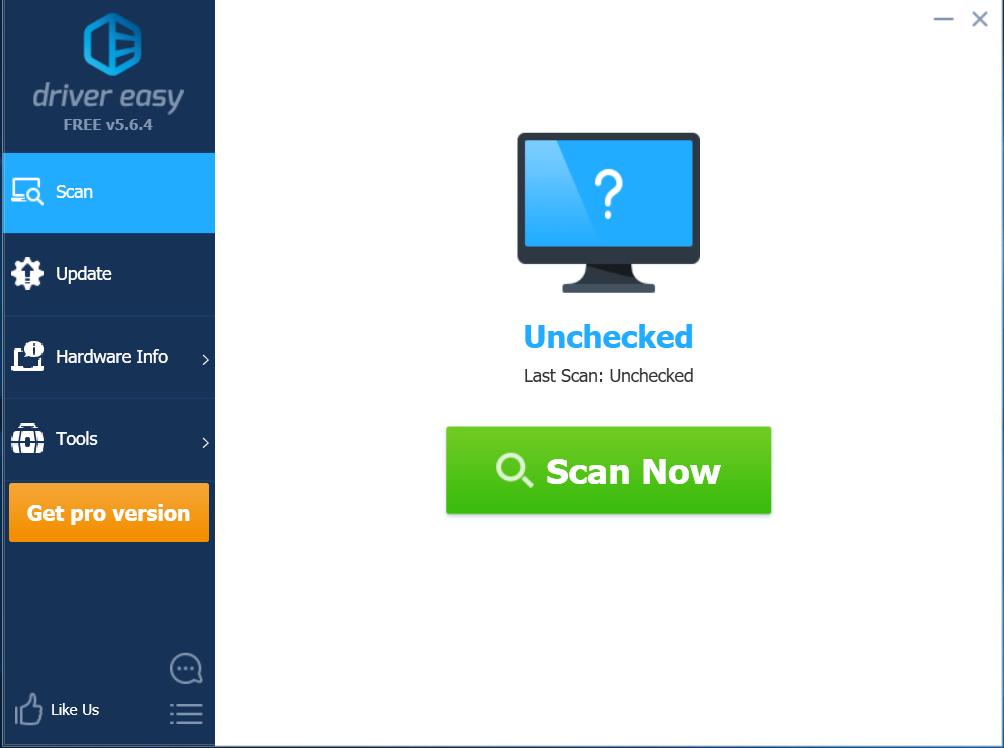
- Click the Update button next to the flagged graphics card to automatically download the correct version of their driver (you can do this with the FREE version), then install it in your computer.
Or click Update All to automatically download and install the correct version of all the drivers that are missing or out of date on your system (this requires the Pro version – you’ll be prompted to upgrade when you click Update All).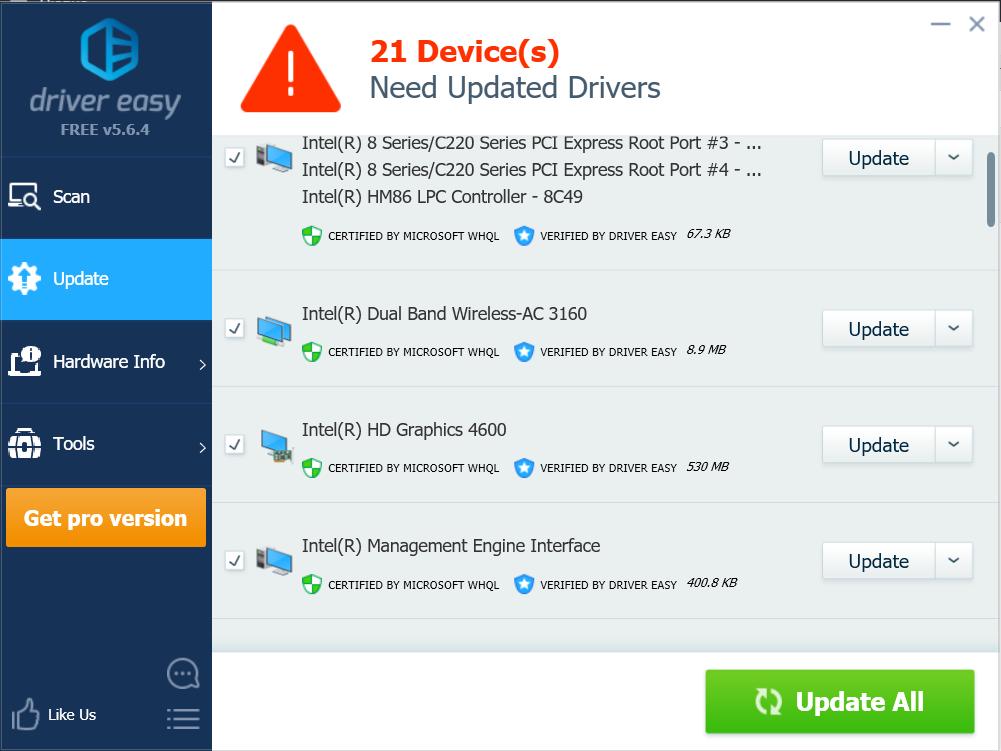
- Restart your computer to take effect.
After updating your graphics card driver, launch your Minecraft again to see if it fixes the error.
Note: some people are having this issue after updating their graphics drivers. If that’s the case, you can try to downgrade the driver to fix the error. You can manually restore your driver or you can try the Driver Restore feature in Driver Easy.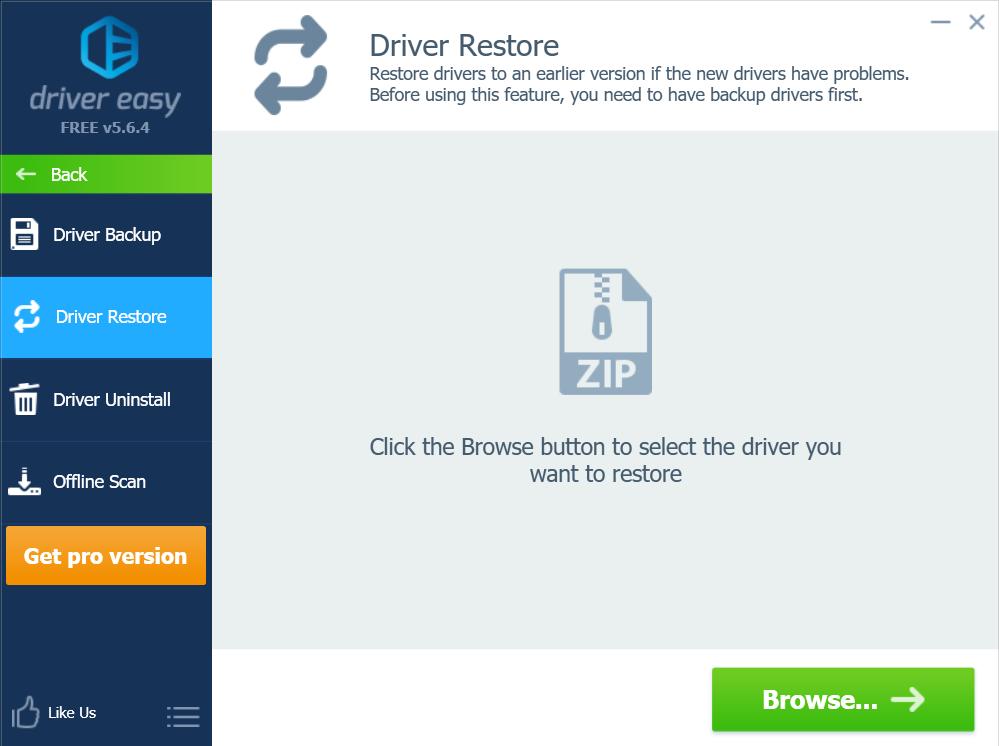
That’s it. Hope this post helps in resolving the Minecraft Pixel format not accelerated issue in your computer. You’re welcome to add a comment below to let us know if these fixes resolved your issue. If you have any other issues, feel free to let us know, and we’ll do our best to help.





