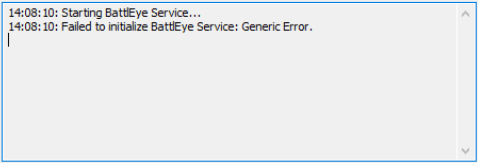
If you’ve seen an “Failed to initialize BattlEye Service: Generic Error” error message, you’re not alone. Many people have also had this error occurring when they launch their game.
This error happens on games that have the BattleEye anti-cheat service, such as PUBG, H1Z1, DayZ, etc.
This is very annoying. You can’t play your game because of this error. But don’t worry. It can still be fixed…
Try these fixes
The following are a few methods that have helped many people fix the error. You don’t have to try them all; just work your way down the list until you find the one that works for you.
- Run your game as an administrator
- End all your game processes
- Run the BattlEye installer manually
- Reinstall the BattlEye service
- Verify integrity of your game files
- Update your device drivers
Method 1: Run your game as an administrator
Running your game with administrative privileges can fix this error. To run your game as an administrator:
1) Right click the executable (.exe) file of or the desktop shortcut to your game, then click Properties.

2) Click the Compatibility tab, check Run this program as an administrator, and then click OK.

3) Double click the executable (.exe) file of or the desktop shortcut to your game, then check to see if you’ve got rid of your error.
Method 2: End all your game processes
Your can also fix your error by ending all your game processes in Task Manager. To do so:
1) Run your game.
2) Press the Shift, Ctrl and Esc keys on your keyboard to invoke Task Manager.
3) End all the processes of your game (click a process, then click End Task or End Process).
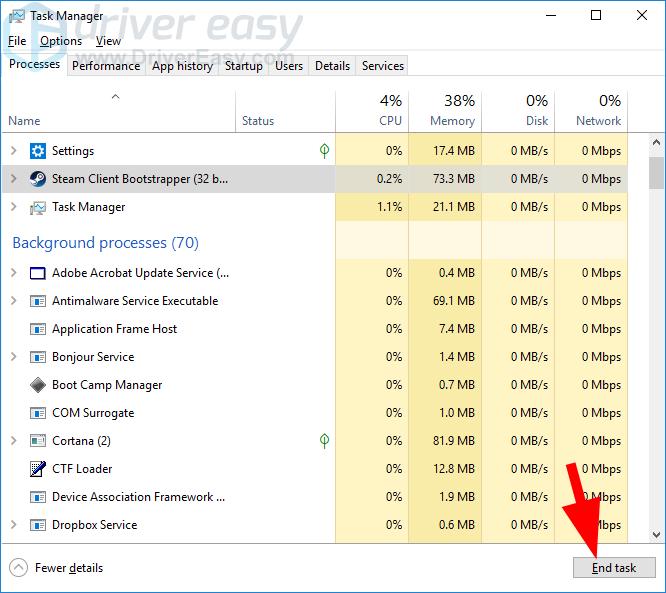
4) Restart your game.
Hopefully this fixes your error. But if not, there are still four fixes for you to try…
Method 3: Run the BattlEye installer manually
When the game have failed to install the BattlEye service for you, you can install it manually. To do so:
1) Open File Explorer (by pressing the Windows logo key and E on your keyboard at the same time), then go to the BE Service directory (usually C:\Program Files (x86)\Common Files\BattlEye).
2) Run install_BattlEye.bat or install_BattlEye. This will install the BattleEye service.
3) Run your game and see if this fixes your error.
Method 4: Reinstall the BattlEye service
You may get your “generic” error because your BattlEye service is corrupted or not working properly. You should reinstall this service to fix it. To do so:
1) Close your game.
2) Open File Explorer (by pressing the Windows logo key and E on your keyboard at the same time), then go to the BE Service directory (usually C:\Program Files (x86)\Common Files\BattlEye).
3) Remove all the files in the BattlEye folder.
4) Go to where your game is installed.
5) Remove the BattlEye folder.
6) Click the Start button in the lower left corner of your screen, then type “cmd“. In the list of results, right-click Command Prompt and select Run as administrator.
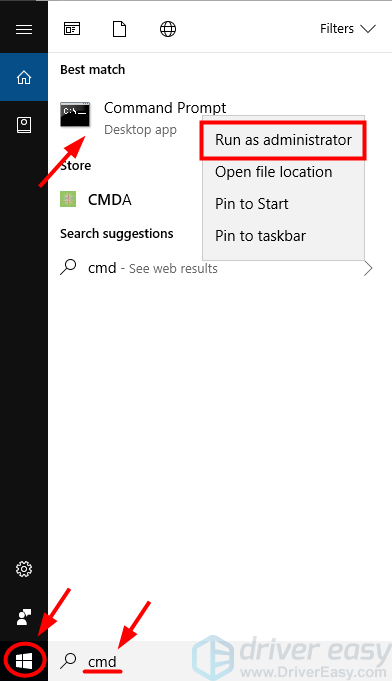
7) Type “sc delete beservice“, then press Enter on your keyboard.
8) Restart your game, then see if this fixes your error.
Method 5: Verify integrity of your game files
Your error may occur because your game files are corrupted. You should verify the file integrity of your game on Steam to repair your game files.
To verify your game files integrity on Steam:
1) Open your Steam client and log in, then click LIBRARY.

2) Right click your game and click Properties.

3) Click the LOCAL FILES tab, then click VERIFY INTEGRITY OF GAME FILES.

4) Wait until the process completes, then click CLOSE.

5) Launch your game. Then check to see if the error’s gone.
If this works for you, you won’t see the error again. But if not, you have one more thing to try…
Method 6: Update your device drivers
The error may also occur because you are using a wrong device driver or it’s out of date. You should update your driver and see if that’s the case for you. If you don’t have the time, patience or skills to update your driver manually, you can do it automatically with Driver Easy.
Driver Easy will automatically recognize your system and find the correct drivers for it. You don’t need to know exactly what system your computer is running, you don’t need to be troubled by the wrong driver you would be downloading, and you don’t need to worry about making a mistake when installing.
You can download and install your drivers by using either Free or Pro version of Driver Easy. But with the Pro version it takes only 2 clicks (and you get full support and a 30-day money back guarantee):
1) Download and install Driver Easy.
2) Run Driver Easy and click the Scan Now button. Driver Easy will then scan your computer and detect any problem drivers.

3) Click the Update button next to each device to download the latest and correct driver for it, then you can manually install it. You can also click the Update All button at the bottom right to automatically update all outdated or missing drivers on your computer (this requires the Pro version — you will be prompted to upgrade when you click Update All).






