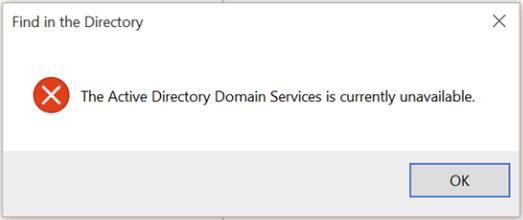
Your printer stops working? Probably you’re seeing this error saying The Active Directory Domain Services is currently unavailable. Don’t panic. You’re not alone. Many printer users are reporting this error. More important, you can fix it easily by yourself with this guide.
Here’re 2 methods you can try to fix this problem. Try the second method if the first one doesn’t work.
Method 1: Change Printer Spooler settings
1) On your keyboard, press the Windows logo key ![]() and R at the same time to invoke the Run box.
and R at the same time to invoke the Run box.
2) Type services.msc and press Enter to open the Services window:
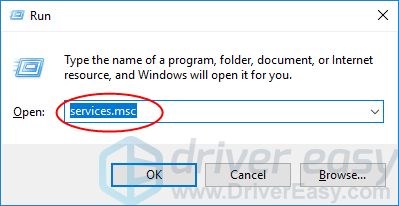
3) Right-click on Printer Spooler service and click Start.
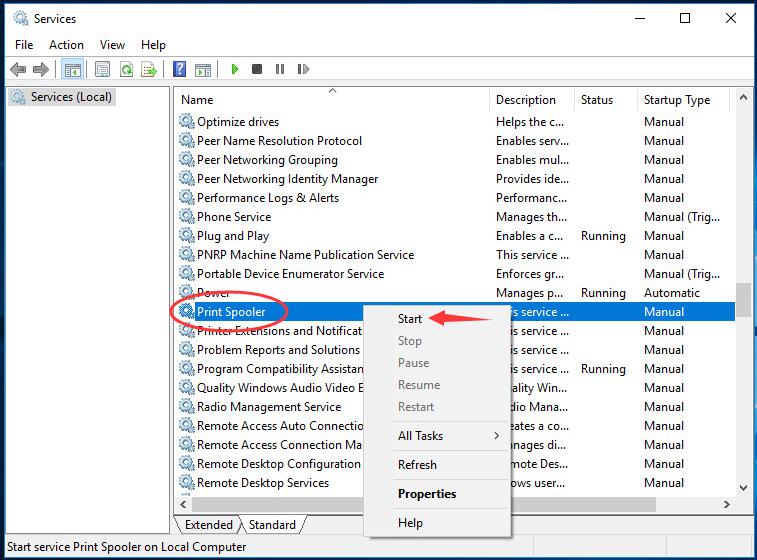
4) After Printer Spooler gets started, double-click on it. Set its startup type to Automatic. Then click OK to save the setting.
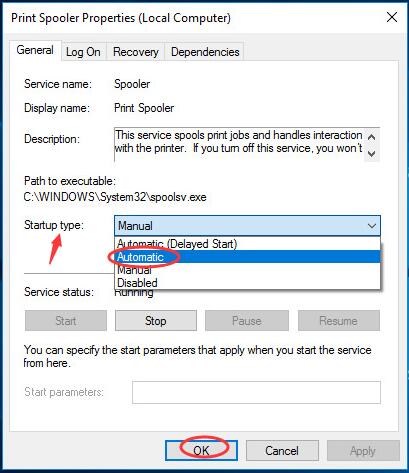
5) Close the Services window and check if you could print files successfully.
Method 2: Using Registry Editor
1) On your keyboard, press the Windows logo key ![]() and R at the same time to invoke the Run box.
and R at the same time to invoke the Run box.
2) Type regedit and press Enter to open Registry Editor.
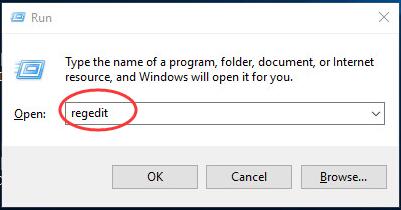
Click Yes when prompted by User Account Control,.
3) On Registry window, go to HKEY_CURRENT_USER > Software > Microsoft > Windows NT > CurrentVersion.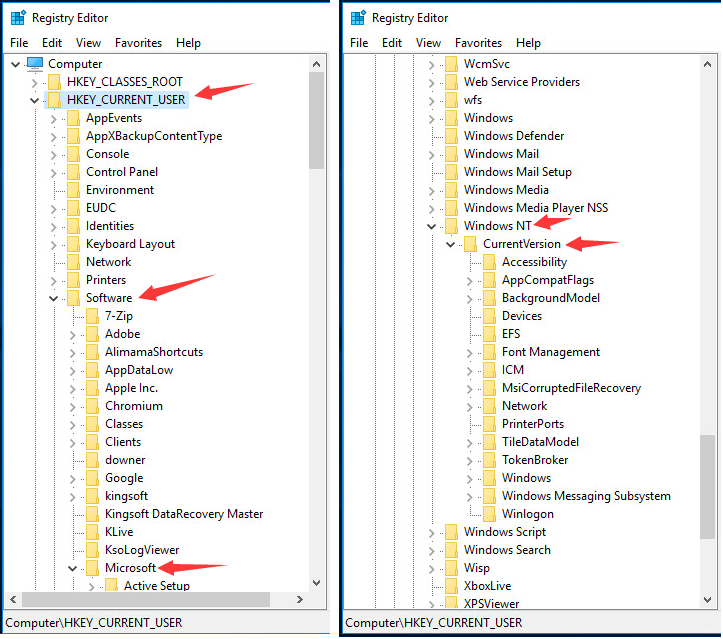
4) Right-click on Devices under CurrentVersion dialog.
Then click Permissions.
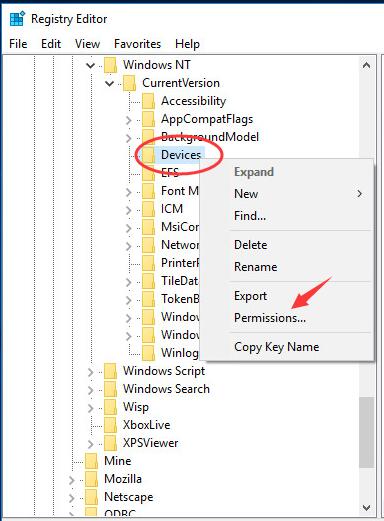
5) Click your account and tick on Allow of Full Control. Then click Apply > OK.
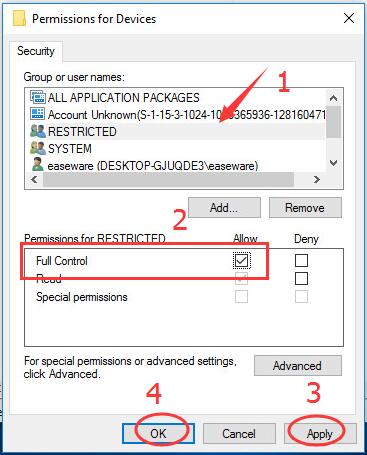
6) Do the same settings to give your account full control of PrinterPorts and Windows.
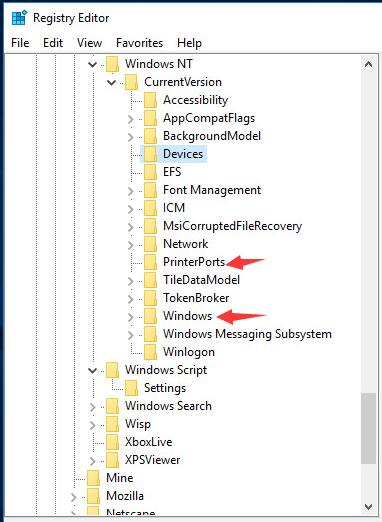
7) Close the Registry Editor window and check to see if you could print files successfully.





