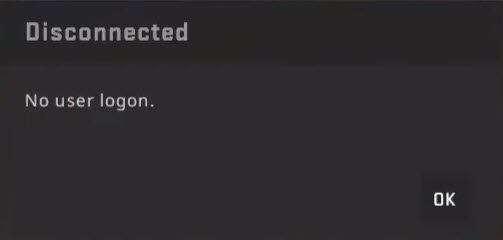It’s really annoying when you keep getting kicked out of the game. The “No user logon” error happened for years, and it still happens now and then. Don’t worry, you’re not alone and we have working fixes to help you solve the error. You don’t need to try them all, just work your way down the list until you find the one that works for you.
- Reboot your Steam client
- Verify game files
- Update network driver
- Set priority
- Uninstall and reinstall the game
Fix 1. Reboot your Steam client
The “No user logon” error occurs when your device is disconnected from the CSGO server. Therefore, except for checking your network connection, you can check whether the server is down.
If everything goes on well, the easiest way to fix the issue is always to restart your Steam client and your computer. Remember to launch CSGO from the Steam library not from the desktop shortcut.
If it doesn’t work, you can try re-logging into Steam. It could be due to the internet outage or prolonged suspension, re-log into Steam would help.
Fix 2. Verify game files
When the CSGO game files are missing or corrupted, they can’t connect to the server properly. In this case, you can verify game files to see whether it fixes the issue.
- Open the Steam client and navigate to the LIBRARY tab, then right-click on CSGO and select Properties.
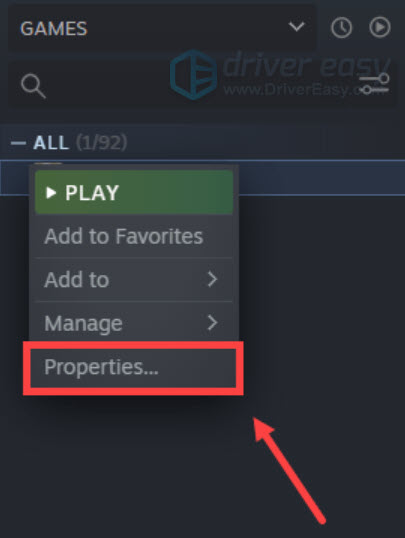
- Click the LOCAL FILES tab, then click VERIFY INTEGRITY OF GAME CACHE…. After that, click CLOSE.
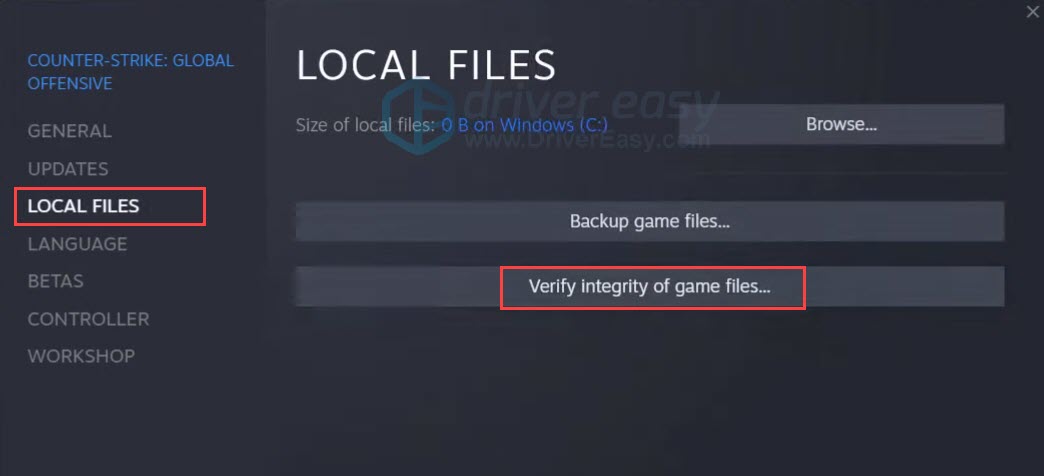
- Reboot the game and check if the error message will appear or not.
Fix 3. Update network driver
This “No user logon” error message can occur when your WiFi adapter driver has something wrong, which can lead to connection issues. Usually, you can install a dedicated WiFi adapter driver through Windows, however, the Windows system can’t detect missing or outdated drivers, you have to check it yourself.
If you don’t have the time, patience or computer skills to update your network driver manually, you can, instead, do it automatically with Driver Easy. Driver Easy will automatically recognize your system and find the correct drivers for your exact network adapter, and your Windows version, and it will download and install them correctly:
- Download and install Driver Easy.
- Run Driver Easy, then click Scan Now. Driver Easy will then scan your computer and detect any problem drivers.

- Click Update All to automatically download and install the correct version of all the drivers that are missing or out of date on your system.
(This requires the Pro version – you’ll be prompted to upgrade when you click Update All. If you don’t want to pay for the Pro version, you can still download and install all the drivers you need with the free version; you just have to download them one at a time, and manually install them, the normal Windows way.)
Fix 4. Set priority
Changing Steam priority works for some gamers, and it is how:
- On your keyboard, press Ctrl+Shift+Esc together to open Task Manager.
- Head to the Details tab and find Steam.exe.
- Right-click on it and click Set priority.
- Set to Above normal and check. If that doesn’t work, set it to High priority.

Fix 5. Uninstall and reinstall the game
Uninstall the game totally and reinstalling it back works for some gamers. You can take it as the last fix, and don’t forget to save your game progress to the Cloud.
That’s all for the CSGO No user logon error message, hope this post will help.