Death Stranding won’t launch on your PC? You’re not alone! Many players are reporting it. But the good news is you can fix it. Here are 8 solutions to try.
But before you try anything below, maker sure your computer meets Death Stranding’s minimum system requirements:
| OS: | Windows XP / Vista / 7 |
| Processor: | AMD Athlon 64 2800+ @ 1.8 Ghz and Intel Pentium IV @ 2.8 Ghz |
| Memory | 1 GB RAM |
| Storage: | 500 MB HD space |
| Graphics: | Graphics Card with 128 MB of RAM |
If your PC didn’t meet the specs for the game, unfortunately, you’ll need to either update your hardware or play Death Stranding on another device that supports it.
Fixes to try:
You may not have to try them all; just work your way down the list until you find the one that works for you.
- Restart your PC
- Switch to the dedicated GPU
- Update your graphics driver
- Verify the integrity of game files
- Repair vcruntime140_1.dll file
- Exclude the game from Windows Defender
- Temporarily disable your antivirus
- Reinstall the game
Fix 1: Restart your PC
Yes, seriously – just turning off your computer and turning it back on. This will refresh your system and clean away the current state of the software, which includes any issues that have occurred.
If Death Standing still won’t launch after the reboot, then try the next fix.
Fix 2: Switch to the dedicated GPU if you have one
If you have more than one GPU and you keep running into game issues like Death Stranding not launching, it’s possible that the game is running with the wrong GPU. This is because demanding tasks such as gaming generally perform more smoothly when running with a dedicated GPU. Follow the instructions below to switch to the dedicated GPU when playing games. (If you don’t have a dedicated GPU, however, skip to Fix 3.)
Switch to the dedicated NVIDIA GPU
1) Right-click an empty space on the desktop, then choose Nvidia Control Panel.
2) Select 3D Settings > Manage 3D Settings.
3) Open the tab Program Settings and choose the game from the drop-down menu.
4) Select the preferred graphics processor for this program from the second dropdown.
5) Ensure your Nvidia GPU shows as High performance Nvidia processor.
6) Save the changes.
Your game should now run with the dedicated Nvidia GPU. If it still won’t launch correctly, try Fix 3 below.
Switch to the dedicated AMD GPU
1) Right-click on an empty space on the desktop and choose Radeon Settings.
2) Navigate to Preferences > Additional Settings > Power > Switchable Graphics Application Settings.
3) Select Death Stranding and click Options.
4) In the column Graphics Settings, assign the High Performance profile to the game.
5) Relaunch Death Stranding.
If the Death Stranding not launching issue continues to occur, then try the next fix below.
Fix 3: Update your graphics driver
Your graphics card (GPU) is the most important component when it comes to determining gaming performance. If you’re using an outdated graphics driver, or the driver is corrupted, you’re likely to encounter issues like Death Stranding not launching.
So, you should update your graphics driver to see if it fixes your issue. There are two ways you can do this:
Manual driver update – You can update your graphics driver manually by going to the manufacturer’s website for your graphics product, and searching for the most recent correct driver. Be sure to choose only driver that is compatible with your Windows version.
Automatic driver update – If you don’t have the time, patience or computer skills to update your graphics driver manually, you can, instead, do it automatically with Driver Easy.
Driver Easy will automatically recognize your system and find the correct driver for it. You don’t need to know exactly what system your computer is running, you don’t need to risk downloading and installing the wrong driver, and you don’t need to worry about making a mistake when installing.
1) Download and install Driver Easy.
2) Run Driver Easy and click the Scan Now button. Driver Easy will then scan your computer and detect any problem drivers.
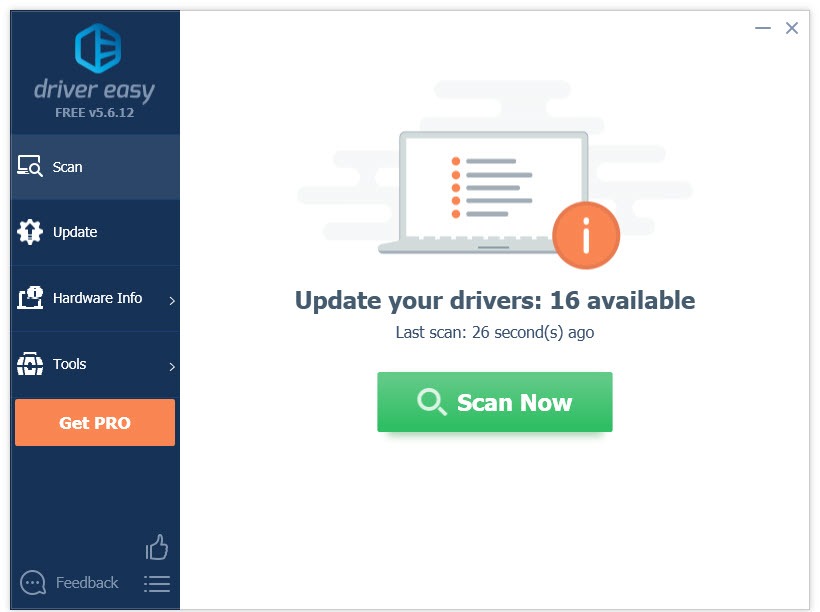
3) Click the Update button next to the graphics driver to automatically download the correct version of that driver, then you can manually install it (you can do this with the FREE version).
Or click Update All to automatically download and install the correct version of all the drivers that are missing or out of date on your system. (This requires the Pro version which comes with full support and a 30-day money back guarantee. You’ll be prompted to upgrade when you click Update All.)
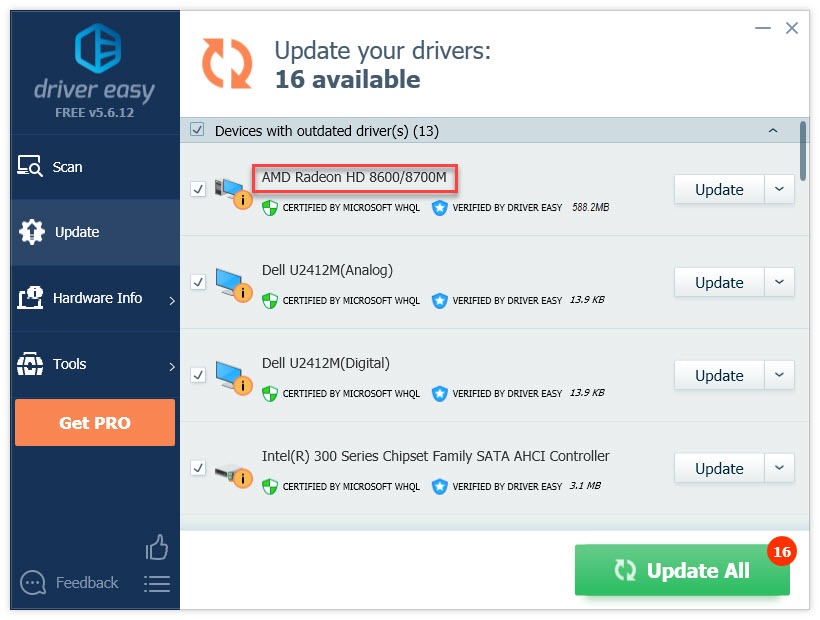
If you need assistance, please contact Driver Easy’s support team at support@drivereasy.com.
4) Relaunch the game to test your issue.
If Death Stranding still won’t launch, then go ahead with the fix below.
Fix 4: Verify the integrity of game files
Death Stranding launching issues may occur when you have one or more game files deleted by malware. To fix this, try verifying the integrity of game files from Steam or Epic Games depending on which platform you’re on.
Verify game files on Steam
1) Run Steam.
2) Click LIBRARY.

3) Right-click Death Stranding and select Properties.
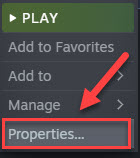
4) Click the LOCAL FILES tab, then click VERIFY INTEGRITY OF GAME FILES.
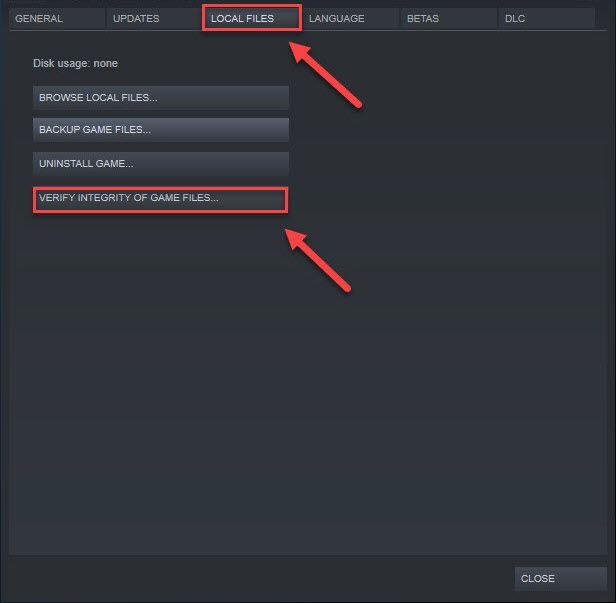
5) Relaunch your game to test your issue.
If your game is still unplayable, move on to Fix 5.
Verify game files on Epic Games
1) Open Epic Games Launcher
2) Click Library, then click the Settings icon next to the game.
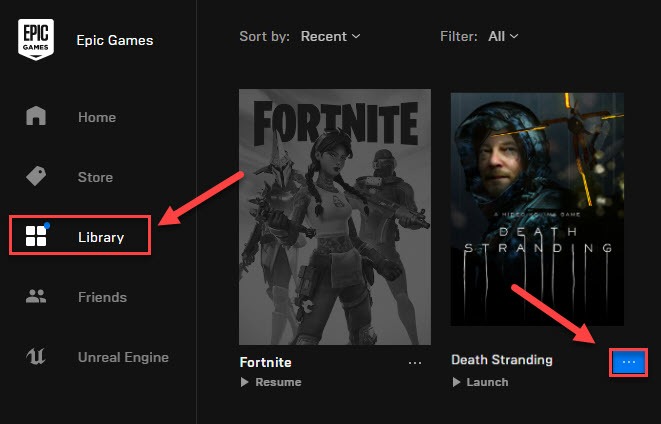
3) Click Verify.
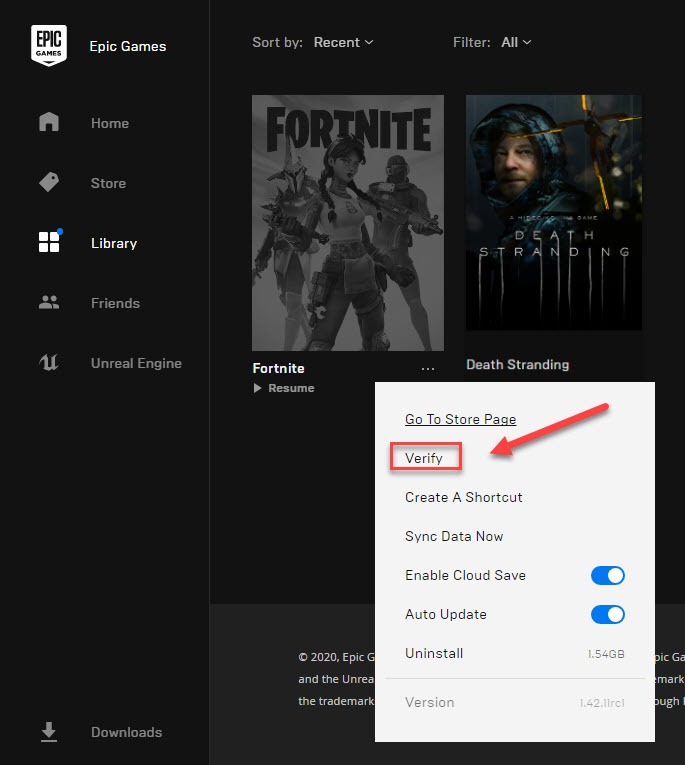
4) Relaunch your game to test your issue.
If this didn’t fix the issue, try Fix 5 below.
Fix 5: Repair vcruntime140_1.dll file
The Death Stranding not launching error happens when the vcruntime140_1.dll file is missing somehow. To fix it, you’ll need to manually download the file and put it in the game’s installation folder.
1) Navigate to dll-files.com.
2) Enter vcruntime140_1.dll on the search box, then click Search DLL file.

3) Click vcruntime140_1.dll.
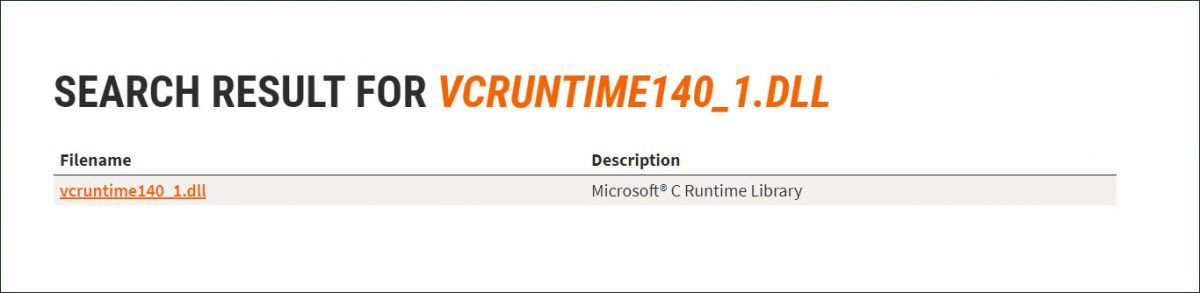
4) Click Download.
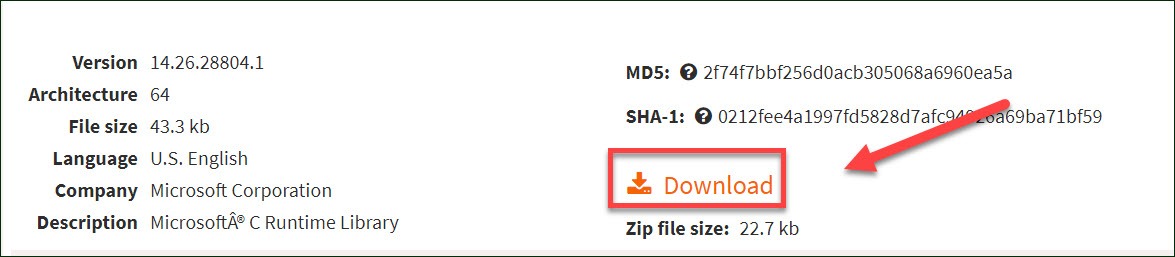
5) Extract the DLL-file to a location on your computer.
6) Go to C:Program Files (x86)SteamsteamappscommonDeath Stranding, then put the vcruntime140_1.dll file in the directory.
7) Relaunch Death Stranding to see if this helps your problem.
If the issue still exists, then try the next fix.
Fix 6: Exclude the game from Windows Defender
This problem could happen if Windows defender blocks or closes down the game. In this case, you’ll need to add Death Stranding as an exclusion to Windows Defender:
1) Right-click the Start icon on the bottom left corner of your desktop, then select Settings.
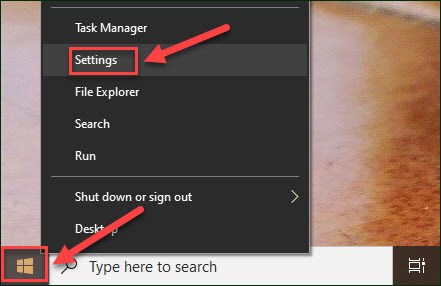
2) Select Updates and Security > Windows Security > Virus and threat protection.
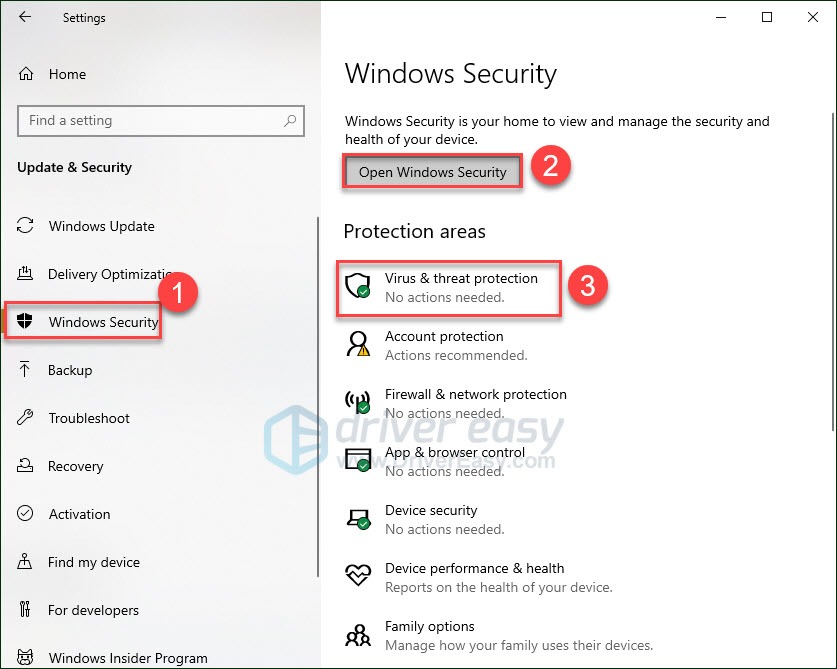
3) Click Manage settings under Virus & threat protection settings.
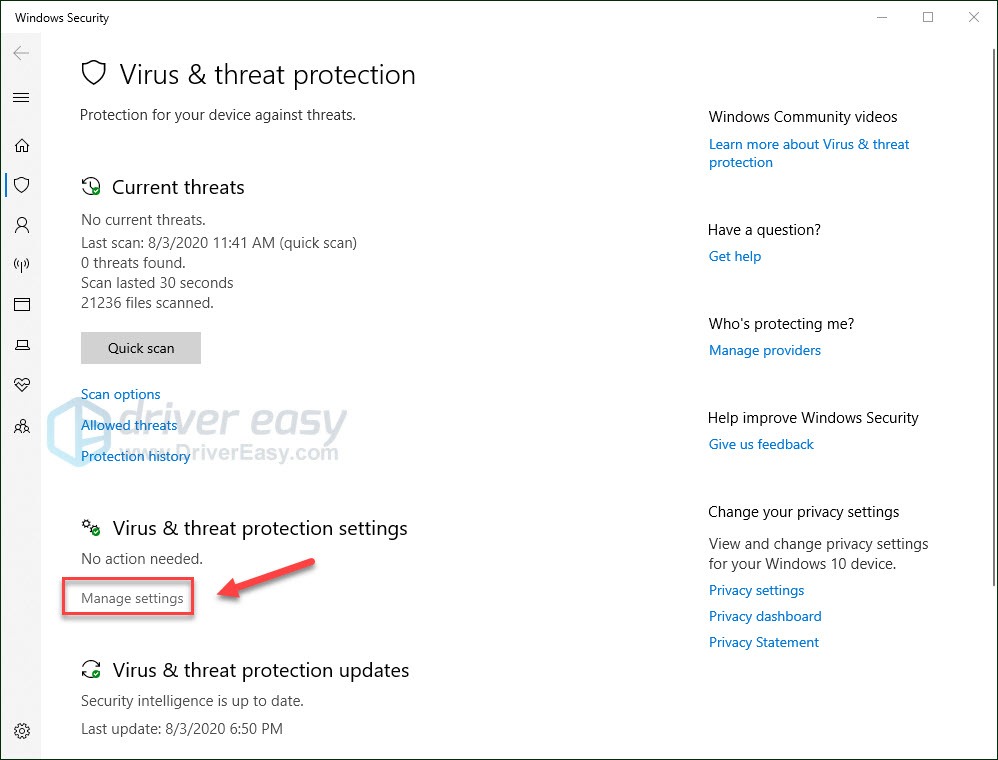
4) Scroll down to Exclusions, then click Add or remove exclusions.
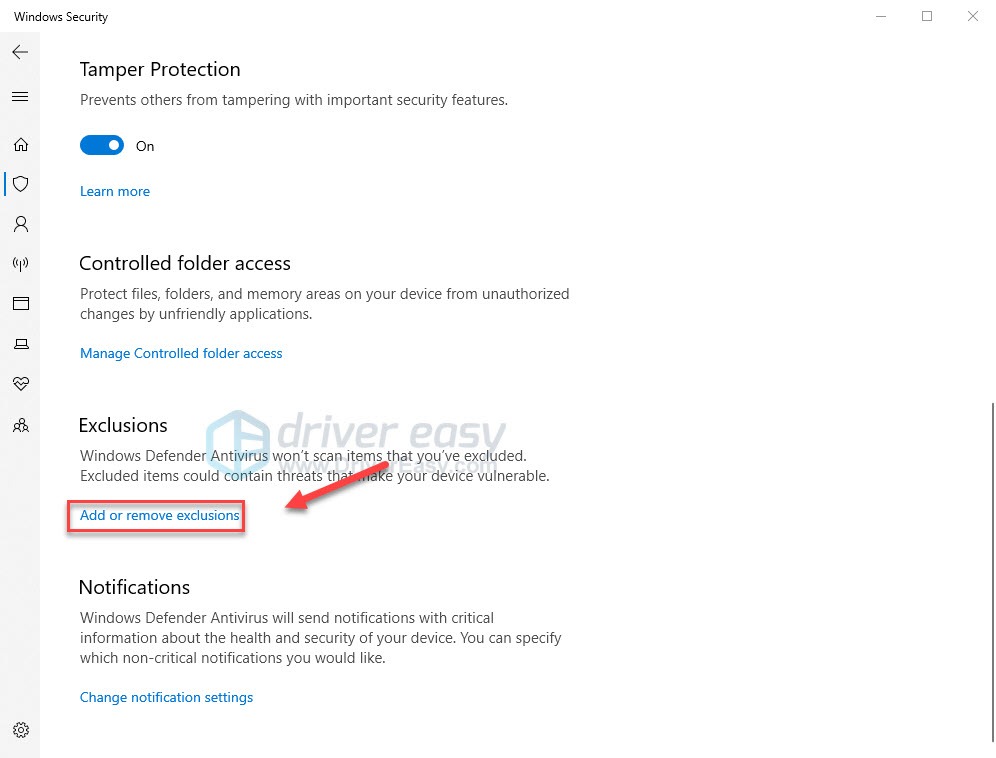
5) Click Add an exclusion > File.
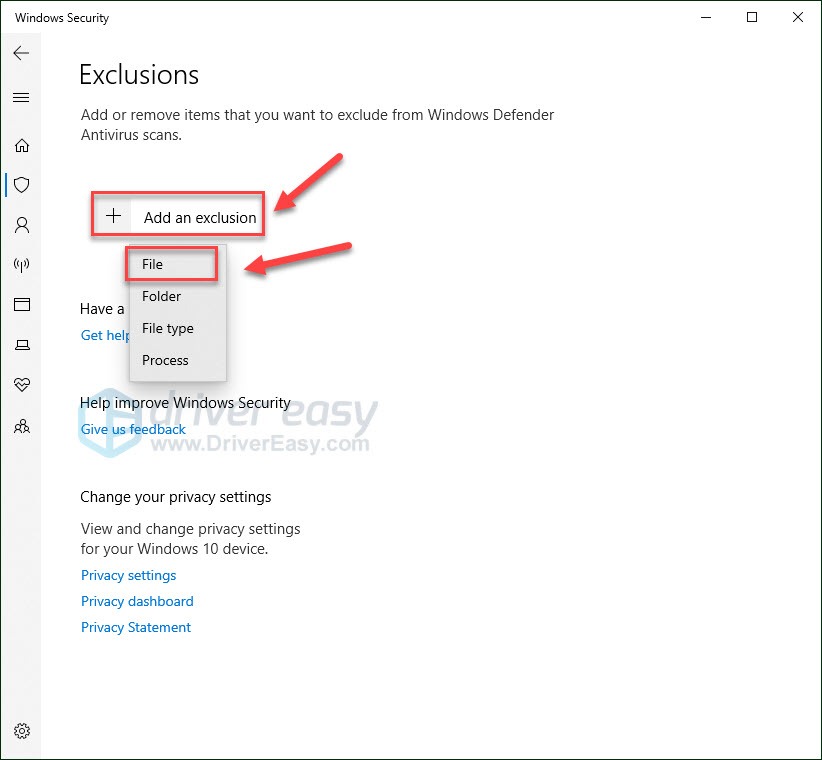
6) Find the directory of the file Windows Defender is blocking and click Exclude this folder.
7) Relaunch the game to test your issue.
If Death Stranding is still not working, then move on and try the next fix.
Fix 7: Temporarily disable your antivirus
The Death Stranding not launching problem is sometimes caused by interference from antivirus software. To see if that’s the problem for you, temporarily disable your antivirus program and check if the problem persists. (Consult your antivirus documentation for instructions on disabling it.)
If Death Stranding works properly after you disable the antivirus software, contact the vendor of your antivirus software and ask them for advice, or install a different antivirus solution.
If this didn’t help, move on to the fix below.
Fix 8: Reinstall the game
Death Stranding installation files might get corrupted or missing somehow, causing the game to fail. In this case, you’ll need to reinstall the game from Steam or Epic Games depending on which platform you’re on.
Uninstall the game from Steam
1) Exit Steam.
2) On your keyboard, press the Windows logo key and E at the same time.
3) Paste C:Program Files (x86)Steamsteamappscommon on the address bar.
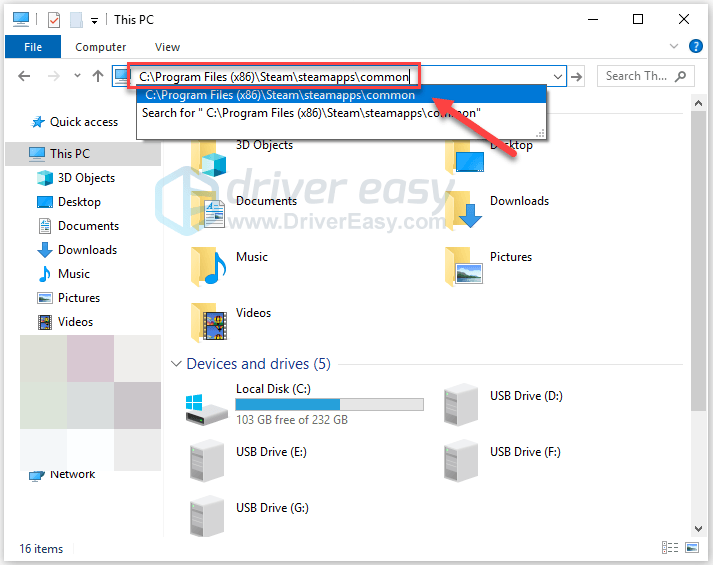
4) Highlight the Death Standing folder, and then press the Del key on your keyboard to delete the folder.
5) Relaunch Steam to download and reinstall Death Stranding.
Uninstall the game from Epic Games
1) Run Epic Games Launcher.
2) Click Library and then click the Settings button next to the game.
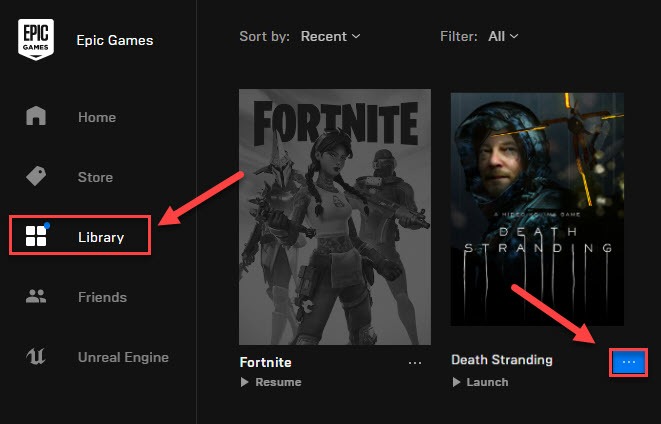
3) Click Uninstall.
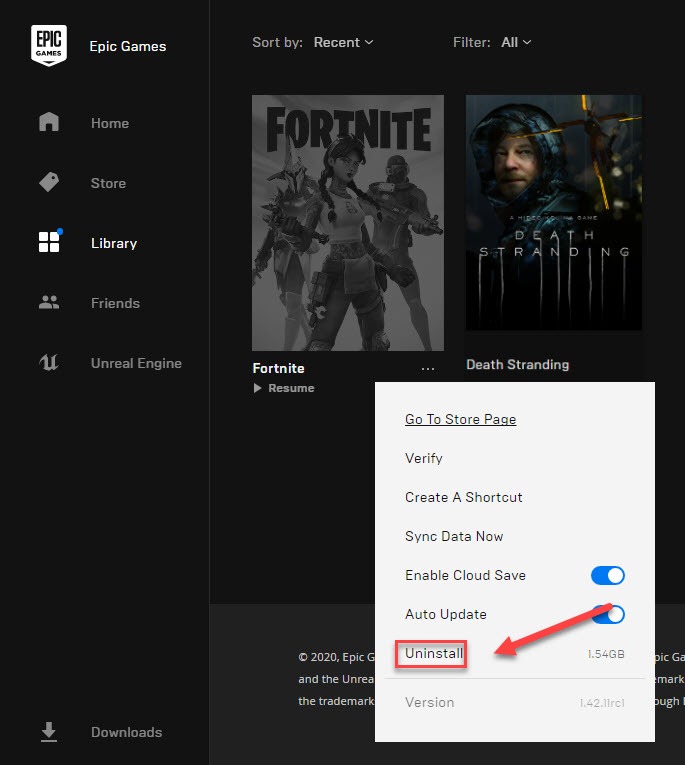
4) Relaunch the Epic Games Launcher to download and install Death Stranding.
Hopefully, you’d find this post helpful. Let me know which solution worked for you or if you have a better idea on how to fix this.






