Recently we’ve seen a lot of Destiny 2 players reporting an issue with their game: they get only a black screen whenever they launch Destiny 2.
If you’re also experiencing this black screen issue, you should try the easy fixes below. You don’t have to try them all; just work your way down the list until you find the solution that works for you.
Try these fixes
Fix 1: Install an old graphics driver
Your Destiny 2 black screen issues may occur due to interference from your newest graphics driver. You should uninstall your graphics driver and then install an older version to see if this fixes your issue.
You can uninstall your graphics driver manually. But if you don’t have the time, patience or skills to uninstall your driver manually, you can do it automatically with Driver Easy. It’s a tool that detects and downloads the drivers, and (if you go Pro) installs or removes the drivers on your computer.
Here’s how you can uninstall your graphics driver with Driver Easy:
- Run Driver Easy.
- Click Tools.
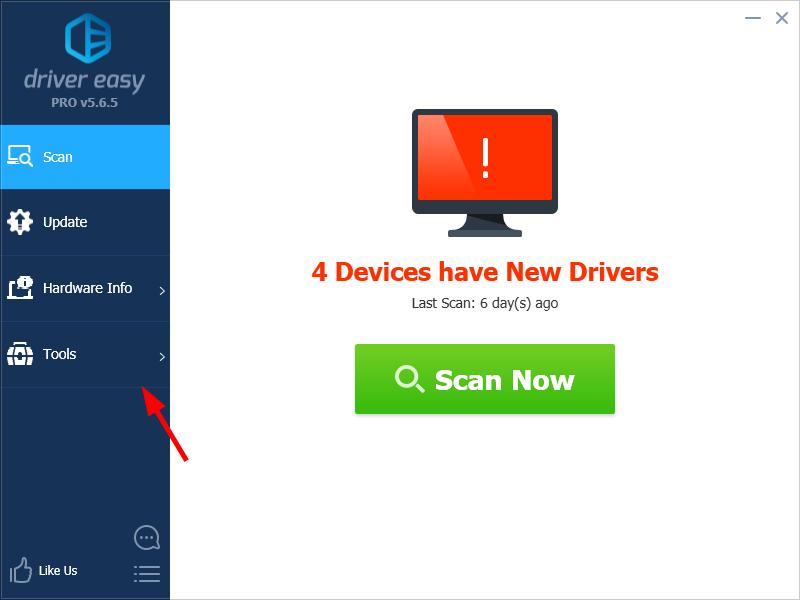
- Click Driver Uninstall.
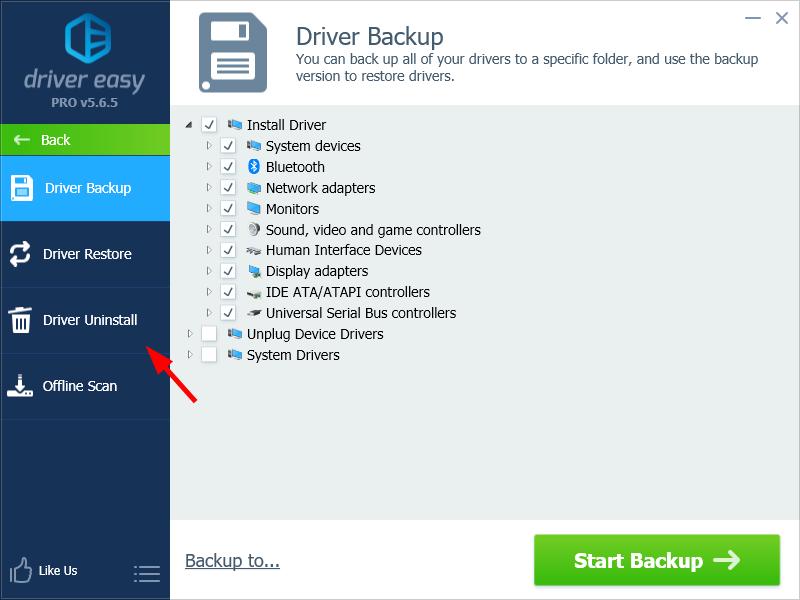
- Select your graphics driver in the Display Driver category , then click Uninstall.
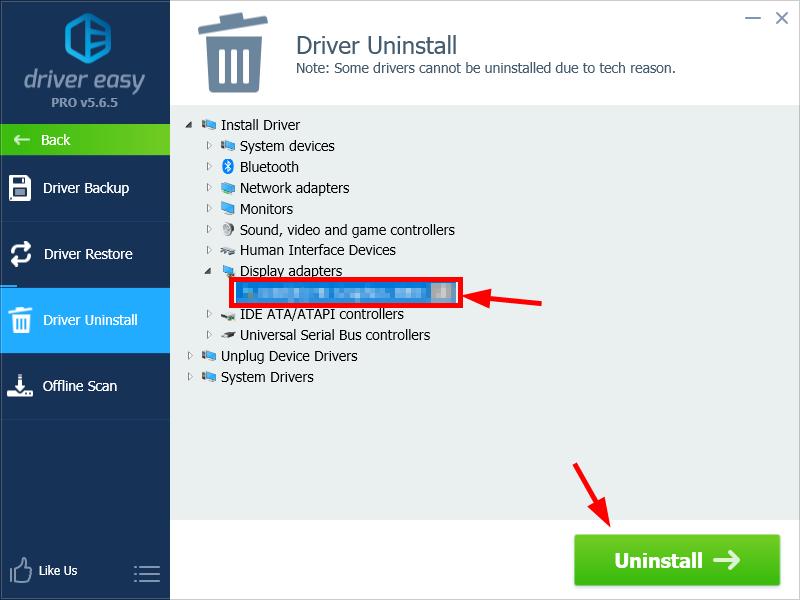
- If you’re prompted for Administrator privilege, click Continue and then click OK.Your screen may flicker when you’re uninstalling your graphics driver.
- When the driver has been successfully uninstalled, click OK.
- Go to the website of the GPU of your graphics card (NVIDIA, AMD or Intel). Then search your GPU model (e.g. GTX 1060 or RX 570).
- Go to the driver download page and download an older version of driver for your graphics card.
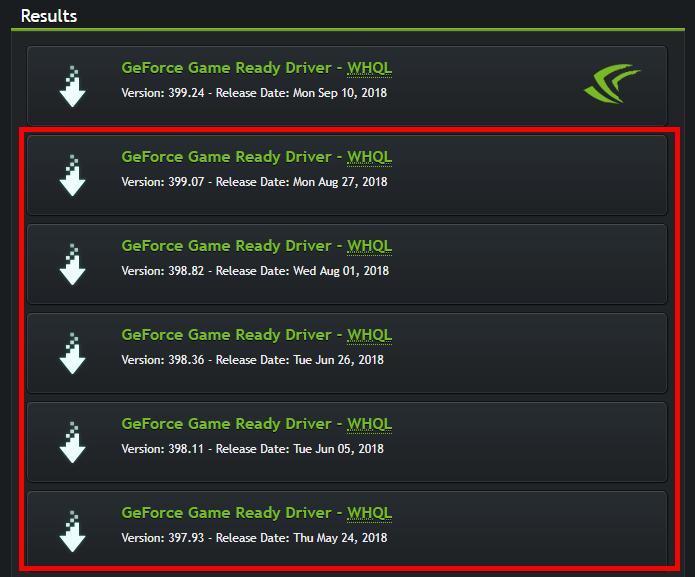
You should try one of the older versions. - Install the driver on your computer.Your screen may flicker when you’re installing your graphics driver.
- Launch your Destiny 2 and see if you get rid of the black screen issue.
Hopefully it does. But if not, you should install the latest graphics driver again (you can update your driver very easily with Driver Easy). Then you can try the fix below…
Fix 2: Temporarily disable your integrated graphics card
Your Destiny 2 may be showing the black screen because it’s running on your integrated graphics card instead of your dedicated one. You can try disable your integrated card and forcing the game to run on the dedicated card to see if this works for you. To do so:
- Press the Windows logo key and R on your keyboard at the same time to invoke the Run box.
- Type “devmgmt.msc” and then press Enter on your keyboard to open Device Manager.
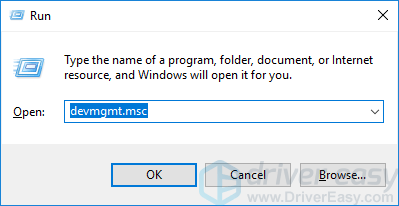
- Minimize your Device Manager window, then launch Destiny 2.
- When you see the black screen, on your keyboard, hold down the Alt key, then press the Tab key until the Device Manager window appears on top.
Right click your integrated graphics card, then select Disable device.
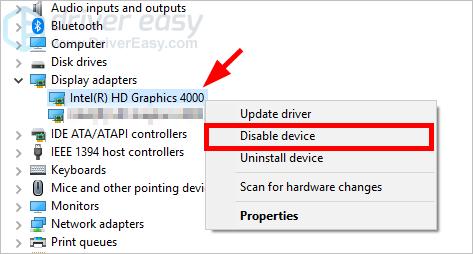
- Go back to your game and see if the black screen issue is resolved.
- If it is, switch to Device Manager and re-enable your integrated graphics card.
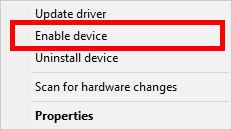
Now you should be able to play your game. Note that you may need to do this every time you launch your game, and it may have some impact on your game performance.
Hopefully one of the fixes above helps you. And if you have any questions, feel free to leave us a comment below.





