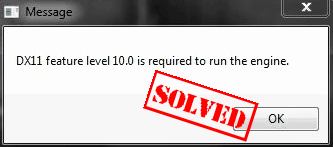
There’s a common error message that users experience when they’re playing games like Fortnite, PUBG or ARK: DX11 feature level 10.0 is required to run the engine.
Fortunately, it’s not something you have to worry too much about. This error message is usually caused by a missing or outdated graphics card driver, or an issue with DirectX. And you should be able to fix it quickly and easily.
Try these fixes
Here are a few solutions you can try. You don’t need to try them all; just work your way down the list until you find the one that works for you.
- Make sure your computer meets the system requirements for the game
- Install the latest game patch
- Update your graphics card driver
- Install DirectX End-User Runtime
- Update Windows
Why does “DX11 feature level 10.0 is required to run the engine” pop up?
You see the error DX11 feature level 10.0 is requires to run the engine when your computer doesn’t have the required Direct3D hardware feature level. This means that your game is unable to use Direct3D feature level 10.0.
Another reason why you might see this error is an issue with the graphics card driver, so you should make sure that your graphics card driver is working properly.
1. Make sure your computer meets the system requirements for the game
When you see the DX11 feature level 10.0 is required to run the engine error when trying to start a game, one of the first things you need to do is to make sure your computer meets the minimum system requirements for the game, especially your graphics card and your processor.
To check the system requirements for the game, just search for keywords like “game name + system requirements”. Then compare the graphics card, processor, DirectX version and other demands to ensure that your computer can run the game properly.
How do you check the DirectX version and Feature Level on your computer?
if you don’t know how to check the DirectX version, you can try this:
- On your keyboard, press the Windows logo key and R at the same time. Type dxdiag and click OK.
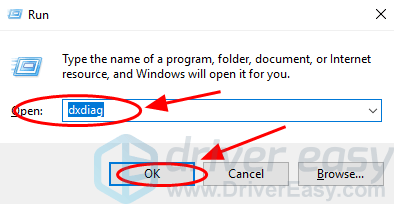
- You can see the DirectX Version under the System tab.
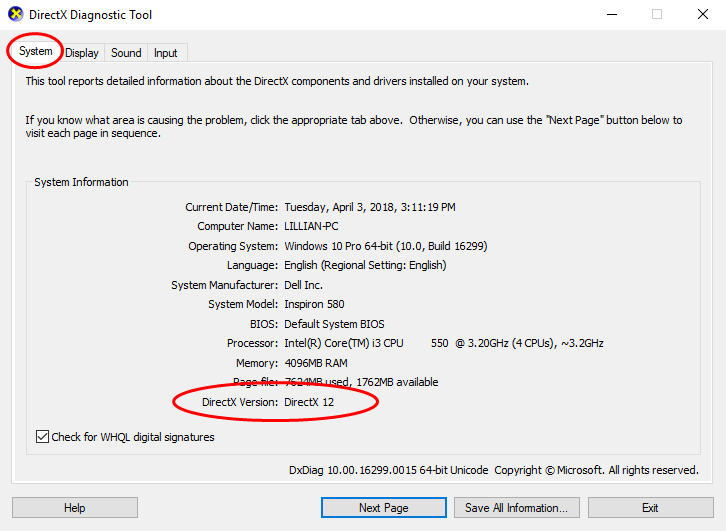
- You can check the feature levels by clicking Display.
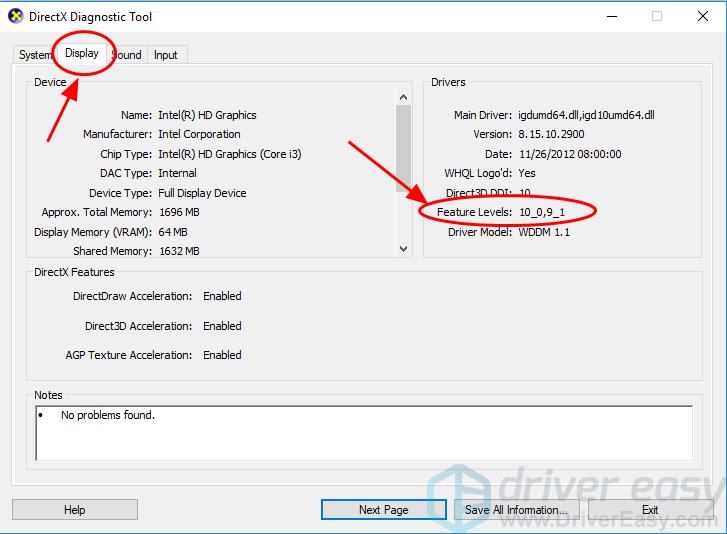
- While you’re in the Display tab, make sure DirectDraw Acceleration, Direct3D Acceleration, and AGP Texture Acceleration are enabled.
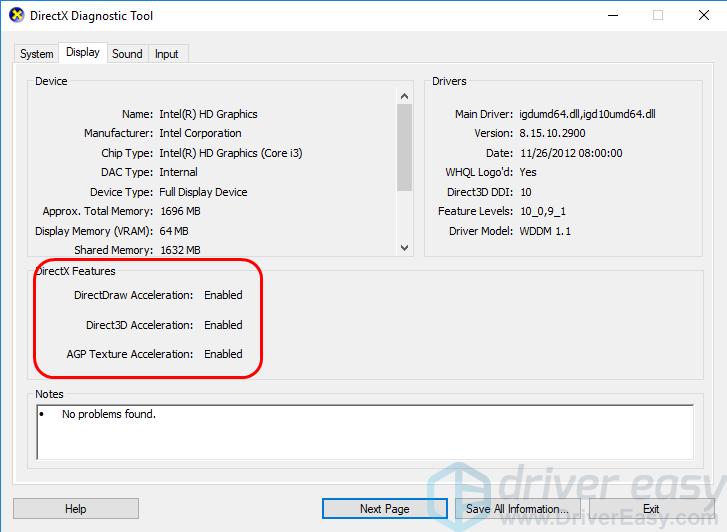
If you’ve ensured that your computer meets the requirements to run the game, but the DX11 feature level 10.0 is required to run the engine error still persists, please move on.
2. Install the latest game patch
Many technical problems can be resolved by restarting, and it never hurts to restart your computer and your game when there are glitches. Often this will be enough to fix the error.
Game developers always keep releasing patches to improve their games and fix any issues, so you should check for updates of your game on Steam, Battle.net, Ubisoft, GOG, or from the official website. Then install the latest patch to keep it up to date. This may fix issues like the DX11 feature level 10.0 is required to run the engine error.
If the problem remains, please move on.
3. Update your graphics card driver
A missing or outdated graphic card driver can cause the error. So you should update your graphics card driver or reinstall it to fix the DX11 feature level 10.0 is required to run the engine error.
You can manually download the driver from the manufacturer’s website, and install it in your computer to update the graphics card driver. If you don’t have the time, patience or computer skills to update your drivers manually, you can, instead, do it automatically with Driver Easy.
Driver Easy will automatically recognize your system and find the correct drivers for it. You don’t need to know exactly what system your computer is running, you don’t need to risk downloading and installing the wrong driver, and you don’t need to worry about making mistakes when installing.
You can update your drivers automatically with either the 7 days free trial or the Pro version of Driver Easy. It takes just 2 clicks, and you get full support and a 30-day money-back guarantee with the Pro version:
- Download and install Driver Easy.
- Run Driver Easy and click the Scan Now button. Driver Easy will then scan your computer and detect any problem drivers.

- Click the Activate & Update button next to the flagged device to automatically download and install the correct version of this driver.
Or click Update All to automatically download and install the correct version of all the drivers that are missing or out of date on your system (You’ll need the Pro version for this – when you select Update All, you’ll get a prompt to upgrade. If you’re not prepared to purchase the Pro version yet, Driver Easy provides a 7-day trial at no cost, granting access to all Pro features like fast downloads and easy installation. No charges will occur until after your 7-day trial period ends.)
- After updating, restart your computer to take effect.
4. Install DirectX End-User Runtime
As the error message suggested: DX11 feature level 10.0 is required to run the engine, you should install the latest DirectX in your Windows to support the game.
To do so, you need to install the DirectX End-User Runtime Web Installer from here: https://www.microsoft.com/en-us/download/details.aspx?id=35&msclkid=925e9033c66c11ec8cedbba96a57a2fb
Click the Download button, then run the execution file and follow the on-screen instructions to install the installer.
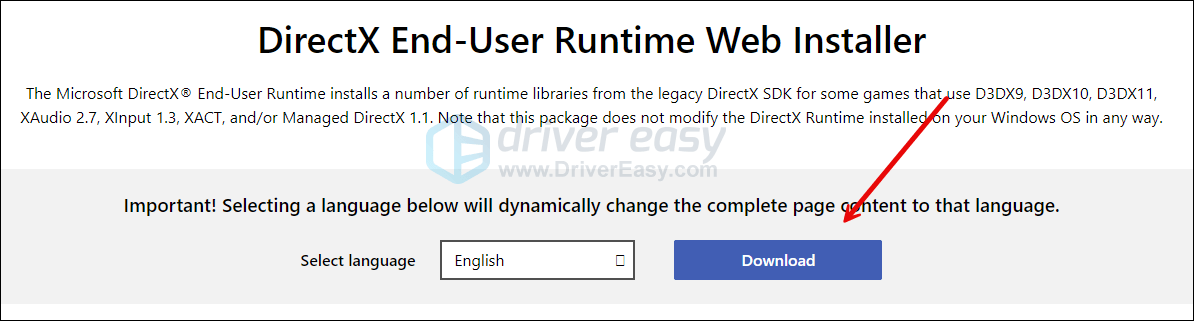
Then download DirectX Redist from here: https://www.microsoft.com/en-us/download/details.aspx?id=8109. After the download, double-click the downloaded file and extract it to wherever you prefer. When the file is extracted, double-click the DXSetup file to run the DirectX files installation.
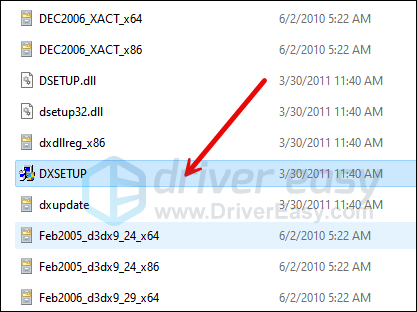
Then try your game and see if the DX11 feature level 10.0 is required to run the engine error remains. If so, please move on.
5. Update Windows
DirectX update usually comes with Windows Updates, so you should check for Windows updates on your computer, and install the latest available updates.
- On your keyboard, hit the Windows key, then type check for updates, then click Check for updates.

- Click Check for updates, and Windows will scan for any available updates.

- If there are available updates, Windows will automatically download them for you. Restart your computer for the update to take effect if needed.

- If there are no available updates, you’ll see You’re up to date like this.

After updating Windows, restart your computer and launch your game to see if the problem is resolved.
These are the solutions to fix DX11 feature level 10.0 is required to run the engine. You’re welcome to add a comment below to let us know if these fixes resolved your issue. If you have any other issues, feel free to let us know, and we’ll do our best to help.





