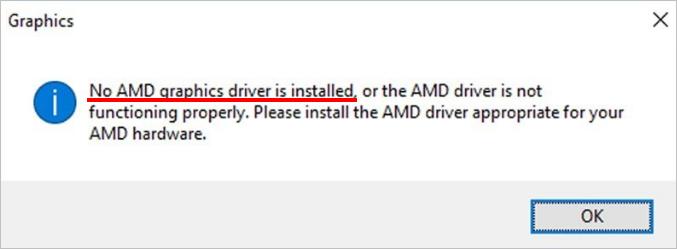If you get error “No AMD graphics driver is installed” after installing AMD Graphics drivers, don’t worry. You can fix the problem by following the instructions in this article.
Go to Device Manager and expand the branch “Display adapters”. You’re likely to see the AMD Graphics device listed with a yellow mark, which indicates the AMD Graphics driver is not installed successfully.
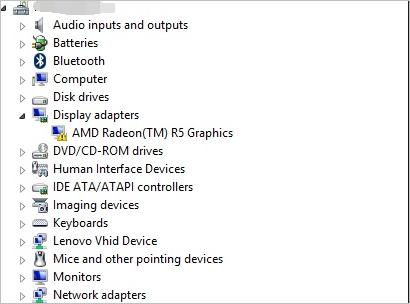
We’ve put together three methods below for you to fix the problem. You may not have to try them all; just work your way down until you find the one that works for you.
Solution 1: Fix this driver issue with Driver Easy
Solution 2: Uninstall the AMD driver in safe mode
Solution 3: Install Microsoft Visual C++ 2005 SP1 redistributable patch
Solution 1: Fix this driver issue with Driver Easy
If the AMD graphics driver is not installed properly on your computer, you can run into error “No AMD Graphics driver is installed.” You can fix this driver issue easily with Driver Easy.
Driver Easy will automatically recognize your system and find the correct drivers for it. You don’t need to know exactly what system your computer is running, you don’t need to risk downloading and installing the wrong driver, and you don’t need to worry about making a mistake when installing.
You can update your drivers automatically with either the FREE or the Pro version of Driver Easy. But with the Pro version it takes just 2 clicks (and you get full support and a 30-day money back guarantee):
1) Download and install Driver Easy.
2) Run Driver Easy and click Scan Now. Driver Easy will then scan your computer and detect any problem drivers.
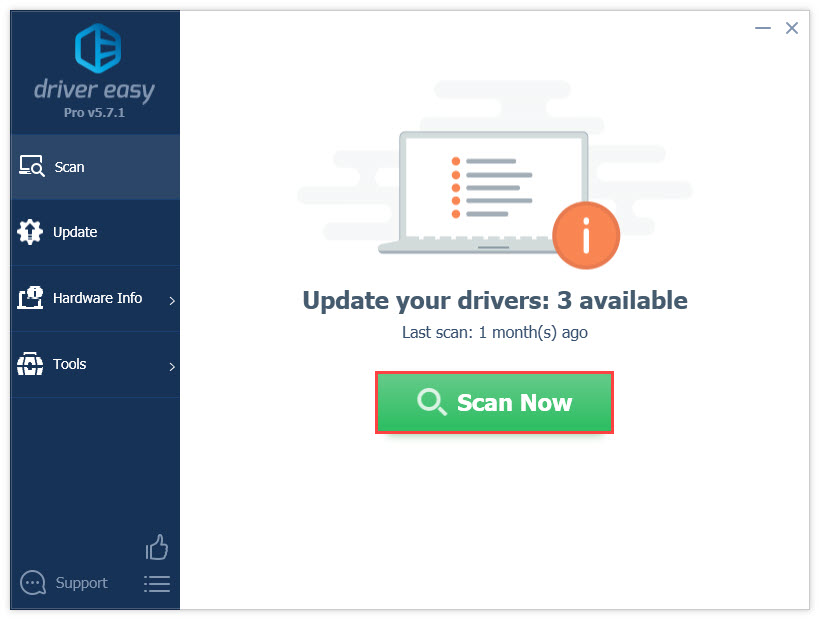
3) Click the Update button next to a flagged amd driver to automatically download and install the correct version of this driver (you can do this with the FREE version).
Or click Update All to automatically download and install the correct version of all the drivers that are missing or out of date on your system (this requires the Pro version – you’ll be prompted to upgrade when you click Update All).

Solution 2: Uninstall AMD Driver in Safe Mode
To fix the driver issue, you can uninstall the AMD driver in Safe Mode, then allow Windows to reinstall the graphics driver automatically.
To do so:
1) Go to Safe Mode.
2) In Device Manager, under category “Display adapters”, right-click on AMD Graphics device and click Uninstall.
3) Windows will prompt you to confirm the uninstallation. Check the Delete the driver software for this device checkbox and click OK.
4) Reboot Windows.
5) After rebooting, if you still get this error, try to perform a clean install of AMD drivers again.
Solution 3: Install Microsoft Visual C++ 2005 SP1 redistributable patch
The problem may occur if the system has a version of the Microsoft Visual Studio 2005 edition installed. Follow steps below to install the Microsoft Visual C++ 2005 SP1 redistributable patch:
1) Go to Control Panel > Add/Remove Programs. Locate and Uninstall Microsoft Visual Studio 2005.
2) Download and install Microsoft Visual C++ 2005 SP1 redistributable patch
If your PC is running 64-bit operating system, click here to go to the download page.
If your PC is running 32-bit operating system, click here to go to the download page.
3) Reboot Windows for the changes to take effect.
4) Update the AMD drivers.
Hopefully you can fix the “No AMD Graphics driver is installed” error with the tips above. If you have any ideas or suggestions, feel free to leave your comments below.