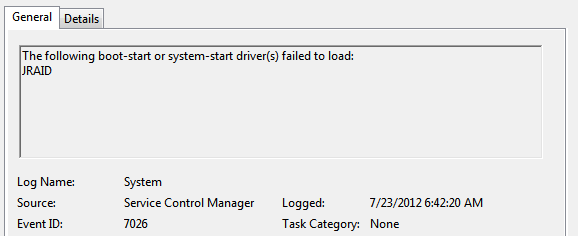
Try these fixes
Method 1: Update your device drivers
You may get the event id 7026 entry in Event Viewer because you are using a wrong device driver or it’s out of date. You should update your drivers to see if this fixes your issue. To update driver easily and quickly, you can use Driver Easy. Driver Easy will automatically recognize your system and find the correct drivers for it. You don’t need to know exactly what system your computer is running, you don’t need to risk downloading and installing the wrong driver, and you don’t need to worry about making a mistake when installing. You can download and install your drivers by using either Free or Pro version of Driver Easy. But with the Pro version it takes only 2 clicks (and you get full support and a 30-day money back guarantee): 1) Download and install Driver Easy. 2) Run Driver Easy and click the Scan Now button. Driver Easy will then scan your computer and detect any problem drivers. 3) Click the Update button next to each of your devices to download the latest and correct driver for it. You can also click the Update All button at the bottom right to automatically update all outdated or missing drivers on your computer (this requires the Pro version — you will be prompted to upgrade when you click Update All).
3) Click the Update button next to each of your devices to download the latest and correct driver for it. You can also click the Update All button at the bottom right to automatically update all outdated or missing drivers on your computer (this requires the Pro version — you will be prompted to upgrade when you click Update All).
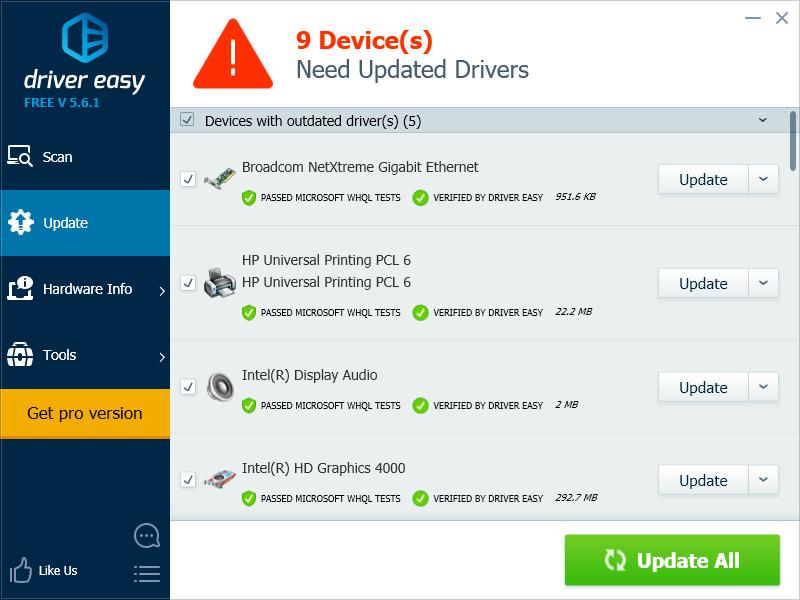
Method 2: Disable your disconnected device driver services
Event id 7026 may occur if your device driver services are enabled when your devices are disconnected. You can try disabling these services and see if this fixes your issue. Note that you will need to modify your registry to disable the services. It’s recommended that you back up your registry before you make any change. (You will learn how to back up your registry in step 3). 1) Press the Windows logo key and R on your keyboard to invoke the Run dialog. 2) Type “regedit” and press Enter on your keyboard to open the registry editor.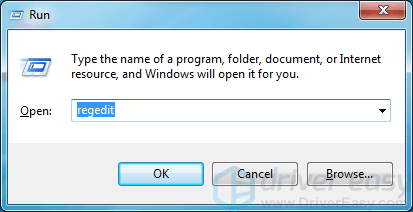
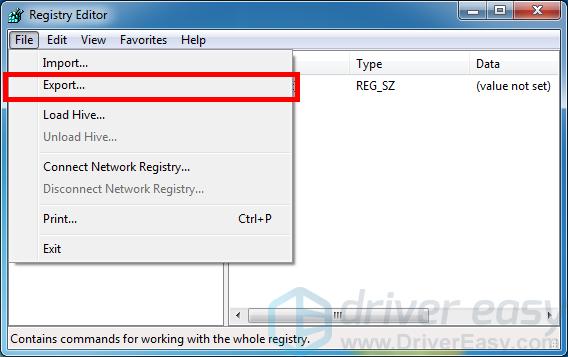
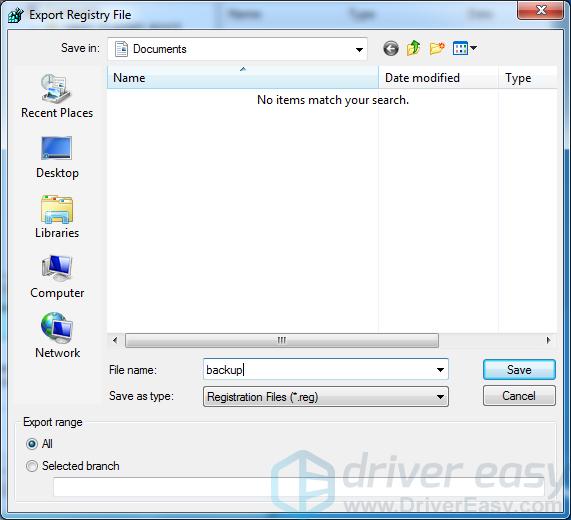
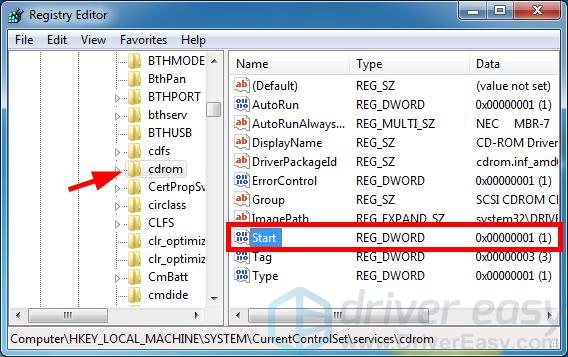
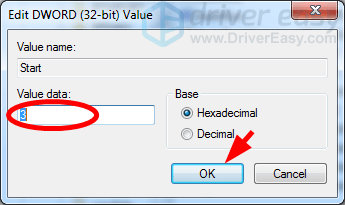
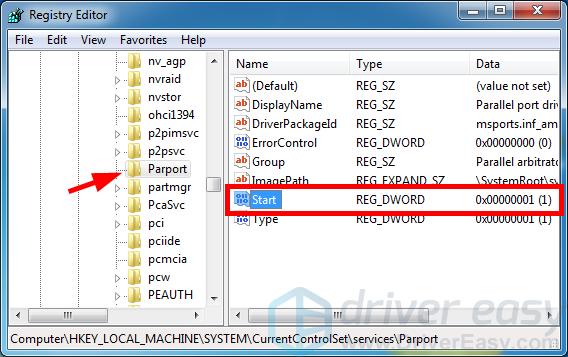
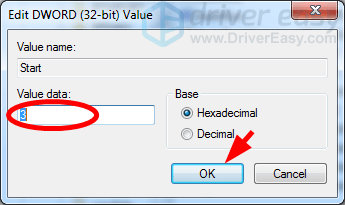
10
10 people found this helpful
0 Comments
Most Voted





